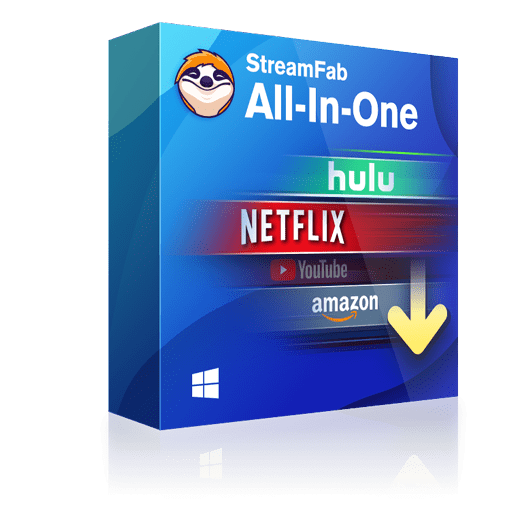Best AI Alternative to Inpixio 2024
Summary: Here, we have discussed the importance of photo editors powered by AI and reviewed the best options available, Inpixio and DVDFab Photo Enhancer AI. We have reviewed and compared both their features and decided which one is better. We also have mentioned their cost and compatibility. We also have talked about the security and marketing malpractice issues raised against Inpixio and how DVDFab is secure and safe to use.
- • Enlarge photos up to 40x with more details added
- • Sharpen photos by reducing background/chroma/luminance blur
- • Make photos clearer by removing motion blur and out-of-focus blur
- • Suitable for both beginners and experts
A photo editing software is the best friend and savior of photographers. To correct issues like wrong exposure or to process RAW photos and convert them to JPEG, we need photo editors like Inpixio. However, the process of manual photo editing is complex and tiresome. You have to make a lot of adjustments to create the perfect photo. It is hard for newbie editors or if you have to edit a lot of photos. That is why the addition of AI in photo editing software has been a popular trend among software developers.
Photo editors powered by artificial intelligence do all the hard work for you. They recognize the image and make the necessary adjustments to make it perfect. All you need to do is to give them some simple instructions and let the AI do its magic. It may not give you the freedom to make complex adjustments, but it makes your job easier. There is no answer to which editor is best. It all depends on your needs.
Table of Contents
Review of Inpixio
A notable photo editing software powered by AI is Inpixio by Avanquest. It is a popular and powerful photo editor that can be used to remove background and unwanted objects. It has a simple user interface that is enough for simple adjustments like color corrections. Their list of features may be small, but they provide good results in the tasks they specialize in.
Features
- Inpixio specializes in removing unwanted objects from photos. It can also correct errors like over or underexposure from an image. The eraser tool can also be used to reduce wrinkles and blemishes from portraits.
- Inpixio allows you to restore old photos using its eraser tool. It removes any scratches, stains, or any other defects from old photos and makes them look like it is new.
- You can use the clone tools to select a specific object and create a clone of that in the photo.
- You can also remove the background by tracing the object and smoothen the edges of the cut-out.
Tutorial
Thanks to the UI, the process of enhancing photos using Inpixio is really easy. All the editing tabs are present on the right side. Some of them can be expanded when you click them. The navigator and zoom options are present on the top right side.
Click Open from the top left menu. From there, select the file you want to upload.
If you want to remove unwanted objects from the photos, click on the Photo Eraser option. After that, click on the selection brush on the right side. Use it to select the object you want to remove. You need to simply highlight the object using the selection brush. The AI will detect the borders of the object. After that, press the eraser option, also present on the right side, to remove the object. The AI will detect the colors from the surroundings and fill up the missing area.
If you want to cut out a picture and place it in a different background, first choose the background photo in which you want to place the cut-out. Then click on the Photomontage tab present on the panel in the right. Select the Cutout option present on the My Cut-out images section under Photomontage. You will get the option to select the photo you want to cut out from the directory.
The photo will open in another window. Use the red Background to erase the marker and highlight the parts you want to remove. The AI will detect the background and precisely remove it. In case some area is removed by accident, you can use the green Subject to keep marker to restore them. After that, save the cut-out using the Save and add it to the library option.
Go back to the previous window where you had selected the background picture. Drag and drop the cut-out on the suitable position.
If you want to enhance any photo using a few clicks, select the image and go to the Presets tab present on the right side. Choose any of the filters and click on them to see the preview.
You can also add a digital frame to the photo. It adds a finishing touch to the image. You can choose from a lot of varieties present in the Frames tab on the right side of the screen. To add another layer to your picture, you can go to the Textures tab on the right side and choose the presets. You can generate a preview of the result.
The one-click solution to enhancing photos is to use its auto-correct tool. Open the image and press the AutoCorrect button present on the right toolbar. Select the amount of correction you want to apply.
The greatest issue that arises when using Inpixio is its safety. It is detected as a potentially unwanted program by a lot of antivirus software. Inpixio is infamous for coming with malware, adware, and other threats and uses malicious advertising networks. This software also employs unethical and deceptive marketing practices to gather data and know about potential customers. Is Inpixio safe? Probably not. There is always a chance of system security breach when using Inpixio and is marked by several antivirus software.
Inpixio Cost and Availability
Inpixio Photo Clip 9, currently known as Inpixio Photo Studio, is available for Windows and macOS. You get a free Inpixio trial with some limitations, after which you have to buy licenses starting from $79.99 per year.
Pros
- Advanced eraser tool
- Professional level cloning
- Easily remove the background
- Perspective correction
- Advanced semi-automatic color correction
- Adjustable auto-correct option
Cons
- The trial version contains watermarks
- Cannot edit images in a batch
Alternative to Inpixio – DVDFab Photo Enhancer AI
Due to the security issues present in Inpixio, there is a need for an alternate photo editor that uses AI to enhance photos and is secure.
DVDFab is one of the best AI-powered photo editors that can act as a secure alternative to Inpixio. Just like Inpixio, Photo Enhancer AI comes with one-click image enhancement features. The UI is very simple and beginner-friendly.
Features
Its PhotoPerfect mode can enhance any image with a single click. The end results look like it was taken by a professional photographer using a high-end DSLR camera. All you need to do is to upload the photo and press Save.
You can use the Colorize feature to add color to any black and white images. The AI reads the images and automatically adds colors to any photo. Upload the black and white photo and let the AI do its job.
If you are up for some fun, you can try the Cartoonize feature to transform any photo into a cartoon. The end result looks as if a professional cartoonist drew it by hand.
One of the best features of DVDFab Photo Enhancer AI is its Enlarge feature. You can upscale photos up to 40 times by increasing their resolution without compromising their quality and sharpness.
Sharpen feature is used to fix blurry images and images that are out of focus. It can fix the blur caused by high-speed objects and make it look like the object was stationary when the photo was clicked.
Images taken in low-light situations or with high ISO settings contain a lot of noise, like background noise, chroma noise, and luminance noise. Using the Denoise feature, DVDFab Photo Enhancer AI can remove the unwanted noise present in these photos while keeping the quality intact and make them look realistic.
Another cool feature of Photo Enhancer AI is that it can convert a batch of photos together quickly.
Tutorial
Using DVDFab Photo Enhancer AI is very easy. When you open DVDFab Photo Enhancer AI, you will find the main menu where you have to choose the feature you want to use.
After that, the software will download some required AI models. Make sure that you have an active internet connection.
Then you will need to upload the image. You can either drag and drop the picture or select it from the desired directory using the Open Images option present on the top left.
If you want to enhance photos, you will see the toolbar on the right side of the screen and a navigator on the top right section once you upload the images. The AI will automatically enhance the image and show a preview. Press Save to get the final result. The method to colorize and cartoonize an image is similar.
If you want to sharpen an image or suppress noise, you will get two sliders on the right side of the screen after you upload the photos, one for sharpening and the other for noise suppression. You can get the end result by pressing Save.
In the Enlarge section, you will get a lot of tools on the right side of the screen after you upload the photo. You can select the enlarge multiplier using the buttons or enter the value yourself. The values range from 0 to 40. You also get sliders to adjust blur removal and noise suppression values. After the AI generates the preview, press Save to get the end result.
Price and Availability
DVDFab Photo Enhancer AI is available on Windows and macOS. A free version is available where you can edit five photos. After that, you have to buy licenses on a monthly or yearly basis starting from $49.99 or buy the lifetime license for $134.99.
Pros
- Enhances images using artificial intelligence
- Simple and easy to use UI
- Can convert multiple photos at once
Cons
- Consumes a lot of hardware
- Takes time to process high-resolution images
DVDFab vs. Inpixio: Which One is Better?
Now the question arises, why are we recommending DVDFab over Inpixio? There are several reasons for that.
1. The free version of DVDFab does not have any limitations, unlike Inpixio. A free user will get access to all the features and privileges similar to a paid user. The only difference is that a free user can edit only five photos.
2. In Inpixio, even though most of the process was AI-generated, you had to do a lot of things manually. DVDFab is the one-click solution to enhancing photos.
3. In DVDFab, you get access to new and advanced editing features like colorize and denoise to make your images look like it was taken by a professional.
The most important reason why we believe DVDFab Photo Enhancer AI is better than Inpixio is that it is safe. We have tested using two of the most popular and reputed antivirus software available on the market, Kaspersky and Quick Heal, and none of them have detected any threats.
DVDFab’s marketing policies are fair and transparent, and no one has reported any issue about unethical marketing practices employed by DVDFab.
Conclusion
Due to these reasons, DVDFab gets an edge over Inpixio, and we recommend every photographer to give DVDFab a try. It is important for every photographer to have a photo editor that is safe, secure, and easy to use. And DVDFab Photo Enhancer AI is the best candidate meeting all three requirements.