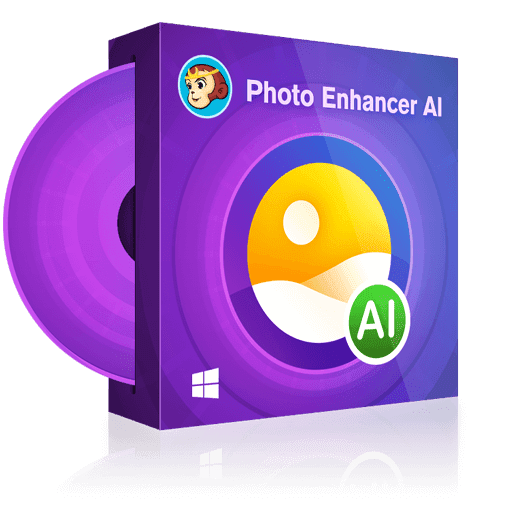How to Resize an Image Without Losing Quality
Summary: We sometimes need tools to upscale images for various purposes. So, we took a look at some of the best image upscaling tools out there – DVDFab Photo Enhancer AI, Adobe Photoshop, and GIMP and learned how to resize an image without losing quality.
- • Enlarge photos up to 40x with more details added
- • Sharpen photos by reducing background/chroma/luminance blur
- • Make photos clearer by removing motion blur and out-of-focus blur
- • Suitable for both beginners and experts
Table of Contents
Introduction
DVDFab has the best image upscaling tools as it uses AI to upscale images and can increase the resolution to 40 times the original image without losing quality. There are also other cool features.
Adobe Photoshop is a photo editor that is used by a lot of professionals thanks to its wide number of features. GIMP is a free alternative to Photoshop, which is also popular among techies. They can upscale images as well, but they use pixel information to upscale images, and the results are not as good as AI-powered image upscaling tools.
You are browsing through the internet and see a nice image of a cat. You want to make it your wallpaper. But the resolution of the picture is too low for your monitor, and the image becomes pixelated. No one likes that, right?
Or perhaps, you want to make a big poster of an image, but the image you have is too small, and stretching it can ruin the image quality. Now that’s another problem.
So, how do we fix that? Well, the best way is to upscale the image so that the resolution increases, and then you can print it on a large piece of paper or use it as wallpaper.
But we need to keep one thing in mind – the quality of the image should not be reduced. After all, there is no meaning to upscaling an image if it looks bad.
So, today we will talk about how to resize an image without losing quality. We will be looking at the best photo upscaling software out there, talk about its features, and give you a guide on how to resize an image on a mac without losing quality.
Best Software Referring to How to Resize an Image Without Losing Quality
DVDFab Photo Enhancer AI
Image scaling software has reached new heights thanks to artificial intelligence. Nowadays, you can upscale images to not 10 times, not 20 times, but a whopping 40 times the original resolution without losing any quality (rather improving them)!
And the best image upscaling tool powered by AI is DVDFab Photo Enhancer AI. It is the only tool that you need to make your photos look better. It uses deep convolutional neural networks to upscale images. The models are trained using millions of photo samples that were edited by professionals.
It is one of the best tools out there if you want to learn how to resize an image without losing quality. It can upscale any pixelated image. Plus, it allows you to add several special effects. What's more, DVDFab Enlarger AI is a good tool as an ai video upscaler to help you to get AI upscaling video.
Features
Here are the features that this AI-powered photo enhancer gives you.
a. There is a special feature that allows you to upscale anime waifu images to 40 times the original quality without losing quality. Now, this is a dream come true for all the weebs out there.
b. You can upscale any images up to 40 times the original resolution without losing quality.
c. You can apply effects on any photo so that it looks like a cartoon or pop art.
d. The AI technology present in DVDFab photo enhancer AI is able to colorize any black and white photos automatically.
e. Using their PhotoPerfect feature, you can optimize your photos and make them look good. If you take a picture using a smartphone camera and use this feature, it will feel like the image was taken using a DSLR.
f. You can remove noise from a photo, which will enhance the image clarity and definition.
g. If you have a blurry image, you can sharpen it using Photo Enhancer AI. It will add more details to the image and make it come to life.
System Requirements
DVDFab Photo Enhancer AI falls a bit on the heavier side as it uses Advanced AI models. Here are the specs.
You will need a minimum of 8GB RAM. The recommended amount is 16GB. However, you should have 32 GB of RAM to get the best performance.
If you want to process images in CPU mode, you will at least need an Intel CPU that was manufactured after 2015 or any AMD CPU manufactured from 2016 onwards.
The recommended processor requirement is Intel i7 7th Generation or above (4 GHz) or Ryzen 7 (4 GHz).
To process images in GPU mode, you will need a minimum of NVIDIA 750Ti with at least 2GB of VRAM and its AMD equivalent HD 7750 or above.
For the best performance, you will need the NVIDIA RTX series GPUs with more than 6GB of VRAM or RX 500 series, like 560, 570, etc., and above.
If you are upscaling images up to 4k - 8k, then sticking between the minimum and recommended specs is more than enough. However, if you want to upscale an image to higher resolutions like 60K or 100K, you will need the optimal hardware, or your program may crash.
Steps to Upscale Images Without Losing Quality
You just need to follow the steps given below to learn how to resize an image without losing quality in DVDFab Photo Enhancer AI.
Step 1: After downloading and installing DVDFab Photo Enhancer AI, sign in using your credentials.
If you want to sign in with another account, then click on the icon located on the left side of the Minimize button. A drop-down menu will open up. From there, click on Authorize and enter your credentials.
Step 2: After you have logged in with your DVDFab account, you will see the following window.
As you can see, you can access all of DVDFab’s features from this window. For now, click on Enlarge to upscale your images.
Step 3: After clicking on Enlarge, the following window will appear.
Click on the ‘+’ button to open the file explorer and select images. Else, you can drag the image file and drop it in the window. You can add multiple files at once. If you want, you can drag and drop an entire folder.
When DVDFab is loading the image, it will download an AI model, which is necessary for that image to be upscaled.
Make sure that you have an active internet connection during that time. No need to worry if you have a limited internet connection as it doesn’t consume much data.
Step 4: After you have loaded the image, you will see the following window.
From here, you can select the resolution and the scale multiplier. You can choose from any of the presets or set up a custom upscale multiplier that goes up to 40x.
Below are different sliders that help you to remove noise and fix any blurred sections in the image. You can also set the brightness, saturation, and contrast to enhance the image quality.
You can use the slider on the preview section to compare the initial and final results. There are two ways in which you can see a preview of the upscaled image.
Step 5: After you have selected all the parameters and made all the adjustments, click on Save. Rename the file as you wish and save it in your preferred location.
And that’s it. You have successfully learned how to resize an image without losing quality. As you saw, the process is extremely simple, and any newbie can do it. Plus, we tested this image upscaling tool on many images, and we really loved the results.
Other Alternatives You Cannot Miss
We also checked out the Anime upscaling feature, as it was advertised separately, and the result was amazing. They have two different AI models for this purpose – Waifu and Anime 4K. Choose any one of them according to your preference.
DVDFab photo enhancer AI is an excellent tool if you just want to upscale images to your preference without any additional hassle. No matter whether you want to upscale for casual reasons or want to upscale photos as a professional, DVDFab Photo Enhancer AI is the only thing that you will ever need.
Adobe Photoshop
Anyone around the world who has edited photos has heard or has used Adobe Photoshop at least once in their life.
It is one of the, if not the most popular, photo editing software out there. It is currently available via online means under Adobe Creative Cloud services.
It has image upscaling services. It uses traditional methods, like pixel information analysis, to upscale (or downscale) the size and resolution of the image.
Working on Photoshop requires a bit of a learning curve, but if you are looking for how to resize an image in Photoshop without losing quality, then it is a pretty simple process.
Upscaling Images in Photoshop
Follow the steps below to learn how to resize an image in Photoshop cs6 without losing quality.
Step 1: Select the image that you want to resize and open it in Photoshop. Then, go to the menu bar and click on Image. A drop-down menu will open up. In there, select Image Size.
Step 2: A floating window will open up.
In there, you need to unlock width and height so that you can change the numbers separately.
As you can see from the image, changing the width and height will now change the size of the image in inches. You can change the unit if you want.
If you want to change the number of pixels in the image, click on Resample. After that, you can open the drop-down menu beside that to select some of the presets or just keep the value Automatic.
Step 3: Once you have adjusted the dimensions, click on OK, and you are good to go.
Final Thoughts
Adobe Photoshop is an excellent photo editor and one of the best out there. But it uses conventional means to upscale images. So, the quality of the image is not as good as the AI-based upscaling tools out there.
In addition to that, Adobe Photoshop is pretty expensive software and is so much more than an image upscaling tool. So, if you don’t have any need for a photo editor, then buying Photoshop may be a waste of money.
GIMP – GNU Image Manipulation Program
GIMP is an open-source photo editing software that is as powerful as Photoshop but is completely free. It has a feature that helps you upscale images without losing quality. This program is available for all operating systems, including Windows 10, Linux, and macOS.
Upscale Images in GIMP
By following the steps given below, you will be able to learn how to resize an image in GIMP without losing quality.
Step 1: Install GIMP from its official site and then select an image by going to File > Open.
Step 2: From the menu bar, go to image. From the drop-down menu, select Scale Image. The following dialogue box will open up.
Step 3: In the floating window, enter the size of the new image in pixels (you can change the value).
Then, you need to select the interpolation method. In simple words, it is a way to allow GIMP to create new pixel information about the image. It helps in enlarging the image.
Step 4: After you have selected the values, click on Scale. And that’s it. You have successfully learned how to resize an image on a mac without losing.
Final Thoughts
GIMP is a really amazing photo editing software and a free alternative to Photoshop. Even a lot of the techies out there use GIMP.
But there are some problems with GIMP as well. Firstly, this image editor is also not powered by artificial intelligence, so its quality isn’t as good as other image upscaling tools.
In addition to that, GIMP is not user-friendly at all. You will need a large learning curve to operate this tool properly. So, this might not be a practical solution for a lot of people out there.
Wrapping Up
So, these are the best tools that you can use when you want to learn how to resize an image without losing quality. DVDFab Photo Enhancer AI is the best-dedicated image upscaling tool out there as it is powered by AI and produces premium quality photos. Other alternatives are Adobe Photoshop and GIMP – two of the best image editors right now. While you can upscale images using them, they use conventional methods to upscale images, which do not produce results as good as AI-powered tools. Plus, their process can be a bit complex compared to DVDFab.