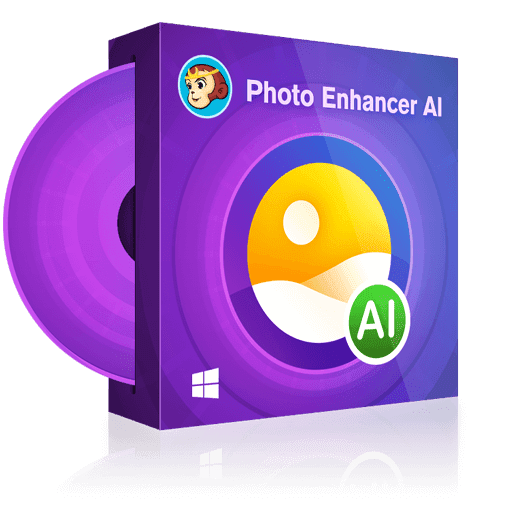Ten Best Photo Blur Removers [Free & Paid, Windows/macOS/Online]
Summary: Are you trying hard to find a competent photo blur remover to help you fix your blurry photos that you thought you were capturing them perfectly? Fixing blurry photos can be easy nowadays with a quality photo editor. Today in this article, we’ll show you ten best blur photo editors we know for your reference.
- • Enlarge photos up to 40x with more details added
- • Sharpen photos by reducing background/chroma/luminance blur
- • Make photos clearer by removing motion blur and out-of-focus blur
- • Suitable for both beginners and experts
Table of Contents
Have you ever experienced the frustration that after taking a photo of your precious moment only to find that the final photo turned out to be blurry? Things like this happen a lot these days, because our smart phones are getting thinner and thinner which makes it difficult to hold tight when taking photos.
So how to fix these blurry photos is the next thing we need to think about, as most of the time, we cannot go back and take that photo again. But, there are software tools capable of removing blurs from photos to make them crisp and clear again. Here in this article, we will show you the ten best blur photo editors to help you remove out-of-focus blurs and motion blurs from your precious photos.
Quality Photo Editors to Unblur Blurry Photos
In this section, we are going to introduce you six quality photo editors that are capable of removing blurs, either out-of-focus blurs or motion blurs, from your valuable photos to make them look clear and crisp again. Some of these photo blur removers work on Windows computers, others on macOS platform, and a few are compatible with both Windows and macOS environments. Plus, there is still photo blur remover online that works directly from your browser, if you are not interested in installing any OS-dependent software tools.
1. Adobe Photoshop
As the most advanced and complex photo editing software among professional photographers, Adobe Photoshop for sure offers you the sharpening tool that you can use to fix your blurry photos shot under lowlight condition or caused by camera shakes.
Refer to the steps below to see how use Photoshop as a photo blur remover to help you get your blurry photos clear again:
Step 1 — After opening your photo, go to the Filter menu;
Step 2 — Click on the Sharpen option and select the Shake Reduction filter;
Step 3 — The filter will automatically start analyzing the image, a progress bar will be shown until the scanning process completes;
Step 4 — After the blurs being automatically corrected, you will see the final fixed photo right under your nose.
As a sidenote: As Photoshop is designed for experienced veterans with solid photo editing experience, if you are not quite skillful at photo editing, then we suggest that you choose another solution from our recommendation list.
Available on: both Windows and macOS operating systems
2. Movavi Photo Editor
Featuring an easy-to-understand and intuitive user interface and works on both Windows and macOS platforms, Movavi Photo Editor is a great photo blur remover tool to help people make blurry photos clear.
Refer to the guides below to see how this quality photo editor deblur photos in just a few steps easily and efficiently:
Step 1 — After download and installation, open this tool;
Step 2 — Load your blurry photo into the main interface;
Step 3 — Open the Adjust tab and navigate to the Sharpness slider until it smooths out the fuzziness.
Step 4 — Once you’re satisfied with the result, save the photo.
As a sidenote: Movavi Photo Editor also offers quite an array of other photo editing features that you can use to further polish your photos after removing all the blurs, such as adding and applying various effects and filters, cropping/flipping your photos, or changing photo backgrounds and removing unwanted objects, and many more.
Available on: both Windows and macOS operating systems
3. Focus Magic
Focus Magic is another popular photo blur remover software using advanced forensic strength deconvolution technology to literally undo all the blurs from a photo. It can repair both out-of-focus blurs and motion blurs caused by camera shakes to significantly recover lost details from your blurry photos.
Key features at a glance:
- Extensive Compatibility: Focus Magic can be used as a plug-in for Photoshop and a couple of other photo editing software tools.
- Forensic Strength: This photo blur remover is capable of recovering lost details from images that are not easily visible to the naked eyes which is very useful to law enforcement agencies.
- Lifetime Registration and Free Updates: As a user, you only need to purchase Focus Magic once to keep it for your lifetime, including all the future updates, even when you switch your computer.
Available on: both Windows and macOS operating systems
4. SmartDeblur
SmartDeblur is a quality photo editor that is amazing at fixing blurry and defocused photos in one go. Powered by Blind Deconvolution algorithm, it is very easy to use even for those green hands without any specific skills.
Key features at a glance:
- Fix motion blurs: With its automatic shake pattern analysis, this photo blur remover allows you to recover lost details in blurry photos with just one click.
- Make defocused images readable: Out-of-focus photos are pretty hard to restore, but not with SmartDeblur, it can make unreadable photos readable again.
- Undo Gaussian blurs: With SmartDeblur, you can remove artificial blurs produced by other photo editing tools.
- Fine-tune your photos: With its advanced kernel editor, SmartDeblur can also fix complex photos with combined blurs and/or defocus.
Available on: both Windows and macOS operating systems
5. Unshaken
Unshake is a free high-quality photo blur remover software that is only available for Windows PCs for you to deblur your photos.
Key features at a glance:
- Takes up less storage than most other photo blur removers.
- Unshake is one of the best deconvolution software for deblurring photos.
- Totally free for non-commercial use at home.
Available on: only Windows operating system
6. ImageUpscaler
As one of the most popular online photo editing solution provider, ImageUpscaler offers a deblurring option for you to fix blurry photos caused by either camera shaking, a trembling hand, or a moving subject, etc. To fix blurry photos with this online photo blur remover is quick and easy. You just upload your blurry photo, click on the Deblur Image button and then you are all set.
As a sidenote: this online photo blur remover has the following limitations: 1) it only supports to process image files no larger than 5MB, 2) the length and width of the files cannot exceed 2500 pixels and 3) only .jpg, jpeg and .png files are supported.
7. MoonPic
Compared to ImageUpscaler, MoonPic, also as an online photo blur remover, supports batch processing mode, which can be pretty amazing if you have quite a lot of photos to be deblurred. Furthermore, it also allows you to perform Gamma correction and noise reductions in the process of removing the blurs. As for the output quality, it’s also up to you to decide.
As a sidenote: you need to download the deblurred photos back to your computer within two hours or they will be deleted.
8. LunaPic
LunaPic is an all-in-one online photo editing solution that allows you to edit you photos with many of its robust features. Among which, the Sharpen feature actually does the job of making your blurry photos clearer. And the best thing about this online photo blur remover is that you can preview the output file as you adjust the focus using the slider to decide how sharp you want your photo to be.
9. IMAGE ONLINE.CO
With the Sharpen Image feature offered by the IMAGE ONLINE.CO, it’s really simple to deblur a photo. You just choose your blurry photo, select your wanted sharpen amount, then you are ready to go. After being deblurred, it gives you two format choices to save your final photo, jpg or png.
The Best AI-driven Photo Blur Remover
Photo Enhancer AI offered by DVDFab Software is an AI-powered photo enhancement tool for both amateurs and professional photographers to make their old photos look dazzling new again. Containing four separate working modules and trained with millions of sample photos, Photo Enhancer AI can utilize the deep convolutional neural networks to upscale pixelated photos without losing quality, reduce all type of noise without hurting picture details, and sharpen photos by intelligently and automatically remove motion and out-of-focus blurs. With this photo editor, you no longer have to spend hours tweaking the parameter settings one by one, because Photo Enhancer AI can accomplish all of automatically, in a matter of seconds.
Key features at a glance:
- Upscale photos to DSLR quality: optimize your photos with one click as though they were originally shot with a DSLR camera.
- Enlarge photos by up to 40x: upscale your photos by up to 40 times their original size, without losing a single pixel quality in the process.
- Reduce all types of noise: use the smart AI algorithms to identify and remove all types of noise, without hurting the image details at all.
- Decrease blurs of all forms: use the Deep Convolutional Neural Networks to remove motion and out-of-focus blurs with a simple click.
To remove the blurs from your photos, the Sharpen module is the one you should use. Refer to the steps below to see how the Sharpen module of Photo Enhancer AI serves as your photo blur remover to fix your blurry photos in a matter of seconds.
Step 1 — After launching Photo Enhancer AI, choose the Sharpen module from the welcome screen;
As a sidenote: you will need to download some relevant AI models on your first run of this software.
Step 2 — Drag and drop your blurry photos to the main interface. You can add more photos to process with the batch mode at one go;
Step 3 — At the bottom right part of the interface, slide the slider to decide how sharp you want your photo to be. You can also choose the suppress the noise level in the process, using the slider right below;
Step 4 — Once you are satisfied with the preview, click on the Save button to save the deblured photo.
Available on: only Windows as of now
Conclusion
When taking photos either with our smartphones or digital cameras, it always happens that the photos we’ve taken turned out to be quite blurry, sometimes due to the object we are capturing is moving with a high speed, sometimes due to the shivering hand of the person takin the photo, still there are times when light condition is poor. When either of these things happens, we need to address the blurry photos in the post-edit stage, when a photo blur remover can help a lot.
Within the recommended the top ten best blur photo editors, DVDFab Enhancer AI, available for purchase at its online store anytime, is the one Windows users should go with, because it not only can fix the blurry photos for you automatically, it also gives you the power to further fine-tune your photos to get the best possible quality, using its AI-driven algorithms. As for macOS users, Adobe Photoshop is still the best shot for professional photographers and bloggers. But for less techy users, SmartDeblur might be a better choice as it does not require any specific photo editing skills. However, if you’re the one who is not interested anything asking for download and installation, then an online photo blur remover, like MoonPic or LunaPic, might be your best choice.
Related FAQs
Q: What cause a photo to be blurry?
A: There are multiple reasons that can cause blurry photos, such as a dirty lens, a moving subject, camera shakes, unstable hands, wrong focus point, and more.
Q: Can the blurry photos be fixed?
A: Of course, with the help of specialized photo blur remover software, you can easily and quickly reducing, removing or fixing the blurs, including defocused blurs and motion blurs.
Q: Why are my photos coming out grainy?
A: Oftentimes, grainy photos are the result of lowlight shooting environment where you have to use higher ISO settings on your camera.
Q: What are the supported input and output image format of Photo Enhancer AI?
A: The supported input and output image formats include JPG, JPEG and PNG.
Q: There are four modules in Photo Enhancer AI, do they work independently?
A: Yes, the four modules work independently, without affecting each other.
Q: Does one module of Photo Enhancer AI only do one job?
A: Not exactly. One module only focus on one primary job, but it will also perform other photo editing techniques as well.
Q: Can I buy only one module instead of the four in a whole package?
A: No, you cannot. Photo Enhancer AI is sold as a complete package that cannot be sold separately.
Q: Will there be new modules coming in the future, if yes, do I have to buy it again?
A: Well, it’s hard to say whether if there will be new modules in the future. But if there is, you won’t need to buy it again. That’s for sure.