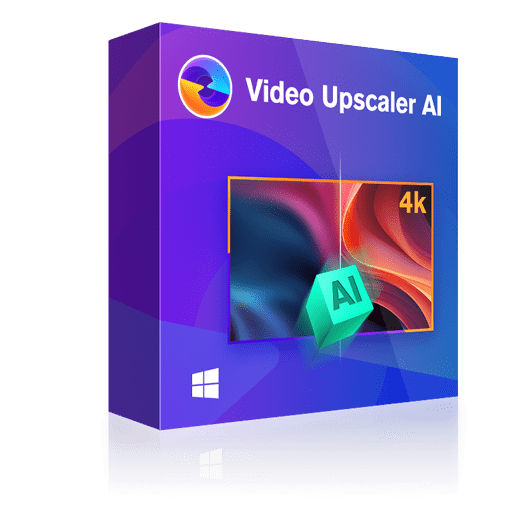Top 5 SD to HD Converters: Steps & Guide
Summary: You should not compromise the visual quality of digital entertainment when you have a smart video enhancement solution with an SD to HD Converter.
- • Upscale low-res videos into 720p/1080p/4k content
- • Enhance video clarity to a more realistic and vivid visual effect
- • Support video editing to meet your personalized demands
- • Get 50x faster speed with GPU acceleration
Table of Contents
Introduction
While shooting any video, sometimes you have to use lower resolution to save your device's storage and power. Most of the time, you download streaming content in SD quality to save internet data. You must have a bundle of old videos of holidays, birthdays, weddings, etc, in SD quality. You may have a black-and-white movie collection with poor video quality.
Now, if you want to enjoy all of your favorite memories on your advanced HD TV, game console, smartphone, or other high-end devices, you need the support of an SD-to-HD converter. Let's get the highlights of top SD to HD Video Converters with a step-by-step guide.
Top 5 SD to HD Converters With Guide & Steps
Even though an SD-to-HD converter is a very common tool in the video enhancement and editing industry, selecting the right SD-to-HD converter software is quite a job. Here, you would get the most effective and popular SD to HD video converters with their best possibilities.
1. UniFab Video Upscaler AI
To talk about SD to HD converter UniFab Video Upscaler AI has made a revolutionary impact with its AI-based automatic video enhancing algorithm. While adding color to exploring natural visual effects, you can edit various aspects of your SD-quality video to enhance its quality up to 4K. This fully automatic program can handle all types of videos, including old, damaged, black & white, hazy, animation, etc.
Pros
- Deep learning algorithm to add realistic & vibrant visual effects
- Enhance any 720p or 1080p video up to 4K resolution
- Enlarge the video size two times larger than the original one
- There are no complex parameter settings
- It offers extensive video editing options like cropping, trimming, cutting, etc.
- No technical skill & manual intervention is required.
Cons
- Available only for the Windows platform
- Maximum functions available in the paid version
Step 1: To enhance any video's SD to HD quality, you need to launch the UniFab program on your PC by double-clicking the "Enlarger" mode.
Step 2: Add the SD video file you want to enhance from SD to HD in the local file. Customize the output profile of the enhanced file with the format, quality, frame rate, resolution, etc.
Step 3: Select the "Start" option to enhance your selected video file, and the video will be enhanced with 5X faster speed.
2. Topaz Video Enlarger AI
With AI automation, Topaz Video Enlarger AI is an all-in-one SD to HD converter with multiple functionalities. This Windows and Mac-compatible software gives cinematic clarity and appeal with HD resolution to any of your SD videos. This is one of the fastest AI-driven tools for instant and automatic video transformation.
Pros
- It offers ultra-sharpness to the video while removing noise & restoring details.
- Offers ultra smoothness with various frame rates & Apollo and Chronos models
- Stabilize video while removing blueness
- Upscale video quality from SD to 4K to 8K to up to 16K
- Local processing & no-offloading
Cons
- Comparatively expensive program
- The quality improvement process may take hours
Step 1: After launching the program on your system, activate it with its full or free version. Next, import your required SD video file into the program by selecting "Browse" or using the "Drag & Drop" option.
Step 2: Head to "Perset" to select your desired option, such as "Upscale to 4K" or any other option. Once you select the option, the corresponding enhancement filters will be activated automatically, like resolution and format.
Step 3: Select "Preview"> "Export" to begin the video exporting process. Alternatively, you can also go for manual configuration by selecting AI filters. Here, you can explore multiple filters with customizable and fine-tuning options. For example, by selecting "Frame Interpolation and Enhancement," you can upscale video to 4K & convert it to 60 FPS.
Step 4: There are two options: 1) Preset selection & 2) Manual adjustment of settings to configure AI filters and AI models. Then select "Export As" to open the output settings window. Here, you can customize many aspects such as encoder, bitrate, audio mode, etc.
Step 5: For the manual selection process, you must select AI filters and AI models. The Windows users should select Mp4 format and H.264 encoder. Mac users should go for MOV format & H.264/ ProRes encoder.
Step 6: Once you are done with all the customization and configuration, go for the Preview option by selecting the default option "Preview 2s". While previewing 30 frames, you can check the before & after video enhancement.
Step 7: Once satisfied with the outcome, select the "Export As" option to initiate the rendering option.
3. AVCLabs Video Enhancer AI
In the list of SD to HD video converters, AVCLabs Video Enhancer AI is one of the most powerful programs with versatile facilities. While using this software, you can make any poor quality, outdated, or damaged video compatible with the modern device display. While enhancing the video quality, this tool maintains the video's originality, details, and motion consistency. It offers batch processing with various input and output format support.
Pros
- The Windows & Mac compatible tool upscale video with automation from SD to HD up to 8K
- Give portrait appeal to any old or damaged video with a face-retouching option
- Enhance video with clarity while removing the digital noise
- Multi-frame enhancement option for flicker reduction in a video
- Get rid of blurry footage with a machine-learning algorithm
Cons
- Video enhancing process is very slow
- It requires a very robust hardware setup
Step 1: After downloading and opening the program on your system, it's time to add one or multiple videos for quality enhancement to the program using the drag & drop option or clicking on the "Browse" option.
Step 2: Select your desired parameters from the available options like processing AI models, brightness, contrast, output resolution, format, path, etc.
Step 3: Go to the right panel > select AI model > output resolutions such as 2K, 4K, etc. Alternatively, head to the Presets option > Upscale to HD resolution / Upscale to 4K. You can also select other options from the 8 pre-set options.
Step 4: Once done with the setting selection, go for the "Start processing" option for the final conversion from SD to HD.
4. Hitpaw Video Enhancer
Hitpaw Video Enhancer is one of the most effective and power-packed SD-to-HD converter software with some exclusive functionalities. To enhance the video quality, it doesn't compromise the originality of the video. This Windows and Mac OS-compatible tool maintains the video's details without losing quality.
Pros
- AI-driven automatic tool for video upscaling
- Enhance video resolution up to 8k with 30+ format support
- Remove digital noise & blurriness to get crisp video
- AI-algorithm to repair anime or human face
- Add color to any black & white video
Cons
- Video upscaling can't be down while repairing a human face
- Blurriness of sensitive data in a video can't be retained by ai-automatic video enhancement.
Step 1: After successfully launching the program in your system, select and upload your desired SD video for enhancement.
Step 2: To upload the file to HitPaw's main interface, go to the files drag and drop them to the interface. Next, select formats from the available 30+ options.
Step 3: To convert SD to HD resolution, you must select your preferred model from the three available options: denoise model, face animation model, and face model.
Step 4: After the selection process, select the "Preview" option to finalize your video. You can also enhance multiple videos in one go with batch processing and get the converter video in HD resolution.
5. Remini Video Enhancer
To find the smartest and most automatic SD to HD video converter, Remini is a power-packed program with AI automation. So, when you have lots of poor-quality videos, including old footage, blurry mobile shots, etc, this SD to HD converter will give a new life and vibrant appeal to your video.
Pros
- Transform your video with an extensive video editing function
- Enhance video quality up to 2K resolution while removing blurriness & securing video details
- Transform old images with new appeal with crystal clarity
- AI-automatic techniques to enhance grainy & pixelated video
- This automatic tool doesn't require any manual intervention
Cons
- Sometimes, it doesn't work with very poor-resolution video
- Sometimes, it loses the originality of the video
Step 1: After opening the Remini program on your system, select the "Upload" icon and identify the SD quality video you want to enhance to HD.
Step 2: There are lots of video enhancement features, you must select your required attributes from the available options.
Step 3: Select the "Enhance" option to initiate the enhancement process. After completing the enhancement process, you can download the upscaled video.
Conclusion
If you want to relive your old memories of your old videos, you must try the advanced video-enhancing functions of SD to HD converters. With your high-definition enhanced video, you can enjoy them on your latest HD device display with a new look, appeal, and clarity.