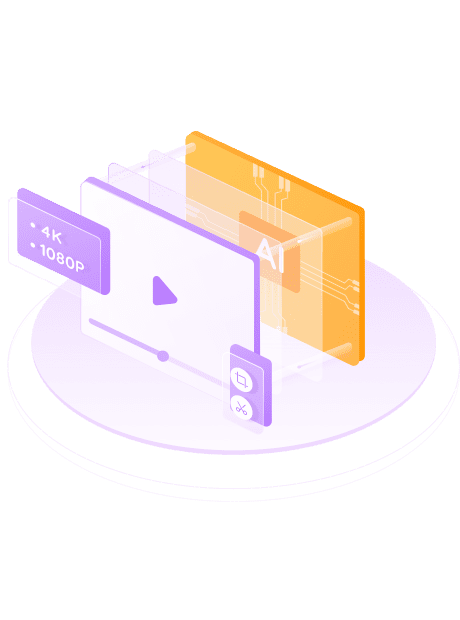Enhance Video Clarity and Quality
Enlarge Video Resolution up to 4K
Enhance Video Quality for Every Genre
Simple and Clear Interface for Beginners to Operate
Get 50x Faster Speed with GPU Acceleration
Support Video Editing
Crop and trim are available in UniFab editor module to meet your personalized demand.
Crop the size you want
Custom sound effect
Directly Import Videos from DVDFab/StreamFab for upscaling
Test Example for Processing Speed
UniFab Video Enlarger AI utilizes advanced AI algorithms that require corresponding high-performance hardware support. Therefore, it takes a certain amount of time to complete an entire task. Depending on the input and output video resolutions as well as device processing capabilities, there may be variations in conversion speed. The following are our test results for your reference only.
| Enlarge 480p to 720p | Enlarge 720p to 1080p | Enlarge 1080p to 4K | |
|---|---|---|---|
| GTX 1660 | 3 times the length of the original video | 5 times | 13 times |
| RTX 3070 | 1 times | 3 times | 8 times |
| RTX 4080 | 1 times | 2 times | 7 times |
Use AMD or Interl graphics cards of the same level as NVIDIA to enhance video resolution, and the speed is close
UniFab Video Enlarger AI can also work with UniFab Audio Upmix AI to enhance sound quality. The duration for simultaneous audio and video enhancement is equal to the sum of time needed for separate enhancement.
100% Safe & Clean
What They Say About Our Products?
- LiamYouTube Vlogger
The versatility of the UniFab Video Enlarger AI is impressive. It helps me improve both the video and audio quality of my videos before sharing them online. I can also use it to edit and adjust the video I shot. Recommend!
- RobertBank Clerk
UniFab Video Enlarger AI is incredibly user-friendly for beginners who want professional results. There is no need for AI knowledge or complex settings. I love its AI model that can automatically adapt to different types of movies and videos.
- AlicePhotographer
I’ve been using UniFab Video Enlarger AI on my old black-and-white movies. Its general enhancement model works wonders on these low-resolution films, improving their video and audio quality very well.
How to use UniFab Video Enlarger AI
Step1:Launch UniFab and choose the mode you need
Double-click UniFab and choose the 'Enlarger' mode.
Step 2: Load the source and customize the output enlarged video
Add the video you want to enlarge in the local file, and customize the enlarged output format, quality, resolution, frame rate, etc.
Step 3: Start to enlarge video
Click the start button to edit your video file. UniFab will complete the video editing task at lightening speed.
System Requirements
Operating System: Windows 10 (64 bit only)
Required RAM:
| Minimum | Recommended | Optimal |
|---|---|---|
| 8GB | 16GB | 32GB |
To process image in CPU mode:
| Intel | AMD | |
|---|---|---|
| Minimum | Recommended | Intel CPU from 2015 onwards(4th generation) |
| AMD CPU from 2016 onwards | Intel i7 (7th generation) or greater(4GHz and above) | Ryzen 7 or greater (4GHz and above) |
To process image in GPU mode:
| NVIDIA | AMD | |
|---|---|---|
| Minimum | Recommended | Nvidia 750Ti (GPU Compute 3.5) or above at least 2GB of VRAM |
| GCN 1.0, such as HD 7750 | Nvidia RTX series or above with 6GB or more of VRAM | RX 500 Series, such as RX 560, RX 570 |
Make sure your graphics card is up to date with the latest driver.
Download the latest driver for Nvidia, AMD and Intel.
Supported Graphics Cards
NVIDIA
AMD
Intel
RTX 40 Series, such as RTX 4090, RTX 4080, RTX 4070 Ti, RTX 4070, RTX 4060 Ti, RTX 4060 RTX 30 Series, such as RTX 3090, RTX 3080 Ti, RTX 3070, RTX 3060, RTX 3050 RTX 20 Series, such as RTX 2080 Ti, RTX 2080 SUPER, RTX 2080, RTX 2070 SUPER, RTX 2070, RTX 2060 SUPER, RTX 2060 GTX 16 Series, such as GTX 1660 Ti, GTX 1660, GTX 1650 SUPER, GTX 1650 GTX 10 Series, such as GTX 1080 Ti, GTX 1080, GTX 1070 Ti, GTX 1070, GTX 1060, GTX 1050 Ti Check the computing capability of your graphics card here.
Install the latest driver here.