How to Get Free Kindle Books: A Comprehensive Guide
Summary:In this article, we will guide you through how to get free Kindle books using Amazon’s Free & Cheap Reads, Prime Reading, Kindle Unlimited, local libraries via OverDrive or Libby, BookBub alerts, and Amazon Household sharing. We also cover converting books to EPUB with BookFab for better device compatibility.
Table of Contents
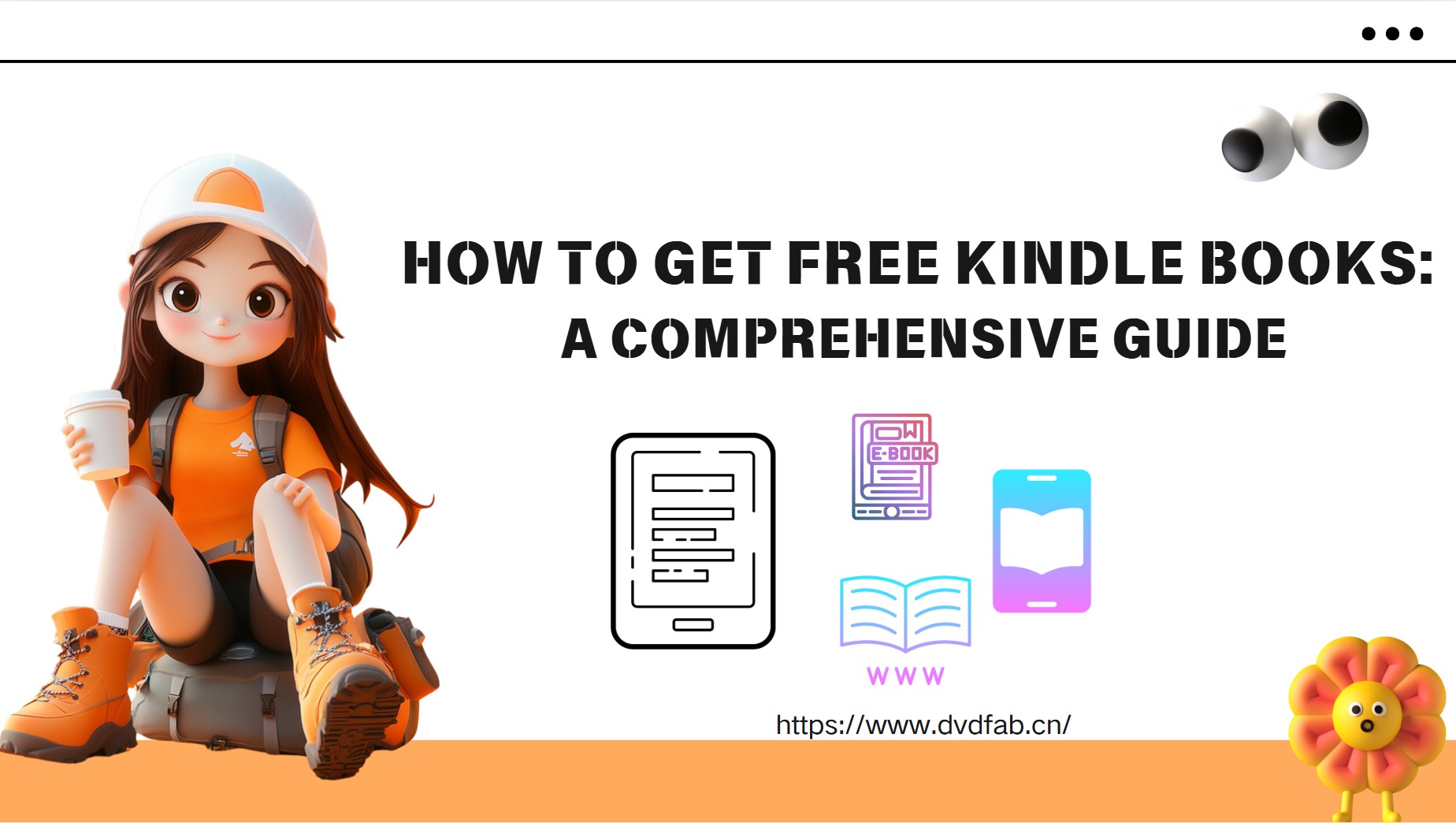
In today's digital era, having access to a rich collection of free e-books can significantly enhance your reading experience. I recall one weekend when I was sitting in a cozy coffee shop, using my latest Kindle Paperwhite. As I browsed through various titles, I realized that accessing free books saved me more money than constantly purchasing them. Free Kindle books not only help reduce expenses but also provide a convenient way to gain knowledge and enjoy leisure reading.
Amazon's Kindle Direct Publishing offers a vast selection of paid e-books, but constantly buying them can quickly add up. If you'd rather not spend money—or simply want to explore free reading options—you're in luck! There are plenty of ways to enjoy free books on your Kindle, from borrowing titles through your local library to sharing books with friends.
In this guide, we'll introduce the best ways to get free Kindle books so you can keep reading without breaking the bank. Let's get started!
How to Get Free Books on Kindle Store
Many readers may not be aware that the Amazon Kindle Store offers a vast range of high-quality free e-books—from timeless classics to modern bestsellers. For example, in early 2025, I noticed several discussions online about how users were discovering popular novels at no cost. This trend clearly reflects a growing need for affordable, efficient reading solutions.
Amazon isn't just the world's largest bookseller—it's also a treasure trove of free e-books. While the Kindle store offers millions of titles for purchase, many readers don't realize just how many high-quality books are available at no cost.
You might ask, "Are free books truly dependable?" or "Will downloading these e-books compromise the reading experience?" In my own experience, after spending a weekend exploring free resources online, I found that reading on my Kindle—whether during an early morning jog or at night before bed—was both smooth and satisfying.
Whether you browse Amazon's official e-book store online or directly on your Kindle device, you'll find countless free reads—from classic literature to hidden gems. Here's how to unlock them and build your digital library without spending money.
To download Kindle books free, you can follow some steps below:
Step 1. Sign in to Amazon and Go to the Kindle store.
- Visit Amazon by navigating to www.amazon.com
- Sign in by selecting the Sign in button.
- Please provide your email address and password, and then hit the orange button to proceed.
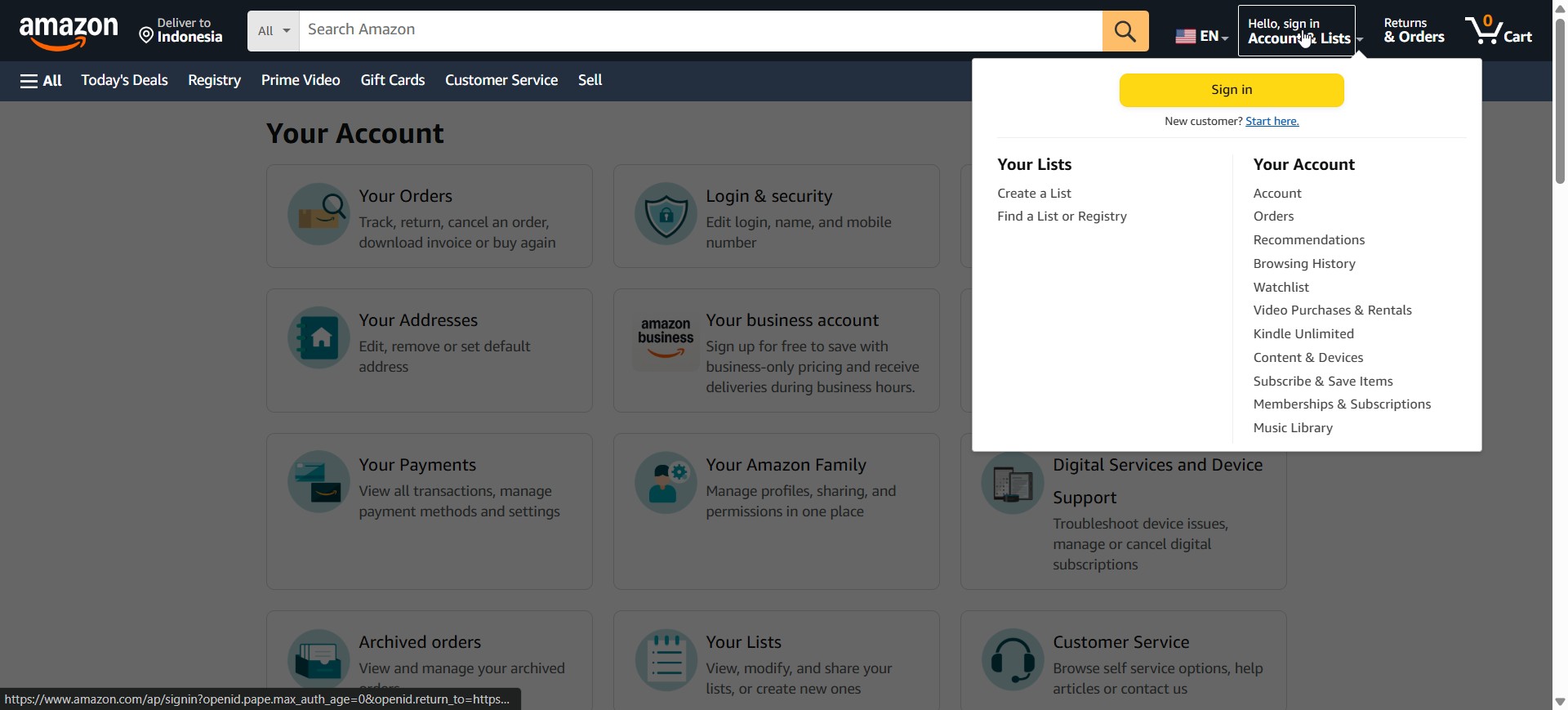
- Hover the cursor over Shop by Department located in the upper left toolbar to reveal a drop-down menu.
- Place your mouse into Kindle E-readers & Books to show the menu options on the right side.
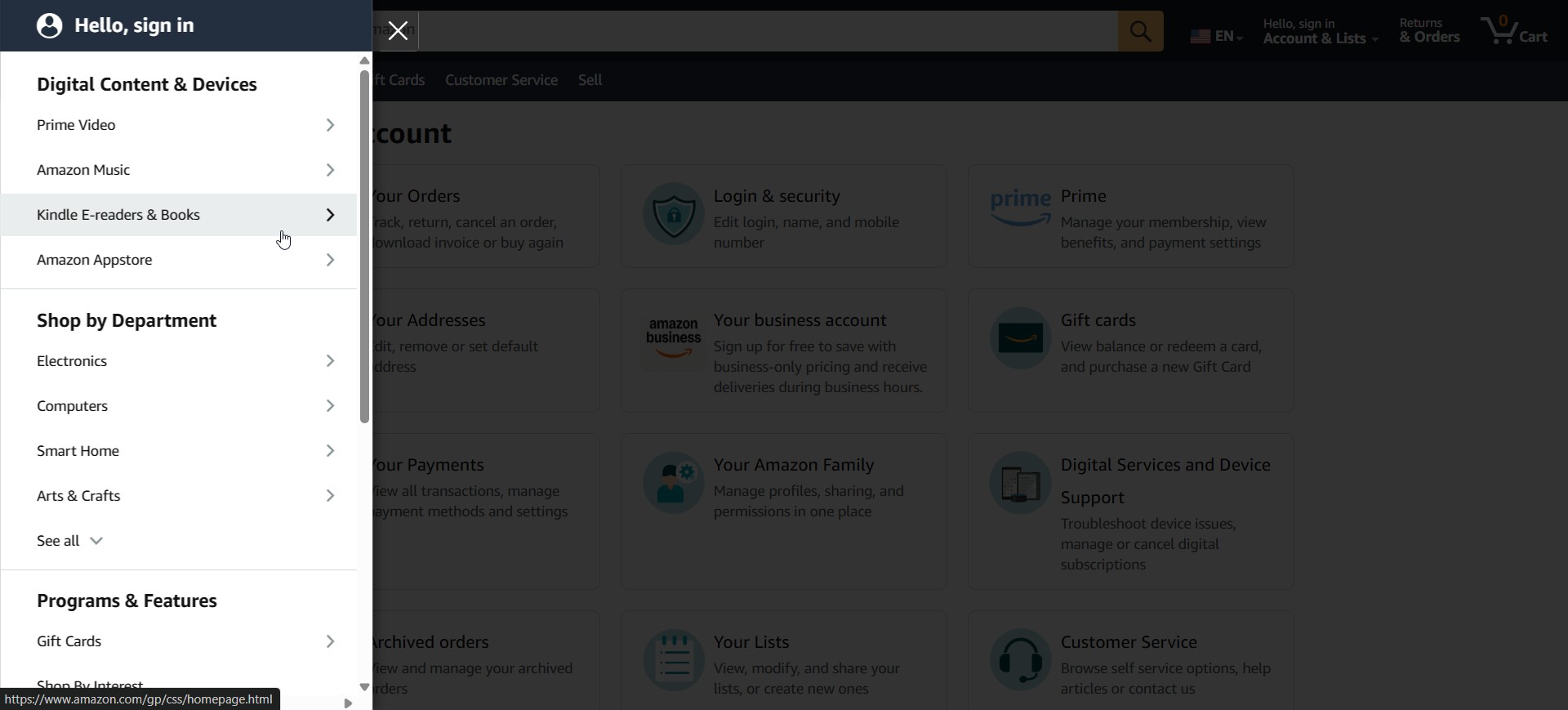
- Select the Kindle Book option from the menu box under the label Kindle Store. Now, you're in the Kindle book page on Amazon.
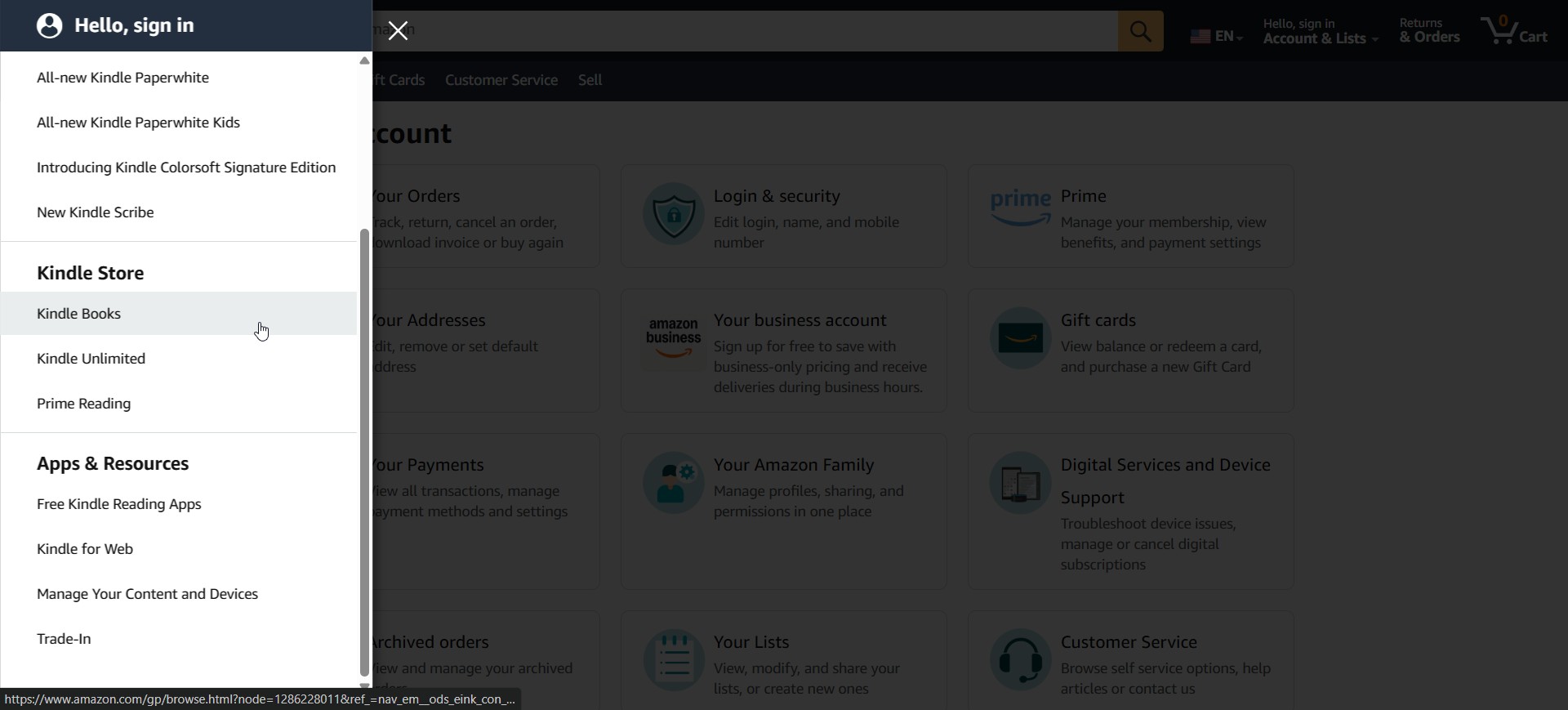
Step 2. Select a Category
- Go to Free & Cheap Reads for Kindle.
- Proceed down the page to locate the More to Explore title menu.
- Select the Free & Cheap Reads for Kindle link to find Kindle's Top rated free books.
- Please choose a category. The upcoming page will display books organized into categories such as Top Rated Free Romance, Free Classics, Top Rated Free Mystery, and many others.
- Browse down the page and choose a category by hitting the blue See more button. Every book displayed is available for free download.
Step 3. Select and Download the Free Book
- Select a book title to access additional information about it, along with reviews from fellow readers.
- To get the book, simply provide either your phone number or email address in the field close to the Send me the link button.
- Following that, simply click the button to download a digital copy.
From Prime Reading and Kindle Unlimited Program (30-Day Free Trial)
Another method to access free Kindle books is by subscribing to Prime Reading or Kindle Unlimited.
Amazon also offers free access to a vast array of e-books through its subscription services, Prime Reading and Kindle Unlimited. With Prime Reading, as part of an Amazon Prime membership, you can borrow a rotating catalog of over 3,000 titles—ranging from bestsellers and magazines to audiobooks—without worrying about due dates. I remember when I first signed up during the early days of 2025, the convenience of having a ready-to-read library right at my fingertips was truly impressive.
These are two subscription services that provide you with free access to a collection of titles.
Included with your Amazon Prime membership (starting at $14.99/month or $139/year), Prime Reading gives you instant access to:
- A rotating catalog of 3,000+ titles—including eBooks, magazines, comics, and audiobooks
- No due dates or limits—borrow as many as you want, as long as you’re a Prime member
- Exclusive early releases and popular picks—updated regularly
- 30-day free trial—try Prime (and Prime Reading) before committing
Kindle Unlimited is Amazon's ebook subscription service that gives you access to over 1 million titles, including books, audiobooks, and magazines. Here's how it works:
- Borrow up to 10 titles at a time—with no due dates or late fees.
- Includes audiobooks & magazines—great for readers who enjoy different formats.
- 30-day free trial—try it risk-free before committing.
- $11.99/month after trial—cancel anytime if it's not for you.
Here's how to sign up for Amazon Prime to get free Kindle Books:
Step 1. Navigate to the Amazon Website
- Visit the Amazon homepage.
- Then, click the Amazon logo located at the top left corner of the page.
- Select the Try Prime link to access the subscription web page.
- To sign up for the membership, select the Start your 30-day free trial button. Select the Try Prime link to access the subscription web page.
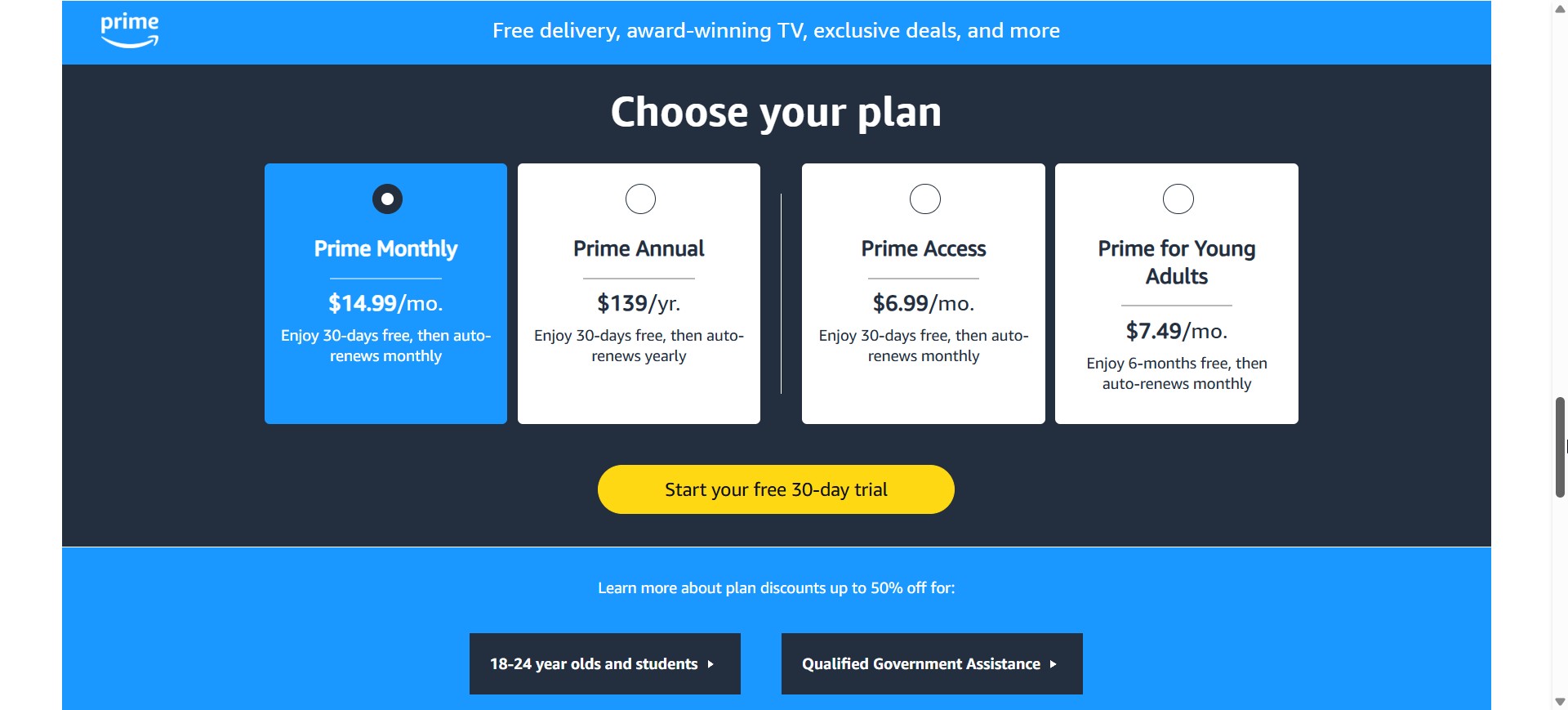
Step 2. Sign Up for the Free Trial or Become a Full Member
- Sign up for the free trial. To register for a free trial, click the Try Prime free button and then adhere to the on-screen prompts.
- Become a full member. To become a permanent Prime member, click on the radio buttons under Enter your credit card information and Enter your billing address to choose an existing credit card or address, or to add a new one.
- As an Amazon Prime member, you have the opportunity to collect free Kindle books each month.
Meanwhile, here is how to download free books on Kindle by subscribing to Kindle Unlimited:
- Go to www.amazon.com
- Log in to your Amazon account.
- Navigate to the top-right of the page, hover over Accounts & Lists.
- Then press on Kindle Unlimited. You should then be able to subscribe to Kindle Unlimited.
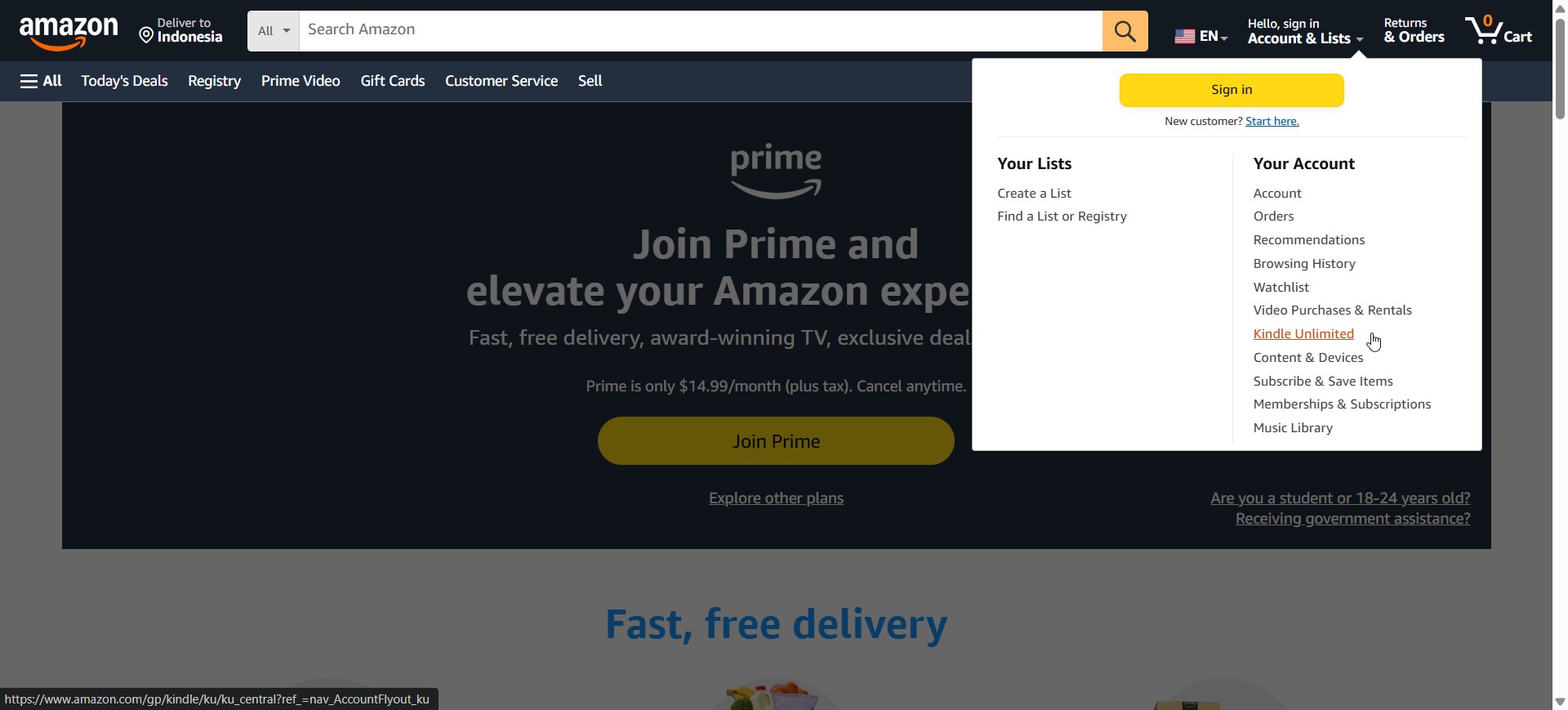
- You will receive a free one-month trial, allowing you to explore all its features before committing.
While Prime Reading and Kindle Unlimited offer free Kindle books with a 30-day free trial, most Kindle books are available in .kfx, .azw4, .prc, and .azw3 formats and are protected by DRM. This results in device limitations when reading free Kindle books, as they are accessible exclusively through Kindle devices, Kindle apps, or the Kindle Cloud Reader.
For enhanced device compatibility, it is recommended to convert the file to EPUB format. The EPUB format is compatible with nearly all e-readers, including iBooks, Google Play Books, and many others. For this task, dependable software like BookFab Kindle Converter is needed.
BookFab Kindle Converter enables users to remove DRM protection from Kindle books and convert them to EPUB format, all while maintaining quality. Additionally, it offers ultra-fast conversion speeds, helping you save time.
Borrow eBooks From Your Local Library Through OverDrive or Libby
Local libraries provide a valuable resource for accessing free eBooks, often overlooked by many readers. Using platforms such as OverDrive or the Libby app, you can borrow a wide range of titles directly to your device. For instance, during a recent visit to a public library in Boston, I used my smartphone to log into the Libby app. The process was straightforward: after entering my library card details, I browsed the digital collection, selected a thriller novel, and it was instantly available for download. This method not only saves money but also offers a diverse selection of books that might not be available on commercial platforms.
To borrow e-books from your local library through the OverDrive or Libby app, you can follow the steps below.
From the Libby app:
- Download the free Libby app for your mobile device.
- Create an account and follow all the provided instructions.
From a PC:
- First, access the OverDrive website on your PC.
- Utilize the Find a Library link located in the top-right corner of Overdrive to locate libraries in your area.
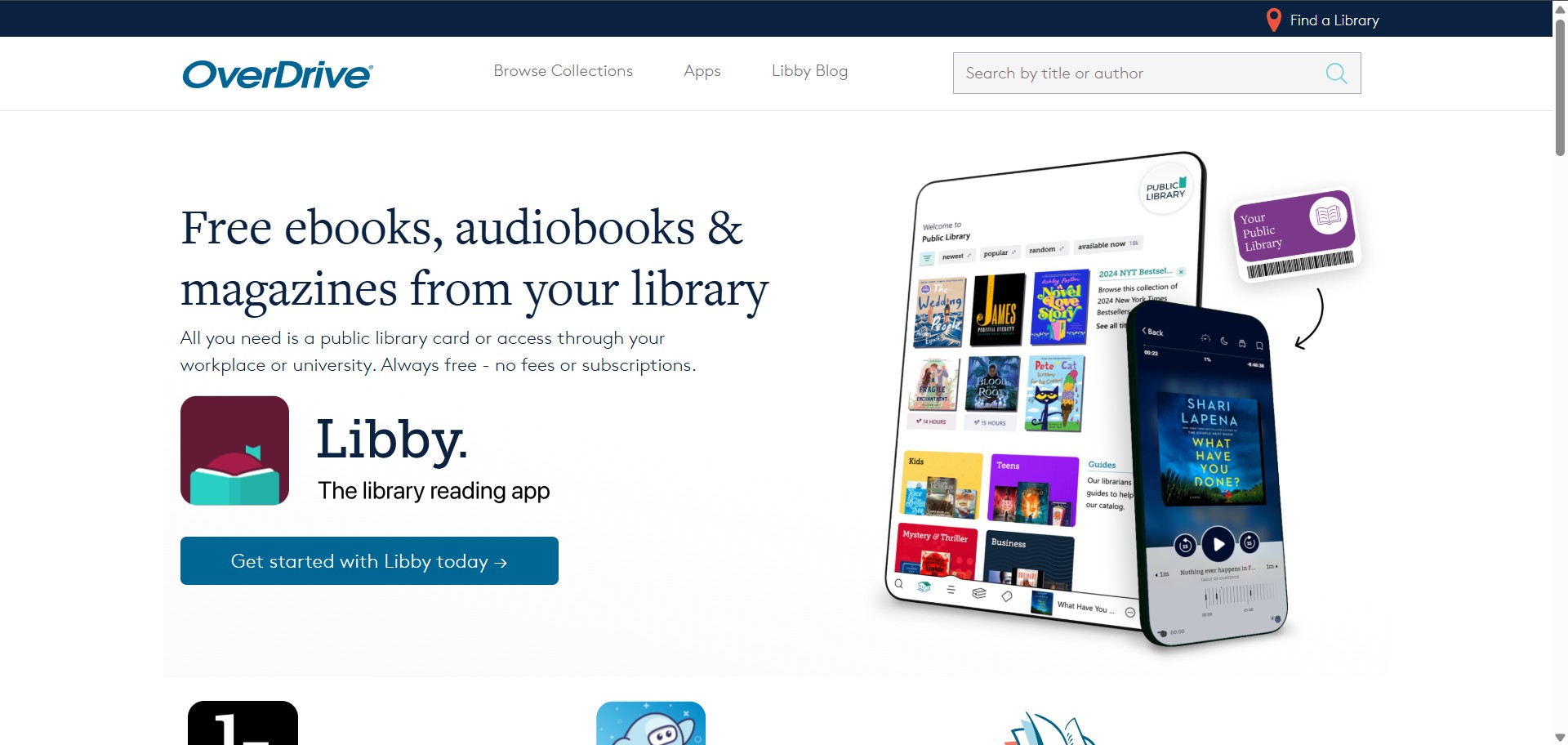
- Utilize the search bar or the map to locate your nearby library. A dialog will appear beneath the map, displaying the name of your library along with a button labeled See Digital Collection.
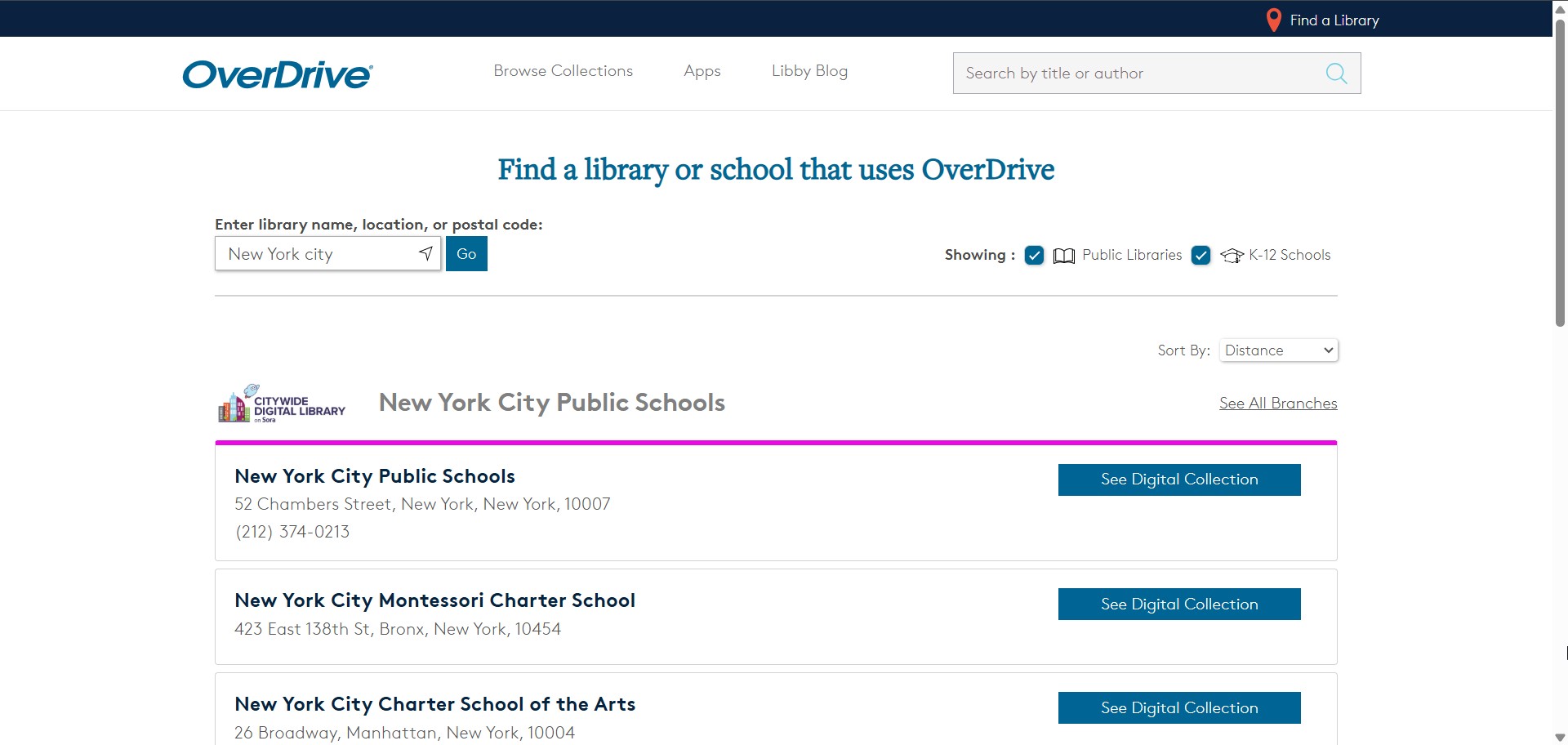
- Press the See Digital Collection button, and you will be directed to a login window where you can input your library account details.
- A web page displaying the available e-books from the chosen library should be presented. Explore the available selections or look for a particular title until you discover one you wish to borrow.
- Click the Borrow button to begin the checkout procedure.
- Before you can select the device for e-book delivery, you will need to log in to your Amazon account.
Get Notifications for Free and Discounted eBooks With BookBub
BookBub is a convenient service that helps you stay updated on free and deeply discounted eBooks. After setting up your reading preferences on the BookBub website, you receive personalized notifications about offers that match your favorite genres. I remember a rainy Sunday morning in early 2025 when I first activated my BookBub alerts on my smartphone. I was pleasantly surprised to see several free Kindle book offers that perfectly aligned with my taste in mysteries and thrillers. This personalized approach not only saves you money but also makes discovering new reads both effortless and personalized.
To get notifications for free and discounted e-books with BookBub, you can do as follows:
Step 1. Visit BookBub and Answer Reading Preference Questions
- Begin by visiting the BookBub website.
- Sign in to BookBub.
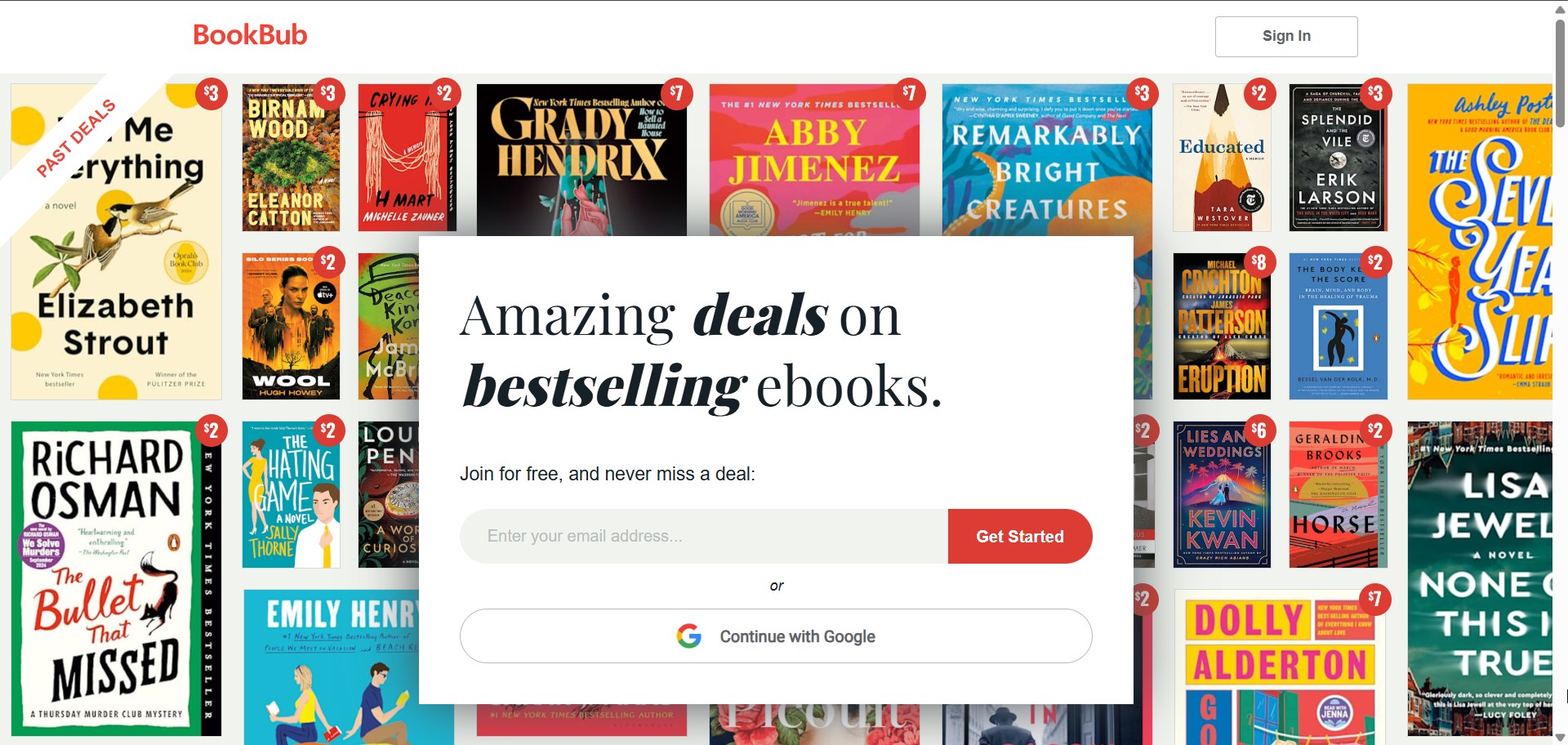
- To offer you tailored recommendations, BookBub will inquire about your reading habits, preferred genres, and the stores from which you wish to receive offers.
- You may choose from any options available in your country, but it is essential to prioritize Amazon Kindle, so ensure that you select it.
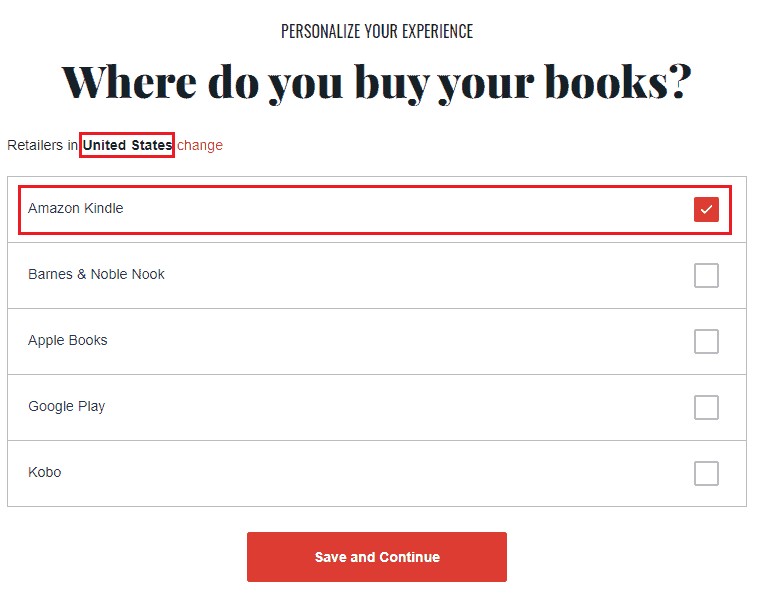
Step 2. Find the Free Books and Purchase
- After setting up your account, you will arrive at the main BookBub page. Press the Browse button, then choose Free Ebooks from the menu that pops up.
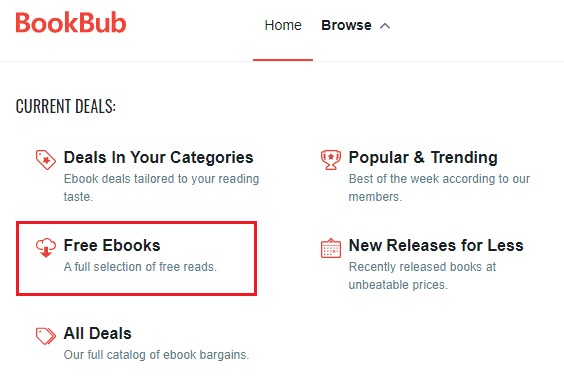
- A collection of free titles that are offered in the stores you picked during setup will be displayed.
- Select a book that interests you and proceed to the link to its page in the store, which is Amazon in this instance.
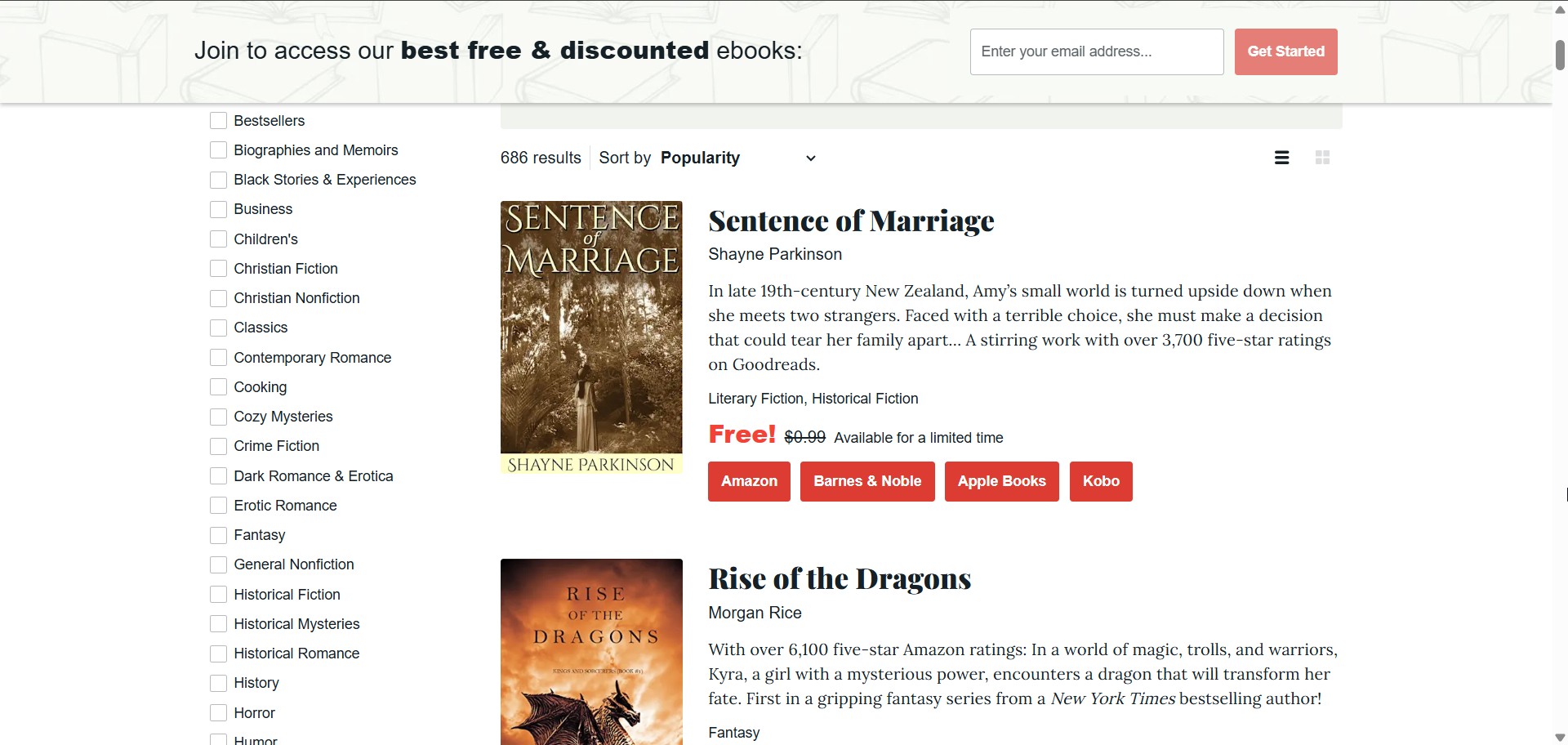
- Buy the e-book as you typically do. As the book is priced at $0, there will be no charge incurred. If you purchased the book through your Amazon account, it will be automatically delivered to your Kindle.

Share Kindle Books With Family and Friends Through Amazon Household
Amazon's Family Sharing feature, accessible via the Amazon Household, makes it easy to share Kindle books with family and friends. To get started, log in to your Amazon account and navigate to the Amazon Household section. From there, you can invite up to one other adult, children, or teens to join your household.
To share Kindle books with family and friends through Amazon Household, please follow the tutorial below:
Step 1. Head to the Amazon Household page and Add Your Family Member
- Go to the Amazon Household page and log in.
- Select Add Adult to invite your spouse or friends via email and follow the instructions to share purchase access.
- Select Add Children to include your children under 12.
Step 2. Share Books Using the Kindle App
- In your Library, open the book's action menu and select Manage Household sharing to share books.
- Use the More menu to manage sharing settings and share multiple books at once.
Step 3. Share Books Using the Amazon Website
- Go to Account & Lists, then select Manage content and devices under Digital content and devices. On the Digital Content page, choose Books.
- Select books by checking the boxes and click Add to Library.
- Choose the family members to share with; the books will appear on their Kindles.
I experienced firsthand how beneficial this setup can be. On a quiet Sunday morning, while enjoying a cup of coffee at home, I used the Kindle app on my smartphone to share a recently downloaded thriller with my partner. The transfer was instantaneous, and we were both delighted to discover new books without additional cost. This shared experience not only enhanced our reading but also encouraged discussions about our favorite stories.
FAQs
Are free Kindle books free forever?
The answer varies based on the method of acquisition for the book. Borrowing the book from Prime Reading or Kindle Unlimited allows you access only while your subscription is active. However, if you obtain the e-book from a source like Project Gutenberg, you will own the book and have permanent access to it.
How often do free Kindle books change on Amazon?
Amazon updates its collection of free Kindle books on an hourly basis. The list has been modified and established according to the overall count of downloads. In theory, it is possible to download all 100 books whenever the list is updated.
Can you download Kindle books for free without Prime or Kindle Unlimited?
Yes, it is possible to download Kindle books for free without needing Prime or Kindle Unlimited by using third-party software such as BookFab Kindle Converter. It allows you to download free, unrestricted Kindle books in EPUB format.
How can I get free Kindle books from websites?
To get free Kindle books from websites, you can try Freebooksy. It offers a daily collection of free and discounted Kindle books. It includes a variety of genres, including mystery, romance, thriller, and others.
Conclusion
Exploring the world of free Kindle books offers a range of opportunities for avid readers. Whether you're navigating the Amazon Kindle Store, taking advantage of Prime Reading or Kindle Unlimited, borrowing eBooks via local libraries, or receiving personalized alerts through services like BookBub, each method provides a unique pathway to enjoy literature without cost. Moreover, setting up Amazon Household empowers you to share your downloads with loved ones seamlessly, further enhancing the reading experience.
