How to Read Kindle Books on iPhone and iPad (2025 Guide)
Summary:Learn how to read Kindle books on your iPhone or iPad using the Kindle app, Kindle Cloud Reader, or by converting books to EPUB with BookFab Kindle Converter. Whether online or offline, these methods ensure a smooth reading experience on any iOS device.
Table of Contents
Reading Kindle books on an iPhone or iPad is a convenient way to enjoy your favorite titles on the go. While the Kindle app provides access to a vast library of eBooks, many users find the experience on iOS devices less than ideal due to performance issues or limitations in functionality.
That’s why in this guide, we’ll walk you through multiple ways on how to read Kindle books on iPhone or iPad, whether you’re using the Kindle app, accessing them online, or exploring alternative apps like iBooks. This step-by-step tutorial will help you find the best reading method for your preferences.
How to Buy & Download Kindle Books on iPhone/iPad
It is not possible to buy books through the iPhone Kindle app or the Amazon app. Purchasing your Kindle books must be done through a web browser. You can accomplish that in a web browser on your computer or by utilizing the Safari app on your iPhone/iPad.
Follow the steps below to find your answer on how to download Kindle books on iPhone/iPad.
Step 1. Go to the Safari app and log in to your Amazon account
- On your iPad or iPhone, tap the Safari app.
- Go to the Amazon website.
- Then, sign in to Amazon with your account information.
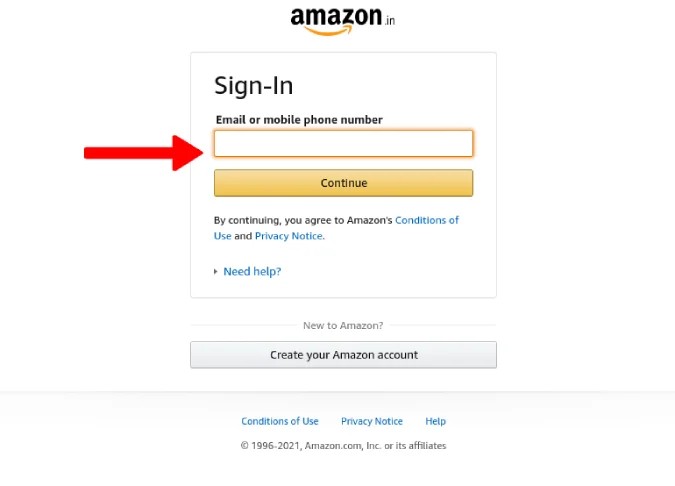
Step 2. Head to the Amazon Kindle book and buy the book
- Visit the Kindle books section on the Amazon website by tapping the three lines located in the upper left corner of the website.
- After that, select See All and choose Books.
- You can now look for a certain book you wish to read.
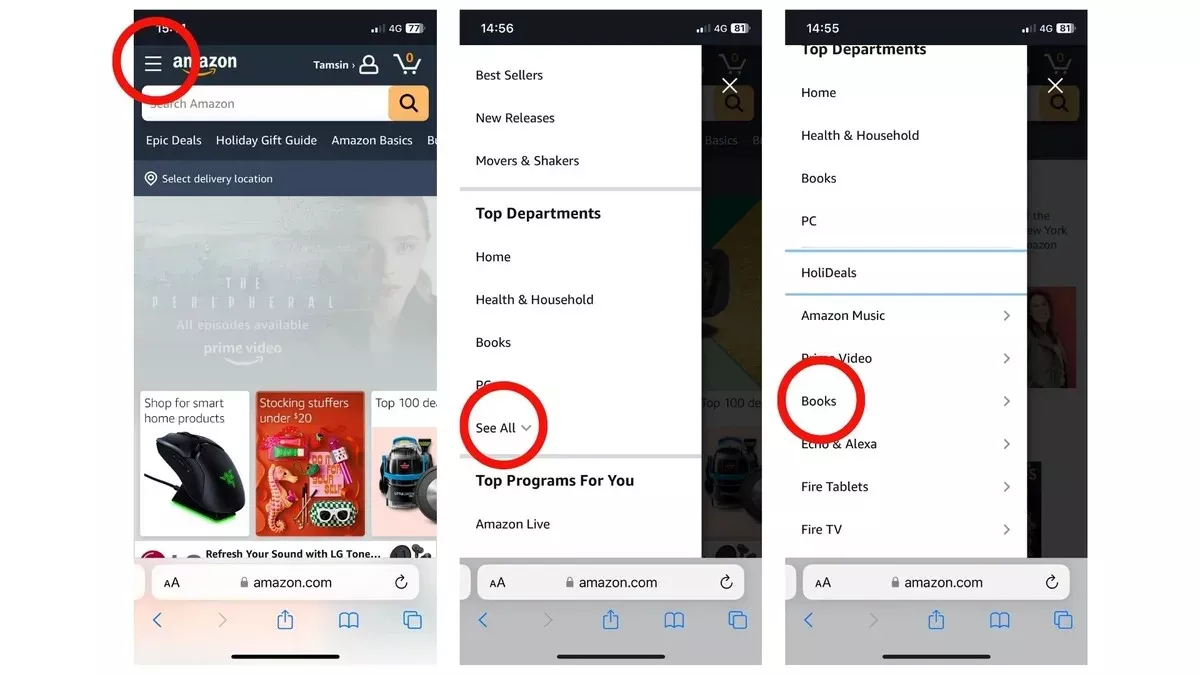
- Select the Buy now with 1-Click button, and Amazon will add your book to your Kindle library across all apps and devices.
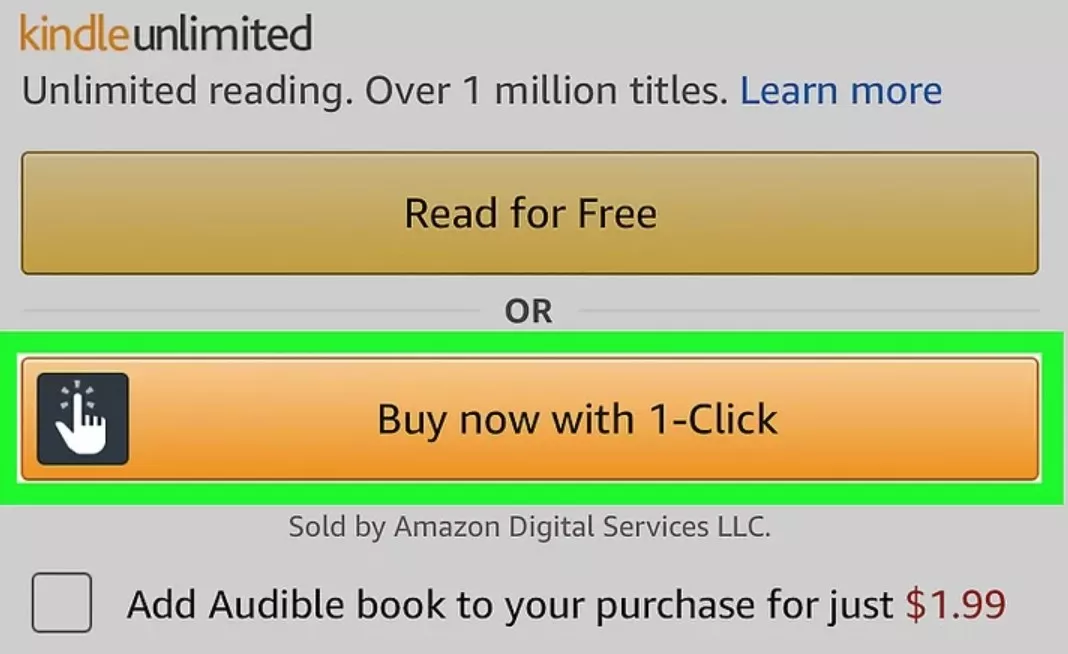
Step 3. Download the purchased book
- Launch the Kindle app.
- Locate the library icon positioned at the bottom of the screen. There, you can see your purchased e-books under the All tab.
- Simply tap the cover to download it to your iPhone or iPad.
How to Read Kindle Books on iPhone/iPad
Amazon Kindle books are secured by DRM, which means you cannot access them through iBooks on your iPhone or iPad. Consequently, you will need the Kindle app to fully enjoy the entire Amazon Kindle library.
Follow these straightforward steps on how to read Kindle books on iPad or iPhone using the Kindle app.
Step 1. Download the Kindle App on your iPhone/iPad
- Open the App Store and look for Kindle. The icon for the Kindle app resembles the silhouette of an individual sitting and reading a book.
- Next, press the Get button and wait for the download process to finish.
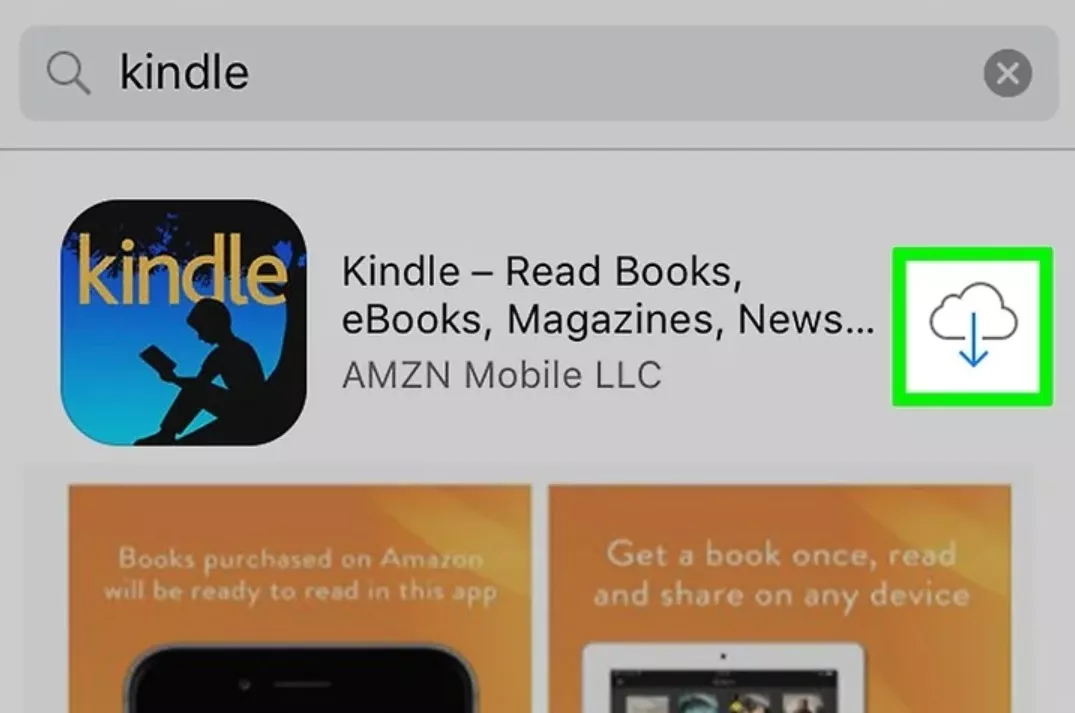
Step 2. Log in to your Amazon account
- Launch the Kindle app on your iPhone or iPad.
- Please sign in to your Amazon account using your username and password. Following that, click Sign In.
Step 3. Read your Kindle ebooks now
- Select the Cloud tab located at the bottom of the screen. It showcases all the books available in your Kindle cloud library.
- Simply tap the cover of the book on your iPad or iPhone to initiate the download.
- The book will appear in the Device tab after downloading from the Cloud.
- Now, you can read your ebook and enjoy your time.
Can You Read Kindle Books on iPad/iPhone Without the Kindle App?
Many users have experienced problems with the Kindle app. Some say it often lags or crashes, while others find it slower than the iBooks app, especially when reading across multiple devices.
Because of these issues, people are looking for other ways to read Kindle books without using the Kindle app. Luckily, there are several good alternatives. Let’s take a look!
Convert Kindle Books to EPUB Format
To read Kindle books in iBooks or Google Play Books, you must remove the DRM from the Kindle books and convert them to a format compatible with iBooks or Google Play Books. The primary formats for the Kindle books are AZW and MOBI, which iBooks and Google Play Books don't completely support.
EPUB is one of the formats that is compatible with these two ebook readers. To convert Kindle to EPUB, a powerful third-party application such as BookFab Kindle Converter is necessary. BookFab Kindle Converter is a tool designed to help you eliminate DRM protection from Kindle books and effortlessly convert them to EPUB format, enabling you to enjoy reading them on iBooks or Google Play Books.
- It enables an ultra-fast conversion while maintaining high quality. You can convert a single Kindle book or even a whole library in just a few seconds.
- It can seamlessly remove DRM protection from Kindle books, allowing you to read your purchased titles on any device or app, such as iBooks.
- With just a single click, it can convert Kindle books into EPUB format, making them compatible with iBooks or Google Play Books.
- It seamlessly integrates with BookFab AudioBook Creator, allowing you to convert text into high-quality audiobooks without the need for extra software, enabling you to enjoy your favorite e-books and audiobooks wherever and whenever you like.
Steps to get the EPUB format from Kindle books using BookFab Kindle Converter
Step 1. Install BookFab and Prepare Kindle Files
- Download and install BookFab on your Windows computer. Launch the app and open the eBook Converter section from the left sidebar.
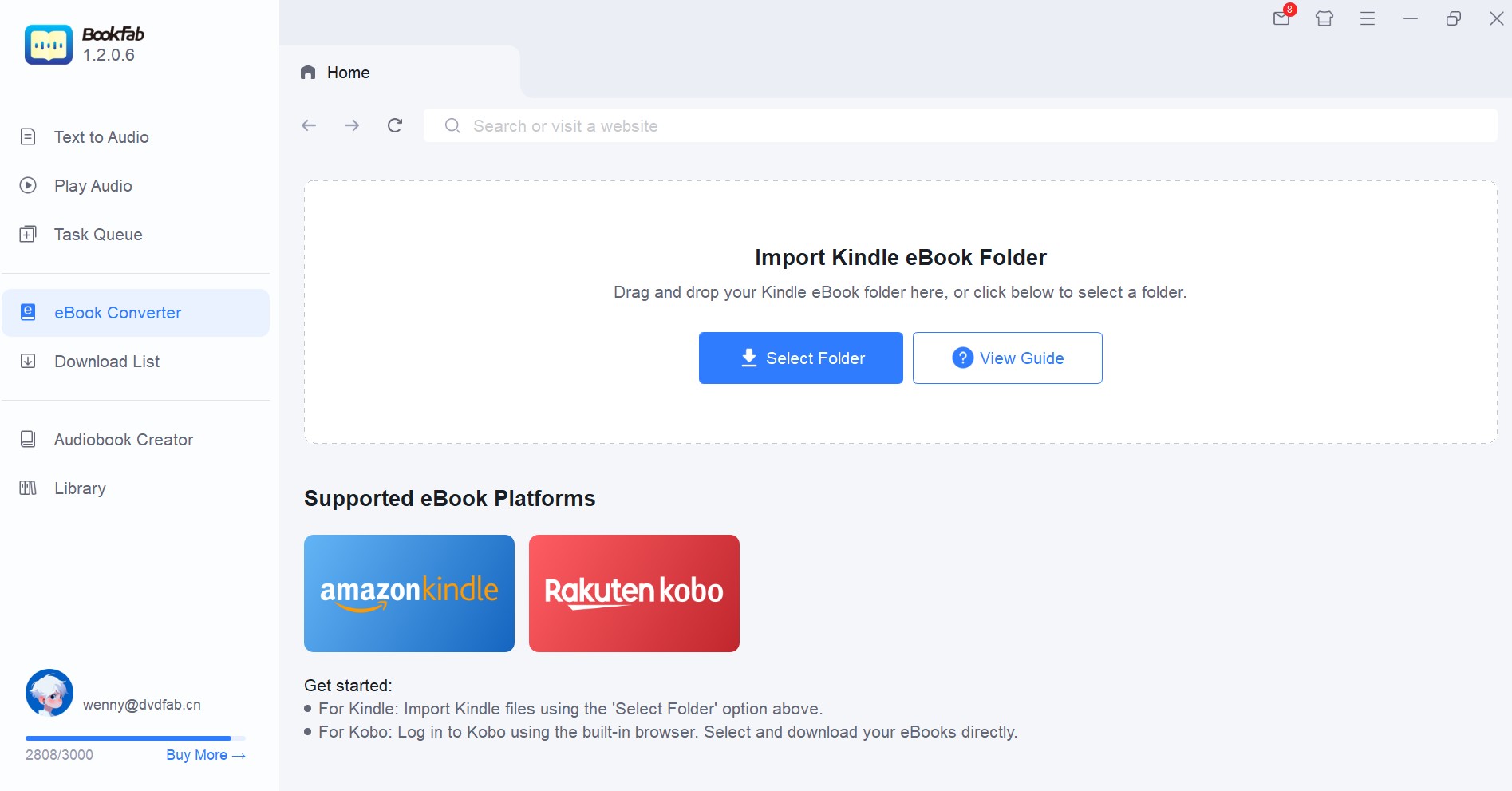
Step 2. Import Kindle eBooks for Parsing
- Drag and drop your Kindle ebook files into the interface, or click "Select Folder" to locate it manually. BookFab will automatically analyze the files and remove DRM protection.
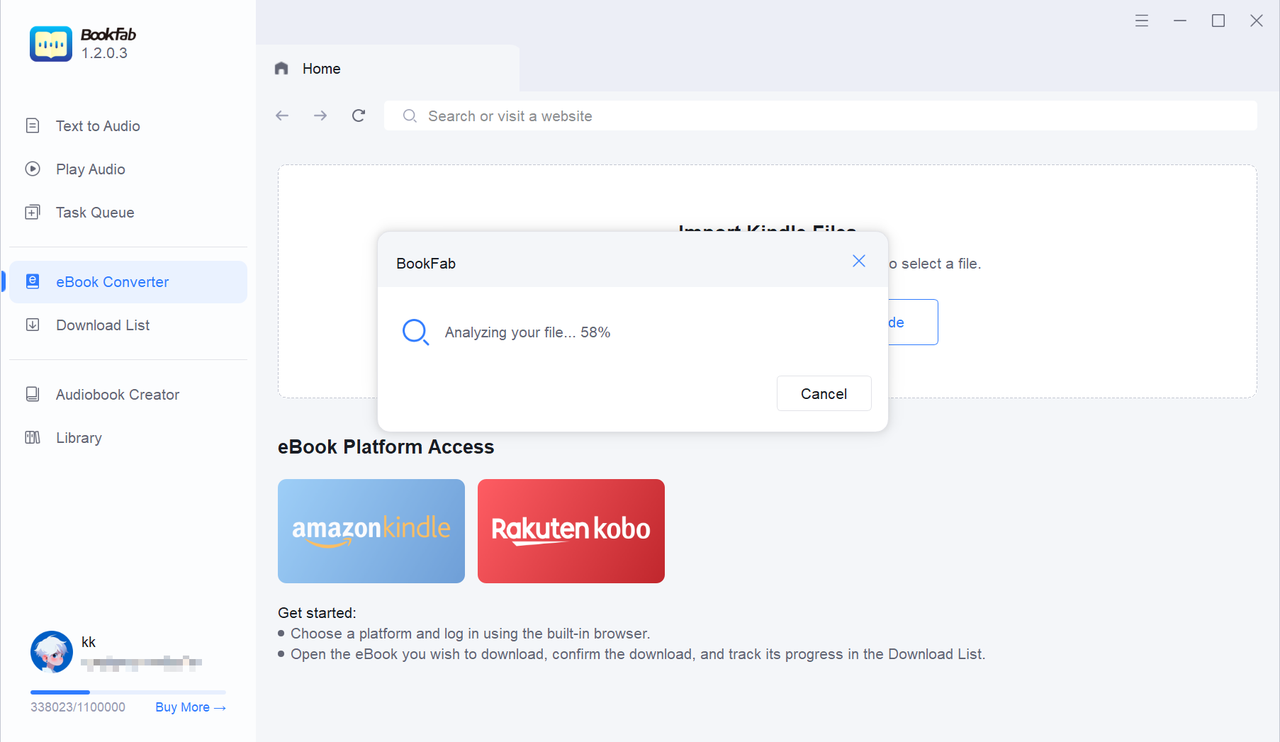
Step 3. Convert to EPUB and Access Your Files
- After the analysis is complete, select EPUB as the output format and click Download Now to start conversion. You can track progress in the Download List.
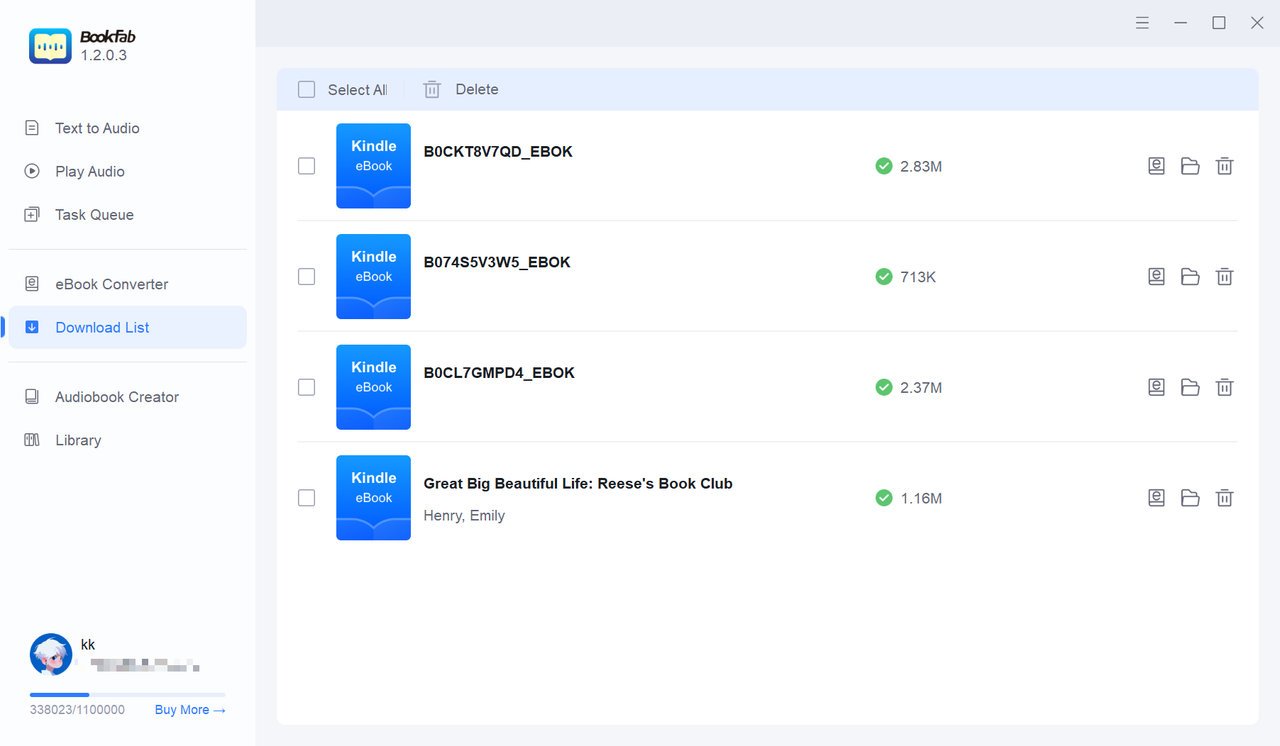
As this process involves using a PC rather than a smartphone, once the Kindle book has been successfully converted, you will need to transfer the converted book to your iPhone or iPad. Here is the process for transferring the book files from a Mac or Windows device to your mobile device.
If you use a Mac device to convert the Kindle books to EPUB, follow the steps below to transfer them to your iPhone.
- Link your iPhone or iPad to your Mac. Your device can be connected via a USB or USB-C cable, or through a Wi-Fi connection.
- Start the iTunes application on your PC.
- Press the Device button located at the top left corner of the iTunes window.
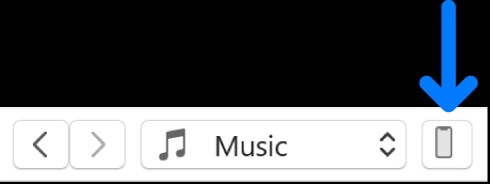
- Select File Sharing.
- From the left list, choose the app (iBooks) on your device to transfer files to.
- Click on Add, choose the file (the converted Kindle books) you wish to transfer, and then click on Add again.
- Now, the converted Kindle books are transferred to your iPhone or iPad.
However, if you use a Windows device, follow the steps below to transfer the converted books.
- Link your Apple device with your Windows device. Your device can be connected via a USB or USB-C cable, or through a Wi-Fi connection.
- Launch the Apple Devices application on your Windows device.
- Choose your Apple device from the sidebar.
- Click Files from the sidebar.
- A list of apps on your iPhone or iPad that support file sharing is displayed.
- To transfer a file or a couple of files from your Windows device, simply drag them to an app in the Apple Devices window. Files are quickly transferred to the iPhone or iPad and are accessible via the app.
- Select the app to view shared files on your device.
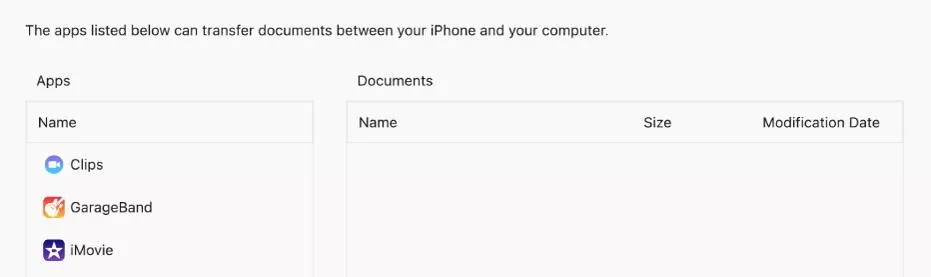
Read Kindle Books with Kindle Cloud Reader
Amazon offers a straightforward method for reading electronic books through the Kindle Cloud Reader, allowing you to access your books online via a web browser. The browsers compatible with Kindle Cloud Reader are Microsoft Edge, Google Chrome, Safari, Internet Explorer, and Firefox.
To get started with reading on Kindle Cloud Reader, just follow the steps below.
Step 1. Access Kindle Cloud Reader
- Go to https://read.amazon.com/ using any web browser.
- Log in with your Amazon account credentials.
- Once signed in, you’ll see a clean and professional interface. Your purchased Kindle books will appear under the Cloud tab.
Step 2. Open and Read a Kindle Book
- Click on the book title you want to read.
- The book will open in the browser, no app installation needed.
- To return to your library at any time, click the Kindle logo or the Your Library button.
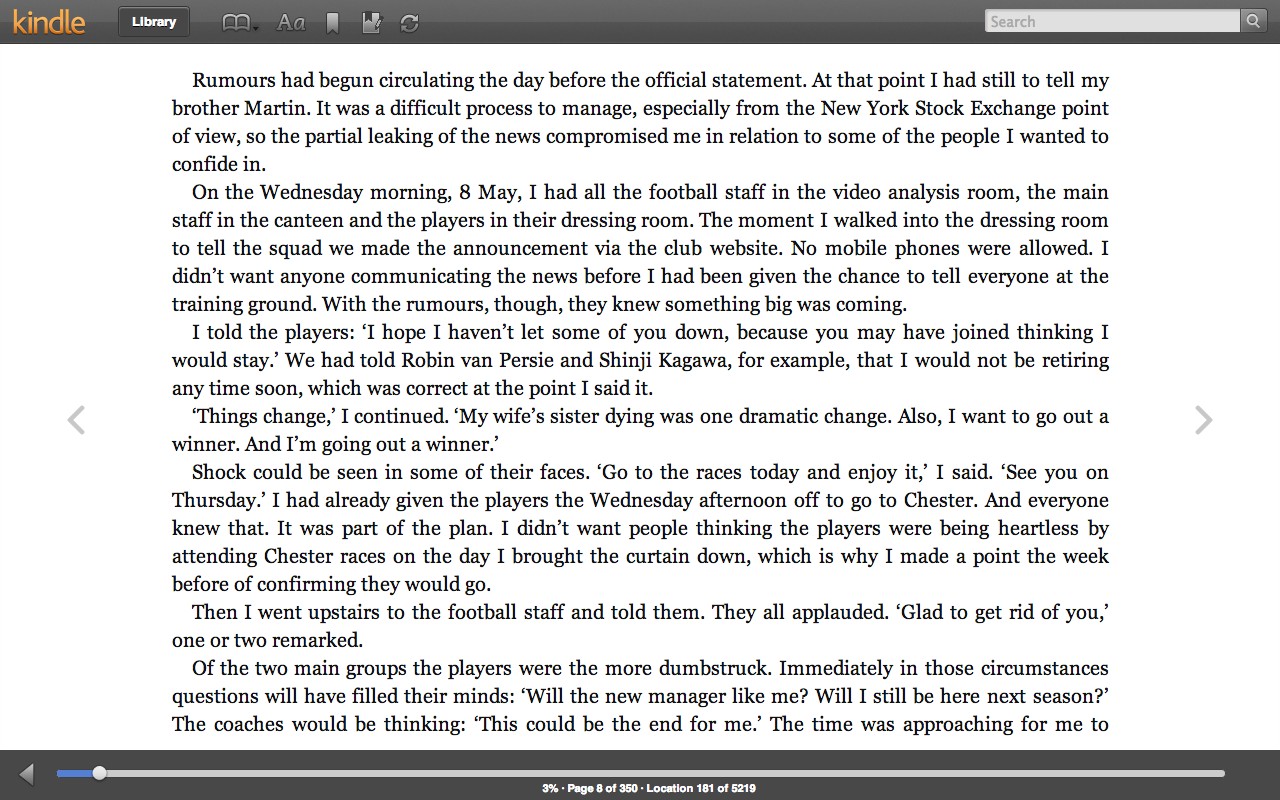
Step 3. Use the Reading Menu and Navigation Tools
- Click the three horizontal lines (menu icon) to access Table of Contents, the start of the book, and a particular page.
- Click the Aa icon to personalize your reading experience by adjusting Font Size, Margins, Color Mode (e.g., non-white backgrounds)
Step 4. Manage Bookmarks and Notes
- Click the Toggle Bookmark icon to add or remove a bookmark.
- Select the Notepad icon to view all bookmarks, notes, and highlights for the current book.
Step 5. Synchronize Your Reading Progress
- Use the Synchronize button (next to the Notepad icon) to manually sync your progress and ensure updates reflect across all your devices.
Step 6. Navigate Within the Book
- At the bottom of the screen, use the slider bar to view your current position and jump to other sections of the book quickly.
While Kindle Cloud Reader provides a convenient and accessible way to enjoy your Kindle books directly from a web browser, it's important to be aware of its limitations. One limitation is that it requires a continuous internet connection to access and read books. Amazon used to let users download books for offline reading in Kindle Cloud Reader, but this was removed in 2020. Now, offline reading isn’t supported, so Kindle apps or devices are better for reading without the internet.
FAQs
How to remove Kindle Books from your iPhone/iPad?
To remove Kindle books from your iPhone or iPad, follow the tutorial below:
- Choose the Downloaded tab from the library.
- Press and hold the book you wish to remove from your iPhone or iPad.
- Pick Remove Download from the menu.
- You can permanently delete the book by tapping the Permanently Delete button.
How can I convert Kindle books to iBooks-compatible formats?
To convert Kindle books to iBooks-compatible formats, you will need additional software to convert the Kindle books to EPUB (a format that iBooks supports). You can use BookFab Kindle Converter to remove the Kindle books' DRM and convert them to EPUB.
Can you read Kindle books on iPhone offline?
Yes, you can read Kindle books from the Kindle app on an iPhone offline after you have downloaded them. The ebooks are accessible at your convenience, allowing you to read them even without an internet connection.
Conclusion
So those are the simple ways on how to read Kindle books on iPhone or iPad. Reading Kindle books directly from the Kindle app is straightforward. However, if you seek wider compatibility to read Kindle books on other e-readers like iBooks or Google Play Books, you must first convert the Kindle books to EPUB format. An additional option is to utilize an online reader known as Kindle Cloud Reader to read Kindle books online from a web browser.
