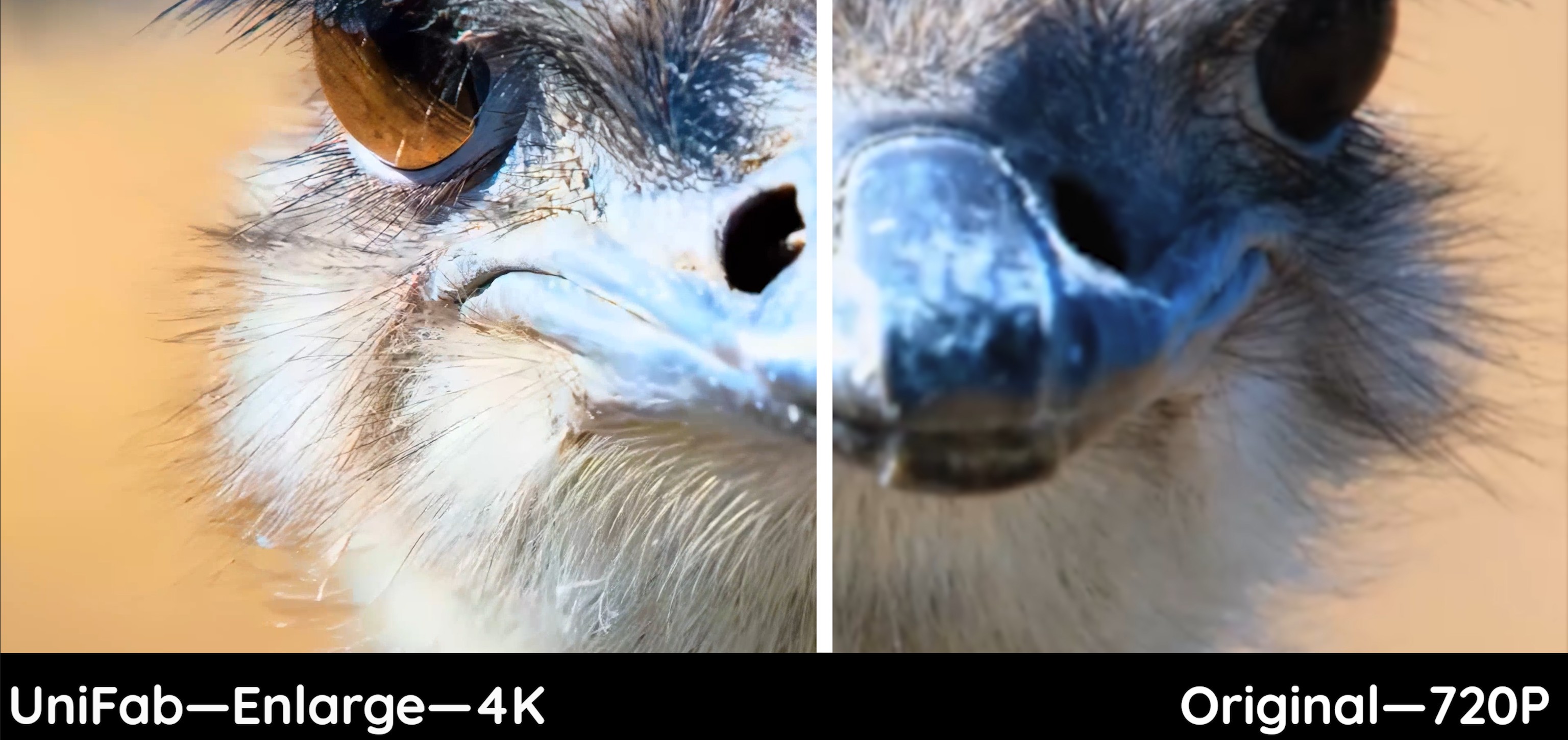How to Upscale Video to 4K Using AI-Based Tools 2025
Summary: Looking for an AI-powered 4K video upscaler to enhance your videos? In this article, we'll guide you through our top picks—UniFab, AVCLabs, Topaz, Adobe, and VideoProc—and show how to upscale 1080p to 4K with each, and provide a visual comparison of their processing results to help you choose the best 4K upscaler.
Table of Contents
As 4K Ultra HD Blu-rays, streaming services, and TVs gain popularity, demand for 4K content is rising. Besides watching 4K videos online and buying 4K Blu-rays, you can also use AI video upscaler to upscale 1080p video to 4K.
5 Best 1080p to 4K Upscalers in 2025
Upscaling 1080p to 4K can be done with either hardware or software. This article focuses on software-based solutions. Unlike built-in 4K TV upscaling, which may lag behind AI advancements, 4K video upscaler benefits from the latest AI technology. These tools use adjacent video frames to improve the upscaling process, delivering smarter and more effective results.
UniFab Video Upscaler AI: Best 4K Upscaler
UniFab Video Upscaler AI is the best 4k upscaler for upscaling videos to 4K, or even 8K. With advanced AI, it automatically detects and fixes issues like compression artifacts, noise, blurriness, and over-sharpening halos, delivering stunning results. Compatible with both Windows and Mac, it features two specialized models for precise upscaling:
Universal Model
Effortlessly upscale any low-resolution video to 4K or 8K while preserving original quality.
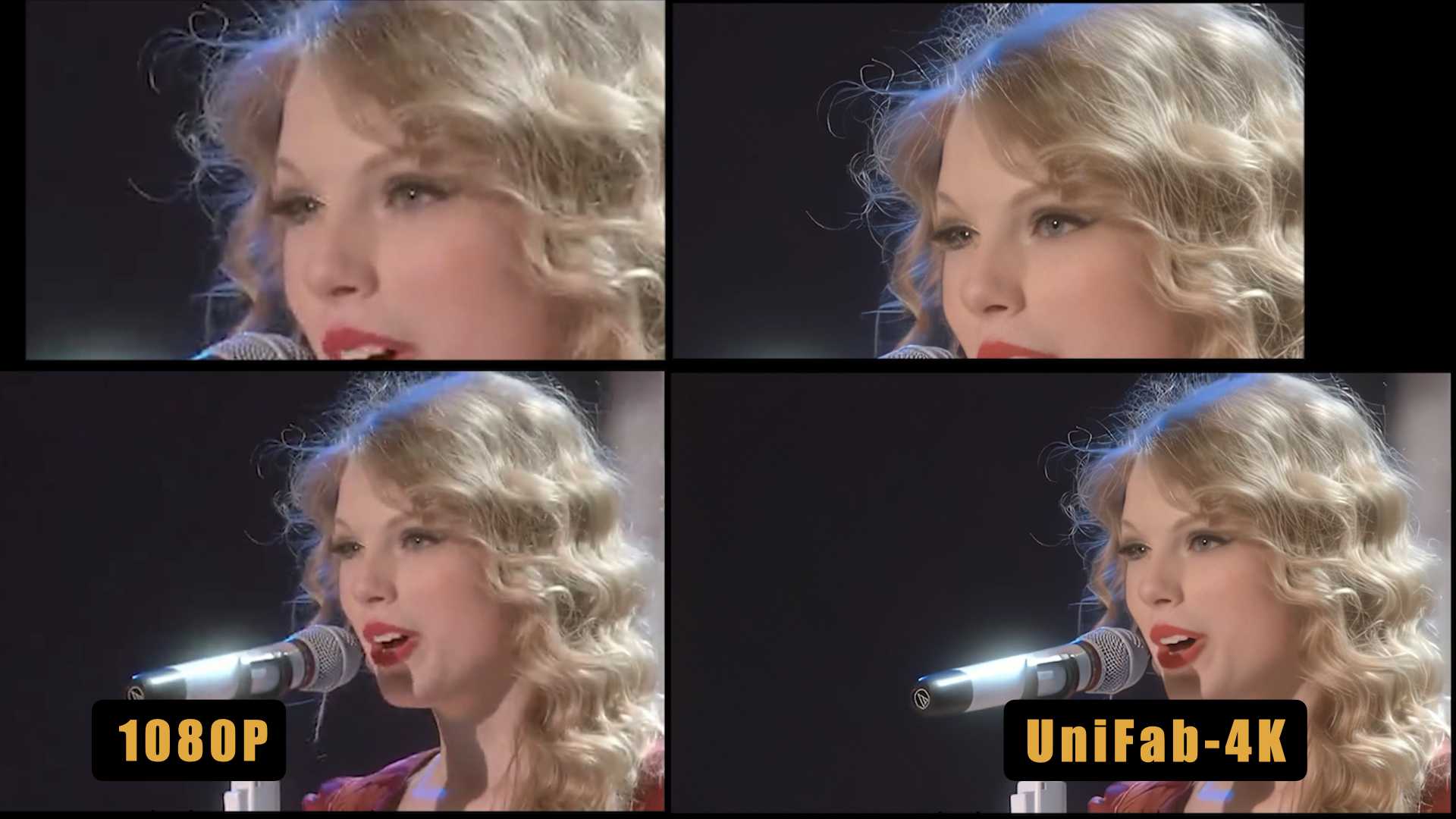
Animation Model
Designed for anime, cartoons, and motion graphics, this model ensures every detail of characters and textures is retained.
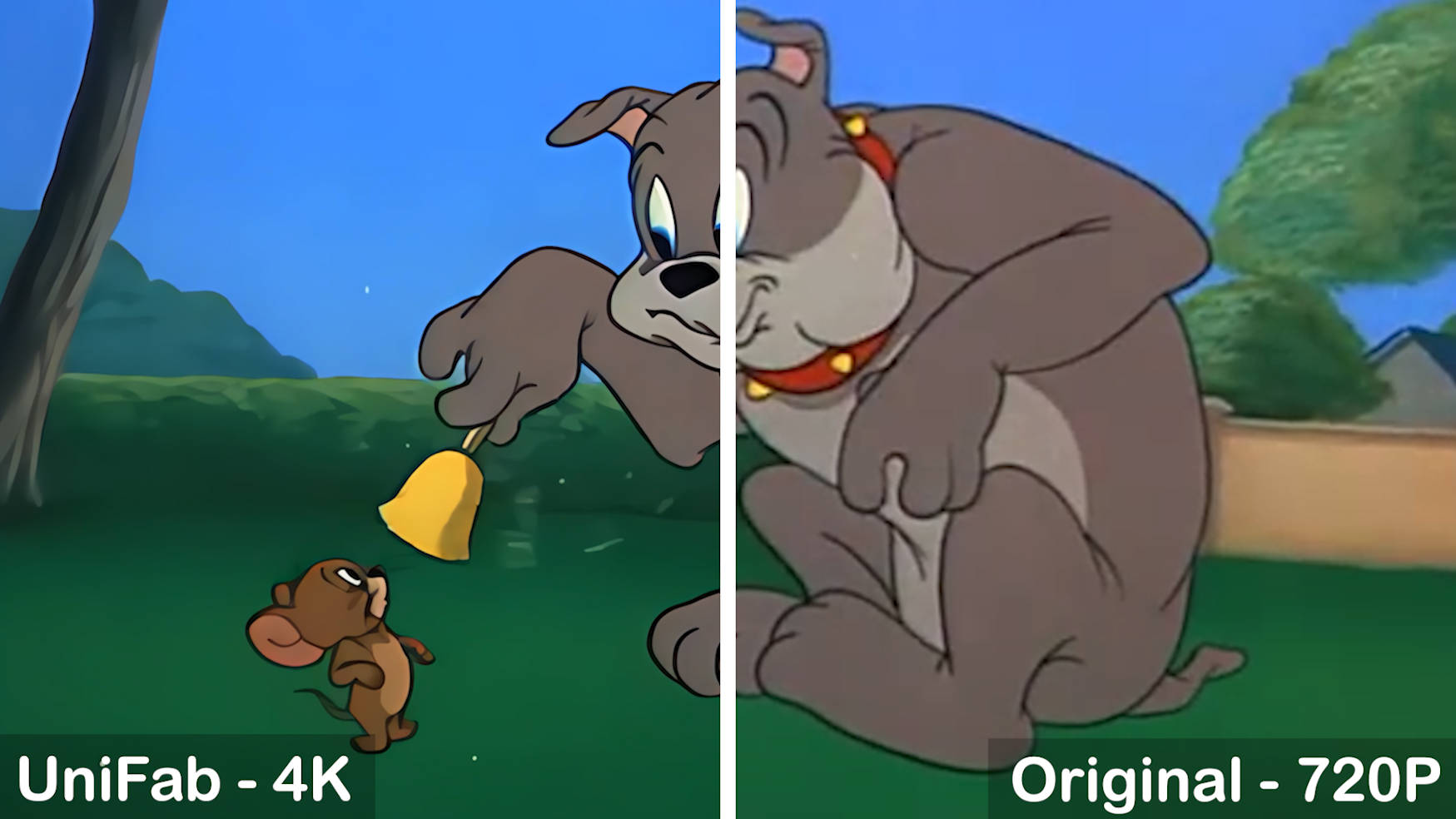
Key Features:
- Compiled upgrade provides 200% faster processing speed.
- Save time by upscaling multiple videos simultaneously.
- Convert videos to MP4 or MKV for seamless playback on any device.
- Adjust settings like resolution, codec, and quality to meet your needs.
- Support video editing to meet your personalized demands
How to upscale video to 4k using UniFab Video Upscaler:
Choose the 'Upscaler' module and Load the source
Choose the 'Upscaler' module from 'Video AI'. And then click the Add Video button to select the video you want to upscale 1080p to 4k.
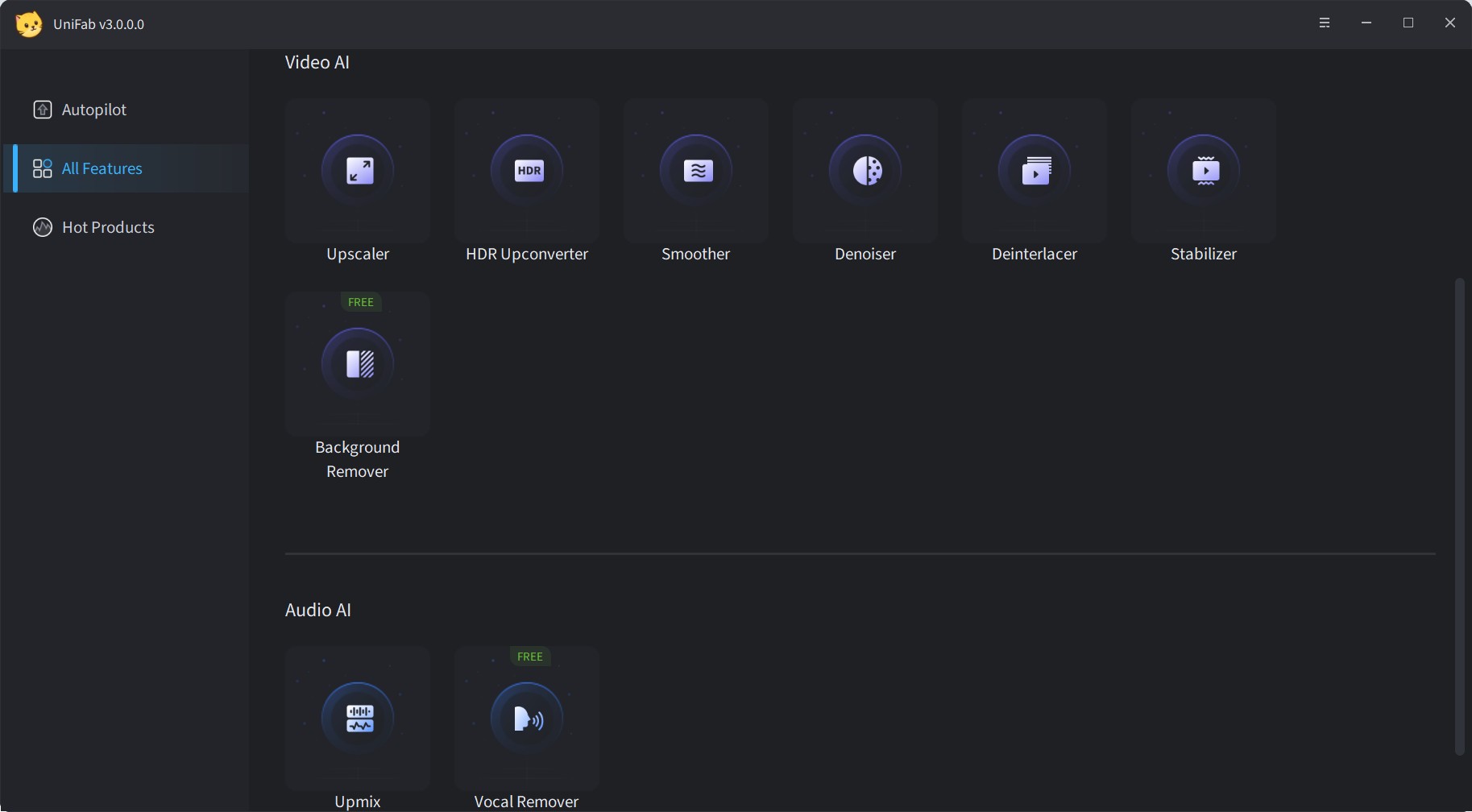
Customize the output settings
Customize resolution as 4k, you can also adjust codec, format, quality, etc., and then click 'OK' to start the procedure.
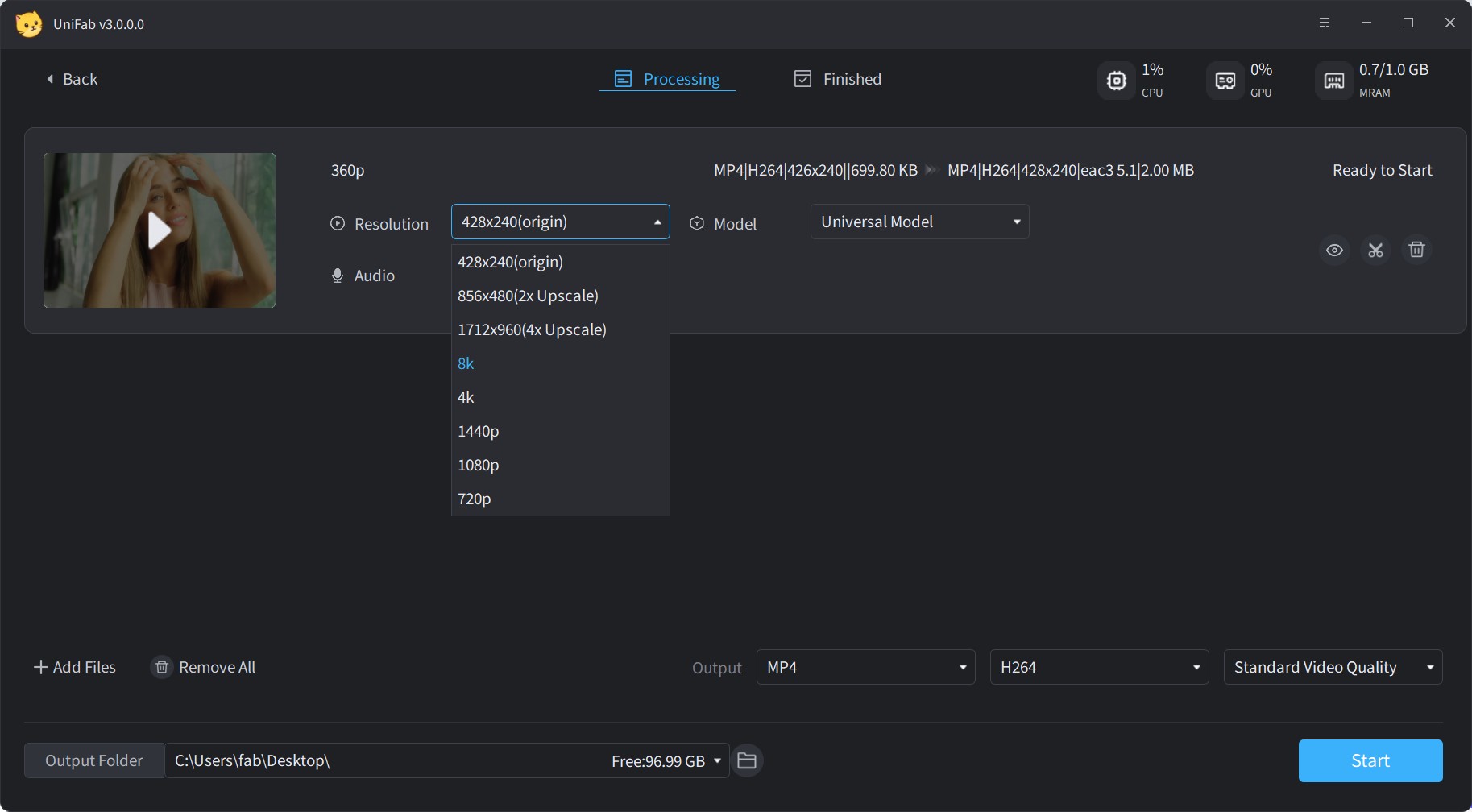
AVCLabs Video Enhancer AI
AVCLabs Video Enhancer AI is AI-based video upscaler that can upscale video from 480p to 1080p, 1080p to 4K, and up to 8K resolutions. AVCLabs Video Enhancer AI may be taught on low-resolution videos using a neural network-based deep learning model, predicting missing coefficients and recomposing the same frames with improved quality.
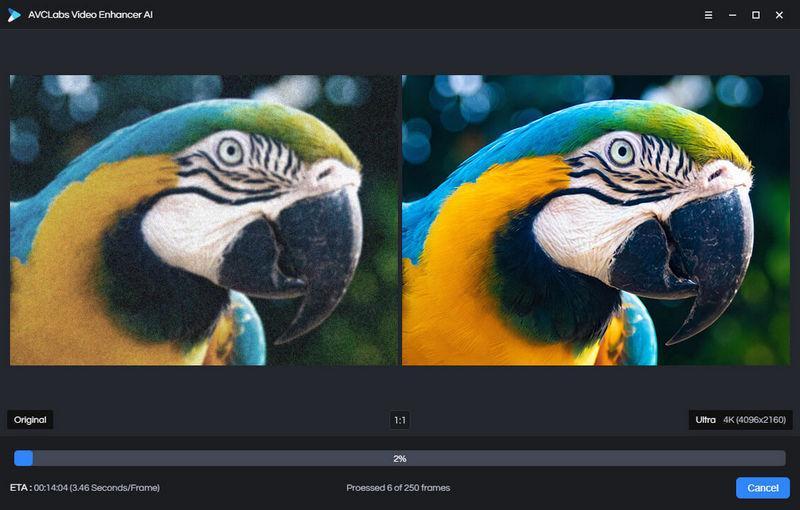
Topaz Video AI
Topaz Video Enhance AI is one of the best 4k upscaler on the market developed by Topaz Labs. Machine learning is used to upscale footage in Video AI. Topaz Video AI can upscale films to 8K resolution and give genuine details and motion consistency by training on hundreds of videos and merging information from many input video frames.
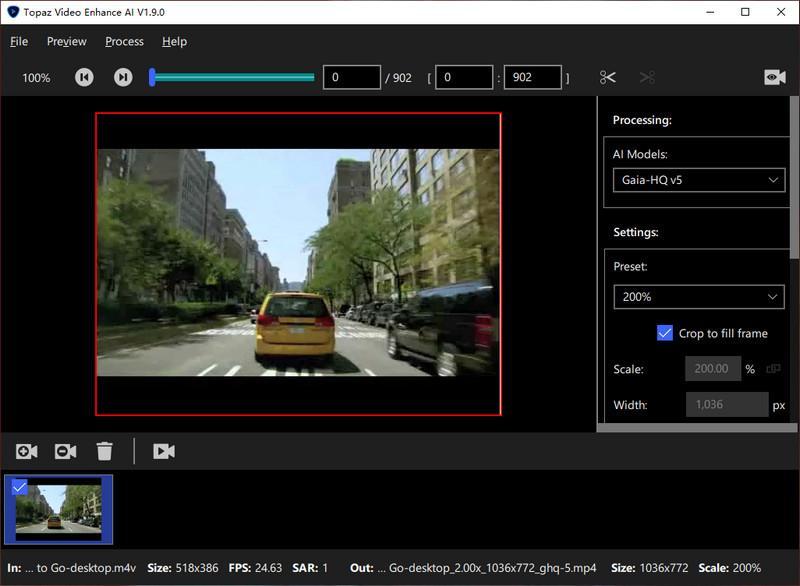
Adobe Premiere Pro
Adobe Premiere Pro is a popularly 1080p to 4k upscaler tool for video production, post-processing, and upscaling. Users can upscale video to 4K easily using this tool. It uses GPU acceleration technology to increase the speed of the conversion process. Hence, your video upscaling job will be quicker if you do that on a high-end device.
Note: If you encounter issues with Adobe software activation or genuine software warnings, you may find this article helpful: How to Disable Adobe Genuine Software Integrity Service.
How to upscale video to 4k in Premiere Pro:
Step 1: Download and install the Adobe Premiere Pro app on your device and create a new project.
Step 2: Add a name for the project and click OK in the lower right window
Step 3: Upload your source video file by dragging and dropping to create a sequence field.
Step 4: Next, select the application's Sequence menu in the top panel and click on the Sequence Settings option.
Step 5: Set these values on the Sequence Settings window: vertical frame size 2160, horizontal frame size 3840, check Maximum Render Quality, and Maximum Bit Depth.
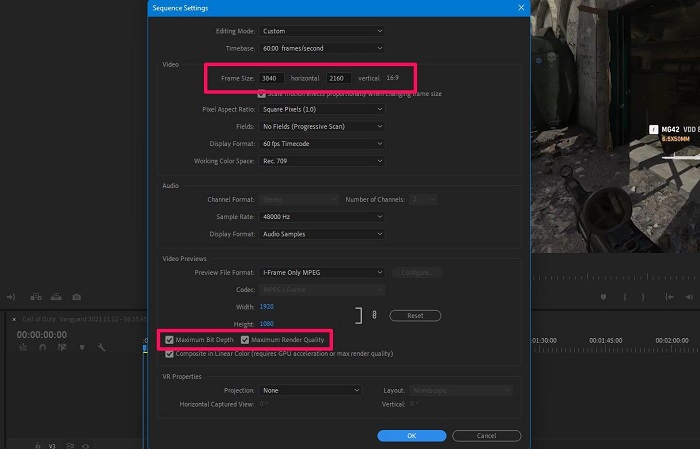
Step 6: Click OK to save the settings.
Step 7: Right-click in the timeline panel on the sequence and then choose Set to Frame Size on the menu that comes on screen.
Step 8: Select the whole sequence and then press Ctrl + M.
Step 9: The Export window will be displayed. Below the Video section, scroll down till you see Bitrate Encoding.
Step 10: Set both Maximum Bitrate and Target Bitrate to 50 Mbps.
Step 11: Lastly, tap on Export to begin the ai upscaling procedure. Once done, you will find the output video in 4K.
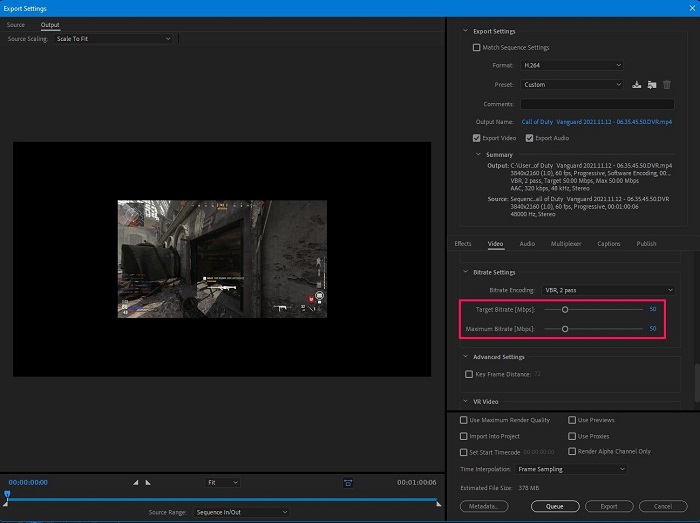
VideoProc Converter AI
VideoProc Converter AI is the next tool in our list that allows you to upscale videos to 4K. The tool, for faster processing, uses the onboard GPU. Its pixel scaling motion-adaptive algorithm is an AI feature that can assess sample 4K images to generate and position new interpolated pixels. The AI also tweaks the diffusion and sharpening of new pixels automatically.
How to upscale video to 4K using VideoProc:
Step 1: Download and install the VideoProc Converter AI on your device.
Step 2: Open it and navigate to the Super Resolution.
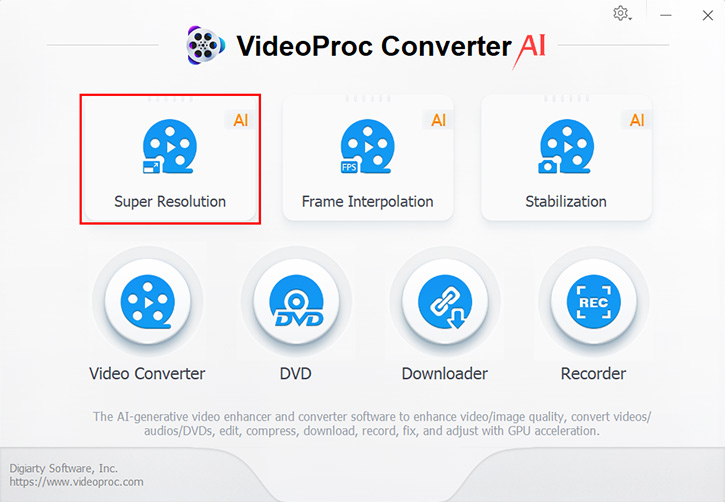
Step 3: Load your media files.
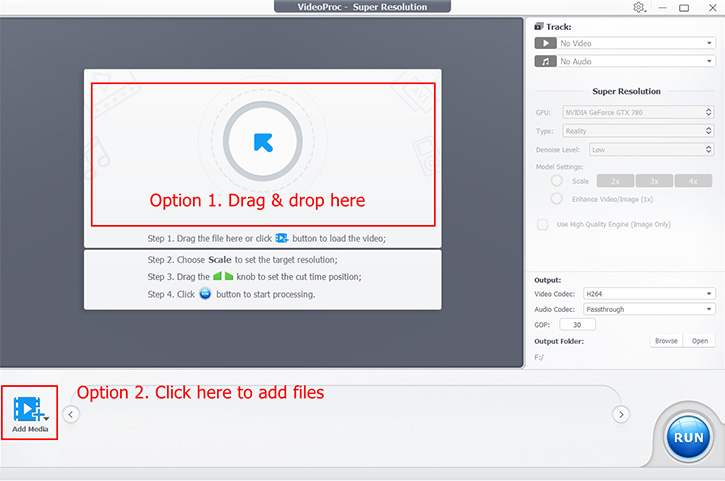
Step 4: Choose the video type you want to output from the right side channel.
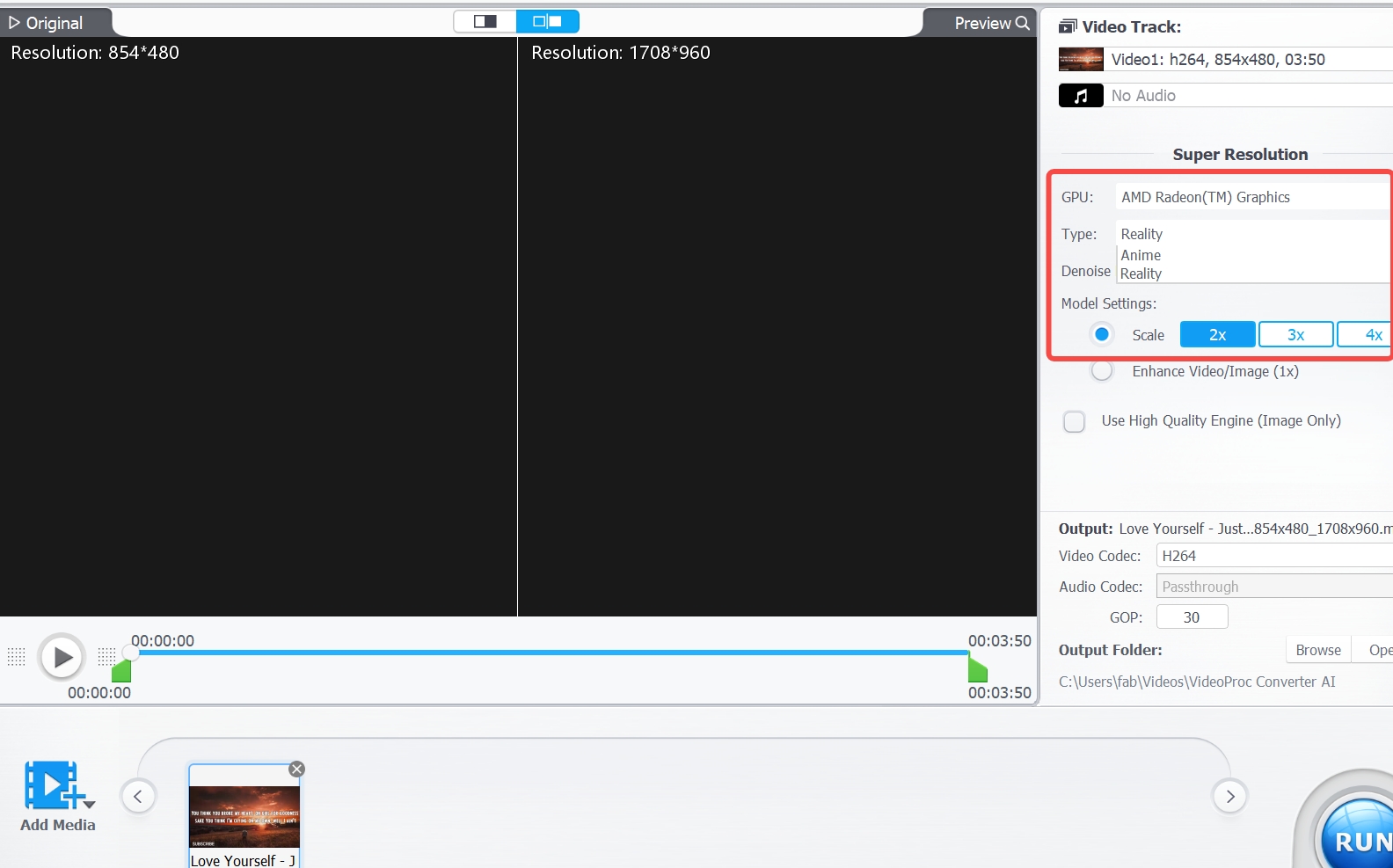
Step 5: Click the Run button to start the upscale 1080p to 4K.
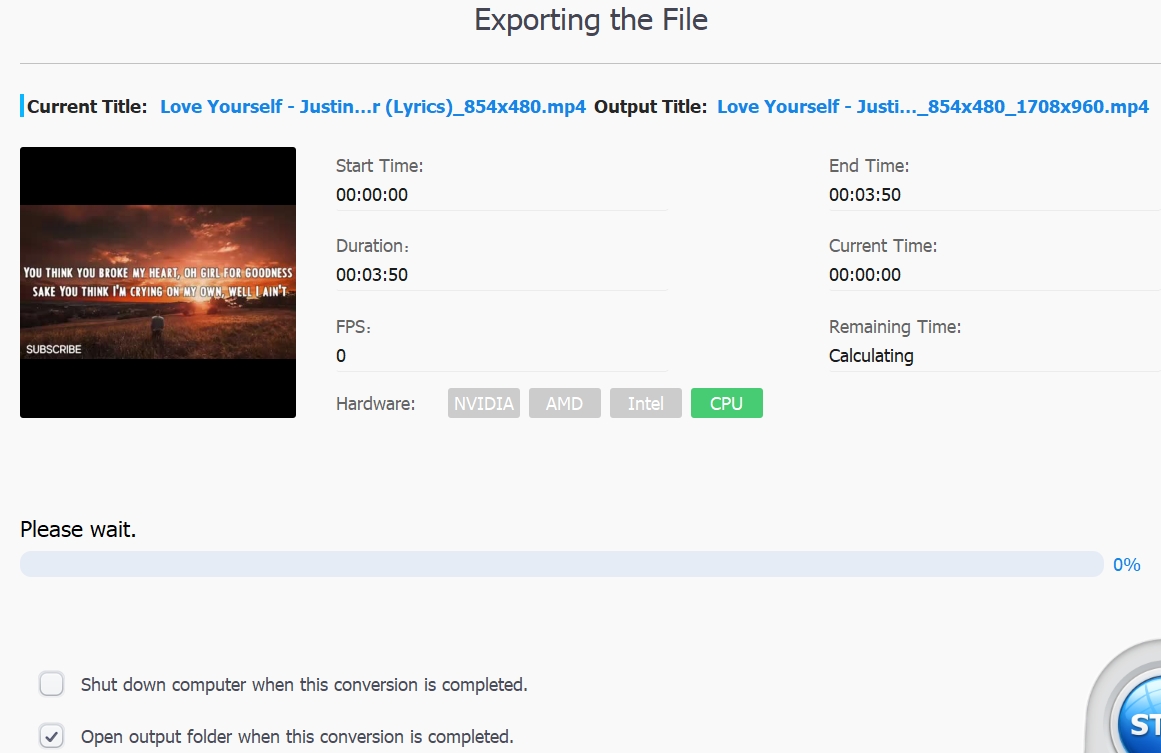
UniFab vs. AVCLabs vs. Topaz vs. Adobe vs. VideoProc
Comparion of Processing Effects
| Film Video | |
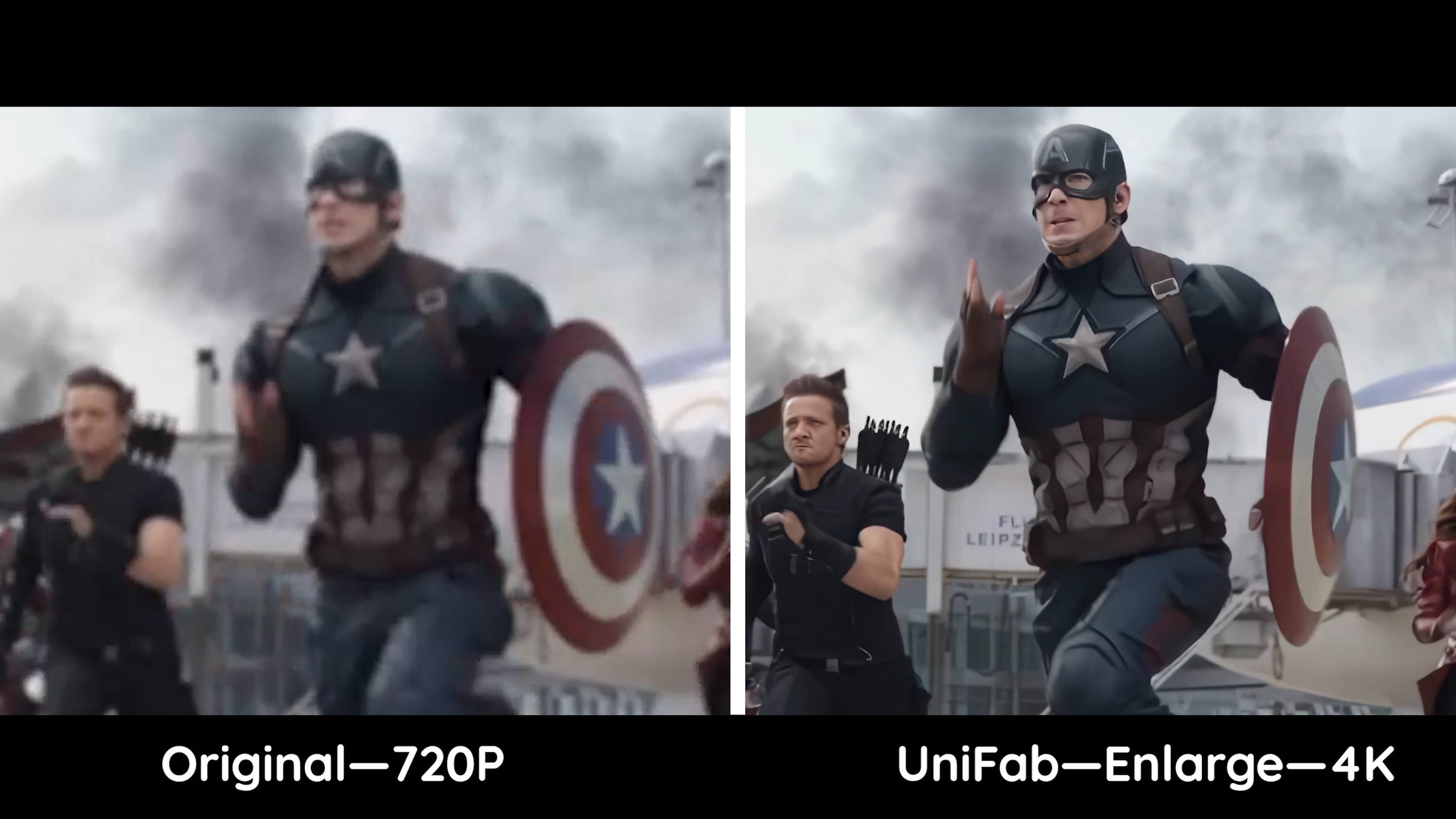 |
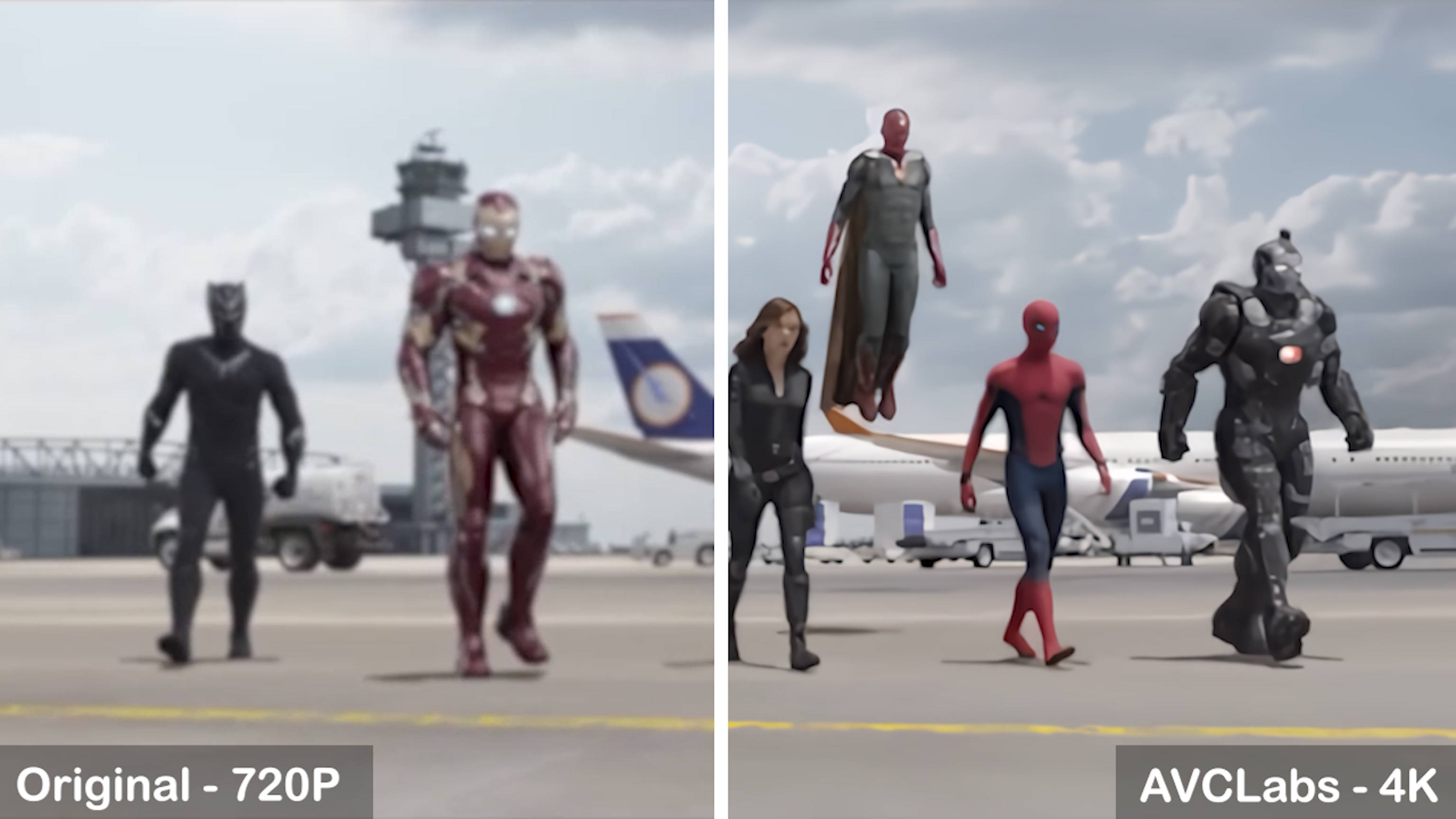 |
| Animation Video | |
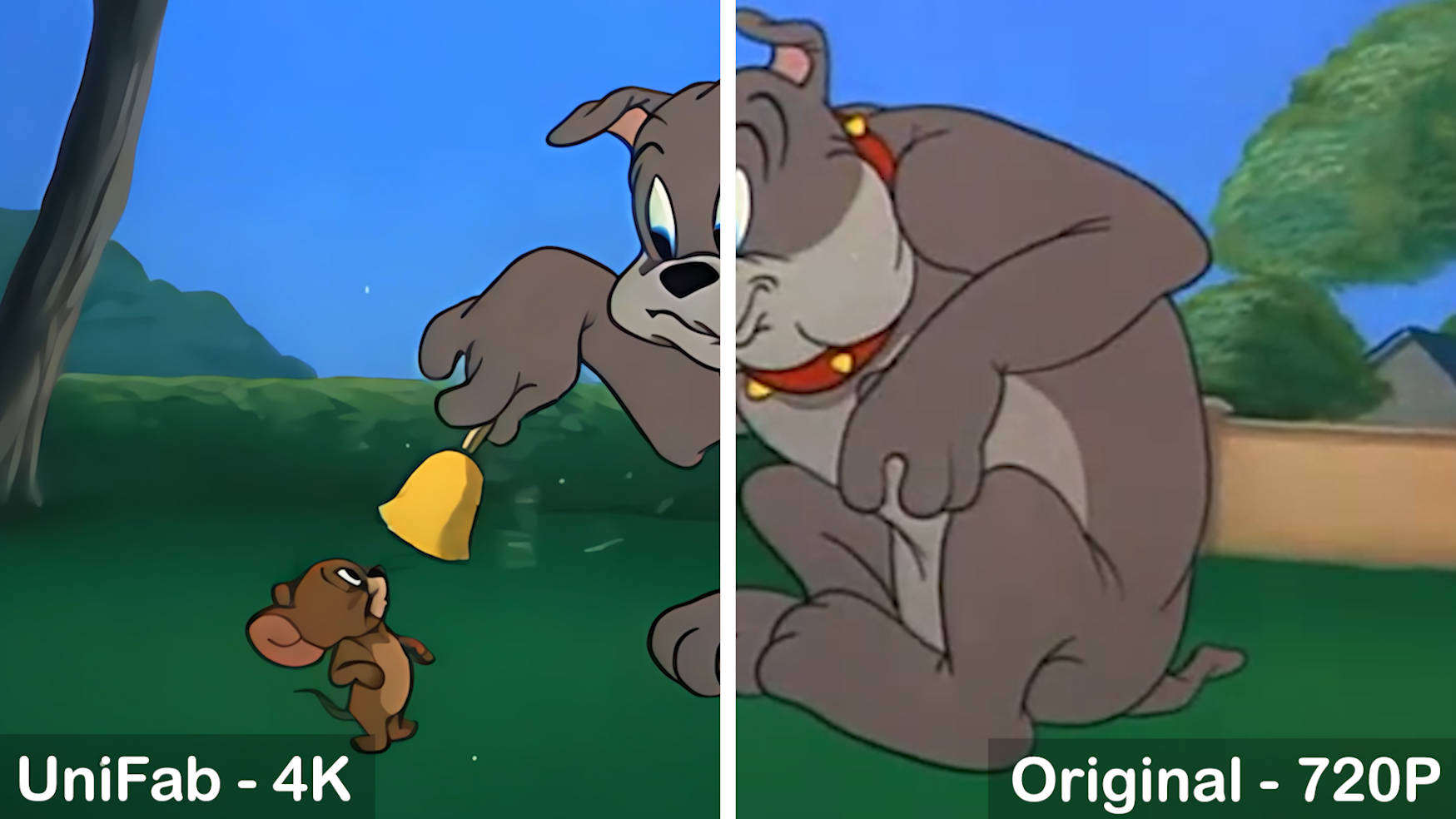 |
 |
| Landscape Video | |
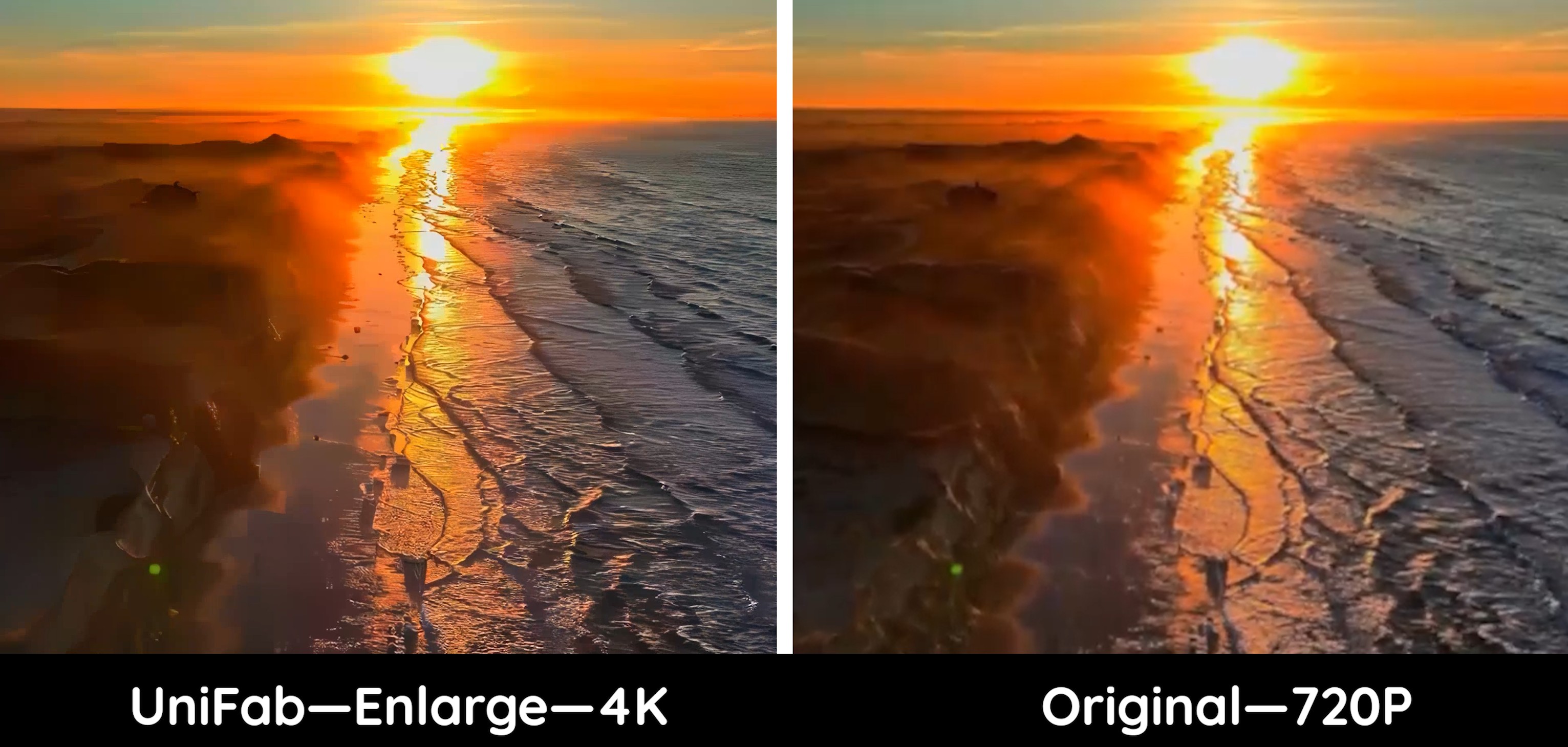 |
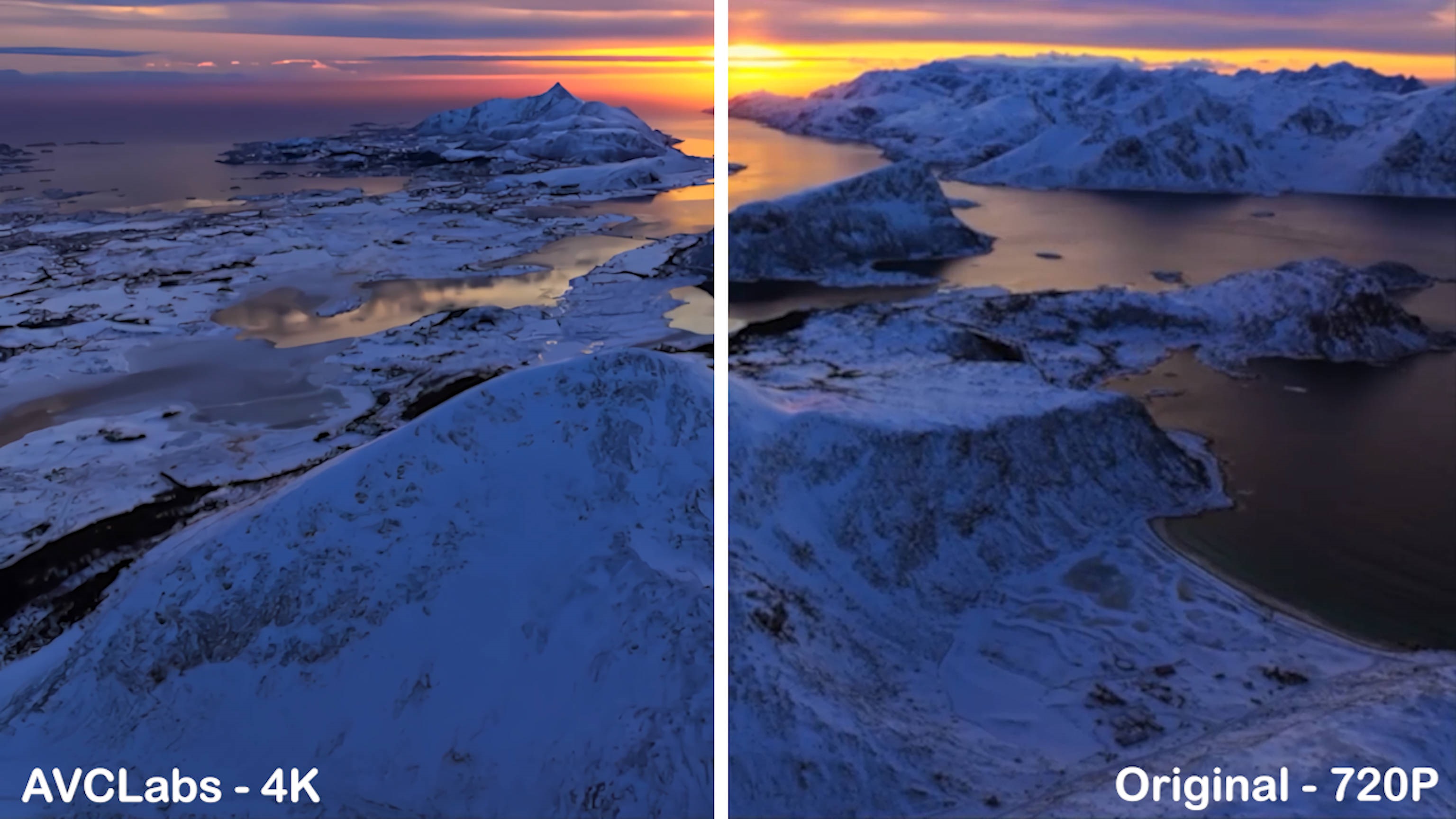 |
| Animal Video | |
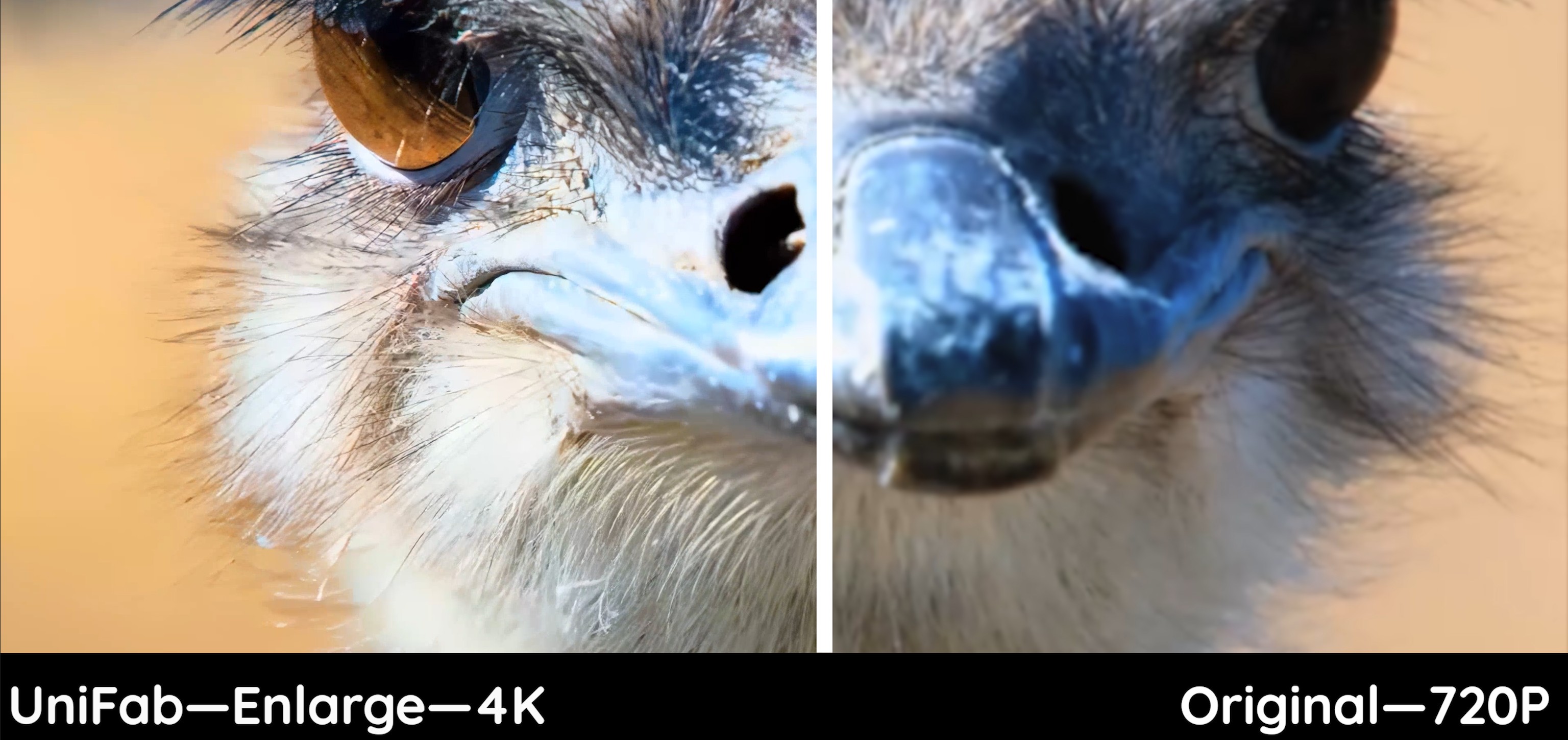 |
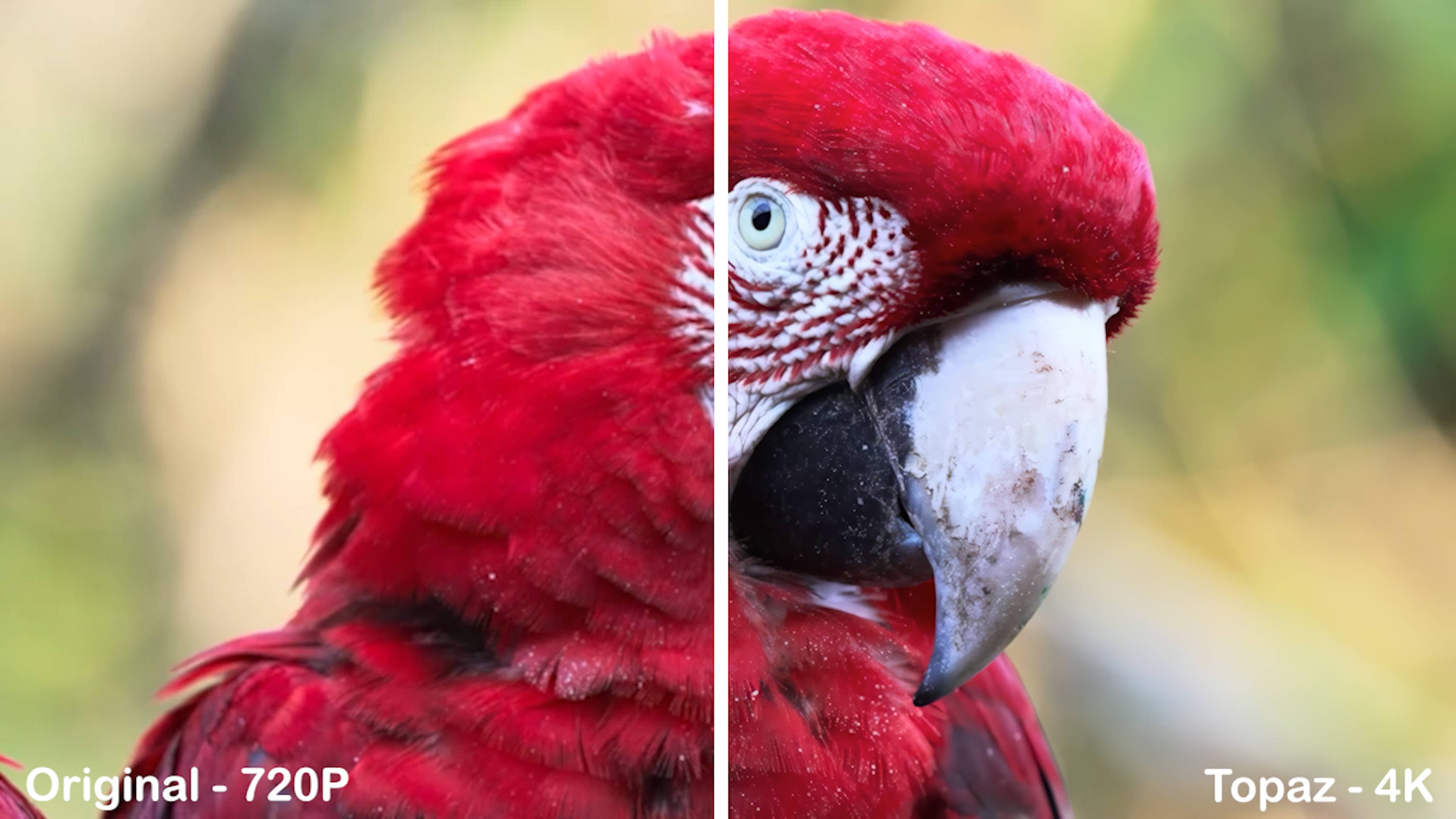 |
Comparison of Pricing
| Price (Lifetime package) | Free Trail (Day) | |
| UniFab Video Upscaler AI |
$69.99
|
30 (without watermark)
|
| AVCLabs Video Enhancer AI |
$299.9
|
7-14
|
|
Topaz Video AI
|
$299
|
30
|
|
Adobe Premiere AI
|
$37.99/Month
|
14
|
|
VideoProc Converter AI
|
$45.95
|
7
|
summary
Considering both performance and price, UniFab offers the best value for money. Leveraging advanced AI technologies and powerful algorithms, UniFab Video Upscaler AI effectively upscales video to 4K while preserving true details.
For more information about UniFab, futher reading→UniFab Review
Tips: How to optimize your setting with the best 4K upscaler?
Upscaling 1080p to 4K is not an easy task, as it requires a lot of processing power and intelligent algorithms to interpolate the missing pixels. However, with the right software and settings, you can achieve amazing results that can rival native 4K content. Here are some tips to help you get the best results when upscaling:
-
1. Use high-quality source material: If you upscale a low-quality video, you will end up with a blurry mess. It is better to use 1080p source video to get 4K upscaled videos.
-
2. Adjust the setting carefully: Take advantages of settings like sharpness, noise reduction, and color correction.
-
3. Use qualified hardware support: Upscaling is a resource-intensive process, and it can take a long time to complete, especially for long videos. A qualified hardware matters a lot.
Following these tips ensures excellent results when upscaling 1080p to 4K. Remember to use high-quality source material and select the appropriate upscaling algorithm. Adjust settings meticulously while considering hardware acceleration, and avoid excessive adjustments.
FAQs
While many 4K TVs come with native upscaling features, the quality varies by brand and model. Some TVs provide excellent results, while others fall short. If you're dissatisfied with your TV’s upscaling performance, using dedicated 4K video upscaler can offer superior quality and consistency, without the need to replace your TV.
The original 1080p content had a resolution of 1920x1080 pixels, and when it is scaled up to 4K (3840x2160), what happens is that each pixel in the original content is represented by multiple pixels on a higher resolution display. The noticeable improvement in picture quality is due to a number of factors: advanced upscaling algorithms, viewing distance, screen quality, fill factor etc.
How to upscale 1080p to 4K without losing quality?
UniFab Video Upscaler AI acting as the cost-effective and best 4K upscaler, driven by AI technologies and powerful algorithms, can make a video 4K ensuring true details are preserved.