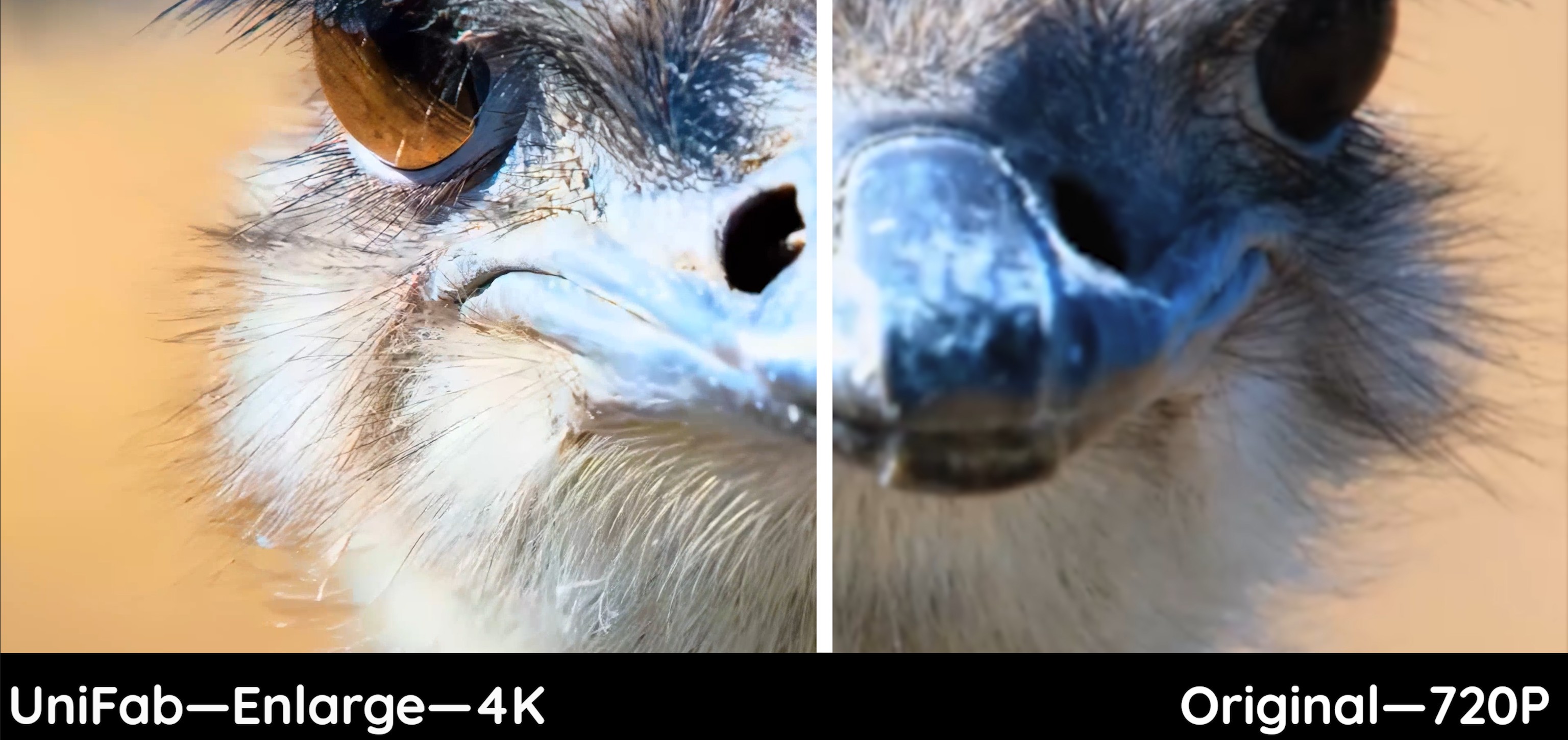Guide: How to Fix the Quality of a Video [2025 Newest]
Summary: How to fix the quality of a video is a genuine query faced while watching low-resolution or old videos. We have explored the finest method to resolve the same.
Are grainy, distorted, or shaky pixels ruining your video-viewing experience? The bad video quality may result from poor video resolution, lighting conditions, wrong encoding or exporting system, or camera shakes while recording, making you think about how to fix the quality of a video. Before you struggle to find the quick fixes, we are here to help you with the best ones.
In the blog post, we will find out how to fix video quality with reliable and safe software like UniFab Video Upscaler AI that can help enlarge the video resolution for professional results with any technical expertise. Let's look.
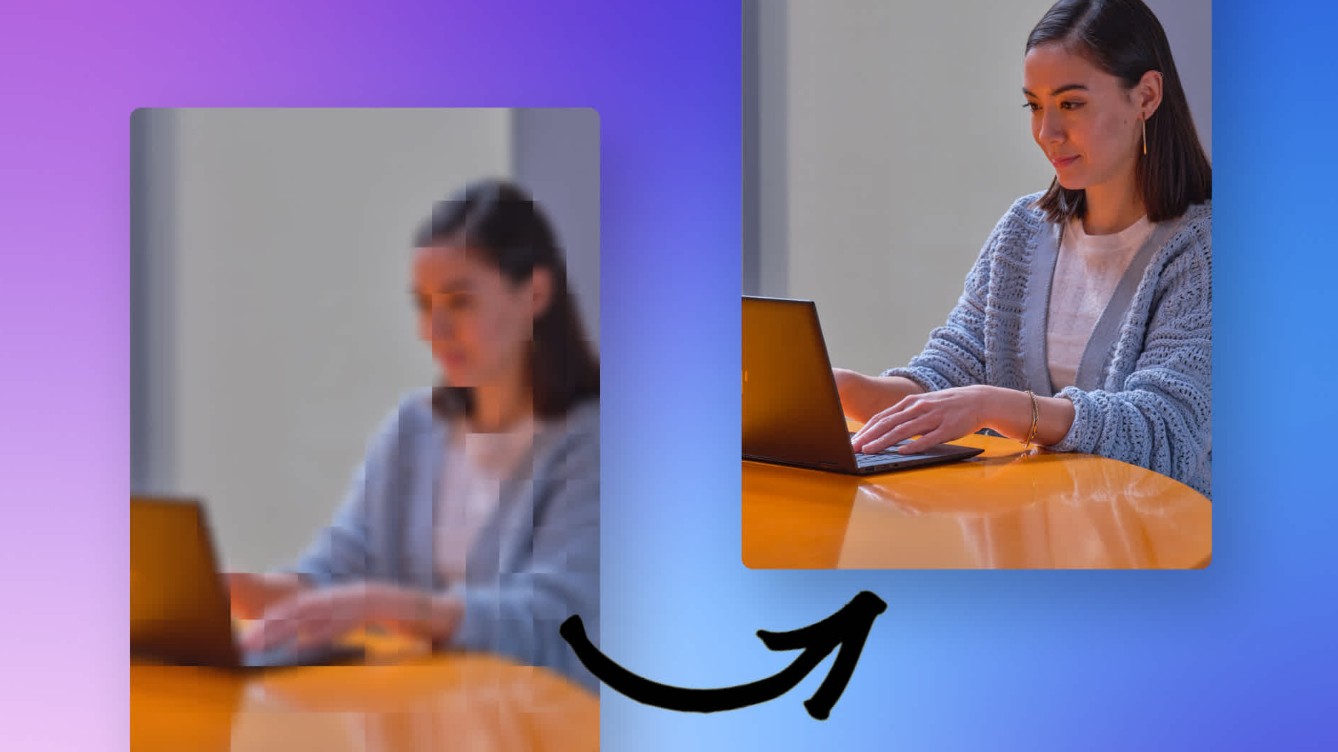
Can I Fix the Video Quality?
Yes. When stuck with how to fix the quality of a video, many methods can come in handy to fix video quality. One of the most popular methods is to use Adobe Premiere Pro to edit the video's sharpness, color, lights, etc.
🔎 Related topic: How to stabilize videos in Premiere
However, it requires technical knowledge to use Adobe Premiere Pro and mastering the techniques of this software to attain satisfactory results. Having a steep learning curve, it is not easy to pick up unless you have experience with other Adobe products. So, it may take some time for beginners to get comfortable with its interface and features. In addition, if the parameter does not get the correct configuration, the output quality will be horrible.
So, for beginners, Adobe Premiere Pro is not the first choice. Instead, you can opt for a professional and reliable video enlarger like the tools below to fix, upscale, and edit your video resolution effortlessly.
How to Fix Bad Quality Videos: UniFab Video Upscaler AI
Steps to Make Bad Quality Videos Better
Check out the process to improve the quality of your old and poor-resolution videos in minutes with just three steps.
Load the source video file
Add the desired video to be enlarged in the local file.
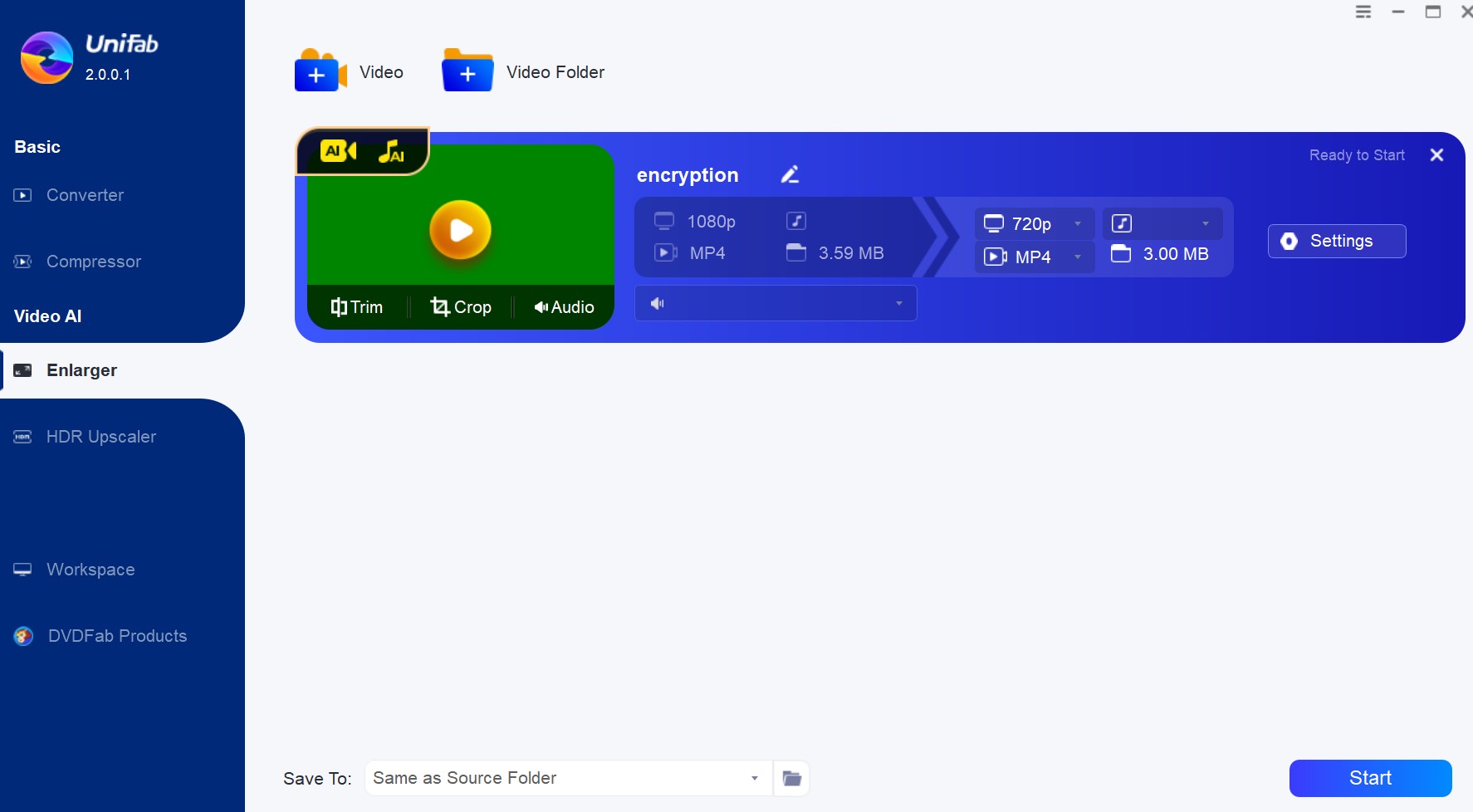
Customize the output parameters
Customize the output format, quality, resolution, frame rate, codec, audio parameters, etc., and click OK. Then, tap the Start button to edit your video file, and UniFab will edit it at a rapid speed.
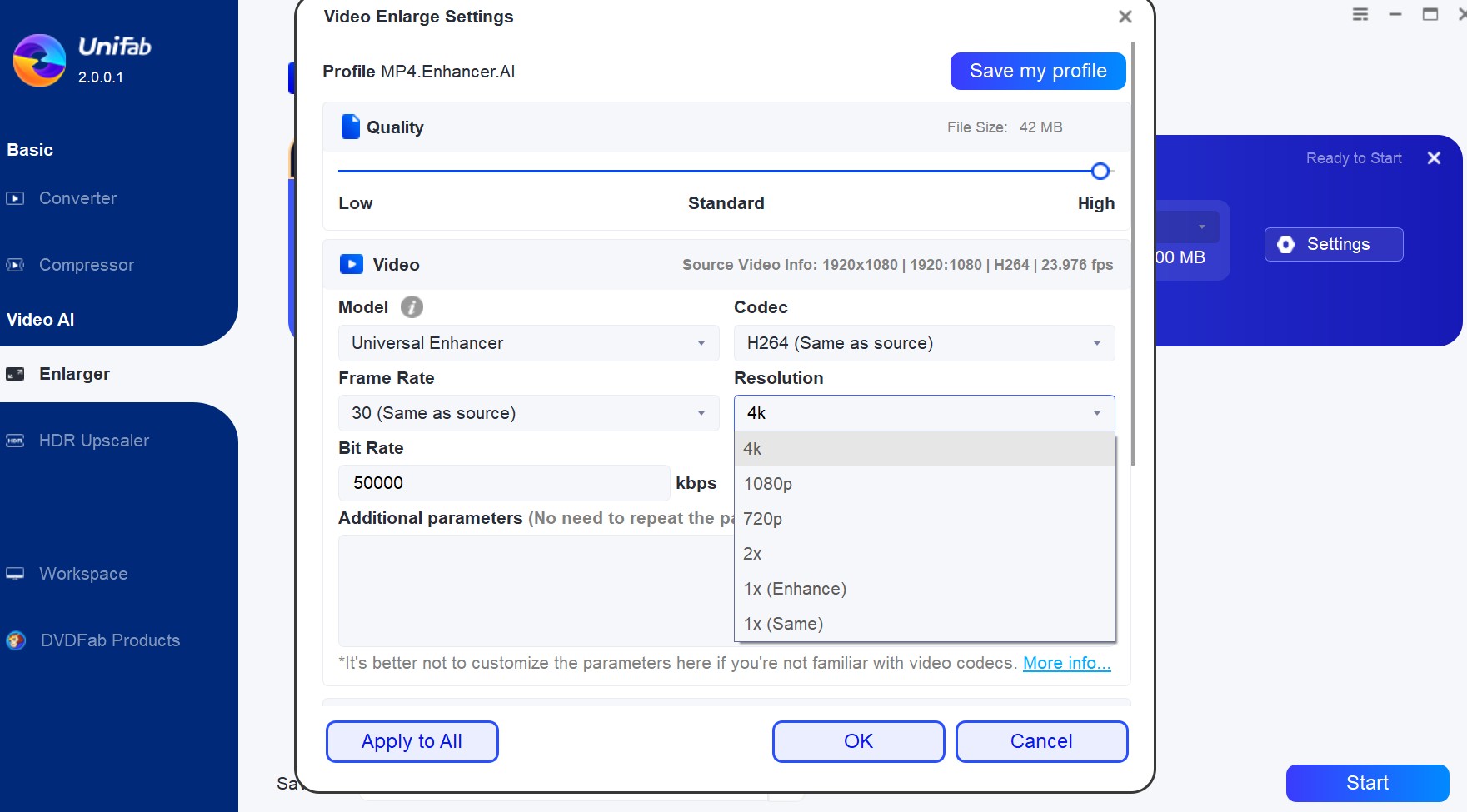
FAQs
Some common video quality issues include blurry, shaky, and grainy, or pixelated videos.
a. Blurry videos while recording due to shaking of the camera. Or while saving videos on a PC or other storage media due to corruption due to virus infection, improper file transfer, or download.
b. Shaky videos result in a poor and unprofessional or unpolished look, making it difficult and frustrating to watch.
c. Grainy and pixelated videos due to compressed data in video files, making the video files smaller and reducing memory usage. Using a video denoiser can help reduce this graininess and improve the overall quality.
You can use video stabilization, apply sharpening filters, adjust focus and sharpness, and use high-quality footage. However, using a robust and reliable video enlarger tool like UniFab Video Upscaler AI is the best solution to fix bad video quality.
Final Words
Having the suitable equipment is a must to capture high-quality videos. Before you learn how to fix video quality, you must know the exact cause of making it poor. Many factors can affect your video quality, making it bad, like shaky, blurry, etc. Also, when the camera settings are improper, it can result in low resolution, poor quality, and shaky, blurry videos.
But you can get professional results only when you deal in the right direction. So, if you wish to know how to fix the quality of a video, we have the perfect solution, i.e., using UniFab to enhance the video.. The program's user-friendly interface not only helps you enhance the video quality but also enables you to edit the videos once the desired changes are made.