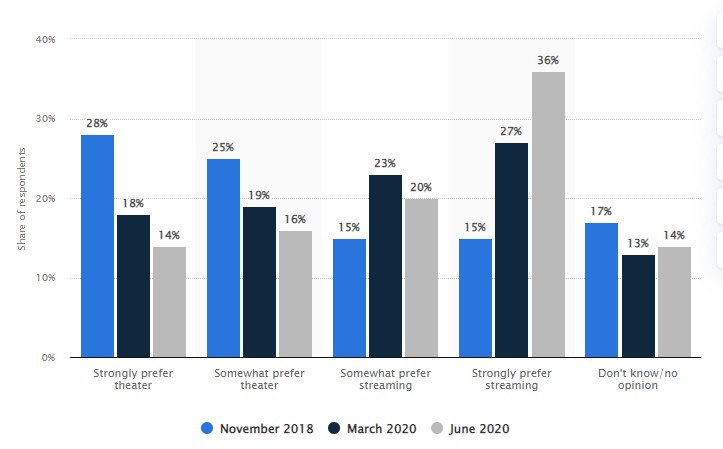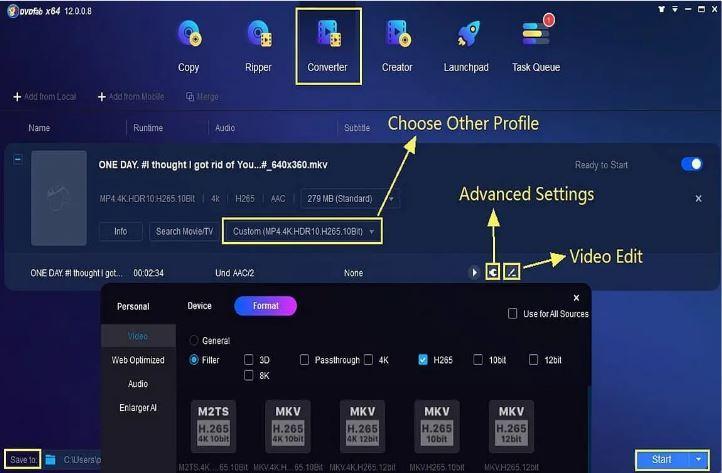Top 5 Best Online Video Cutter Tools to Use in 2025
Summary: Do not want to waste time in cutting videos manually? Online video cutter might be the solution. These tools helps in cutting the video without the need to install any third party software. Video cutter online tools can be very handy if you want to cut a video on-the-go and want the end result within no time. Today, we will have a look at some of the best free online video cutter tools that can be handy. Read below to know more.
Table of Contents
Do not want to waste time cutting videos manually? Online video cutter might be the solution. These tools help in cutting the video without the need to install any third-party software. Video cutter online tools can be very handy if you want to cut a video on the go and want the end result within no time. Today, we will have a look at some of the best free online video cutter tools that can be handy. Read below to know more.
Wonderful Online Video Cutter: Kapwing
Basically, Kapwing is a free YouTube video cutter online tool, or rather, an allrounder online video editor. Users will need to download their edited video in the end or they will require to pay $20/monthly for saving and re-cutting any files a week later. When using the service for a new project, users can either use a specific tool or select to begin with Studio. What may be tricky is that there are different specific video cutters on kapwing.com such as Cut Video, Clip Video, and Trim Video. But technically, all those four particular features result in the same video trimmer tool, delivered as Trim.
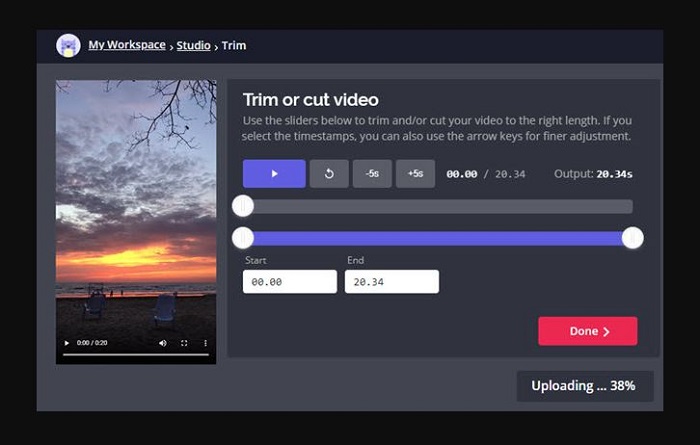
Pros:
- The tool lets you paste URLs to load videos for cutting.
- The tool is the only online video cutter with no limits for file size.
- The tool adds multiple jump cuts and supports single cuts.
- It supports simple cuts using arrows to specify a time or by dragging handles.
Cons:
- 4K is not accessible. The maximum output resolution is 1080p.
- The tool is unstable and slow. A 20-second 4K iPhone video consumes almost 10 minutes to load up.
- Users can only cut and save videos in MP4.
- Logging in is needed for output video without a watermark.
Clideo
Clideo is one of the best online video cutters using URL tools that claim to be capable of trimming any kind of video with a size less than 500 MB. The tool can convert to any of your required video formats. It does look very neat and cutting can be done in some simple steps. But just like other tools, not all kinds of videos are supported. For instance, MOV files cannot load rightly, and sometimes the preview lags while trimming.
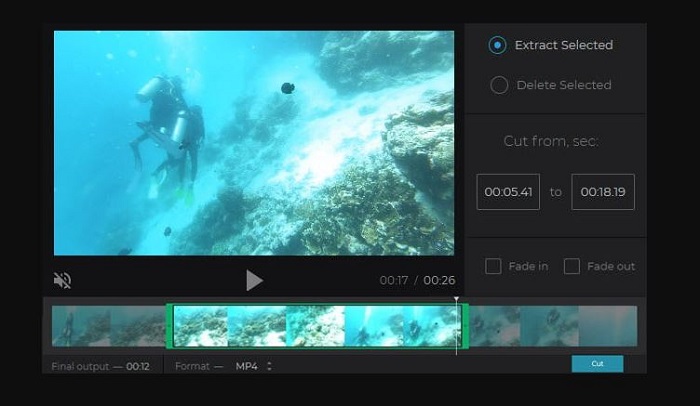
Pros:
- Fast load videos in different types, such as 360-degree video, slow-mo video, etc.
- It is very easy for newbies to use.
- The tool supports pasting URLs to load video and is good for YouTube video cutting.
Cons:
- There is no moving timeline slider to easily cut videos.
- It only supports videos below 100 MB.
- It is slow and crashes frequently.
- Sometimes AVI and MOV videos cannot be previewed.
- It offers inaccurate video cutting.
Online Video Cutter
Online Video Cutter is another popular online-video-cutter favored by both users and Google, offering you a clear platform to cut videos by just setting the duration manually or shifting the sliders. Users then need to save the result to Google Drive, Dropbox, or directly download it to PC.
Apart from this, the tool can rotate videos, or crop your frames by choosing presets for getting the best experience on TV, Instagram, or phones on the same page. One of the best things about this tool is that it claims the source video can be in any format.
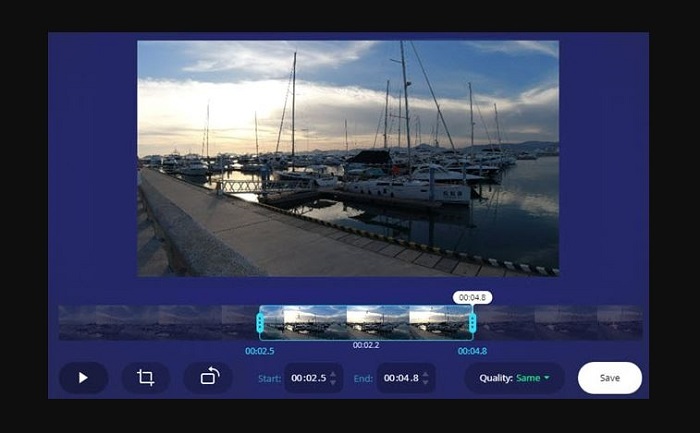
Pros:
- It comes with two video cutting modes - Delete Selected and Extract Selected.
- It has wide support of both output and import formats.
- Users can cut video with both Fade out and Fade in.
Cons:
- Users can cut AVI, MP4, MOV online, but output in only MP4.
- The maximum file size is 500 MB.
- Users should be capable of saving 4K as 4K by selecting "Same" in the Quality setting, provided that the source 4K video is loaded successfully, which appears to be impossible.
- Pasting URL for video cutting does not work with no error message.
Ezgif Video Cutter
Ezgif Video Cutter is the next online video cutter free and is not as flexible as the other options mentioned earlier. It only permits you to add the end and start time to trim. The imported file can be any WebM, MP4, MPEG, AVI, MOV, FLV, 3GP files with a size of less than 100 MB from links or your PC. The tool also lets you to adjust the play speed of your footage and resize them as well.
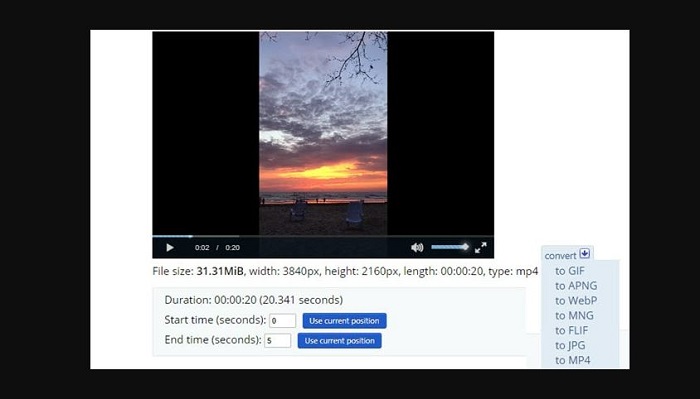
Pros:
- Fast load videos in different types, such as 360-degree video, slow-mo video, etc.
- It is very easy for newbies to use.
- The tool supports pasting URLs to load video and is good for YouTube video cutting.
Cons:
- There is no moving timeline slider to easily cut videos.
- The videos require to be under 100 MB.
- MP4 is the only output format for video.
- Inaccurate video cutting.
Fastreel
Fastreel is an online video editor that provides a huge range of tools. The 3-step process of cutting is easy, and the user-friendly UI of the tool makes it even easier. In spite of the 500 MB size cap, a tool is a great option for all your video-editing requirements.
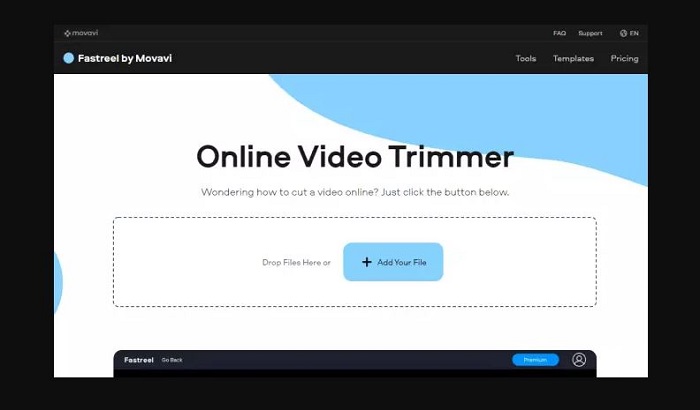
Pros:
- Easy and fast
- User-friendly interface
Cons:
- The free version adds a watermark to the output videos
Bonus: Use DVDFab Video Editor For Cutting Videos
Sometimes, online tools do not offer much of features. In addition to this, almost all online video cutter tools come with a size limit. At such time, a tool is needed that will work without any limitations that are seen in online video cutter tools. One such tool is DVDFab Video Converter Pro. The tool comes with DVDFab Video Editor, which comes with different editing features, including cutting videos. In addition to this, Video Editor also comes with different features. Have a look:
- It allows users to split, crop, flip, mirror, and rotate videos. In addition to this, users can also set durations and adjust the speed of the videos.
- The tool also offers features such as Audio Detach, customized video effects, PIP mode, zoom effect, and many more.
- Users can also use mosaic, freeze frame, green screen, and speech & text converter.
- The tool also allows you to adjust volume, use royalty-free music, add your own voice, and enhance your voice.
Follow the below steps to know how to use this tool to cut videos.
Step 1: Download and install Video Editor on your PC. Select the aspect ratio as per your needs.

Step 2: Click on the import option to add your source video. You can also drag and dop your video.
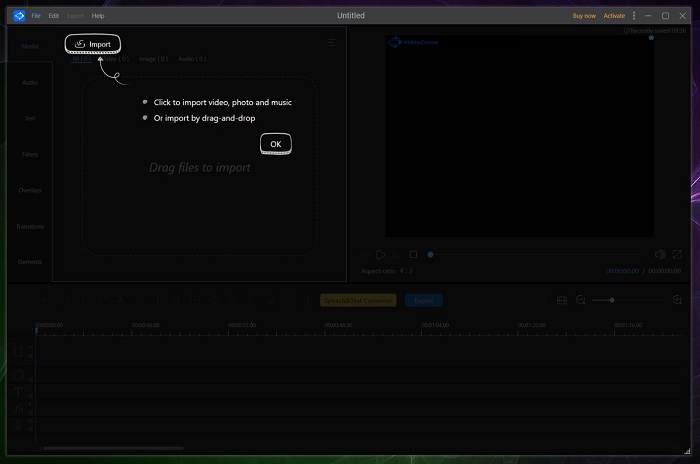
Step 3: Users can click on the + button to add videos or photos to the main track. Also, the tool can add the video to PIP or main track by dragging and dropping the file.
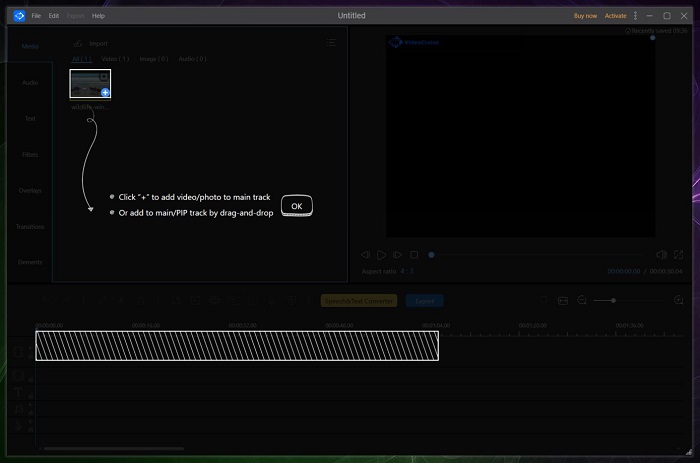
Step 4: Drag the video to the main track.
Step 5: Use the blue slider to decide the point where you cut the video from.
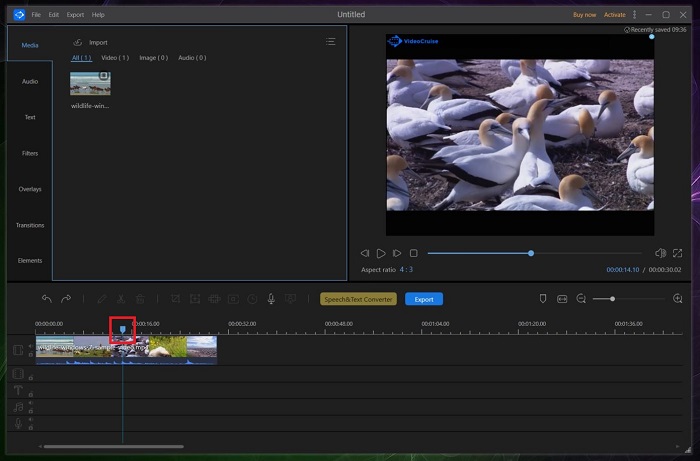
Step 6: Use the scissor icon to cut the video.
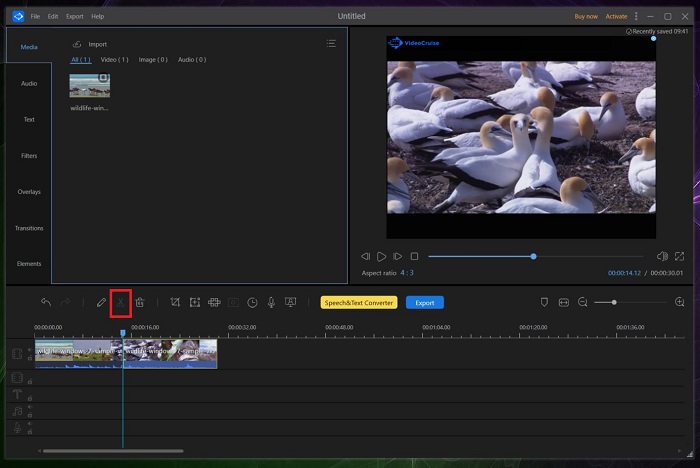
Step 7: Once you are done cutting the video as per your needs, click on the Export option.
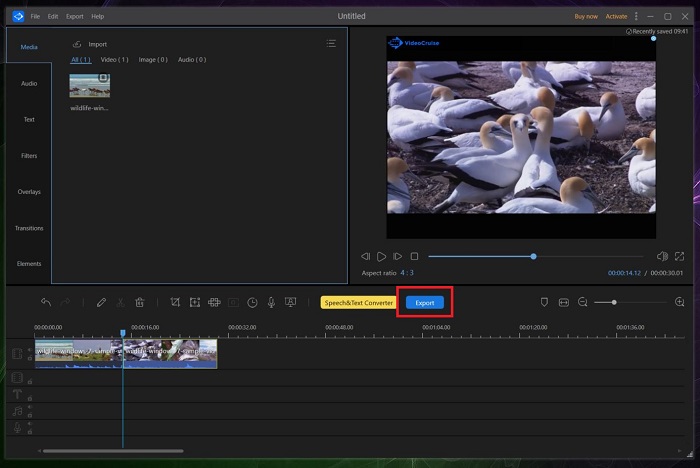
Step 8: The tool will ask you to add the name, path, and format. In addition to this, you can choose the quality of the output video as well.
Step 9: Once you have set this parameter, click on the Export option.
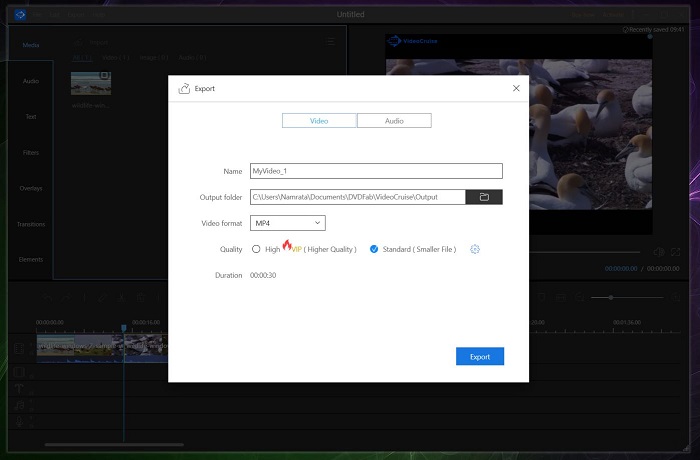
Step 10: The video will be saved on the path that you have specified.
FAQs
Is it possible to cut videos without quality loss?
In order to prevent the quality loss, most of the users believe that cutting videos without re-encoding is the best solution. However, this is not true. In fact, as long as you do not tweak the parameters such as bit rate or video resolution, you will not see any difference between the processed and the original video after video re-encoding and cutting. There will not be degradation in the video quality at all, at least indistinguishable from the human eye.
Is it possible to cut videos without re-encoding?
Yes, but few video cutters support this feature. Tools claiming to trim videos with no encoding mostly cannot cut videos accurately. Cutting videos with no re-encoding, to some level, means cutting videos with no decoding. If there is no decoding for video, users cannot regain each exact frame for cutting. Hence, the video cutter tool may not seek the frames rightly, leaving your video starting with B-frame or P-frame. That may lead to issues such as full of glitches or video stuttering at the beginning, video and audio out of sync, missing frames, and many more.
Conclusion
In short, we just had a look at the top 5 online video cutter tools that can be useful. In addition to this, we also had a look at DVDFab Video Converter Pro and DVDFab Video Editor. Video Editor can be used as the best option to cut videos as it comes with different editing features. This tool is the best option for online tools since it does not comes with a size limit.