Your Ultimate Guide to Video Compressor Software, and More
Summary: This article deals with everything you need to know about video compression, and what softwares is best suited for this role. We have also added an introduction to the DVDFab Video Converter software.
Table of Contents
How often have you faced the scenario when you want to share or upload a video, but you are unable to do so because the video file is too large? A lot of times, I guess. The size of a video file depends on several factors including the file type, and the quality of the video, and in most of the cases, a video with a larger size is said to be of better quality, when compared to videos with a smaller file size.
However, when you are planning to share a video with your friends or family, or if you want to upload it on a platform, the larger size of a video can be troublesome especially if you have a slow internet connection. It is so because the file upload might take up a lot of time, and it can be really frustrating at times. Additionally, the large size of a video file can be troublesome news if you want to store these videos locally on your device.
So what do you do when you have a video that occupies a large amount of space? You compress the file. Video compression is a technique in which the size of a video file is reduced by using several space optimization techniques. Now, video compression is an extremely easy process, and if you have the right tools with you, you can compress your videos within a few minutes.
Now, there are hundreds of video compression tools or video compressor softwares available in the market that claim to be the best video compressor software out there. But a majority of these compression softwares are either fake, or they do not work the way they claim. This is the reason why a lot of people are often confused when they are choosing the best video compression software for themselves because they don’t know exactly where to look.
Out of all the video compressor software in the market, the DVDFab Video Converter is one of the best video compressor softwares, and there are a good number of reasons behind the same. The DVDFab Video Converter is used by thousands of people to compress their videos as per their needs, and requirements.
In this article, we will have a look at why DVDFab Video Converter is one of the best video compressor software in the market currently, and why you should be using this software. So without any further ado, let us jump straight into the article.
What is the DVDFab Video Converter Video Compressor Software?
As the name suggests, the DVDFab Video Converter is a video convertor software that allows you to convert/edit your videos as per your needs and requirements. The DVDFab Video Convertor offers several features to its users like video conversions, and video compressions.
The video compression is one of the top features offered by the DVDFab Video Converter, and there are a good number of reasons behind the same. For starters, you can use this feature to reduce the size of your video file by a significant margin, without compromising on the quality.
How Video Compressor Softwares actually work?
Before we can discuss more about the DVDFab Video Convertor software, it is important for us to have a look at how these video compressor softwares really work. There are three main techniques that are used by video compressor software to compress the size of your video file.
Technique #1: Converting the File Format
Converting the file format is one of the most common techniques followed by a majority of free video converter softwares, primarily because it is effective, and it is easy. In this technique, the software converts your video’s file format to another format that occupies less space. For example, if you have a Blu Ray video, or an MP4 file, then the software might convert the video to .MKV, or .WMV file formats that occupy less space.
Technique #2: Optimizing the Video
Another method that video compressor softwares use to reduce the file size of your video is by using various optimization techniques to reduce the size of the video. In this technique, the compressor analyzes your video’s frame rate, resolution, and other parameters. The software then edits these parameters, in such a way that the file size is reduced, but it does not impact the video quality in any ways possible.
Technique #3: Trimming the Video
Trimming the video is the final technique that is used by video converter softwares that helps in reducing the file size of your video. In this technique, the software reads your video file, and trims the unnecessary parts of your video that helps in reducing the size of the video. The only downside of using this technique is that the software might trim some essential parts of your videos as well that you might be needing.
Features of DVDFab Video Converter Video Compressor Software
Now there are hundreds of paid and free video compressor softwares in the market that claim themselves to be the best in the business. So why should you opt for the DVDFab Video Converter over all other softwares? Following are some of the major reasons why the DVDFab Video Compressor is one of the best video compressor softwares currently.
Feature #1: The DVDFab Video Convertor has an easy to use interface that makes it easier for almost anyone to use this software without any difficulties. All you need to do is press a few buttons, and the software would do the rest for you on its own.
Feature #2: One of the major benefits of using the DVDFab Video Converter is that this video converter supports file conversion, and file compression in multiple formats. This means that you can work with multiple video formats including .MKV, .MP4, and more with ease.
Feature #3: In addition to compression, you can also edit your videos before or after you have finished the conversion. This makes the videos much more entertaining for you.
Feature #4: There are a lot of times when you need to play the videos that you have compressed on iPhone, iPads, or Macbook devices, and sharing the file after compression can be a troublesome affair. It’s not the case with DVDFab Video Converter, as you can use the software to share the files directly to Mac, and other Apple devices.
How to Use the DVDFab Video Converter to Compress Video Files?
Now that we have discussed what is the DVDFab Video Converter, and some of the major reasons why you should be preferring this software over other alternatives. Let us now have a look at the complete step by step process that you need to follow if you want to use the DVDFab Video Converter to compress your favorite videos.
Step #1: Downloading the Software
Before you can start using the software, you need to install it first. There are multiple sources on the internet that you can use to download the DVDFab Video Converter software, but the best way is to use the official website. Just head on to the official website of DVDFab Video Converter, and spot the “Download” option. It is worth noting that the DVDFab Video Converter is available for download on both Windows, and MacOS devices. You will have to select whether you are using a Windows PC or a MacOS, using the toggle present below.
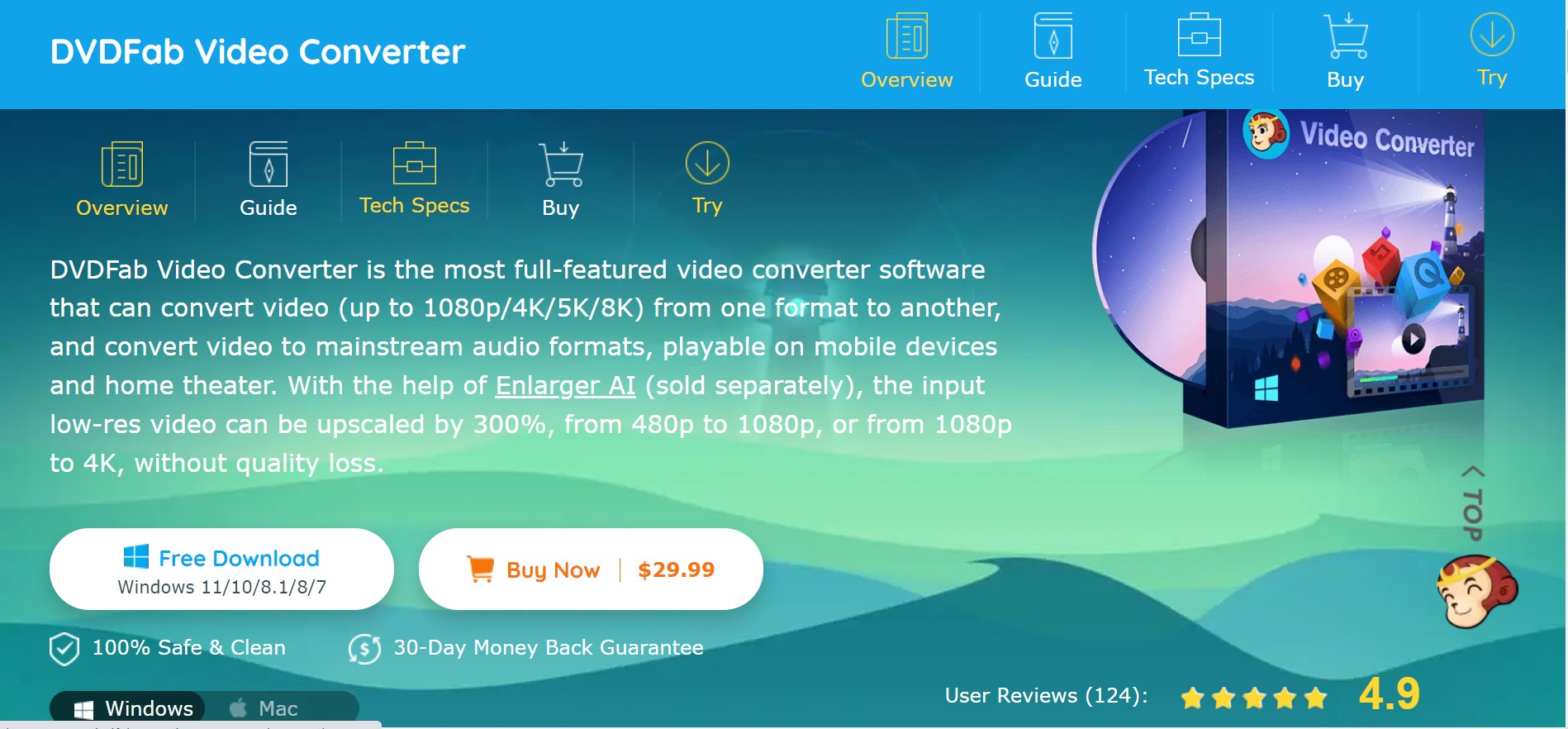
Click on the “Free Download” button. The website would then check your system requirements, and download the setup file that fits perfectly. Wait for the download process to complete, before you can proceed ahead.
Step #2: Installing the Software
Once the setup file has been downloaded, locate the setup file in your device’s “Downloads” folder, and proceed to install the application. All you need to do is launch the installation process, and the DVDFab Installation Suite would do the rest for you.
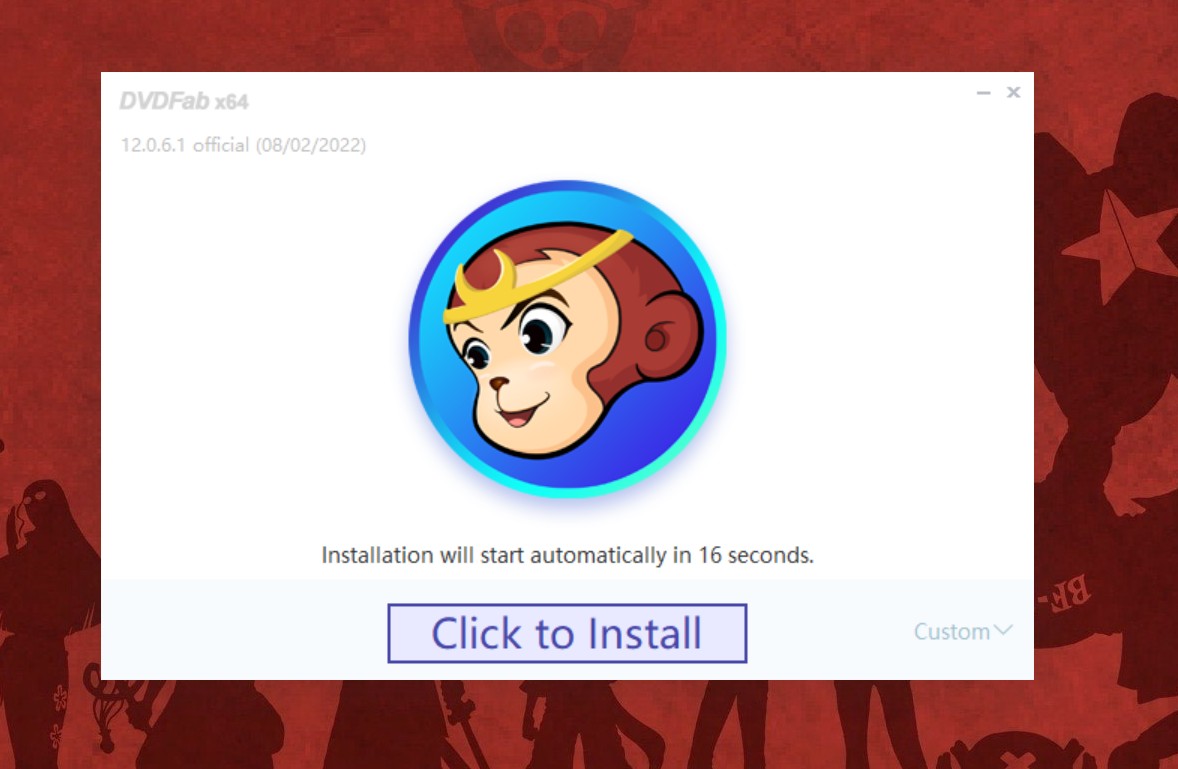
Step #3: Launch the Application
Once the installation process is completed, launch the application. When the application starts, you will see a Window that looks similar to the one shown below.
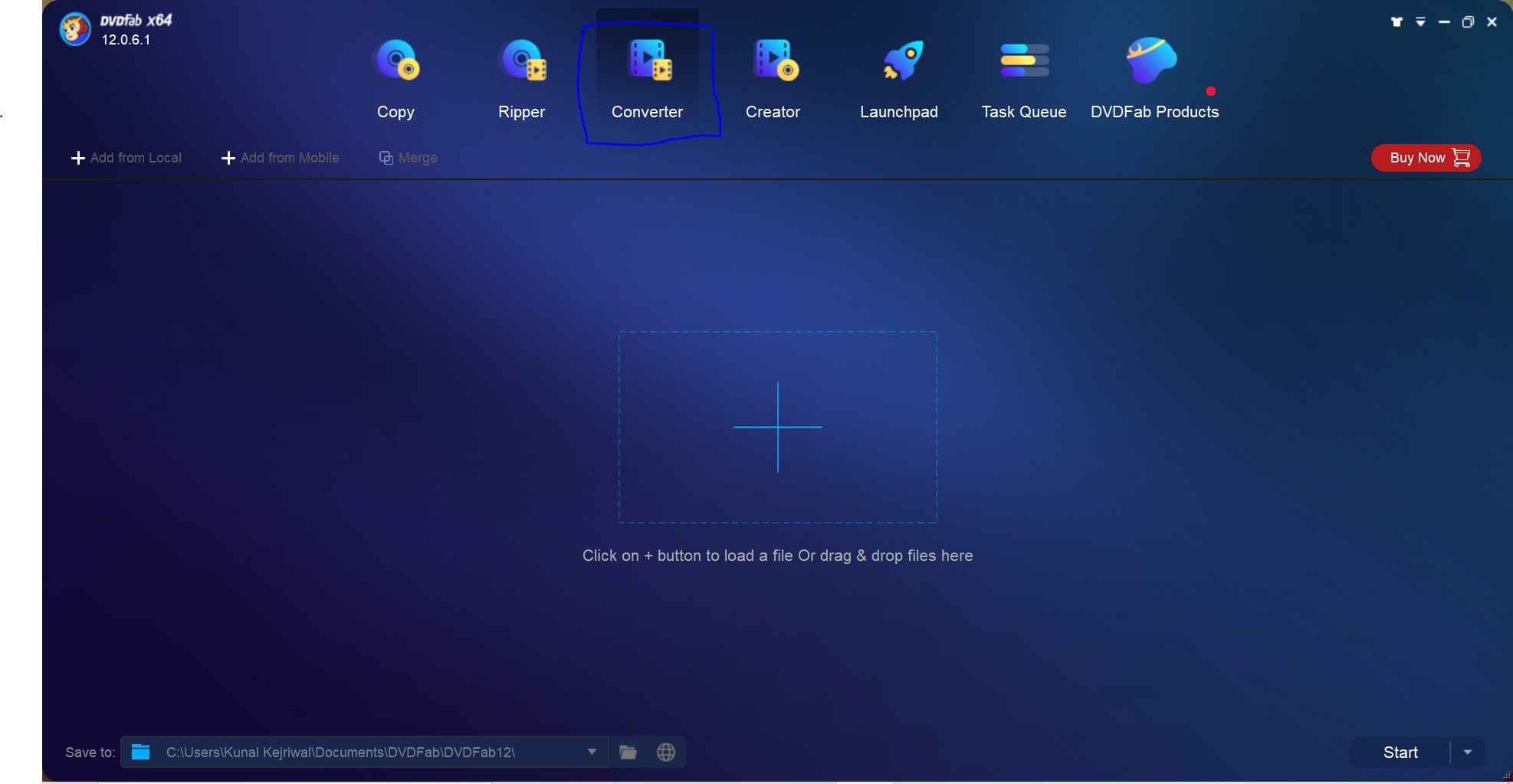
Step #4: Adding files that you want to compress
Now that you have successfully downloaded, and installed the setup file, it's time for you to add files locally from your device, so that you can initiate the conversion process. Click on the “Converter” option present on the top menu, and then proceed to add the files.
To add the files, you can do two things: You can either click on the “+” icon present on the center of the page, or you can click on the “+ Add from Local” option present on the top-left corner of the Window. Irrespective of which method you choose, you will be redirected to your device’s internal storage from where you will have to select the files that you want to compress.
If the file you want to compress is stored on your mobile phone, just connect your device to the PC, and select the path folder.
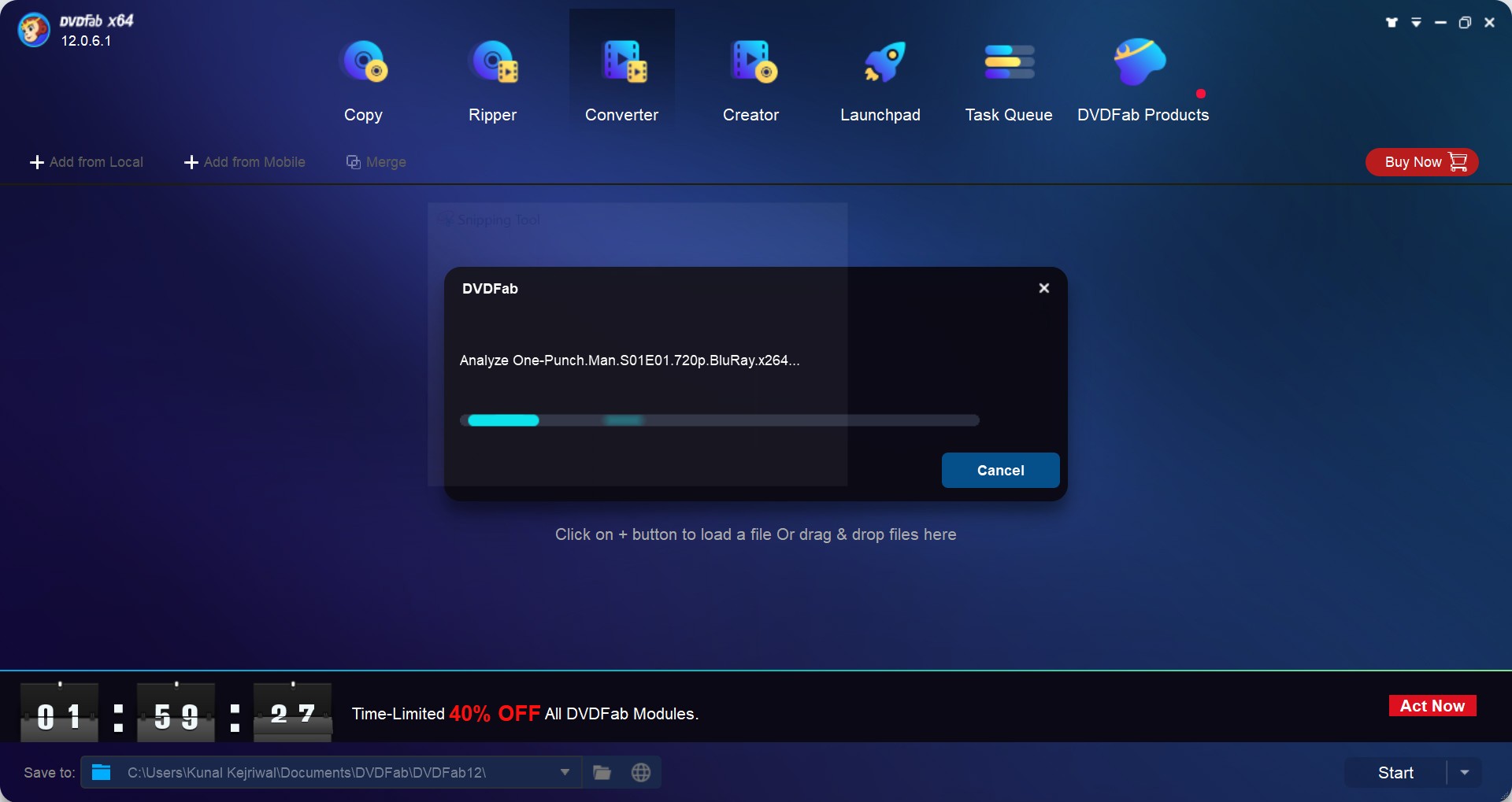
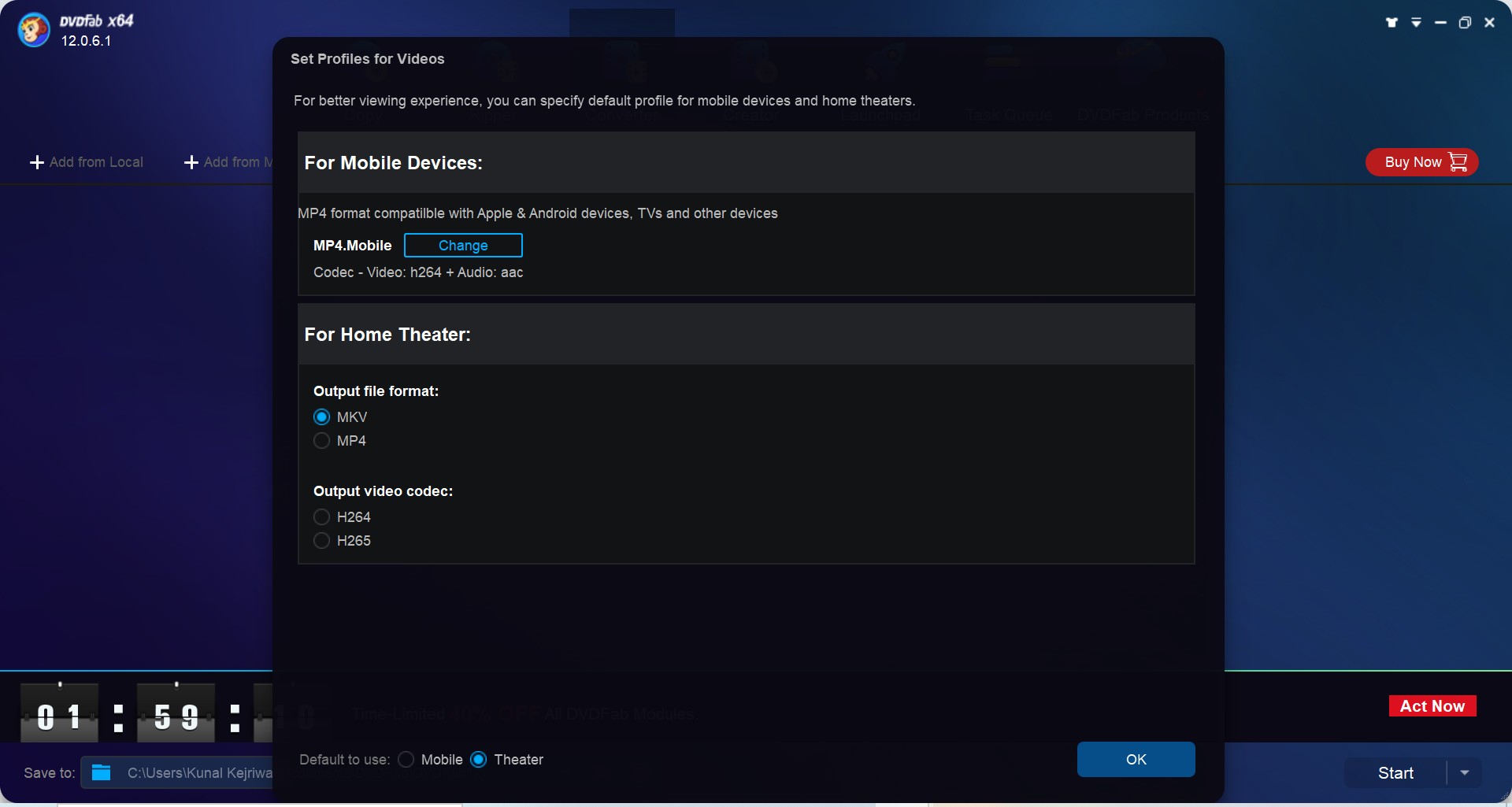
Step #5: Initiate the Compression Process
After you have added the files successfully, it is time for you to make your way through the file library, and spot the “MP4” option. Before initiating the compression process, if you want to edit your file, you can go to the “Edits” section to get access to several trimming tools, and more. Once done, select your preferred file format, that you want your video file to be after the compression process.
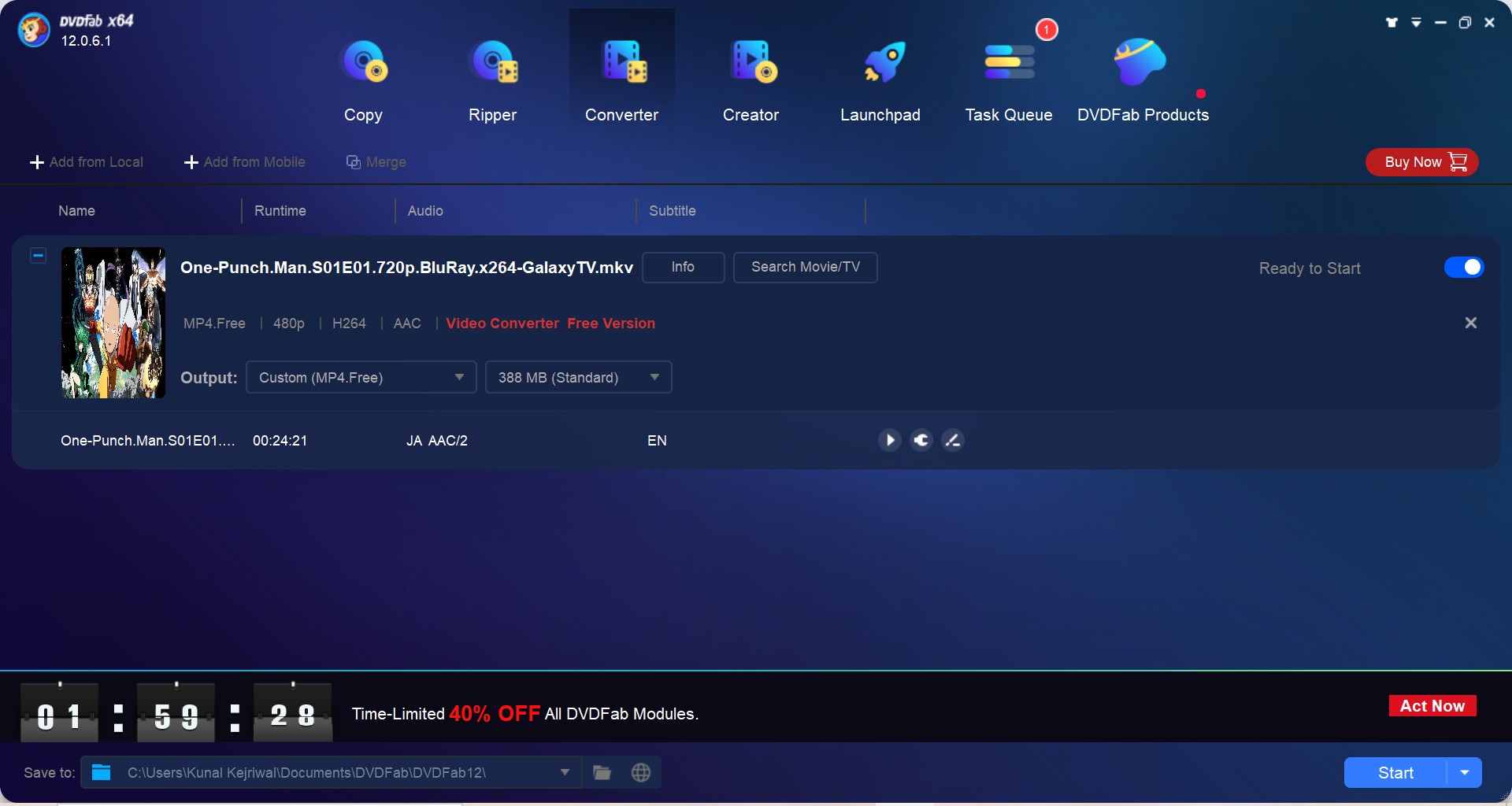
Once you have selected the format, the DVDFab Video Converter would then display you a window that looks like the following.
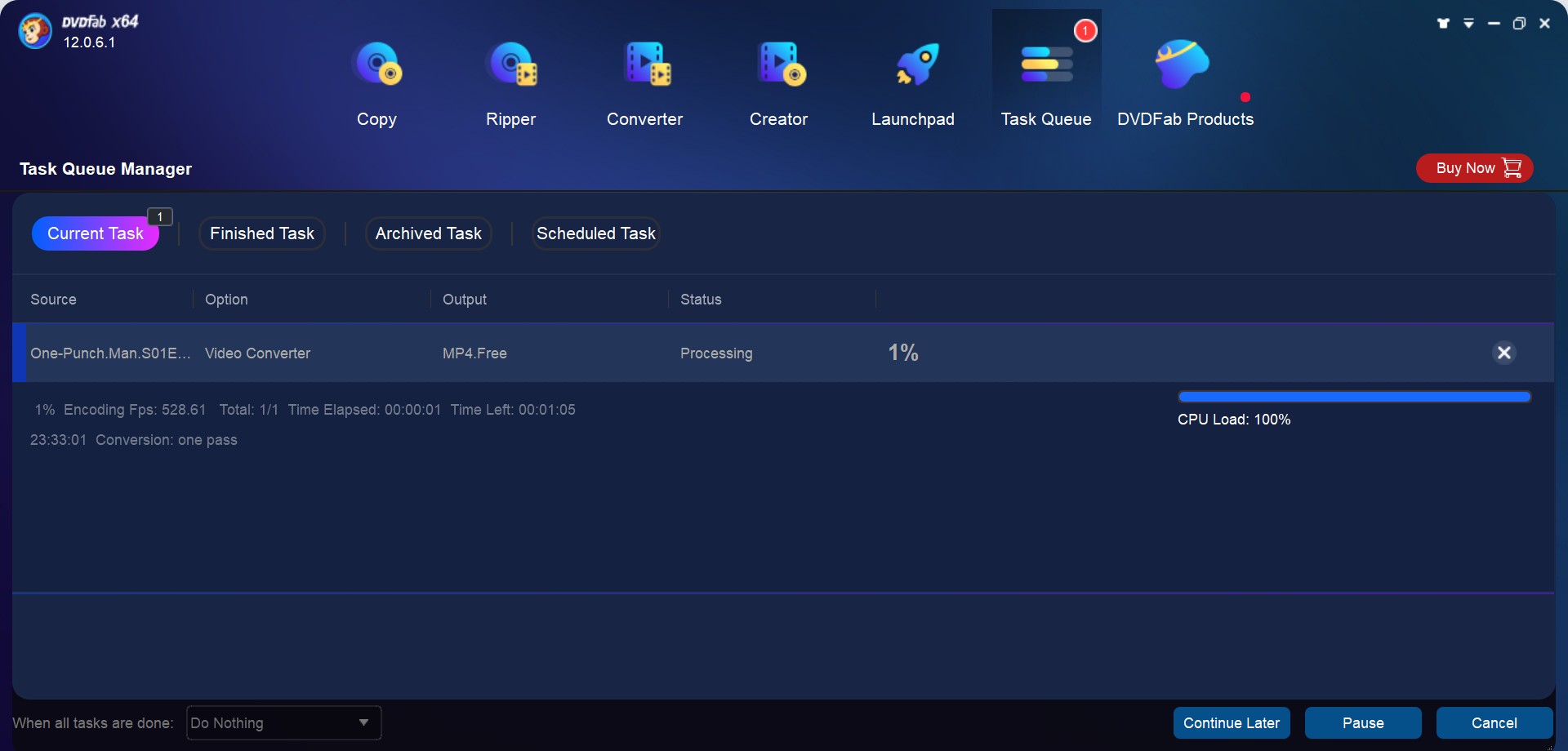
In this window, you can adjust some of the settings manually as per your needs, and your preferences. Click on the “Advanced Settings” option to change settings like frame rate, bit rate, encoder, and more as per your own preferences.
If you are a professional, you can take advantage of several other settings like Codec, Resolution, Encoding Method, Split, Bits/Pixels, Channels, Sample Rate, and more as per your requirements.
Step #6: Start the Conversion Process
Once you have finalized the settings, and you have previewed them, you can start the conversion process if everything seems satisfactory to you. Click on the “Start” button located on the bottom right corner of the page. As soon as you click on the button, the software would automatically begin the conversion process for you.
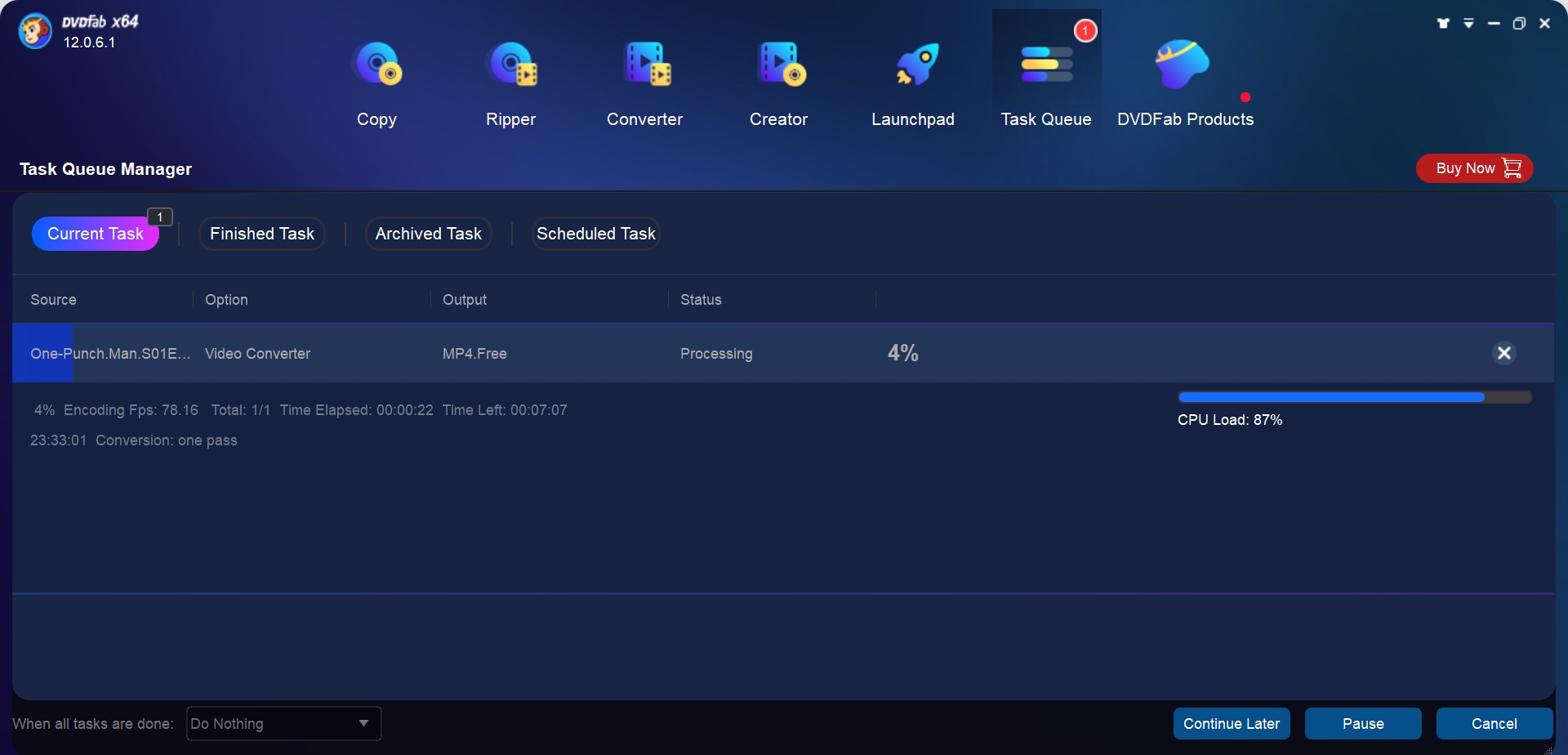
Step #7: Save the Compressed File
After the conversion process is successful, all you need to do is save the file at your desired location, and you are good to go.
Conclusion
In this article, we have discussed the DVDFab Video Converter video compression software. We have told you everything you need to know about this best video compression software, and we have also included a detailed user guide that gives you a step-by-step idea of how the software works.
Although the DVDFab Video Converter is not an entirely free video compression software, it is worth spending your money on, especially when you have a look at the feature it has to offer. You also get a trial period, that would help you decide whether you want to invest your money in this software or not.
