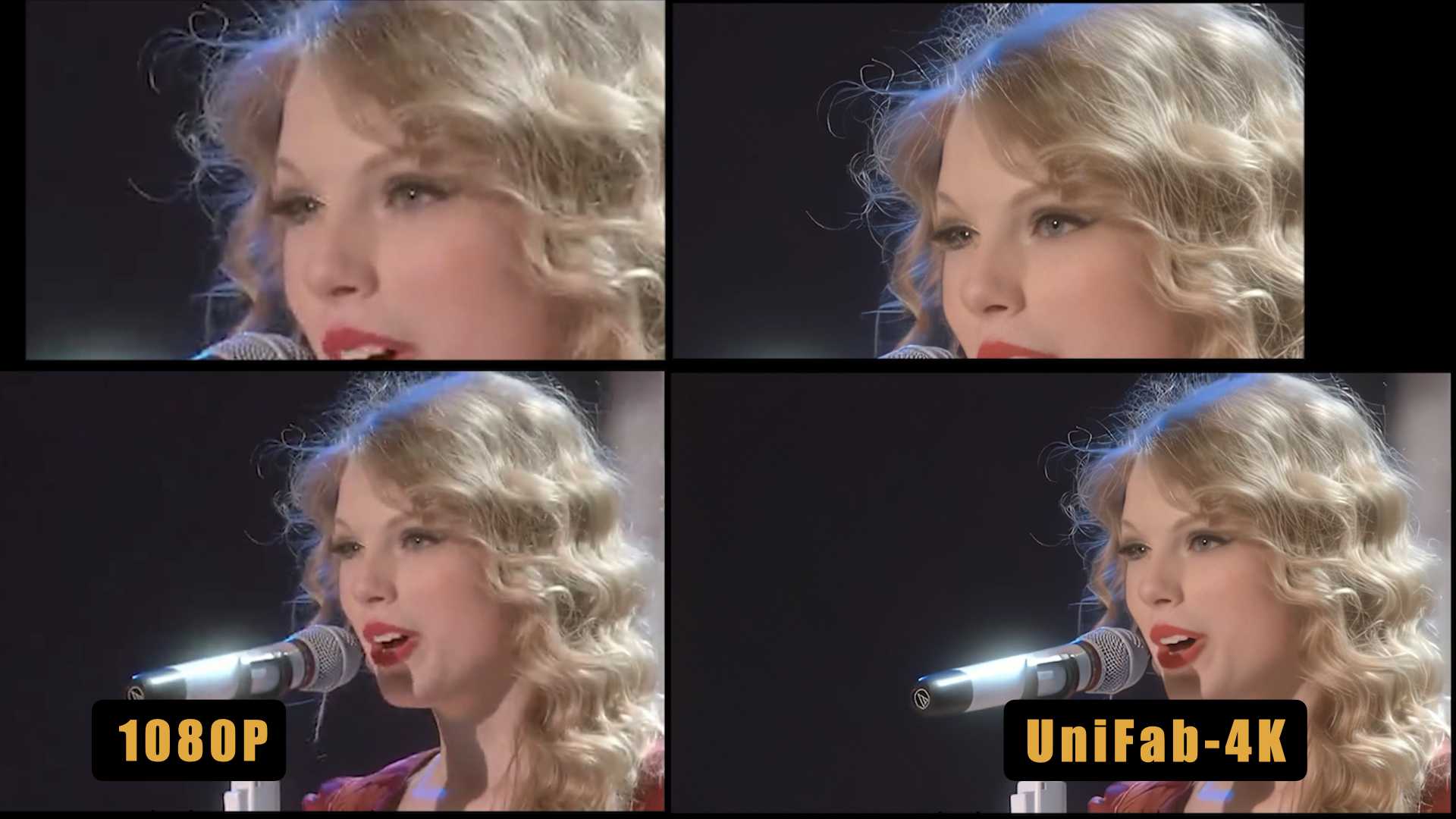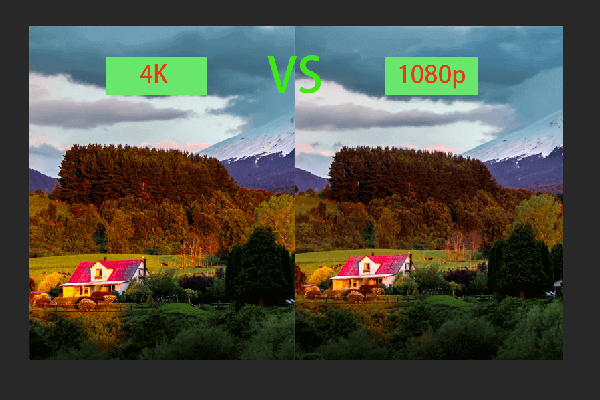How to Upscale 1080p to 4K Using AI 2025
Summary: Wondering how to upscale your 1080p videos into sharp 4K? This guide unveils the powerful software UniFab Upscaler AI to smoothly upscale your videos from 1080p to 4K.
Table of Contents
Are you tired of watching your favorite movies and TV shows in low-quality resolution? Do you wish you could enhance the visual experience with sharper details and lifelike colors? If so, upscaling from 1080p to 4K is your solution.
PART 1. 1080p vs 4K: What's the Difference?
4K offers four times the pixel count of 1080p, resulting in significantly sharper and more detailed images. With a higher pixel density, 4K displays deliver crisper and more lifelike visuals compared to 1080p. This makes the on-screen details appear more refined, contributing to a more immersive viewing experience.
Watching content in 4K is far more engaging than in 1080p. The increased resolution and pixel density makes everything look more realistic, and the colors appear more vivid and vibrant. The difference sheet between 1080p and 4k is as follows:
| 1080P | 4K | |
|---|---|---|
| Resolution | 1920 x 1080 pixels | 3840 x 2160 pixels |
| Aspect ratio | 16:9 | 16:9 |
| Details | High Detail | Ultra High Detail |
| Ultra HD Ready | NO | Yes |
| Display Devices | HDTV, computer screens, smartphones | 4K TVs, high-end computer screens, smartphones |

- One thing to keep in mind is that not all devices are compatible with 4K displays. You need a device that supports 4K resolution to take full advantage of its benefits. In contrast, 1080p is widely supported across various devices, making it a more accessible option.
PART 2. What is Upscaled 4K and Native 4K?
Native 4K refers to content that was recorded or produced in 4K resolution, while upscaled 4K is created by upscaling lower-resolution content, such as upscale 1080p to 4K.
Native 4K offers the highest quality, as it provides a true 4K image with sharp details, vibrant colors, and smooth motion. Upscaled 4K may look almost as good as native 4K, but the quality difference between upscaled 4K and native 4K can vary based on other factors like viewing distance and screen size.
However, some cutting-edge upscaling technologies (such as AI-based upscaling) can achieve surprisingly good results, sometimes very close to native 4K.

PART 3. How to Upscale 1080p to 4K with Best AI-Powered Upscaler
If you’re looking for an easy and effective way to upscale your 1080p videos to 4K, look no further than UniFab Video Upscaler AI. This powerful software uses advanced artificial intelligence algorithms to enhance the resolution of your videos while preserving their quality and sharpness.
- Restore your low-res videos into 720p/1080p/4k content
- Suitable for every types of video like old films, black&white movies and home videos
- Animation Model designed for upscaling anime to 4K
- Enhance video clarity to a more realistic and vivid visual effect
- Support video editing to meet your personalized demand
- Get 50x faster speed with GPU acceleration
UniFab 4K Upscaling Performance
Landscape Video

Effect
- Video Enhancement: Clarity and details have been enhanced, such as the leaves and cloud.
- Colorization: Color saturation is enhanced.
Character Video

Effect
- Clarity: The image is clearer with richer facial details, especially in skin texture, hair strands, and eye contours, closely resembling native 4K.
- Color Performance: The 4K image has more vivid contrast and brightness, making it appear more lifelike.
- Sharpness: Lips, eyes, and hair edges are sharper, with significantly reduced graininess.
How to Upscale 1080p to 4K with UniFab Video Upscaler AI
Load the source and edit the output video
Choose the 'Upscaler' module. Click the Add Video button to select the video you want to upscale to 4k.

Customize the restoring video file
Click the settings button to customize your video file for frame rate, resolution, etc. Then click the Strat button at the main interface, UniFab will complete the video task at a lightning speed.

TIPs: How to optimize your setting for 4K upscaling?
Upscaling 1080p to 4K is not an easy task, as it requires a lot of processing power and intelligent algorithms to interpolate the missing pixels. However, with the right software and settings, you can achieve amazing results that can rival native 4K content. Here are some tips to help you get the best results when upscaling:
-
1. Use high-quality source material: If you upscale a low-quality video, you will end up with a blurry mess. It is better to use 1080p source video to get 4K upscaled videos.
-
2. Adjust the setting carefully: Take advantages of settings like sharpness, noise reduction, and color correction.
-
3. Use qualified hardware support: Upscaling is a resource-intensive process, and it can take a long time to complete, especially for long videos. A qualified hardware matters a lot.
By following these tips, you can achieve excellent results when upscaling 1080p to 4K. Remember to use high-quality source material, choose the right upscaling algorithm, adjust the settings carefully, consider hardware acceleration, and don’t overdo it. With patience and experimentation, you can create stunning 4K content from 1080p footage.
PART 4. Conclusion
As we’ve discussed, upscaling is the process of increasing the resolution of your video content from 1080p to 4K. This can have many benefits, including sharper images and improved color accuracy.
Now you might have understood 4K upscaling and mastered how to upscale 1080p to 4K with the best 4K upscaler software driven by AI. UniFab Video Upscaler AI is a nice choice to present you with amazing upscaled 4k video. For a comprehensive ai video enhancer, you can go to UniFab All-in-One.
FAQs
You can upscale 1080p to 4K through 2 different ways.
1. Using Video Editing Software: If you want to upscale 1080p video files to 4K before playback, you can use video editing software like Adobe Premiere Pro, Final Cut Pro, or other video editing programs that support upscaling. These software programs have more sophisticated algorithms and offer more control over the final output.
2. Using Upscaling Software: There are dedicated upscaling software tools available (like UniFab Video Upscaler AI,Topaz Video Enhance AI) that use artificial intelligence to upscale video content from lower resolutions to higher ones like 4K. They can often yield better results than traditional upscaling methods.
When upscaling an image or video, there is a potential loss of quality or the introduction of artifacts. The quality of the upscaled content depends on various factors, including the original resolution, the upscaling method used, the quality of the algorithms, and the amount of increase in size. But with UniFab Video Upscaler AI, you can upscale your low-res videos losslessly which be employs super-resoution technology.
Yes, there is a noticeable difference between 1080p (also known as Full HD) and 4K resolution (also known as Ultra HD or UHD) under the right conditions. 4K offers a more immersive and detailed viewing experience. The screen sze may impact the visibility of the difference.