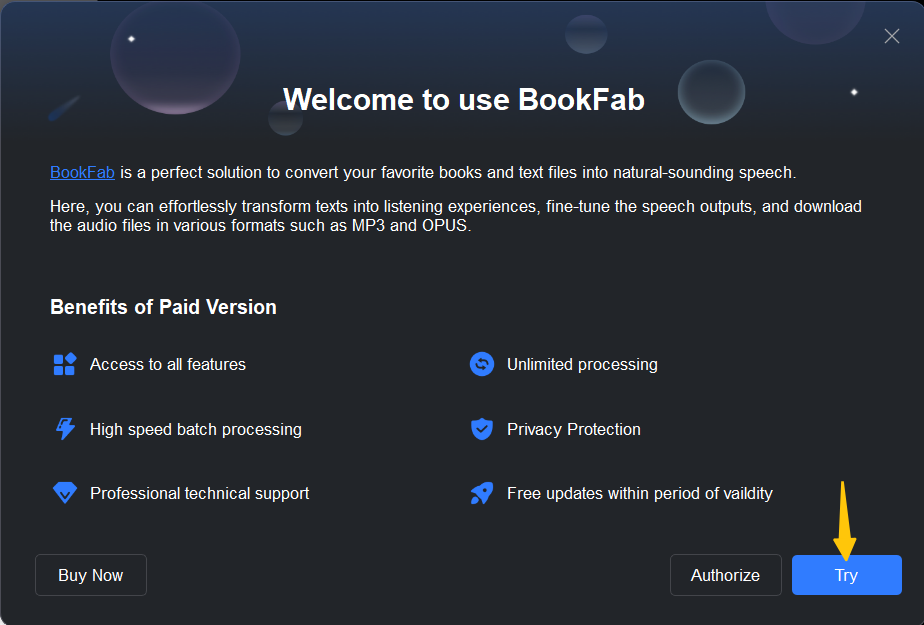BookFab Quick Start
Download & Install & Update
1. Download BookFab
Download the latest version of BookFab by clicking the Free Download button on any of the product pages of BookFab or from the Download Center. On the download center, you can download the offline and online versions of BookFab.
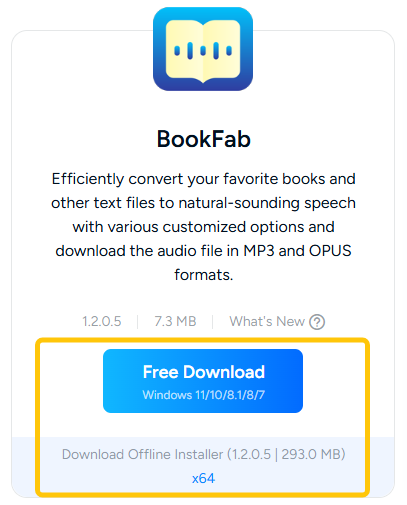
2. Install BookFab
Step 1. Double-click on the online installer (bookfab_online_xxxx.exe) or the offline installer (bookfab_x64_xxxx.exe) to initiate the installation process. If you want to change the installation path, click the "Custom" button and press "Click to Install" to continue.

Step 2. The online installer will need a few seconds to download the setup files.
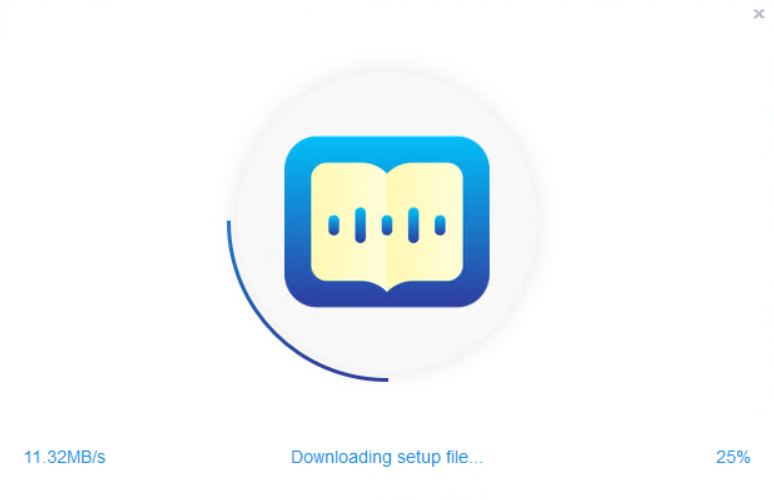
Step 3. Wait for the installation to complete.
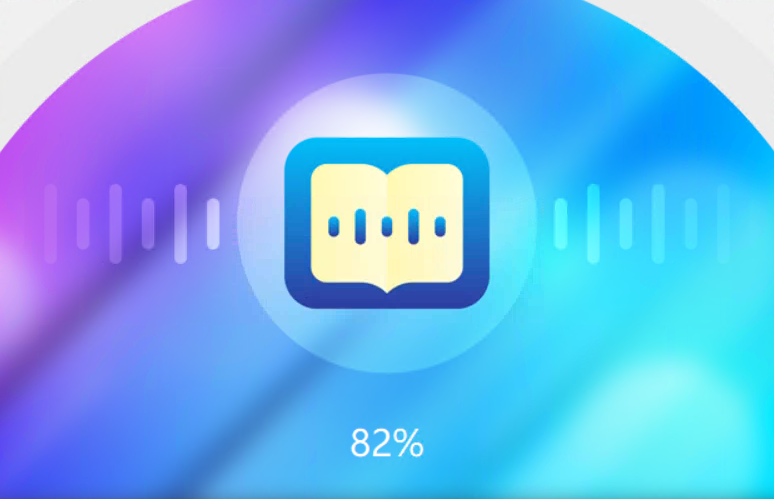
3. Update BookFab
3.1 Manual Update:
You can always visit the Download Center to download the latest version of BookFab and install it to get updated manually.
3.2 Online Update:
When launching BookFab, it will automatically detect and pop up a message telling you whether a new version is available.
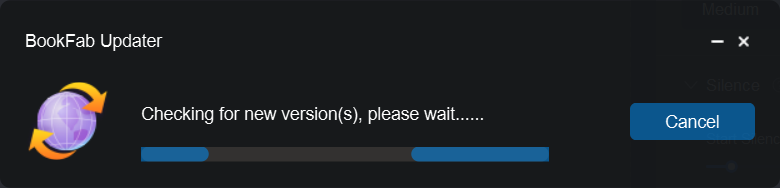
When a new version is available, you can view details on the BookFab Updater window. Click the "Update Now" button on that pop-up window to perform the online update. If you want to check what has been changed in the versions, click the "What's New?" button to open the changelog page.
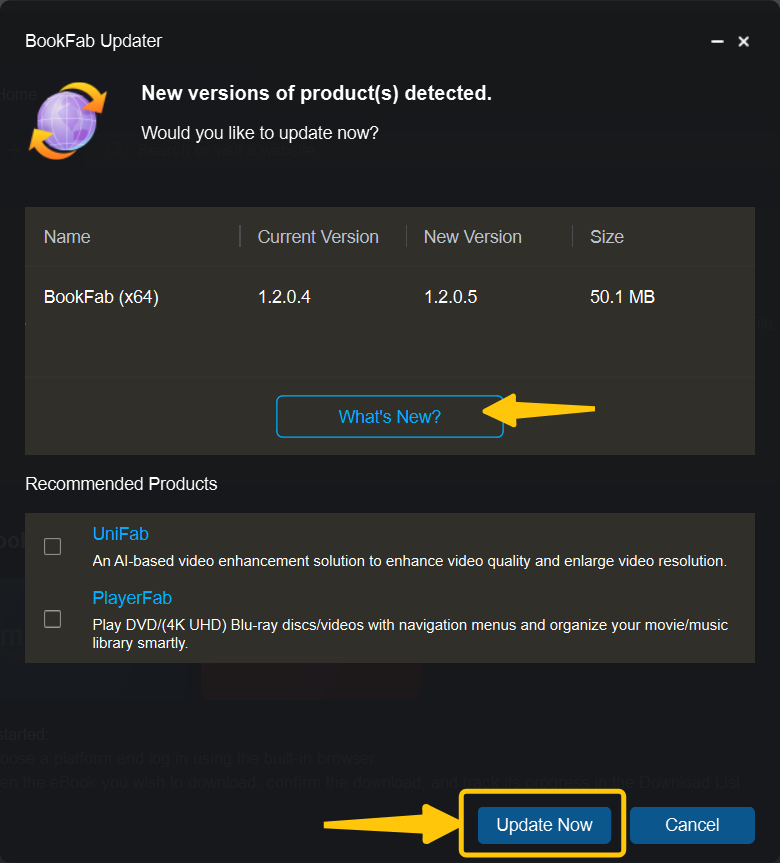
You can also manually click the "Check for Update" option in the BookFab Menu to trigger the software to check for an update.
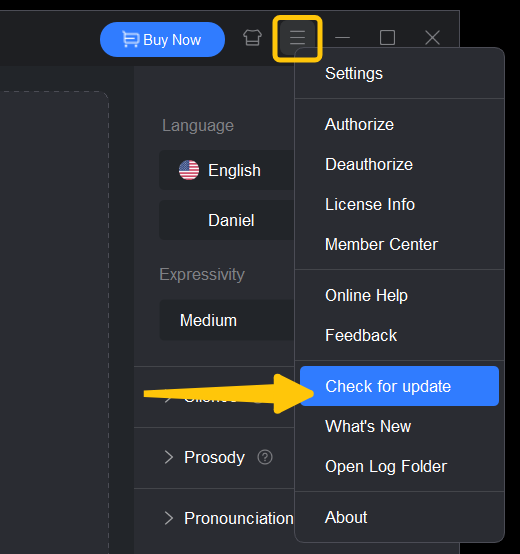
Authorize & Deauthorize & Free Trial
1. Authorize
Step 1. Launch BookFab.
Step 2. Click "Authorize" in the lower area of the welcome window to bring up the authorization box.
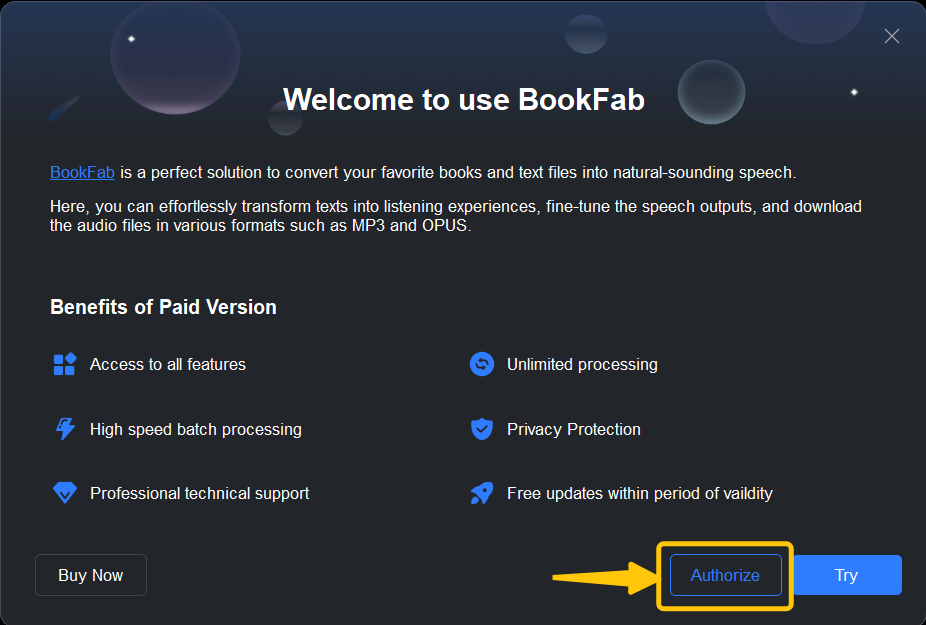
Step 3. Enter your DVDFab account and password to authorize BookFab on the computer.
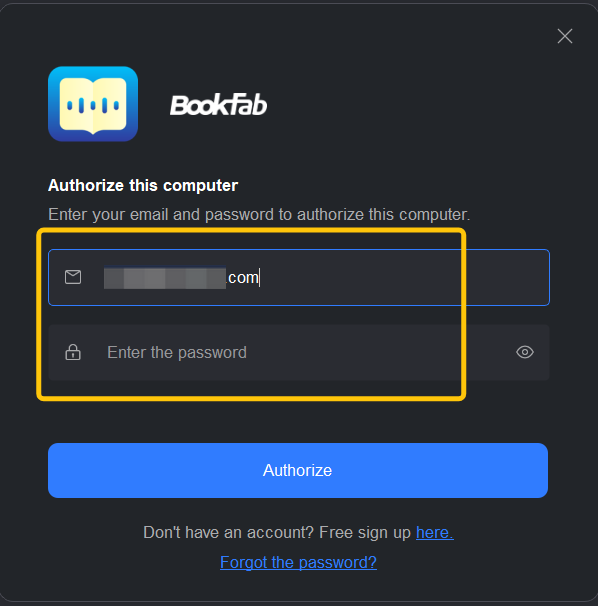
Step 4. Once the verification process is complete, you can see all the options available in the BookFab program and their license status.
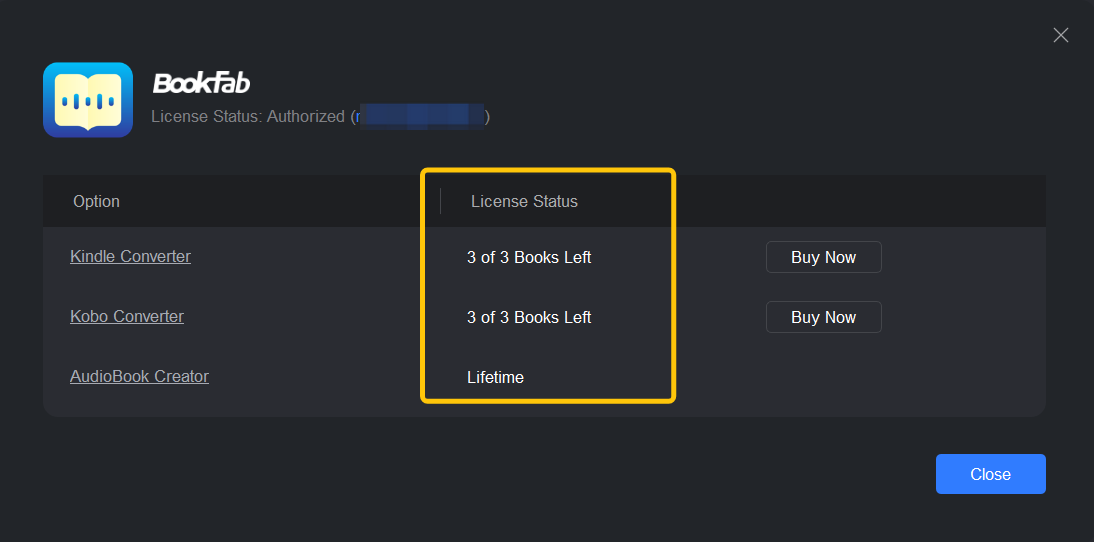
2. Deauthorize
Step 1. Select "Deauthorize" from BookFab's Hamburger Menu in the top-right corner.
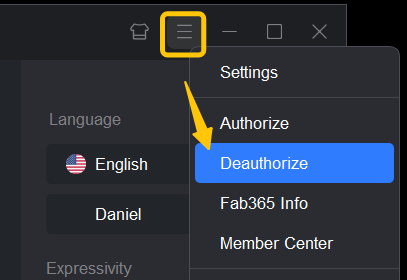
Step 2. Enter the password for the associated DVDFab account and click "Deauthorize" to delete the license from the computer.
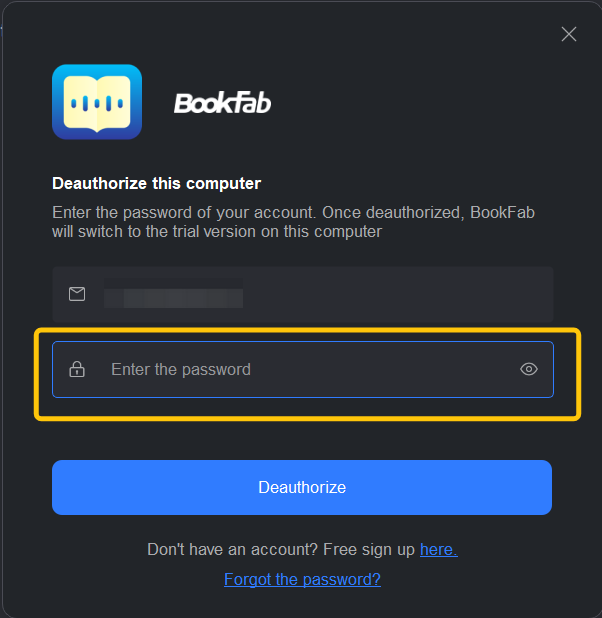
3. Free Trial
Install and run BookFab, and click the "Try" button on the welcome window to start the free trial directly.
Text to Audio & Audiobook Creator
- Upon creating a DVDFab account, you receive a shared 5,000-word trial quota for both features.
- The trial ends once the word credit is exhausted.
- Note: If you purchase the product before using up the trial, any additional word credits will be added to the remaining balance.
eBook Converter
- Kindle Converter: Download 3 free ebooks.
- Kobo Converter: Download 3 free ebooks.