StreamFab Quick Start
Welcome to StreamFab, a powerful online video and music download management software. This quick start guide will help you quickly complete installation, authorization, downloading, and basic management, so you can easily enjoy offline viewing.
1. Download and Installation
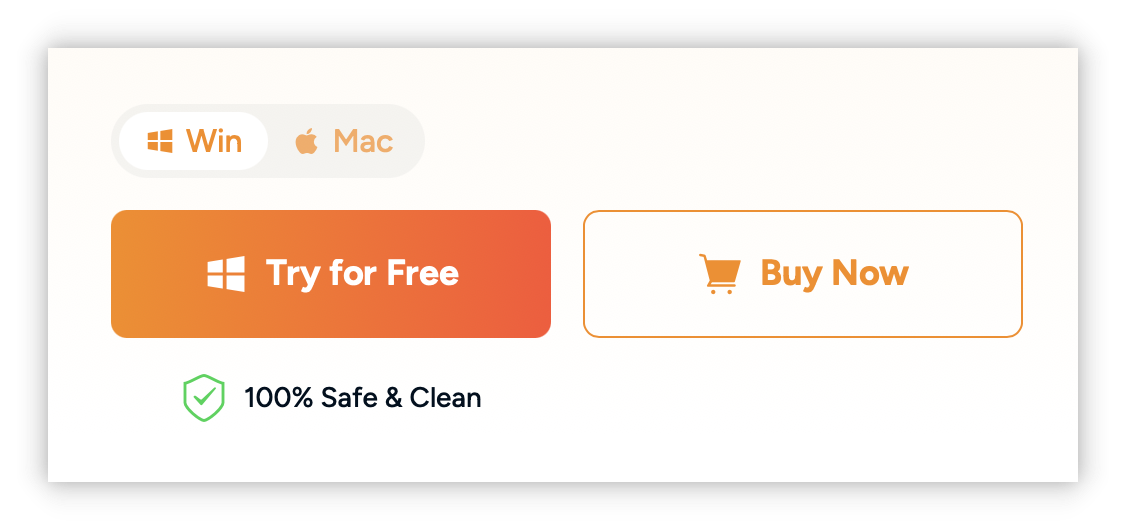
- Visit the Official Website or Download Center , select the corresponding system version (Windows / macOS) to download.
- Windows users can choose online installation (automatically download installation package components) or offline installation (complete installation package, no network required).
- macOS users download the .dmg file and drag and drop it to the Applications folder to complete the installation.
Note: During the installation process, please ensure that the network connection is smooth (online installation method) and close any software that may block the installation.
2. First Launch and Authorization
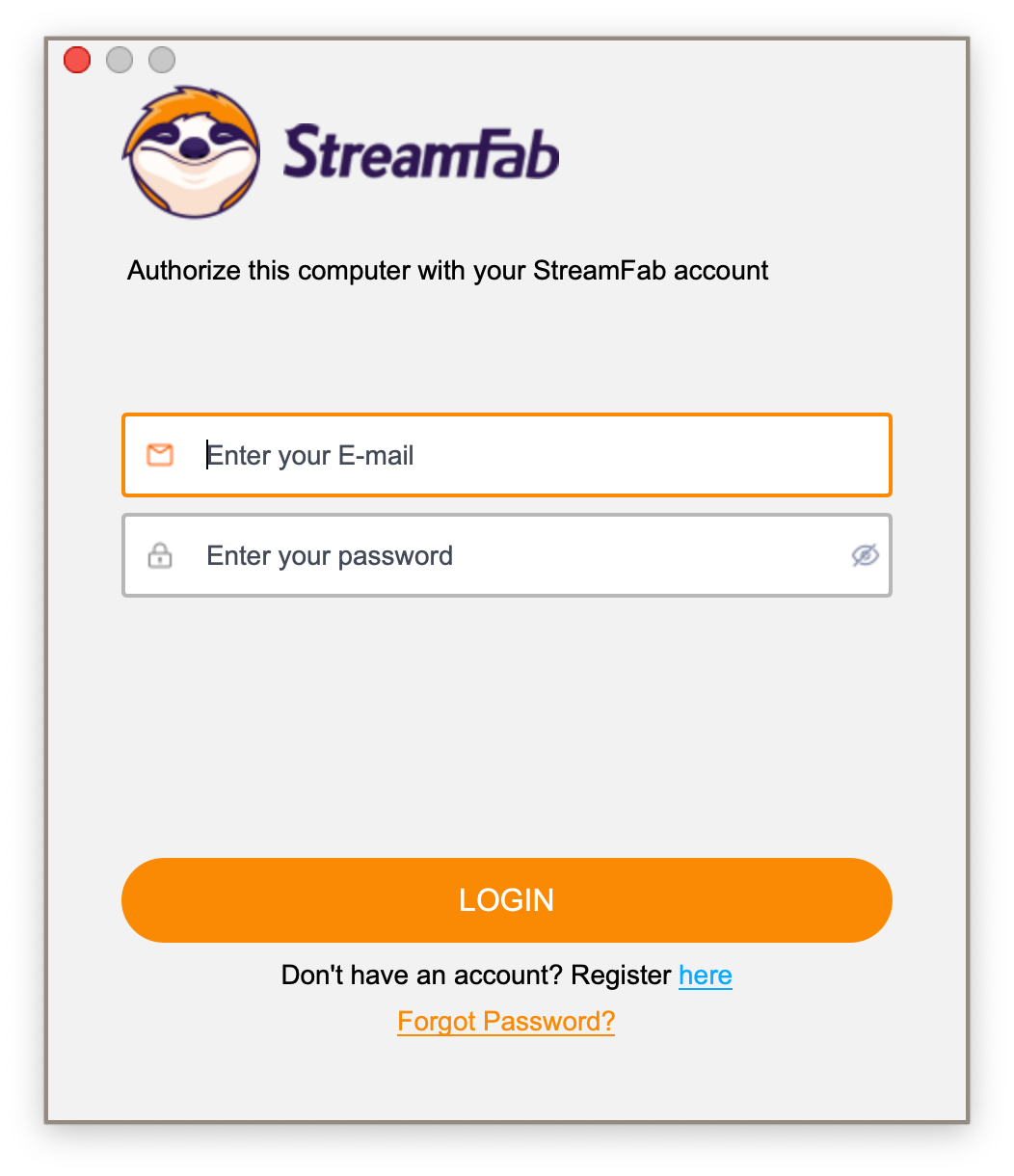
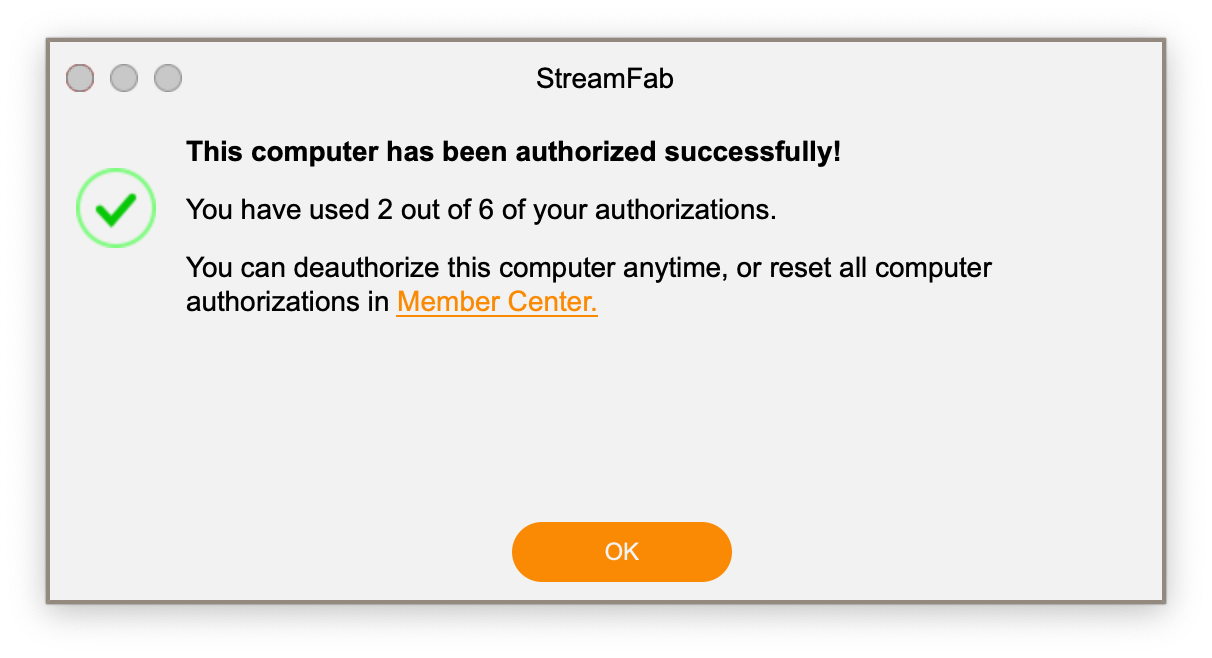
- Launch the software and click the menu in the upper right corner, then select "Authorize."
- Enter your membership account email and password to complete online authorization.
- After successful authorization, unlock all purchased module functions.
- If you need to cancel authorization, you can do so through the "Deauthorize".
3. Adjust Preferences
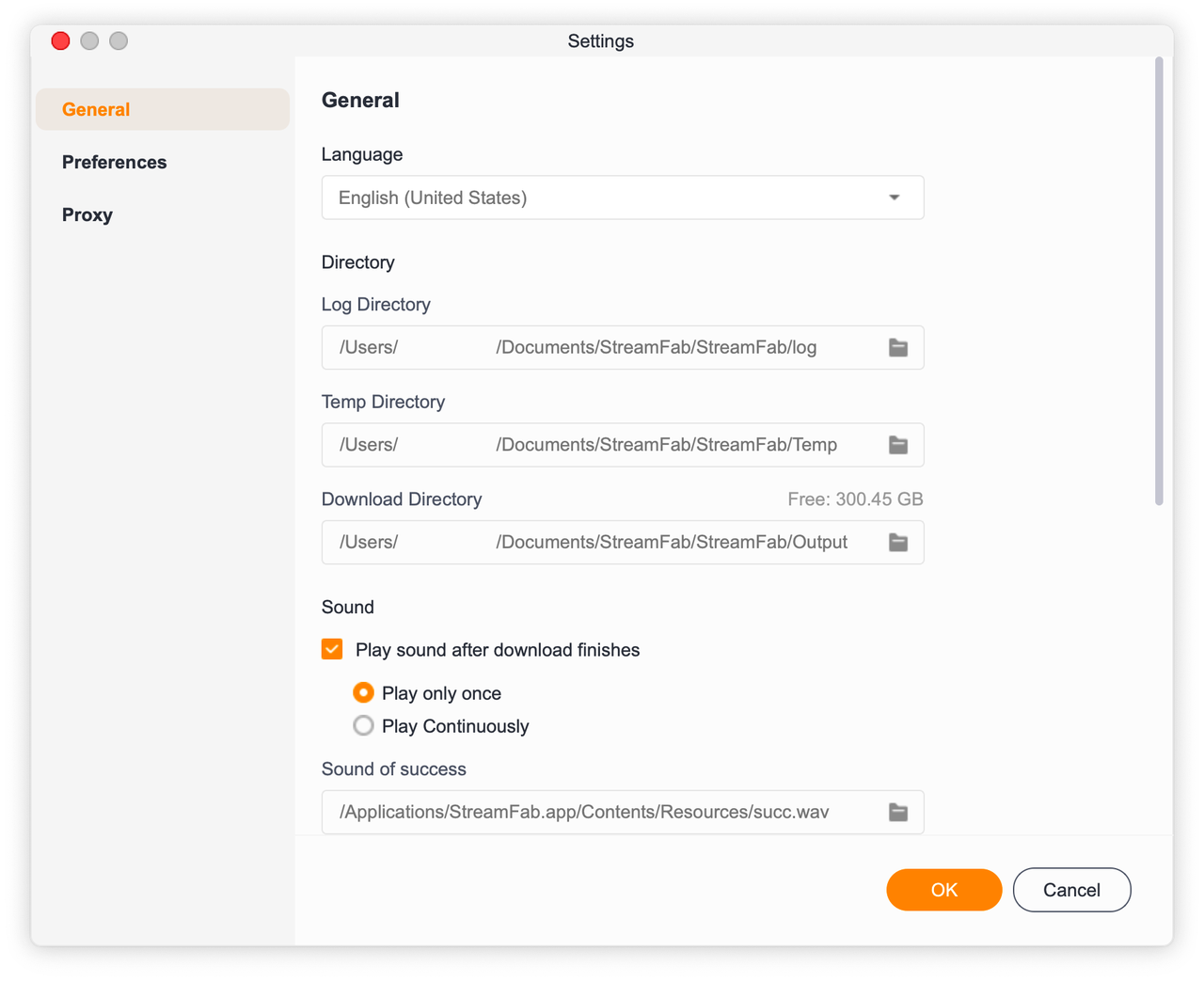
- You can customize the language, download path, proxy, sound notification, etc. in the "Settings" panel.
- It is recommended to turn on "Turbo-Speed" mode to speed up the download according to the network environment.
4. Download Videos
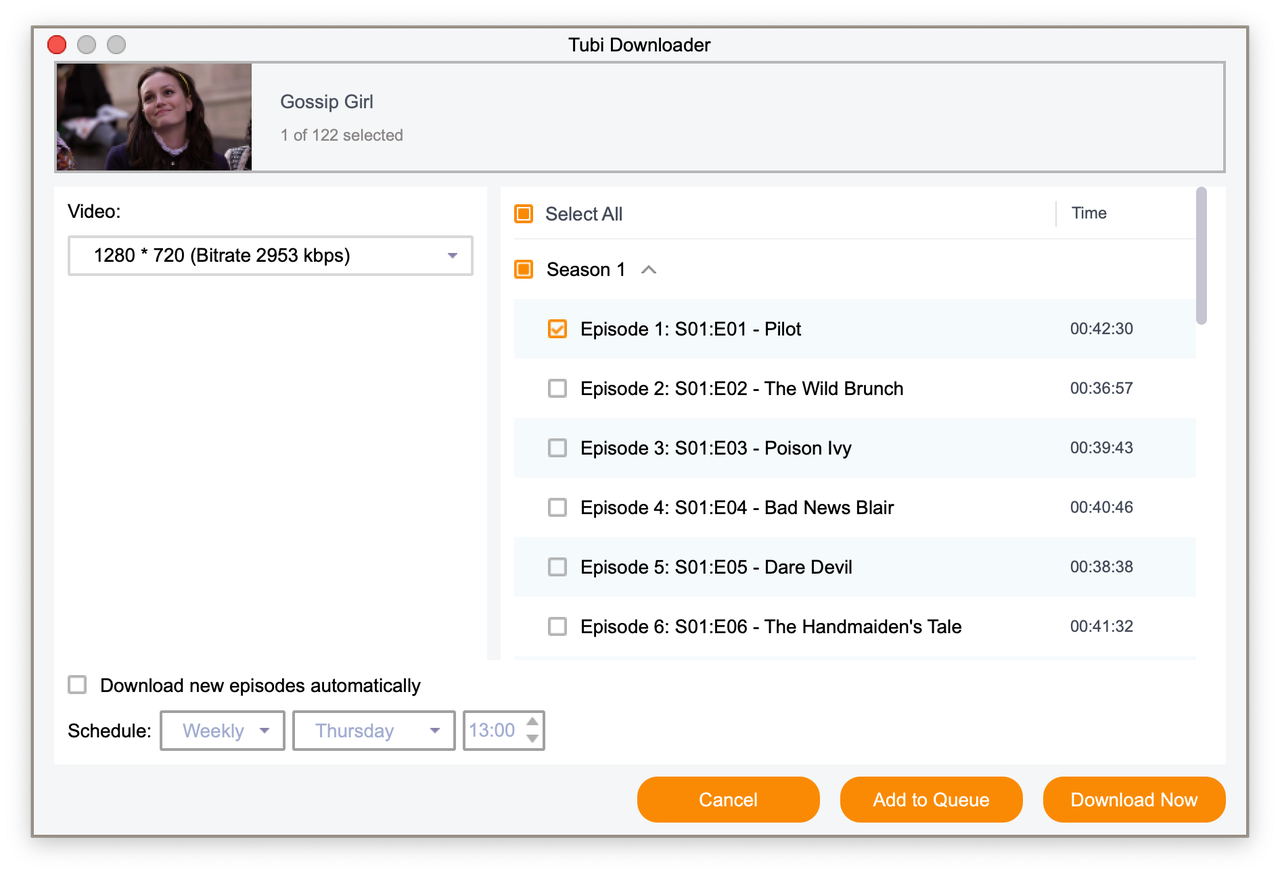
- Free Download: Copy the online video link, click "Paste URL" to paste it, select the format and quality, and start downloading; or search through the built-in browser, and a download prompt will pop up when playing the video to download.
- DRM protected content: Log in to the supported VIP platform (such as Netflix, Disney+, etc.), play the video in the built-in browser, the system will automatically pop up the download window, select parameters and batch download function.
5. Manage your Media Library
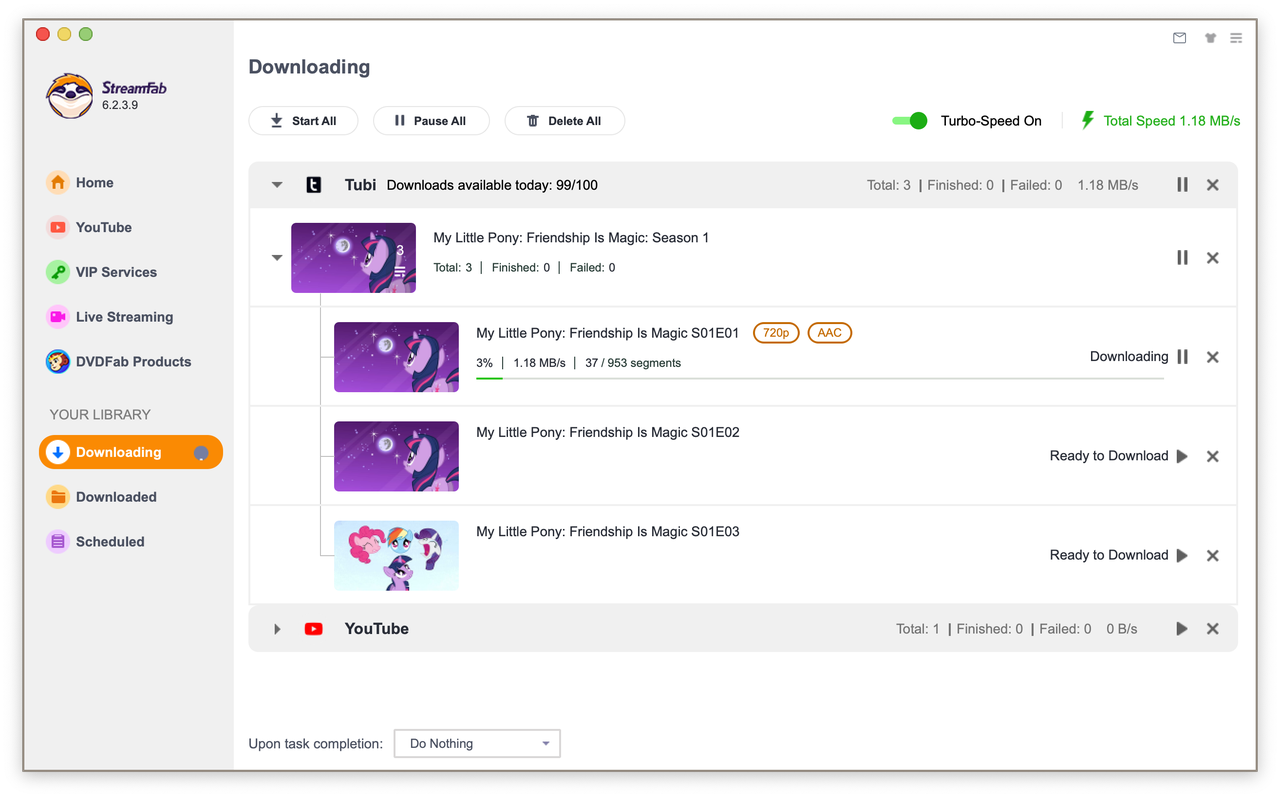
- Downloading: View and control ongoing downloads in real time. Support pause, resume and cancel.
- Downloaded: Quickly access completed files, support built - in player to play directly or open folder management.
- Scheduled Download: Set to automatically download the subscribed channels or newly released VIP content. The software will execute the task automatically based on your setting.
The above are the core steps and key points of StreamFab quick start. We hope you enjoy using it. For more detailed operating instructions, please refer to the relevant chapters of the complete User Manual.