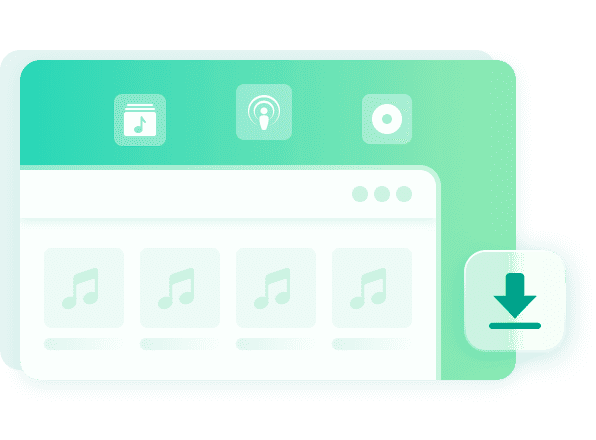Nice one. MusicFab downloads songs directly, avoiding slow recording. Save my time, and I get reliable results every time. It's enough for a music enthusiast like me!
Echo
Safe to use. Faster and more stable than others. I've used my free account to download tons of playlists, and it's always worked without any issues.
Gavin Clark
Fast Download Music in multiple formats. Seamless user experience. Unmatched stability.
With MusicFab Spotify Converter, you can quickly download your favorite Spotify tracks within seconds. Thanks to its unique built-in browser and direct download method (not slow recording), MusicFab is often 10–30 seconds faster per track than other tools.
Convert Spotify Music to 6+ Formats
Turn any Spotify track, playlist, or album into universal formats like MP3, FLAC, WAV, AAC, M4A or OPUS. Enjoy lossless audio quality that’s just like the original. Play music offline without ads or interruptions — anytime, anywhere.

Batch Download Spotify Music Playlists, Podcasts & Audibooks
MusicFab Spotify Converter processes your downloads quickly and reliably, with over 99% success rate. The difference is even more noticeable when downloading in bulk, saving hours by downloading entire playlists, albums, or podcasts at once. All song info and quality stay intact, even without a Spotify Premium subscription. Perfect for building your personal offline library.
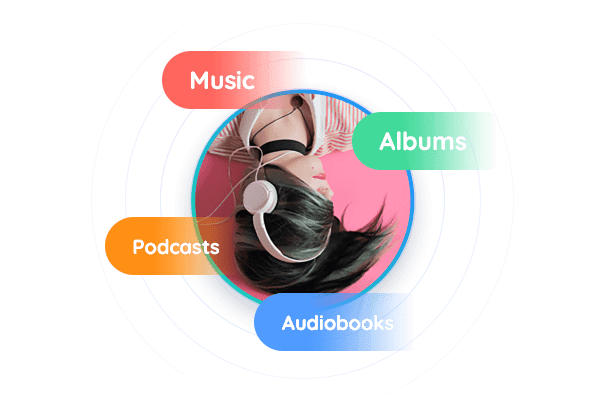
Save Song Lyrics and Keep ID3 Tags
Effortlessly download Spotify playlists with MusicFab while preserving lyrics as .lrc files and maintaining complete ID3 metadata. Retain track details like title, artist, album, artwork, and genre for seamless music organization. Enjoy synced lyrics and tidy libraries on all your devices.
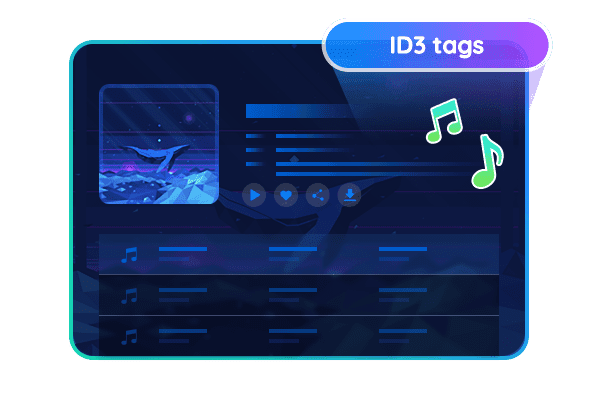
Enjoy Offline Spotify Music on Any Device
MusicFab Spotify Converter eliminates DRM protection from Spotify tracks, transforming them into universal formats like MP3, WAV, or FLAC. Enjoy your music library across all devices - transfer songs to USB drives for portable listening, integrate tracks into Premiere Pro/Final Cut Pro projects, mix beats in Ableton/FL Studio, or create custom ringtones.
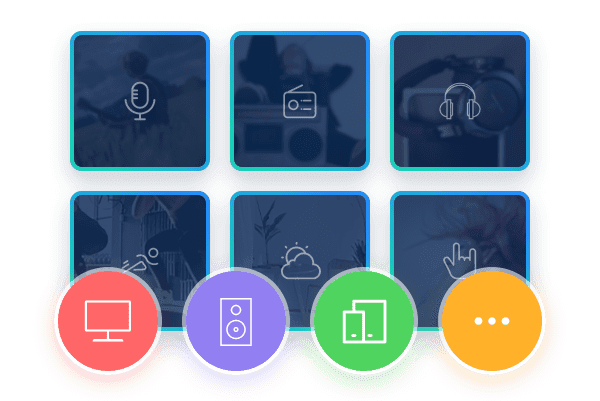
Advanced Features
Support All Spotify Plans and Regions
Free or Premium, no matter where you are — download Spotify music hassle-free.
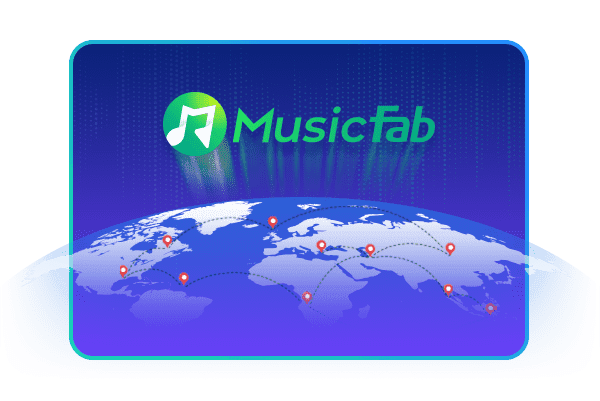
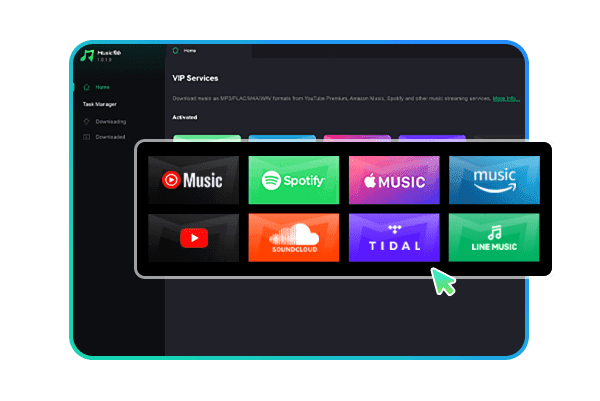
Built-in Browser
No need for separate apps or windows. Browse, log in, and download directly within MusicFab.
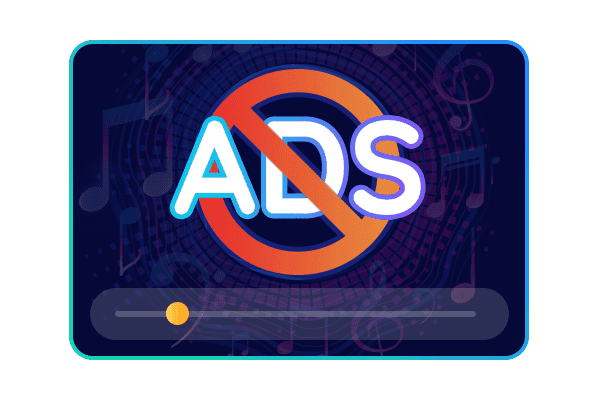
Remove All Ads
Downloaded songs are ad-free, even if you have a free Spotify account.
Millions of Users Enjoy MusicFab
How to Download Songs from Spotify Music?
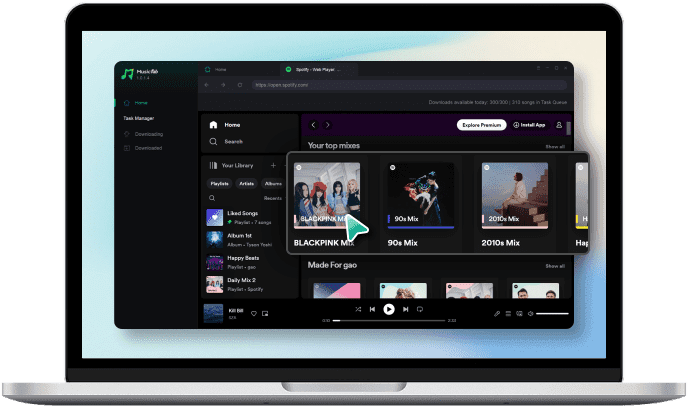 Step 1Search and Select a PlaylistLaunch MusicFab, log into your Spotify account, and search for the song, playlist, album, or radio station you want to save for offline listening.
Step 1Search and Select a PlaylistLaunch MusicFab, log into your Spotify account, and search for the song, playlist, album, or radio station you want to save for offline listening.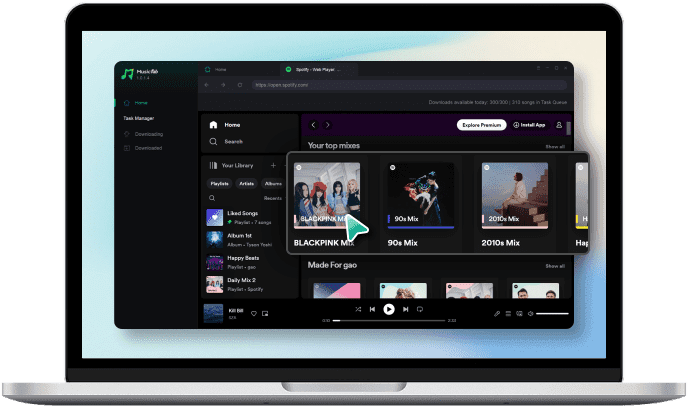 Step 2Set Output Options
Step 2Set Output Options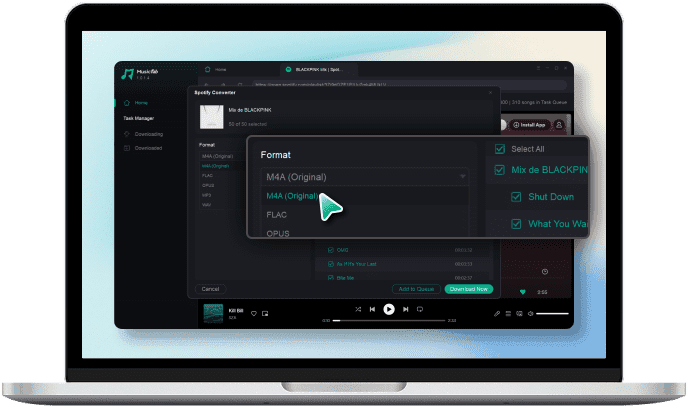 Step 3Download and Convert the Music
Step 3Download and Convert the Music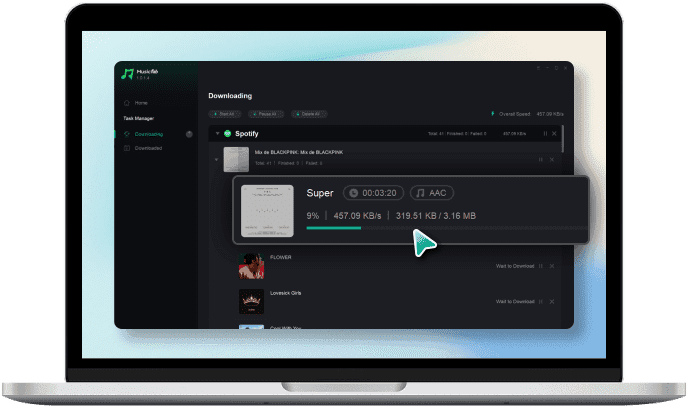
System Requirements

- Windows 11/10(32bits & 64bits)
- 1G Hz processor or above
- 1GB or higher
- 10GB free space or above
- Live Internet connection required