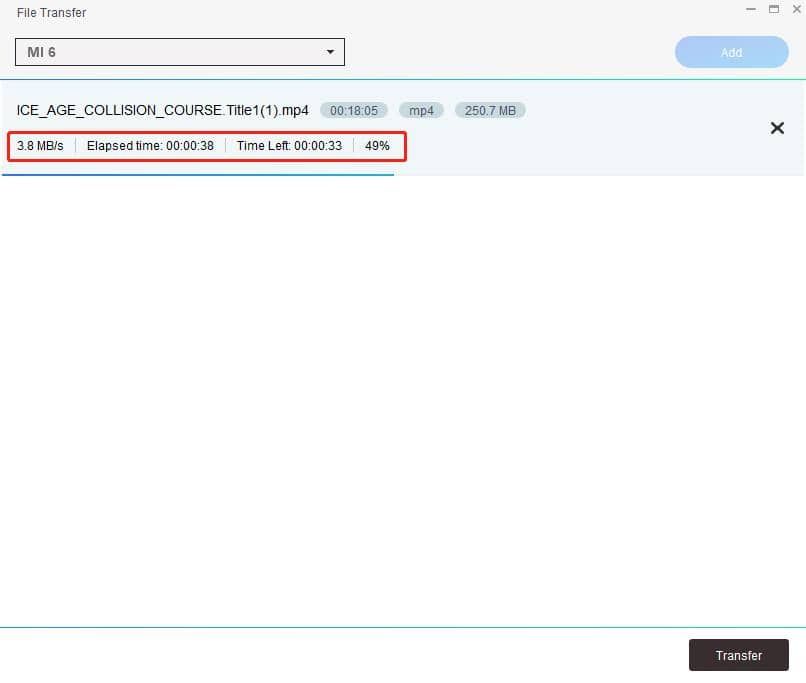What Can DVDFab File Transfer Do?
Cable-Free Transfer
Wirelessly Transfer Converted Videos to Mobile Devices
DVDFab File Transfer sends your converted video files from your computer to smartphones and tablets via Wi-Fi; there is no need for cables or iTunes.
This free and easy-to-use tool is designed to work with DVD Ripper, Blu-ray Ripper, and UHD Ripper. Simply select "Mobile Device" as the output destination during conversion and keep the DVDFab Remote app connected, allowing you to quickly and easily transfer files.
This free and easy-to-use tool is designed to work with DVD Ripper, Blu-ray Ripper, and UHD Ripper. Simply select "Mobile Device" as the output destination during conversion and keep the DVDFab Remote app connected, allowing you to quickly and easily transfer files.
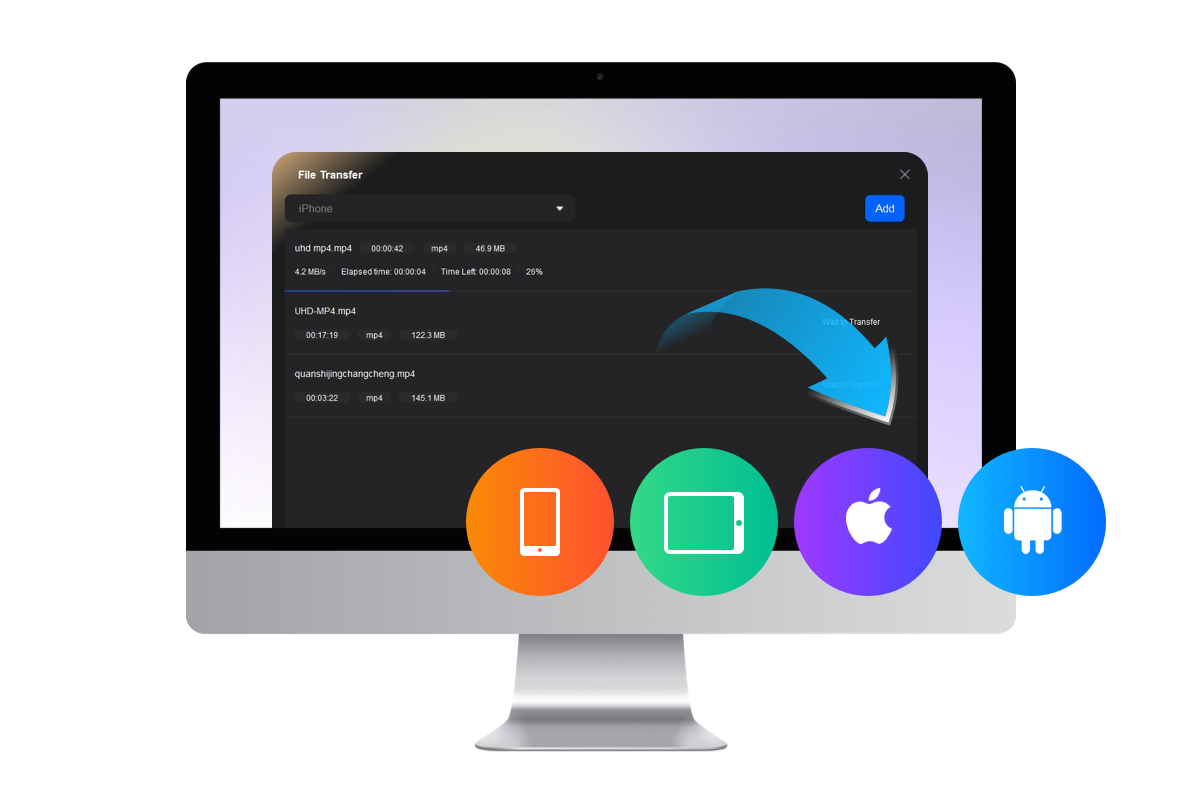
Efficient Transfer
Batch Transfer with High-Speed Performance
DVDFab File Transfer supports batch transfer, delivering fast processing no matter how many files you transfer or how complex your settings are. Additionally, this intuitive tool is easy to use for both beginners and professionals, making your file management efficient and hassle-free.
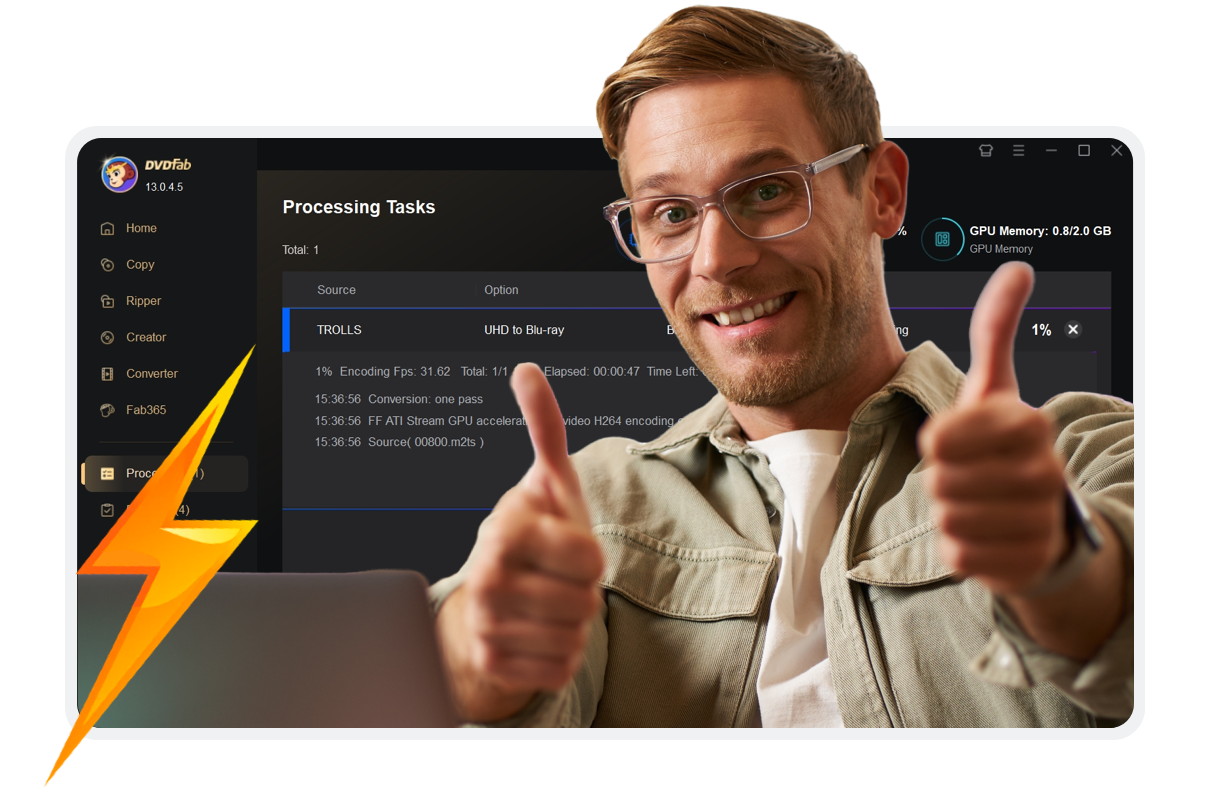
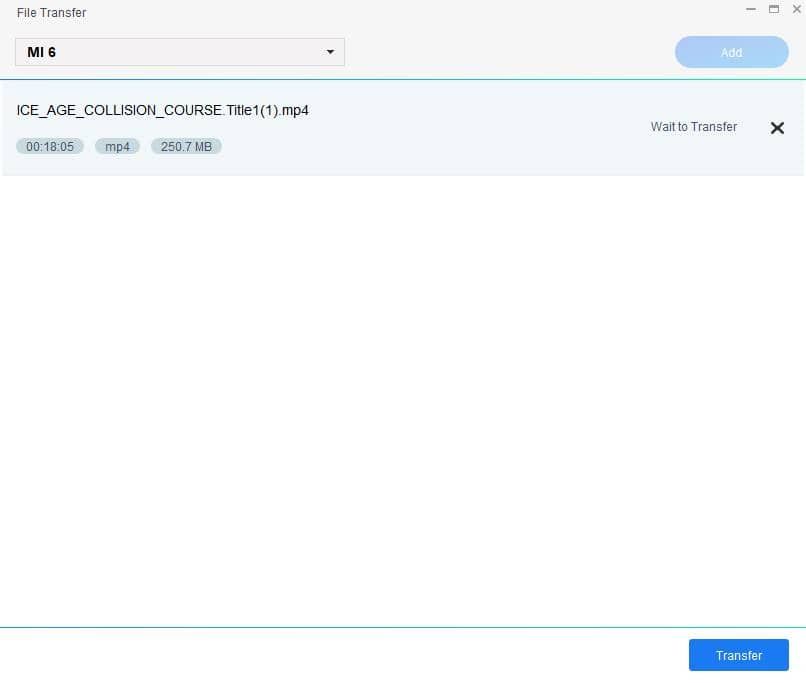
Step 1. Launch DVDFab File Transfer
Choose the output as "Mobile Device" in the Ripper module, DVDFab File Transfer will launch automatically after the conversion task finishes.
If you want to transfer videos already saved on your computer, click "Utilities > File Transfer" on DVDFab Home screen, then click "Add" to select the videos for transfer.
If you want to transfer videos already saved on your computer, click "Utilities > File Transfer" on DVDFab Home screen, then click "Add" to select the videos for transfer.
Step 2. Start to transfer file
Connect your smartphone or tablet to DVDFab using DVDFab Remote. Then, click "Transfer" to begin.
System Requirements
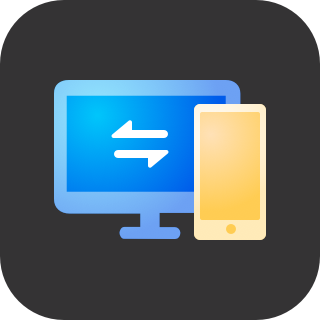
Windows 11/10/8.1/8/7 (32/64 bit)
Pentinum II 500 MHz
2GB of RAM or above
Live Internet connection required to register DVDFab (little network traffic used)
| Input | All formats of videos |
| Output | Mobile Devices |