How to Cast Apple TV to Chromecast in 3 Effective Ways? [2025 Update]
Summary: This post discusses some practical methods to help you watch Apple TV Chromecast and download Apple TV movies for offline entertainment in some quick ways.
Table of Contents
When you own Apple TV account and a Chromecast at the same time, you may wonder how to cast Apple TV to Chromecast. Actually, these devices are not designed to work together. But you need not fret. There are ways to make it happen.
Here, we will focus on different ways to cast Apple TV to Chromecast and easy methods to complete Apple TV download for offline viewing. Let’s look.
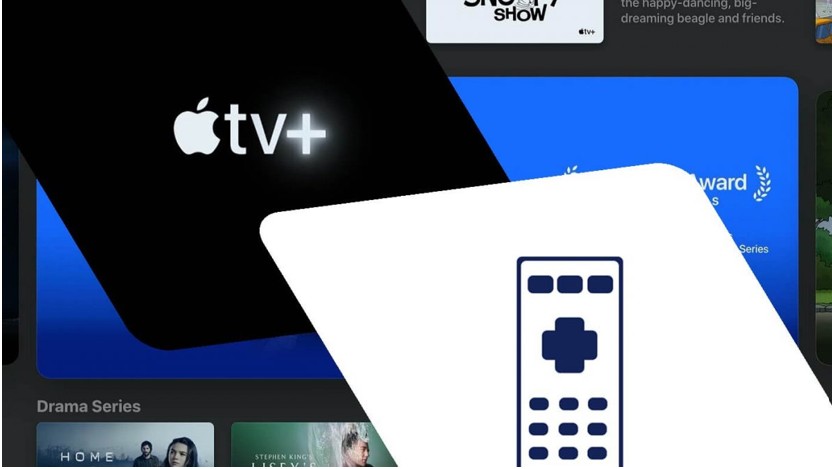
Can you Cast Apple TV to Chromecast?
Apple TV Chromecast is possible, but the process of combining this streaming service with the streaming device is quite complicated. Chromecast and Chromecast Ultra devices are designed to receive a video cast from a phone or computer, while the Apple TV is intended for casting through AirPlay.
So, if you want to know how to cast Apple TV to Chromecast, you can use various options like Google Chrome web browser, Google TV, and several other third-party apps.
How to Cast Apple TV to Chromecast?
While the two devices are incompatible, they cannot get together by any means. Chromecast with Google TV cannot work with an Apple TV device; however, it supports the Apple TV app. So you can access your Apple TV Plus content using the below-mentioned ways.
Method 1. Use the Google Chrome Browser
When you have old versions of Smart TVs, you may have Chromecast without the Google TV. But you need not worry. Instead, you can still cast Apple TV Chromecast using the Chrome web browser on your computer. It has the built-in ability to cast compatible websites to Chromecast devices, and it gets easier to cast the Apple TV web player in this way. Just navigate to the official Apple TV page and connect through our process.
Check the steps to cast Apple TV to Chromecast using the Chrome browser.
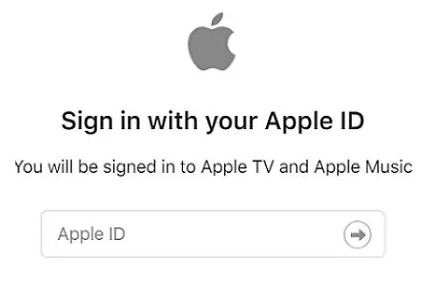
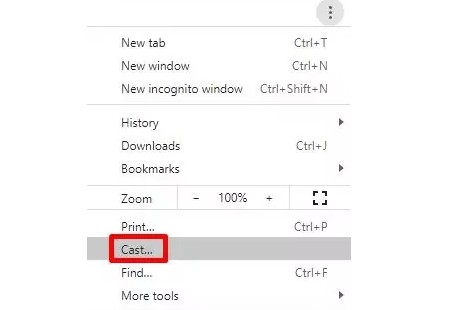
Method 2. Use Google TV
It’s possible to cast Apple TV on Chromecast using the latest version of Google TV. Smart TVs have built-in Google TV and Chromecast that lets you easily stream your Apple TV content. Below is a guide to help you successfully watch Apple TV on your Chromecast.
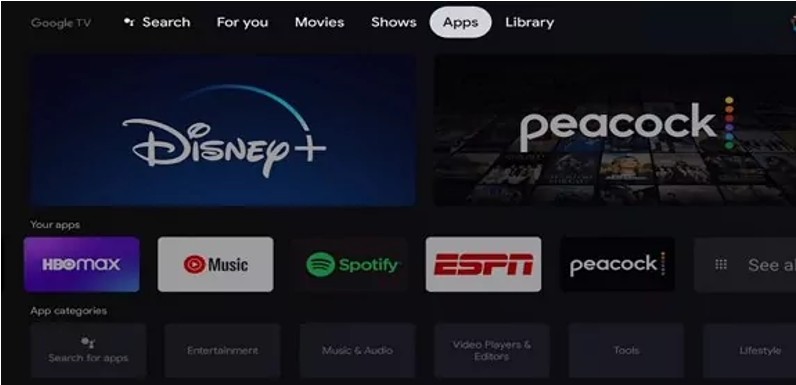
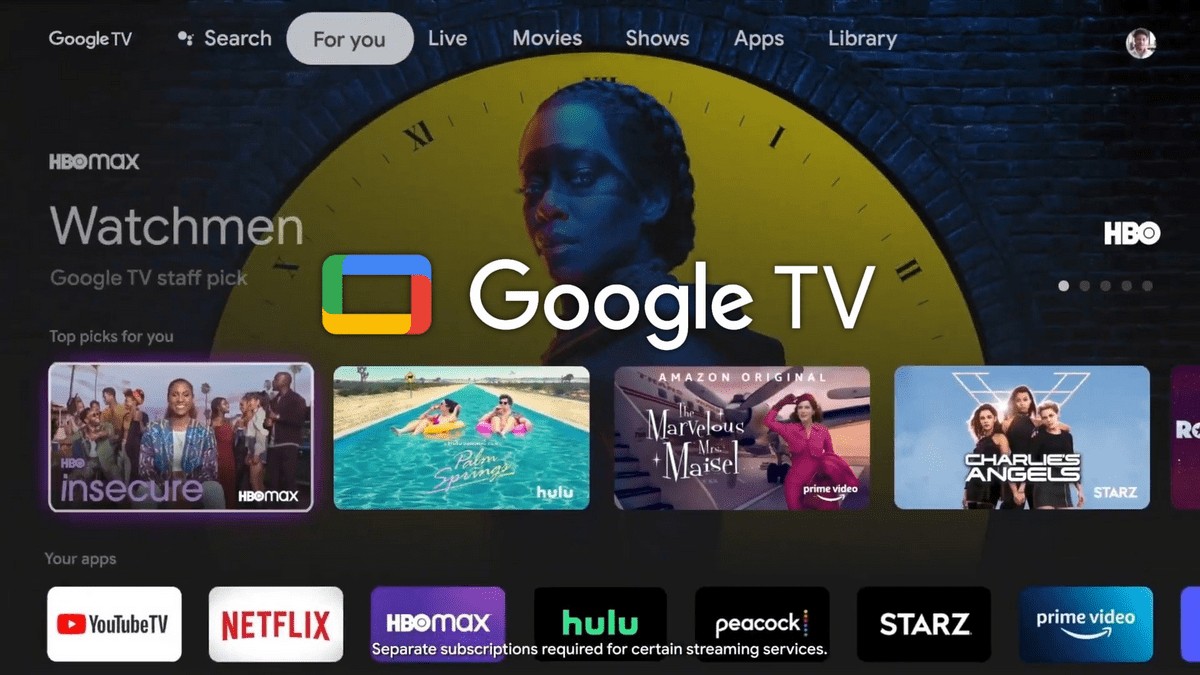
Method 3. Use a Third-party Tool: AllCast
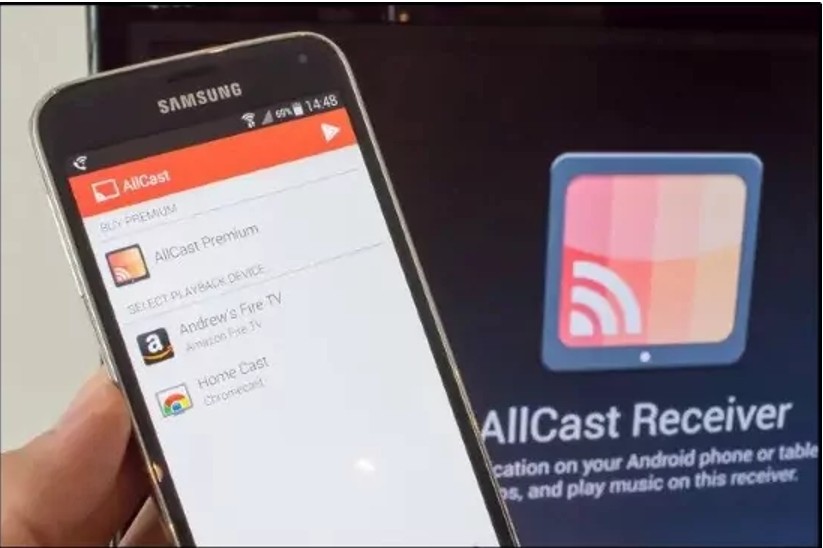
You can also cast Apple TV Chromecast using a third-party casting app like AllCast. Here’s how to cast Apple TV to Chromecast with the AIlCast app. Before you start, make sure that your Chromecast is properly linked to your television and connected to the same Wi-Fi network as the device you’re using.
How to Download Apple TV Movies for Offline Watching?
Besides learning to stream Chromecast Apple TV, you must know how to download and stream Apple TV shows, movies, etc., for offline viewing. Here are two methods: using Apple TV directly and a smart downloader, StreamFab Apple TV Plus.
Method 1: Download from Apple TV Directly
Check out the quickest way to watch your favorite Apple TV content on your iPhone, iPad, or Mac.
- Downloading content from Apple TV is not supported on Apple TV, smart TVs, streaming devices
- Most Apple TV channels keep the downloaded content only for 30 days
- Certain channels impose restrictions on the number of movies that can be downloaded
- Restrictions on the quantity of devices on which you can acquire and store content
- You must delete already downloaded TV episodes/movies to download more titles
Method 2: Download Using StreamFab Apple TV Plus Downloader
- Enables downloads from all the different local Apple TV+ streaming sites
- Offers high-quality videos with AAC 2.0 audio tracks
- Saves downloaded files in MP4 format
- Supports subtitles as separate SRT files or remux them into the downloaded videos
- Provides batch downloading at blazing speed
- Downloads media server-friendly metadata info
Let’s check how to watch Apple TV movies offline with the StreamFab Apple Plus downloader.
Install and launch the StreamFab software
Double-click StreamFab and then select the DRM Downloader option from the left column.
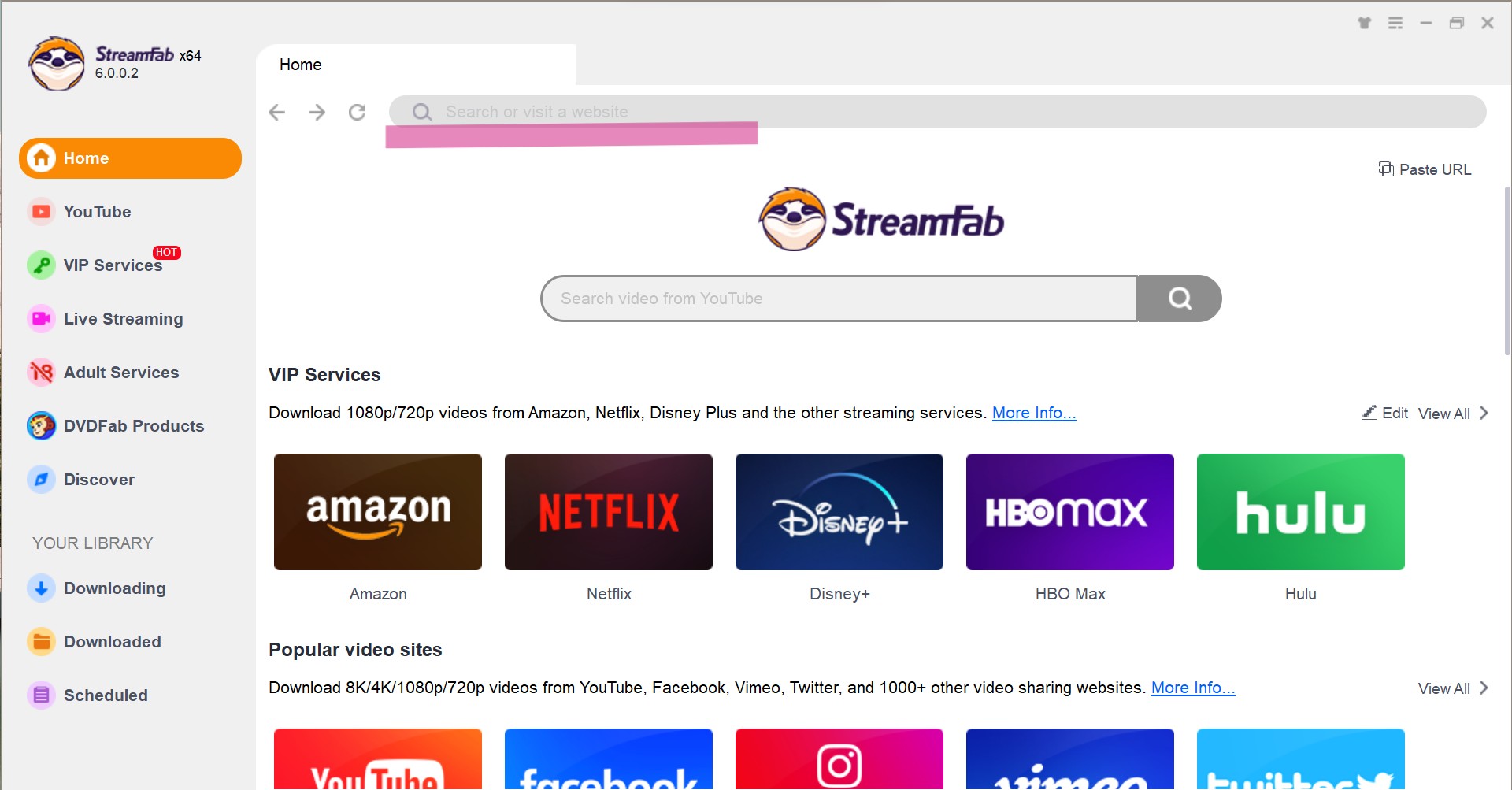
Select Apple TV and play any video
Use the VIP Services section in the left sidebar and choose Apple TV+. Sign in to your account, scroll, and play any movie, TV show, or video.
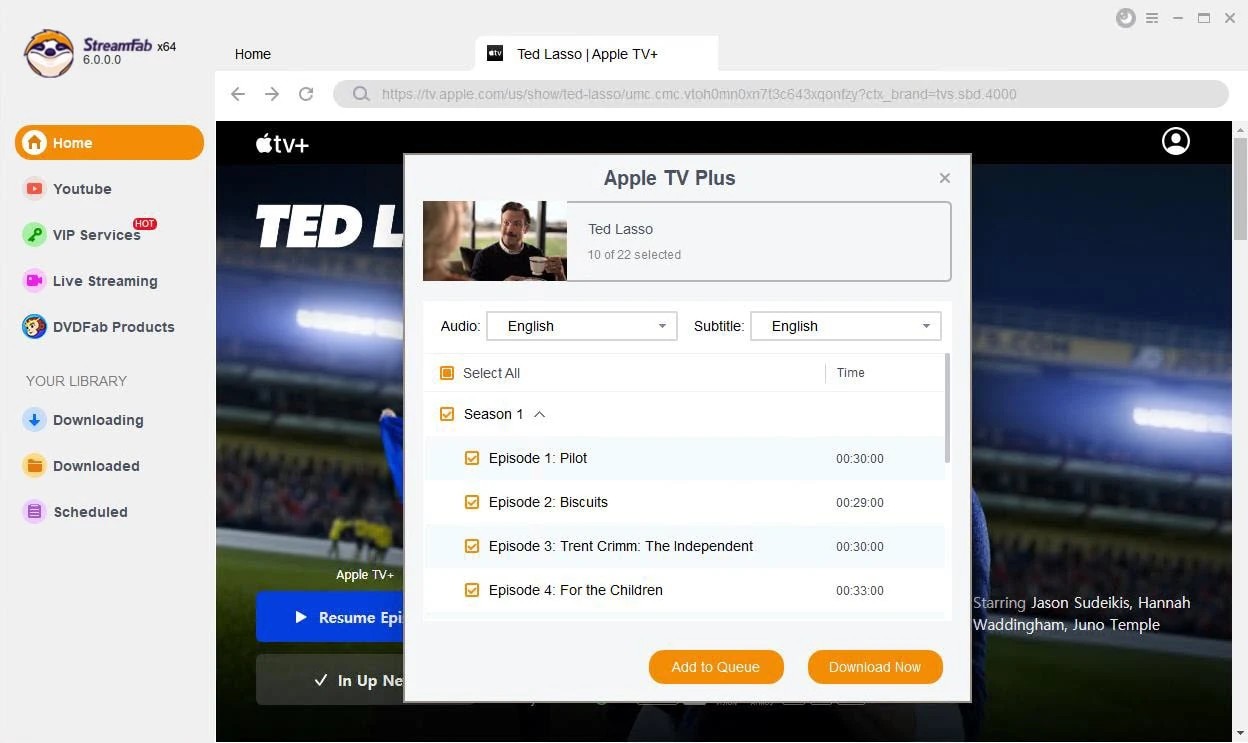
Customize the video settings and initiate the download
Customize the output settings like audio format, subtitle language, etc., and the video will commence downloading automatically.
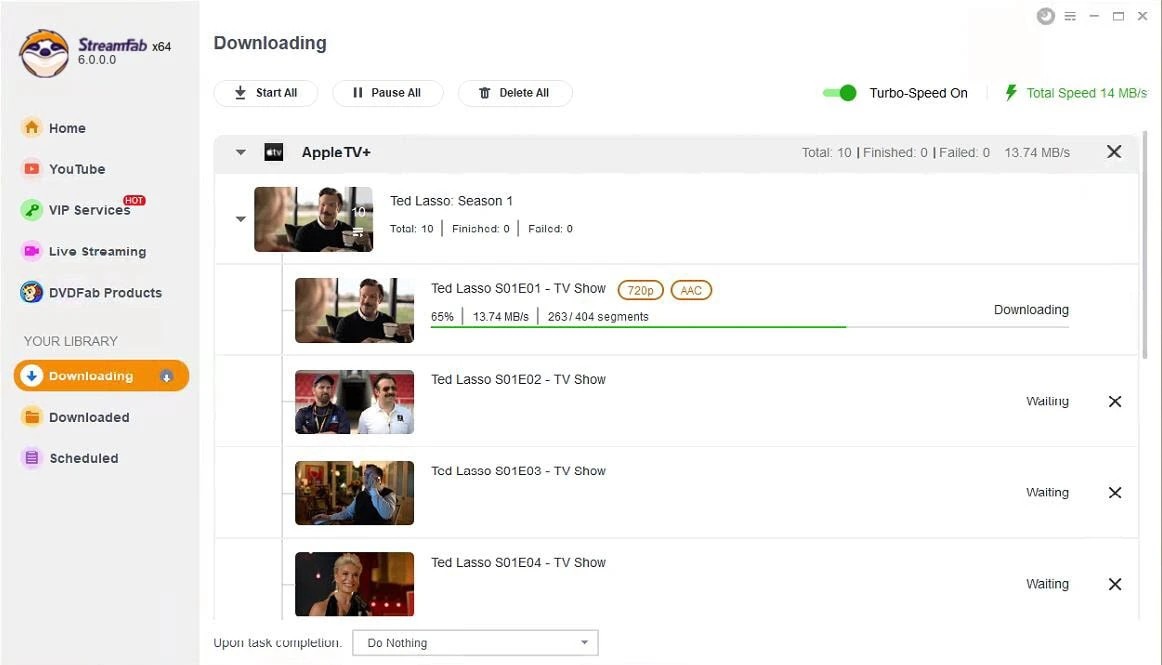
FAQs
Now, watch your favorite Apple content on the big screen by casting Apple TV to TVs with built-in Chromecasts or using a Chromecast dongle. Check out how to stream Apple TV on Chromecast from iPhone.
Step 1. Ensure your Chromecast is on, connected to the WiFi network, and plugged into your TV.
Step 2. Open the Apple TV app on your iPhone, sign in, and find the content you want to watch and play.
Step 3. Click the cast icon at the bottom-left screen and select Chromecast. The TV will commence playing the video now.
You cannot cast the Apple TV app to Chromecast directly, as there’s no native compatibility between the two. However, you can cast from the Chrome web browser and use several third-party apps like Replica, AlICast, and AirParrot 2 to stream from your Apple device to your Chromecast-equipped television.
Apple TV+ is included free for three months with a new Apple device. After that, you can take a monthly subscription at $9.99. Apple TV+ is included in Apple One. Apple One plans start at $19.95/month, whereas the Apple Music Student Plan comes with a free subscription to Apple TV+.
The Final Thoughts
Direct Apple TV Chromecast is a tough nut to crack, as both are designed to work separately. Fortunately, there are tools and ways to cast Apple TV to Chromecast, and we have listed them already. Regardless of your chosen method, you must have the end results in your favor. Instead, we recommend you download your selected Apple TV shows and movies using StreamFab and transfer them to any device to watch in your comfort without any worries.

