How to Fix Hulu Error 94 On Different Devices
Summary: If you are a big fan of Hulu and a paid user, chances are high that you might have encounter the Hulu error 94 on your streaming device. This article will talk about the error 94 Hulu in detail and shed some light as to why users might face this error. In addition to this, we will also show some of the common solutions to fix the Hulu load failure issue. Speaking of the error, the error code 94 means that users have an internet connection issue with their streaming device. Read the below article to know more about this issue and how to fix error 94 Hulu Xbox problem.
Table of Contents
What is Hulu Error 94?
The Hulu error 94 is visible when users are seeing a video on the Hulu streaming app. This issue has been observed commonly on different phones and tablets, Xbox One, Windows, as well as Apple devices. If you are facing the Hulu error 94 Xbox one or any other device, then it means that users will not be able to view content on the streaming service. In order to solve this issue, we need to first understand as to why users face this issue. Read below to know more about the probable causes of Hulu error 94 Samsung TV or any other streaming device.
Reasons for Hulu Error 94
Below are some of the major causes that cause the error 94 on Hulu. Have a look.
- The corrupt cache is a major cause of error 94 on the Hulu streaming platform. This takes place when the configurations are stored by your streaming device. Eventually, these configurations might become corrupt for that device. Hence, rather than creating a seamless experience, the cache becomes corrupt and leads to the Hulu error code 94.
- Unstable or poor internet connectivity is also one of the major reasons for the error 94 on Hulu. A poor internet connection does not have a strong speed and can lead to a poor viewing experience on Hulu.
- Turning on the VPN can also sometimes cause an error and lead to issues between the ISP and the server. Turning it off will be a good option to get rid of the Hulu error 94.
- Obsolete software is one of the leading reasons for error 94 on Hulu. When the software of the streaming device is updated, chances are low for users to see any issues related to the Hulu app.
- Another reason might be not installing the newest version of the Hulu app on your streaming device. If your app is updated, it might fix any existing bugs that it had in previous versions. When Hulu lacks the latest app update, the error code 94 is likely to be seen by users.
How to Fix Hulu Error 94
Now that you had a look at different reasons for Hulu error 94 Xbox, below are some of the best solutions that you can use to get rid of the error. Have a look.
Deactivate and Reactivate Your Device
Deactivating and activating your streaming device helps users in getting rid of the error. Hence, refreshing your streaming device is considered to be one of the simplest methods that can be used to solve this issue. If you do not have any idea on how to do this, follow the below steps.
Step 1: Visit the official website of Hulu on any browser.
Step 2: Login by entering your credentials.
Step 3: Click the Login option after entering your user ID and password.
Step 4: Click the Block icon present in the top right corner of the screen and select Account.
Step 5: Choose the Manage Devices option in the Account tab.
Step 6: Next, for deactivating the device, click Remove next to it.
Step 7: To reactivate it again, sign in again to your Hulu account.
Step 8: You will be needed to enter the code when you sign in again.
Step 9: Once reactivated, open the platform.
Step 10: The Hulu error 94 will possibly have vanished and you can enjoying your content.
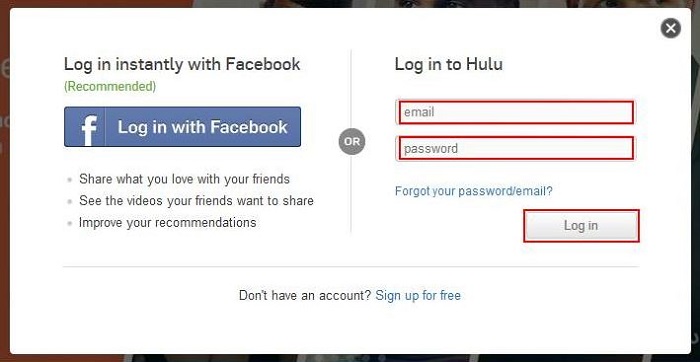
Check Internet Connection
Poor internet connectivity can be one of the major reasons for Hulu error 94 Samsung. When you have poor internet, the streaming platform is not able to give the best output. Hence, an ideal solution will be to verify your internet connectivity. Follow the given below steps to use this solution.
Step 1: Switch off the modem or router for some time.
Step 2: Next, switch it on again.
Step 3: Now, verify if the Hulu error code error 94 is still present or not.
Step 4: If it persists, move on to the next solution.

Update Device Software
As mentioned earlier, when the streaming device software is obsolete, users are expected to see this error. Hence, it is recommended to update the software of your device to avoid the Hulu error code error 94. Update your device software, whether it is Windows, Apple, iOS, Android, Android TV, or Xbox.
Update Hulu Application
The most common reason of the Hulu error 94 is not having the newest app updates. Hence, updating the Hulu app is very important. Read below to know more about how to update the app on different devices. Have a look
Update Hulu Application on Apple Devices:
Follow the below steps to update the Hulu app on an Apple device.
Step 1: Open the Apple App Store on your iPad, iPhone, or any other Apple device.
Step 2: Now, click on the Updates option.
Step 3: Look out for any available updates for the Hulu app.
Step 4: If an update is present, tap on the Update option for the Hulu app.
Step 5: Once the app is updated, try to launch the Hulu app again to see whether the error 94 persists or not.
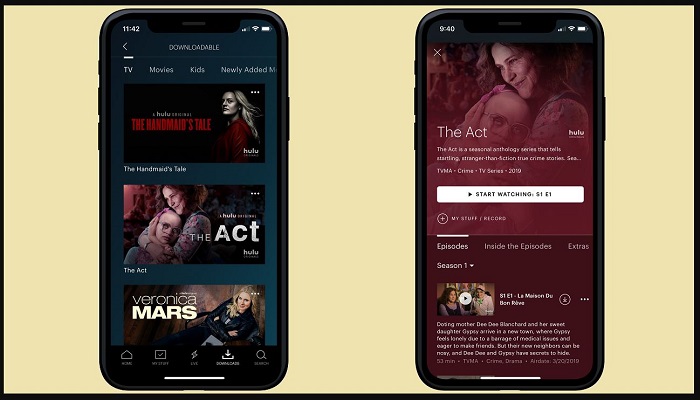
Update Hulu Application on Windows:
Follow the below steps to update the Hulu app on Windows.
Step 1: Begin by completely closing the Hulu application on your Windows machine.
Step 2: Now, click the Microsoft Store icon in the taskbar.
Step 3: Next, in the store on the top right corner, click the three dots.
Step 4: Tap on the Downloads and Updates option.
Step 5: Now, click the Get Updates option. This will download any updates to the software present.
Step 6: When the updating process is done, open the Hulu app to see whether error 94 still persists or not.
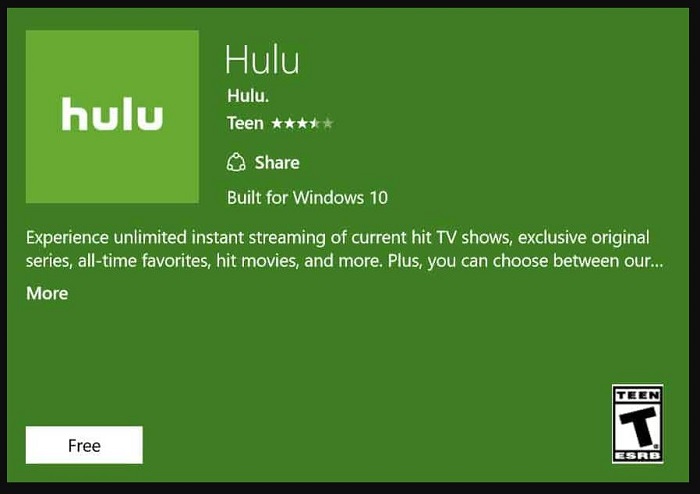
Update Hulu Application on Apple TV:
Follow the below steps to update the Hulu app on Apple TV.
Step 1: On your Apple TV, navigate to the Settings section.
Step 2: Now, select Apps.
Step 3: Here, click on the Automatically Update Apps option.
Step 4: When the updates are installed, press the same option again to switch it off.
Step 5: When the updating process is done, open the Hulu app to see whether error 94 still persists or not.
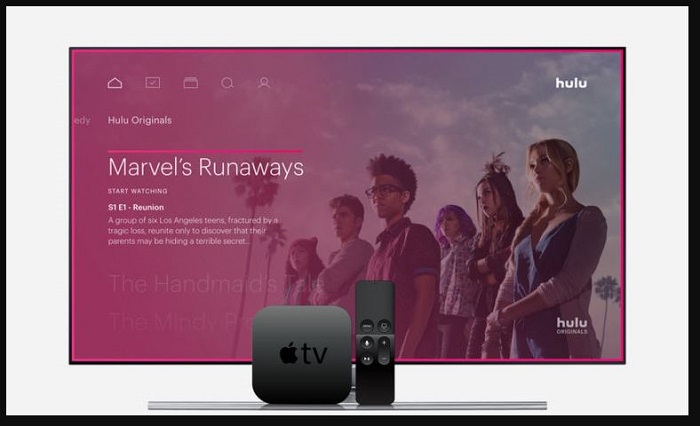
Update Hulu Application on Android TV:
Follow the below steps to update the Hulu app on Android TV.
Step 1: Click the Home button located on the remote on your Android TV.
Step 2: Navigate to the Google Play Store in the Apps section.
Step 3: Next, tap on Auto-Update Apps and then click Auto-Update Apps at any time option.
Step 4: When the updating process is done, open the Hulu app to see whether error 94 still persists or not.
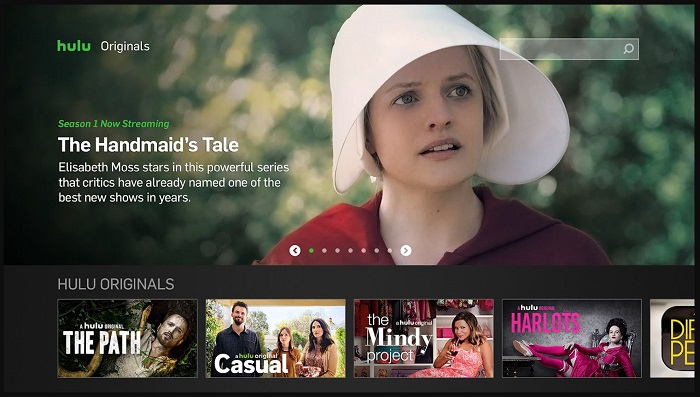
Update Hulu Application on Android Devices:
Follow the below steps to update the Hulu app on an Android device.
Step 1: Open the Play Store on your device.
Step 2: Next, click the Menu option.
Step 3: Now, click on the My App and Games option.
Step 4: Navigate to the Updates section.
Step 5: Click on Check for Updates option.
Step 6: Now, go to the Hulu app and click the Update option, if it has any updates.
Step 7: When the updating process is done, open the Hulu app to see whether error 94 still persists or not.
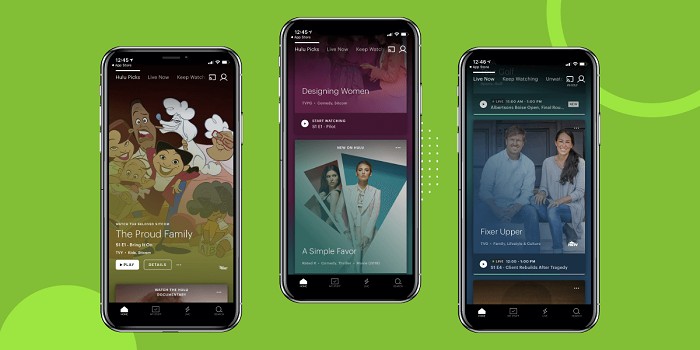
Bonus: Use StreamFab Hulu Downloader For Offline Viewing
If the problem is still present, then most of the users turn to offline viewing. You can download Hulu videos anytime for offline viewing with the help of StreamFab Hulu Downloader. The tool is a great option and provides comprehensive, all-inclusive video downloading options. Users get a broad range of highly efficient and high-quality download options with this tool. Below are some mind-blowing features that this tool offers. Have a look.
- The tool can download any video of Hulu JP and Hulu
- It can save the downloads as MP4 files, which are compatible with almost any device
- Users can pre-select the subtitle and audio language
- Users can batch download movies and TV shows quickly
- The tool import downloads to Blu-ray Creator and helps in converting them to Blu-ray format
- It offers users the ability to save videos with EAC3 5.1 audio track as HD 720p video quality
- The Basic plan of the tool does not have any ads
- Users can download subtitles as external SRT files or add them as text subtitles
- It helps in saving metadata info to arrange your videos neatly
How to use StreamFab Hulu Downloader?
Follow the below steps to know how to use this tool to download Hulu videos.
Step 1: Download and launch the tool.
Step 2: Now, choose the DRM Downloader option present on the screen.
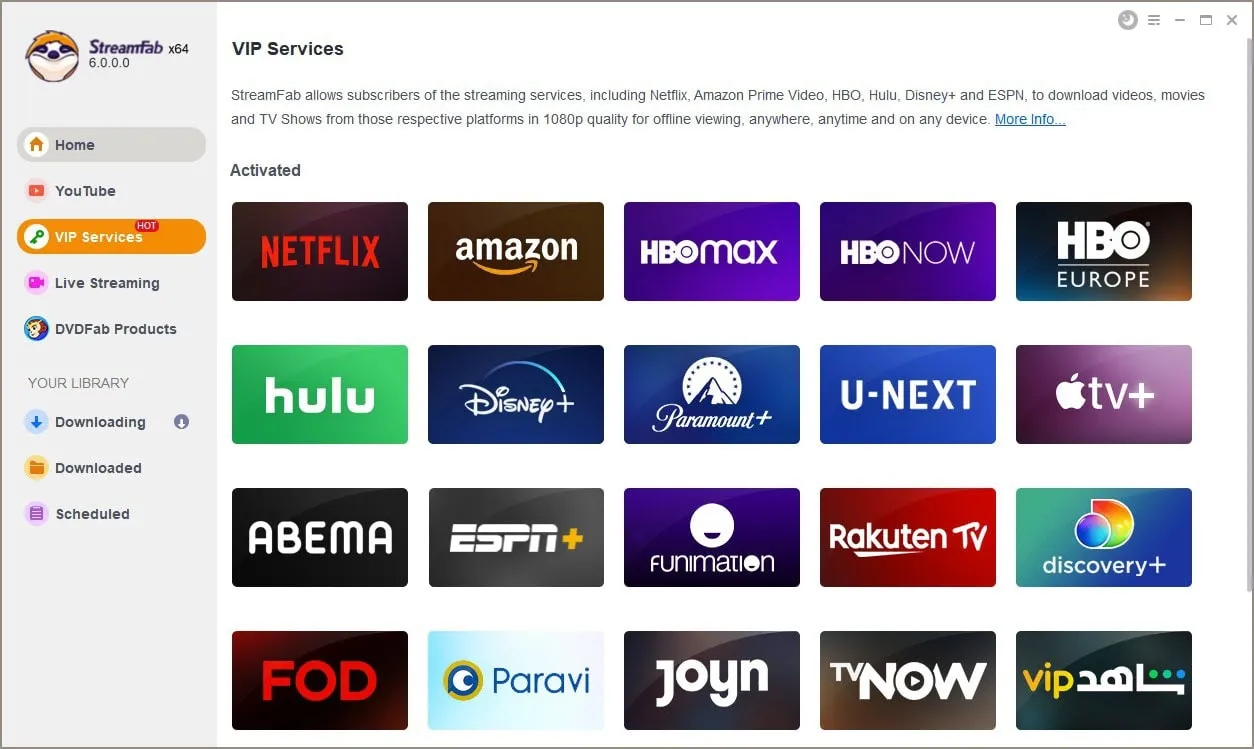
Step 3: Select and play videos from Hulu that you wish to download.
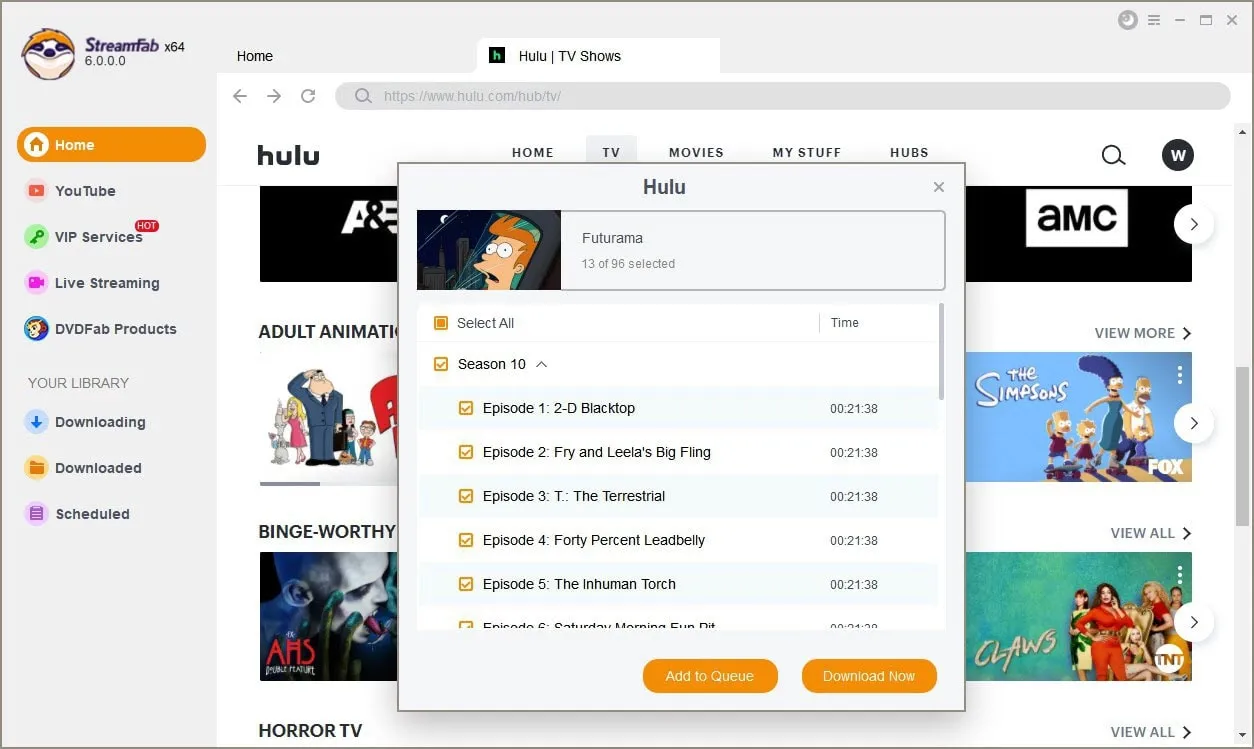
Step 4: The video begins automatically downloading while you are seeing it.
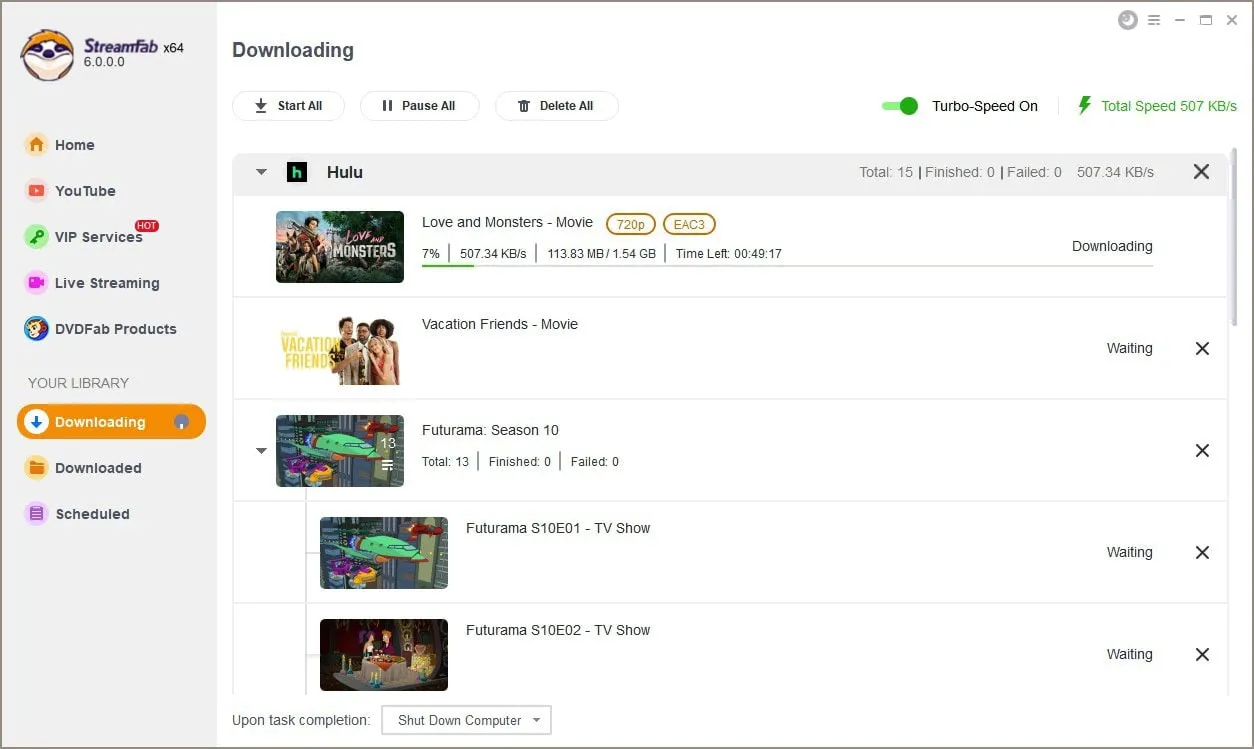
FAQs
How to Reinstall Hulu App on Xbox One?
Follow the below steps to know how to reinstall Hulu app on Xbox One.
Step 1: On your Xbox One, navigate to Main Menu.
Step 2: Now, highlight the Hulu app and select Manage App option.
Step 3: Next, select Internal >> Uninstall.
Step 4: Next, turn off and on again your Xbox One.
Step 5: Now, go to the Store on your Xbox and search for Hulu app and install it again.
How to Reinstall Hulu App on Windows 10?
Follow the below steps to know how to reinstall Hulu app on Windows machine.
Step 1: Click Start option on the main screen.
Step 2: Now, go to Settings >> Apps and open the Apps & features window.
Step 3: Search for Hulu application and click on it.
Step 4: Next, click the Uninstall option.
Step 5: After the app has been uninstalled, navigate to the Microsoft Store and search for the Hulu application.
Step 6: Click the Get option to install it again.
How to clear the cache of Hulu app on Xbox One?
Follow the below steps to know how to clear the cache of Hulu app on Xbox One.
Step 1: On your Xbox One, open the Xbox Home menu.
Step 2: Click on My Games and Apps >> Apps and choose the Hulu application.
Step 3: Next, on your device controller, click the Menu option to open More options section.
Step 4: Now, open the Manage App section and click Saved data option to delete the cache on the device.
Conclusion
All in all, we just had a look at different methods that can help you solve Hulu error 94 on your streaming device. We also saw in detail the error and the major reasons for the error to occur. Lastly, we saw that users can avoid this error by offline viewing Hulu videos. This can be done easily with the help of StreamFab Hulu Downloader. The tool is a great option and provides various options for video downloading. Users get a broad range of highly efficient and high-quality download options with this tool.


