The Best Way to Screen Record ESPN Videos in 2025
Summary: The best way to screen record ESPN videos in 2025 can offer a unique solution to sports enthusiasts willing to catch up on their favorite games, shows, or highlights at their own convenience.
Table of Contents
In this guide, we'll introduce some of the best methods to screen record ESPN videos in 2024. You’ll learn about various efficient screen recording tools and how to utilize them to capture high-quality video content from ESPN Plus.
In addition, we'll provide step-by-step instructions for using these tools. So, sports fans, ready to kick-off? Let’s dive into mastering the rewarding skill of screen recording ESPN videos in 2024!
Method 1: Screen Record ESNP+ Videos with StreamFab
When it comes to recording ESPN+ videos, most people's first reaction is to find a powerful Screen recorder, and today we will introduce you to a more useful tool: StreamFab ESPN+ Downloader. Don't leave yet, trust me, StreamFab will open a new door for you to watch videos offline.
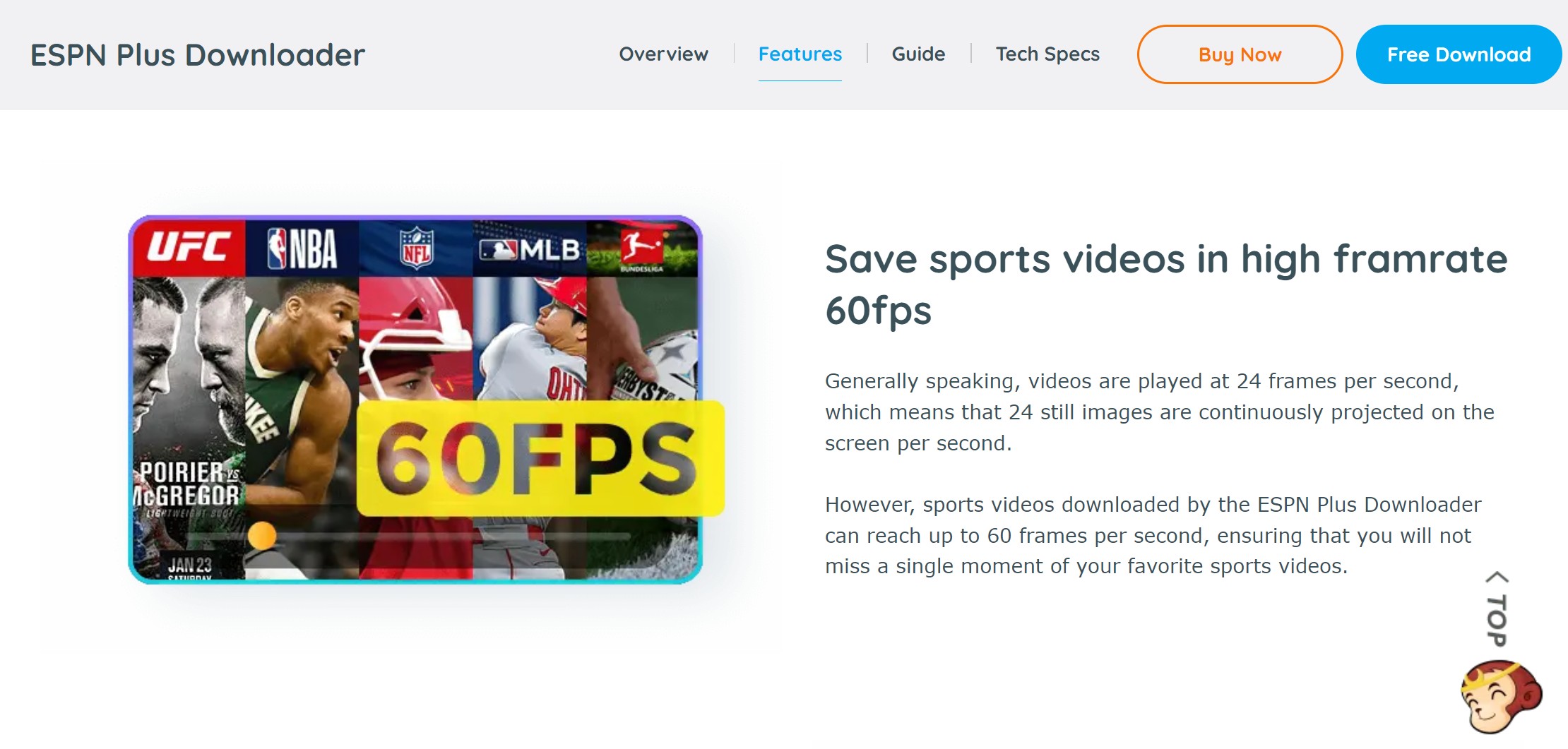
Compared with traditional screen recording tools, the biggest advantages of StreamFab ESPN+ Downloader are high-quality downloads and fast speed. You can batch download ESPN Plus videos up to 1080p, which is clearer than screen recording tools. At the same time, downloading itself is more time-saving than recording. A 2-hour game video can be downloaded in less than 20 minutes.
After understanding the above information, you may be excited, but how to use StreamFab to download or record ESPN+ videos? Super simple! Just take a look at the following steps.
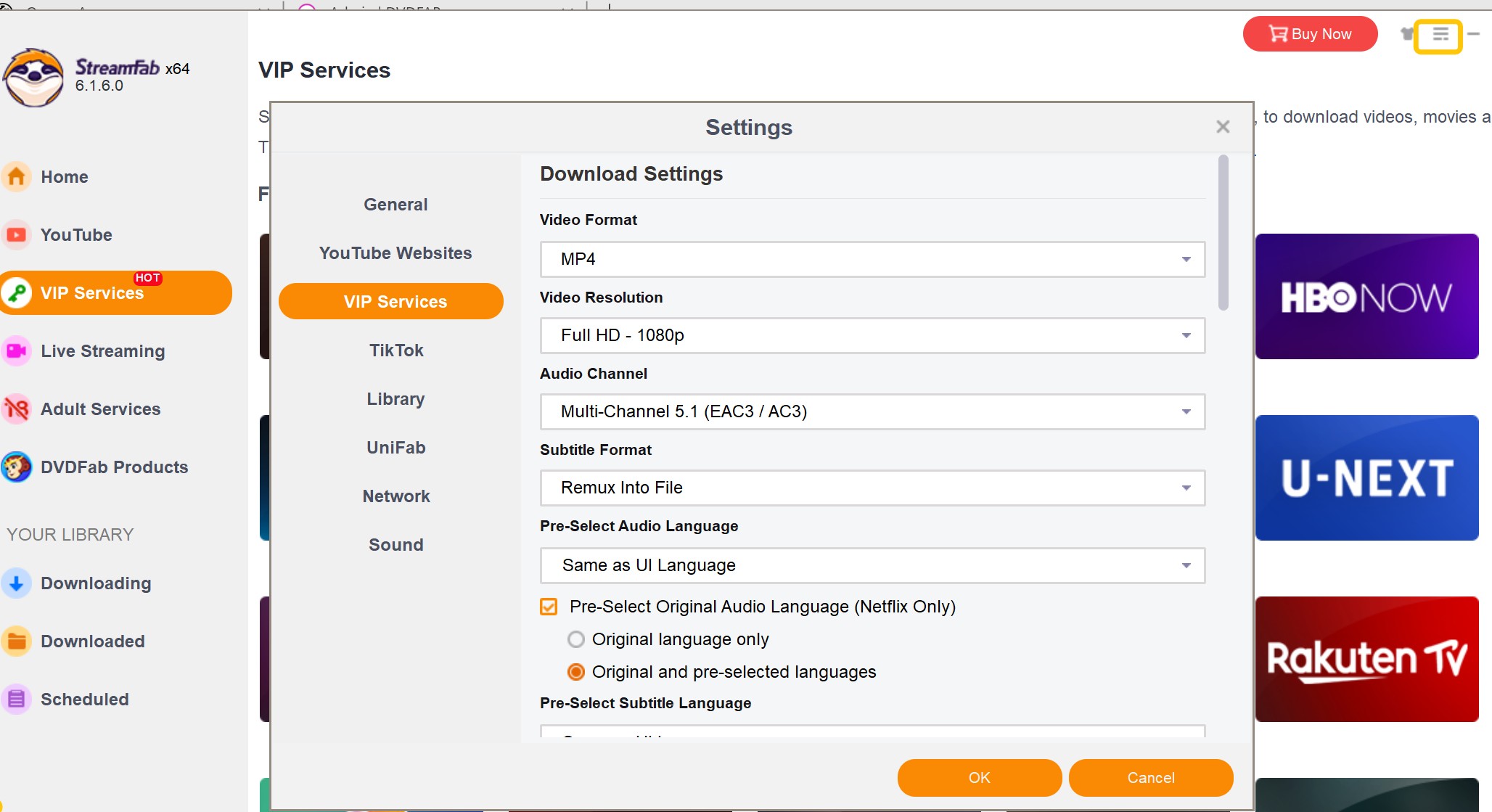
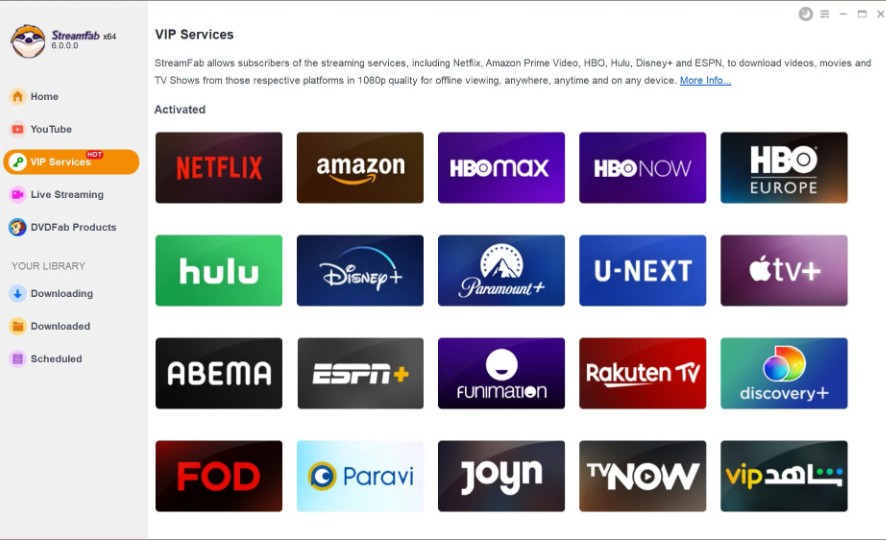
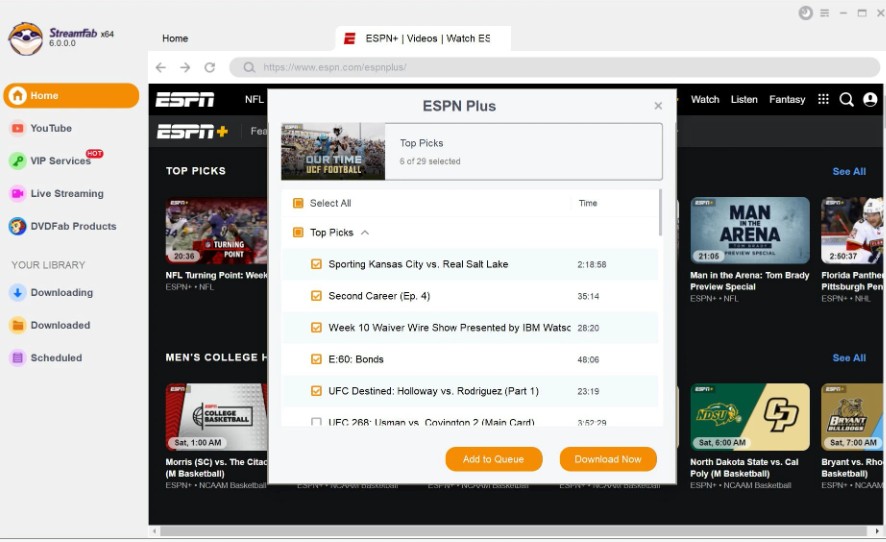
Method 2: Screen Record ESPN+ Videos with iTop Screen Recorder
The second method is to use traditional video recording. What we recommend is the relatively high-ranking iTop Screen Recorder. Here's how you can do it easily with iTop Screen Recorder.
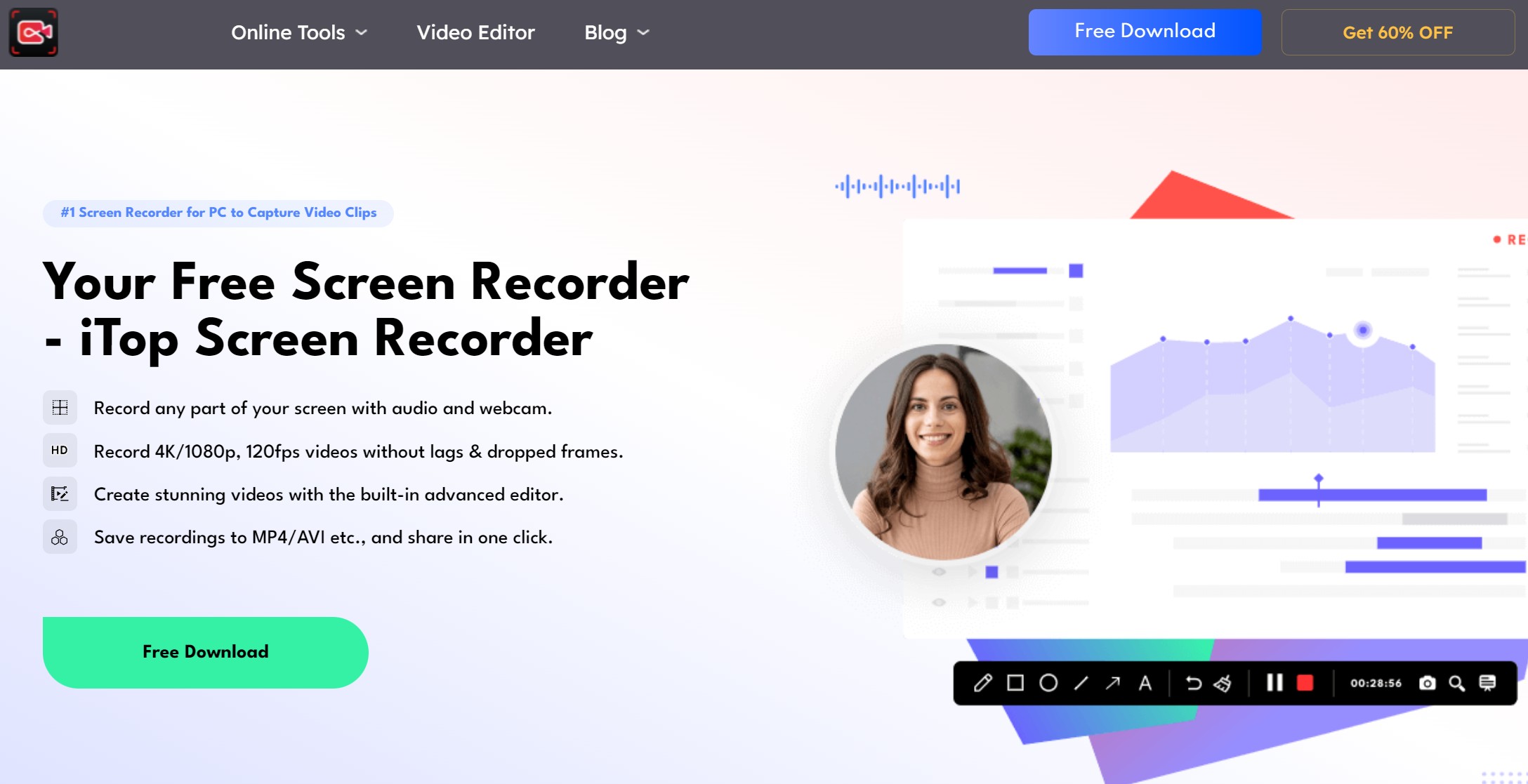
iTop Screen Recorder is an innovatively tailored application made to record high-quality videos, specifically for online streaming platforms like ESPN+. Whether it's live sports streams, sports news, or a sports documentary, iTop Screen Recorder is your go-to tool.
iTop Screen Recorder makes it possible to record any video from ESPN+ smoothly, without using any third-party applications. With its user-friendly interface and loads of recording and editing features, you can make the most of your ESPN+ content.
Which Method is the Best to Screen Record ESPN+ Shows?
Since both methods can help you watch ESPN videos offline, we have listed a comparison table to help you make a better choice.
| StreamFab ESPN+ Downloader | iTop Screen Recorder | |
| Download Quality | Up to 720p | Up to 720p |
| Speed | 10X | 3X |
| Batch Download | Yes | No |
| Audo Download | Yes | No |
| Download Subtitles | Yes | No |
| Remove ads | Yes | No |
| Prices | $44.99 per month | $19.9 per month |
| $79.9 for lifetime | No lifetime Plan |
From a functional point of view, StreamFab ESPN Plus Downloader has more complete functions. From a price point of view, StreamFab's Lifetime Plan is more cost-effective.
FAQ
Currently, there are few tools can successfully record ESPN plus videos on Mac. You can try some online screen recorders.
Sharing such content without permission is likely a violation of copyright laws and could result in legal consequences. Therefore, it's not recommended to share them.
