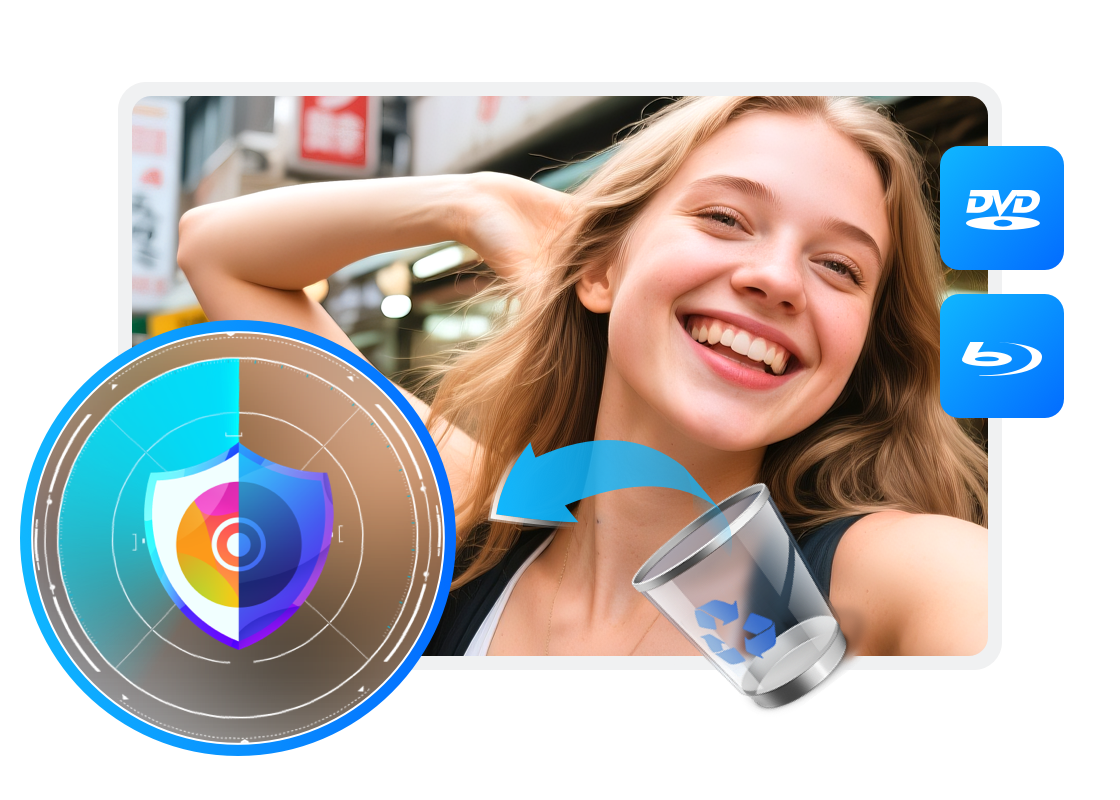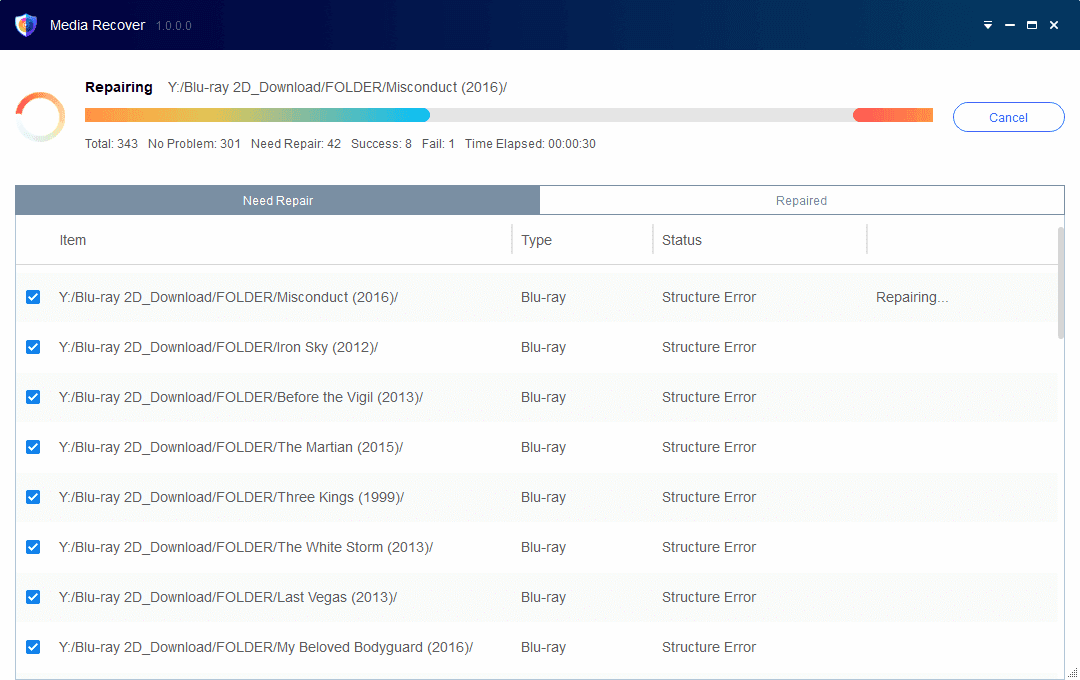Why does your media content need to be repaired?
Damaged file paths causing storage read errors are inevitable during normal hard disk or NAS usage. Such errors may disrupt media file playback.
Media Recover for DVD + Blu-ray scans both original and copied files (such as those created by DVDFab DVD Copy and DVDFab Blu-ray Copy) for these errors and repairs them upon detection.
Media Recover for DVD + Blu-ray scans both original and copied files (such as those created by DVDFab DVD Copy and DVDFab Blu-ray Copy) for these errors and repairs them upon detection.
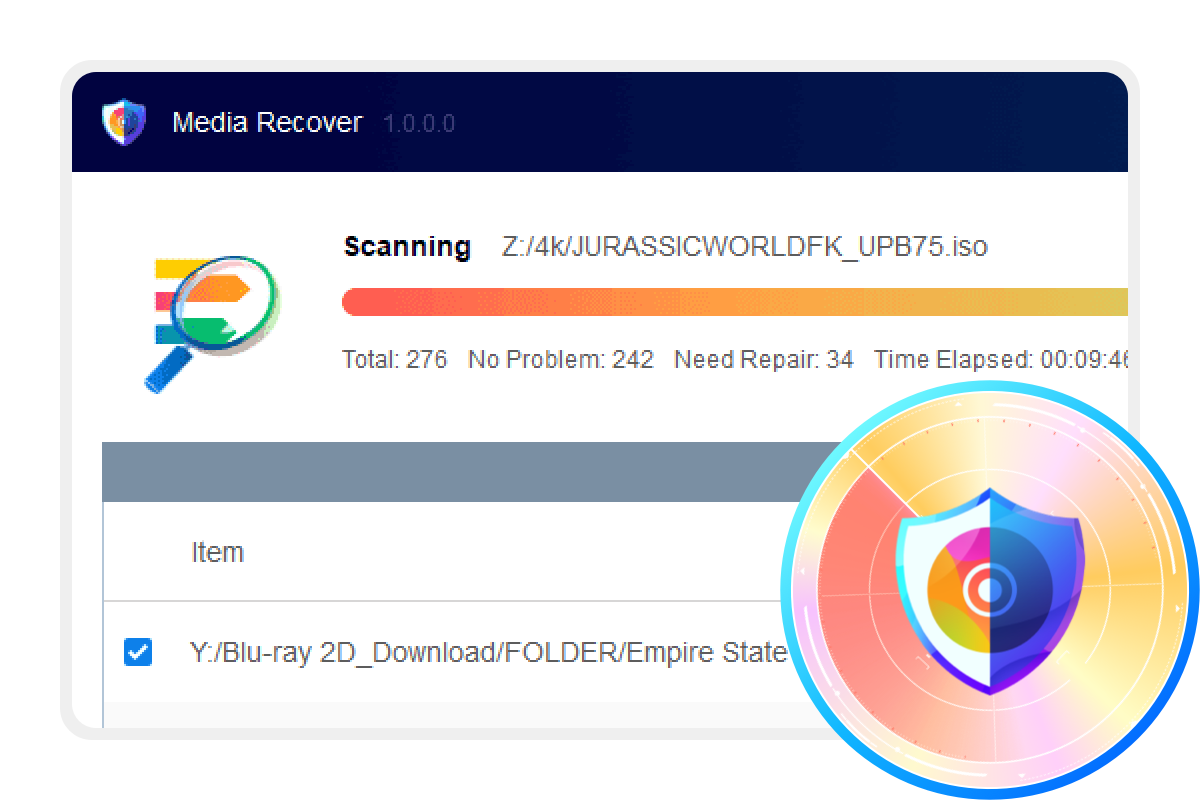
What type of errors could be fixed?
Various DVD and Blu-ray file errors can disrupt playback. Below are common error types Media Recover can fix.
Structure Error
Issues caused by incomplete file structures, such as missing directories, which prevent some hardware players from playing the files.
Information Error
Issues with index files, including index.bdmv, playlist, or clipinf files, which may cause playback failure.
Video Playback Error
Errors in certain M2TS/VOB files causing freezing, desynchronization, blurred or black screens, or playback failure.
BDJ Java Protection
Playback issues with Blu-ray menu navigation caused by uncleared Java protection.
IFO File Error
Problems with index .IFO files causing navigation errors or preventing DVD playback after damage.
Structure Error
Issues caused by incomplete file structures, such as missing directories, which prevent some hardware players from playing the files.
Information Error
Issues with index files, including index.bdmv, playlist, or clipinf files, which may cause playback failure.
Video Playback Error
Errors in certain M2TS/VOB files causing freezing, desynchronization, blurred or black screens, or playback failure.
BDJ Java Protection
Playback issues with Blu-ray menu navigation caused by uncleared Java protection.
IFO File Error
Problems with index .IFO files causing navigation errors or preventing DVD playback after damage.
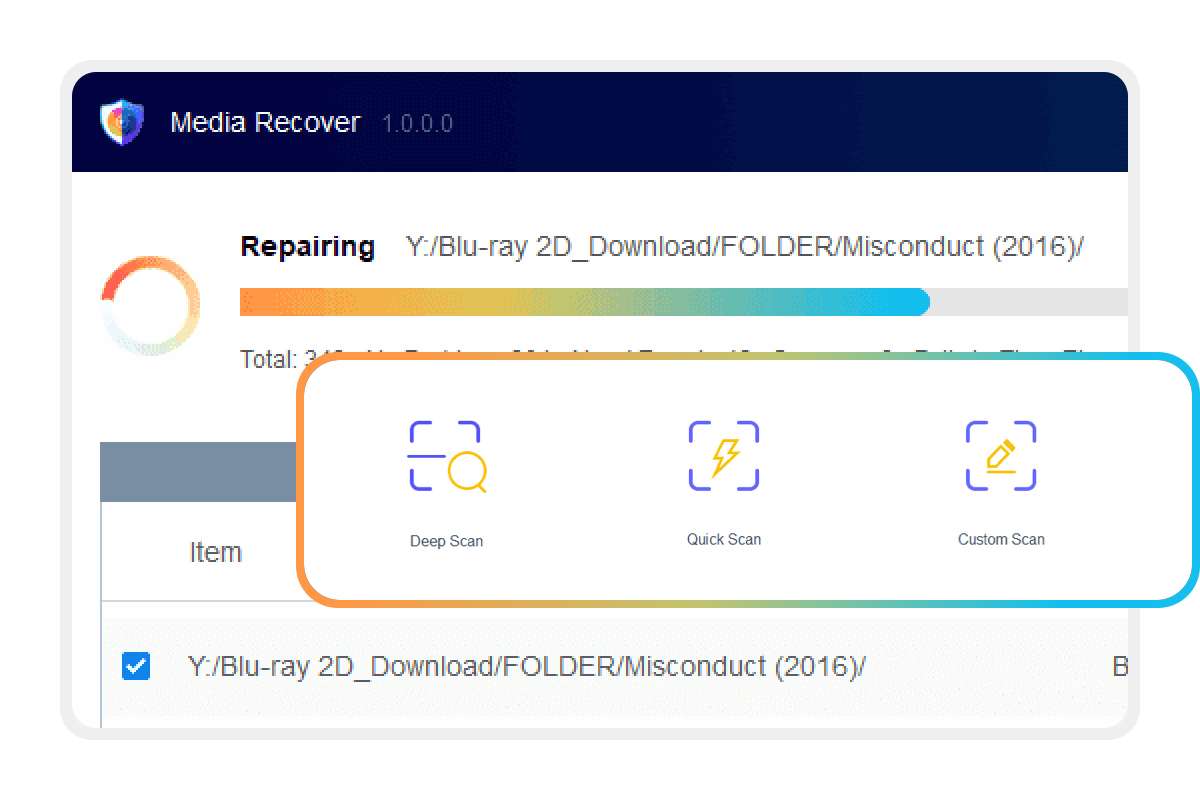
How Media Recover Repairs Your Backup Files
Choose one of the different scan modes based on your personal needs.
Regular Auto Scan and Repair
Scan your media files regularly and automatically repair any errors as soon as they appear.
Smart Repair
Smart Repair intelligently locates and evaluates main movie files, shortening scan time while ensuring playback readiness of backups.
Safe Repair
Upon detecting errors, Media Recover first backs up original files to safeguard data before initiating repairs.
3 Repair Modes to Protect Your Content from Damage
Choose one of the different scan modes based on your personal needs.
Quick Scan
Quickly check whether file directories are complete, playlist index files are intact, and Java protection has been removed.
Deep Scan
Based on Quick Scan results, Deep Scan thoroughly scans all files (M2TS or VOB), which takes longer to complete.
Custom Scan
Manually select a folder to scan if you know exactly where the files to be checked are located.
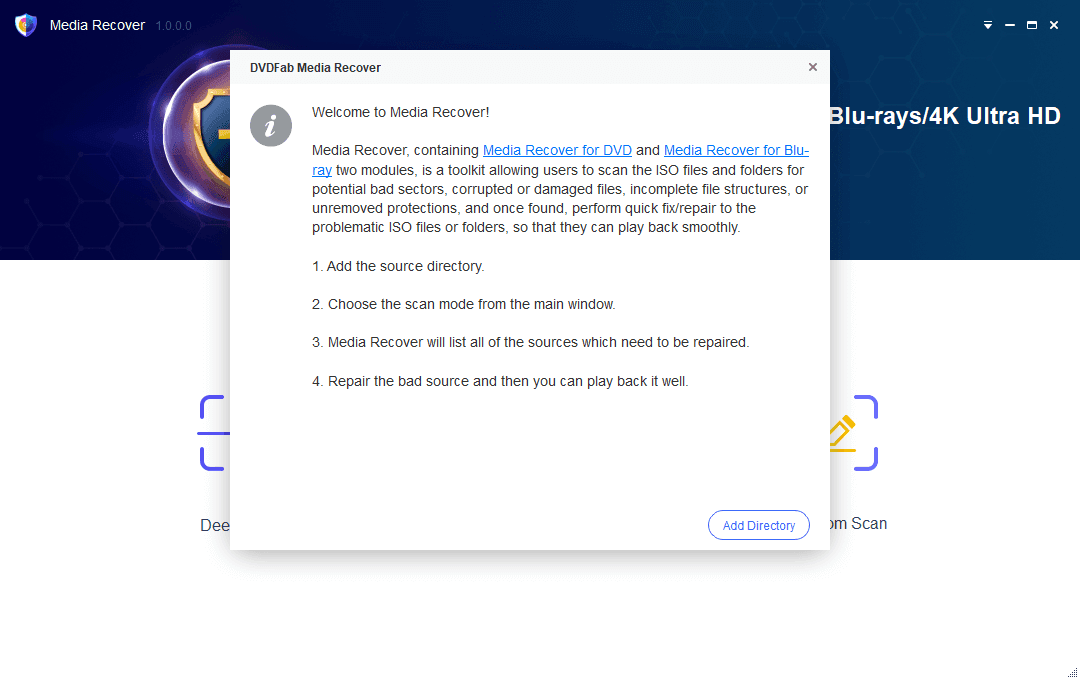
Step 1. Select a scan mode
Select a scan mode that fits your needs from the main window, then load the ISO files or folders to be scanned.
Step 2. Start the scanning process
Once the sources are loaded, the scanning process will start automatically. Media Recover will list all files that require repair.
Step 3. Choose to-be-repaired sources
Select the items to be repaired by ticking the checkboxes. They will be fixed automatically. Then, you can browse their directories or play them using PlayerFab.
Step 4. Check the data summary of all scanned sources
If necessary, return to the main window to view a data summary of all scanned files.
System Requirements

Windows 11/10/8.1/8/7
Intel i3 or above
20GB of free hard disk space or above
Live Internet connection required when recovering files