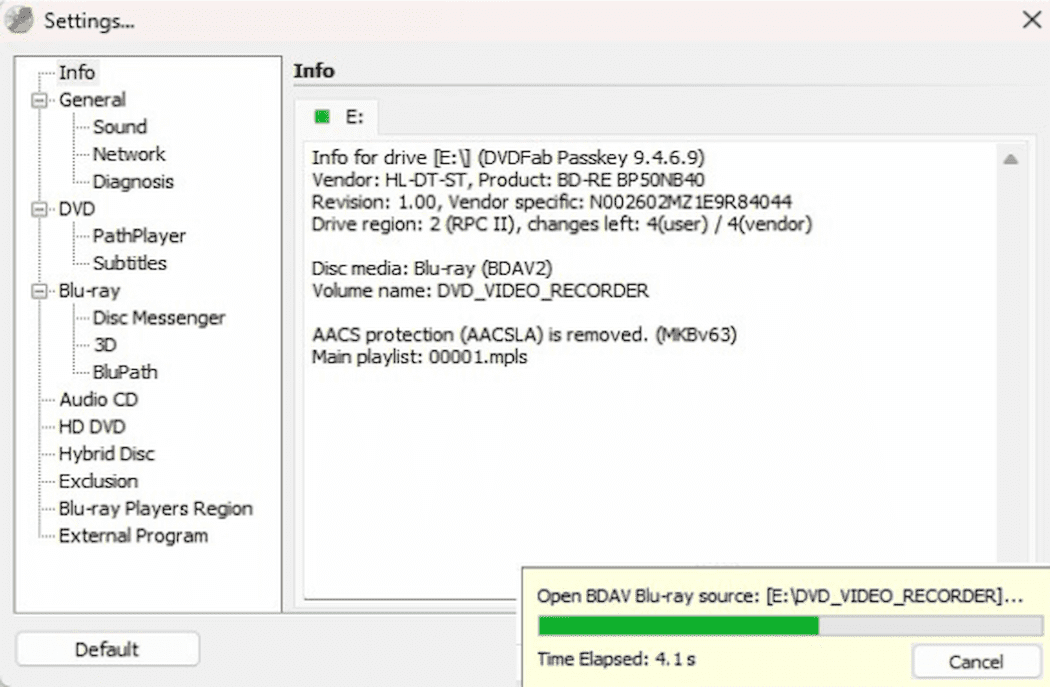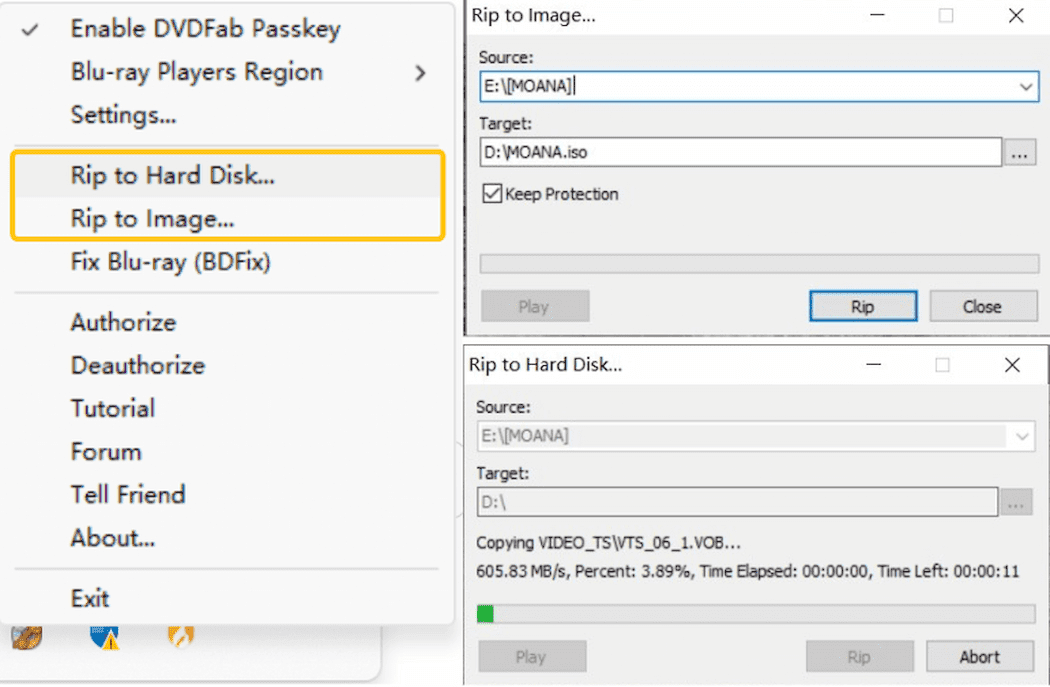Comprehensive 4K Recorder Disc Decryption & Backup
4K Recording Decryption
Seamlessly Decrypt and Back Up Recorded 4K Blu-rays
With the growing popularity of 4K broadcasting through channels like NHK's BS4K and SKY PerfecTV's CS4K, more users are recording 4K Blu-ray content at home. However, these recorded discs are typically encrypted, limiting users' ability to access and manage their 4K BDAV discs.
Passkey for 4K Recorder addresses this challenge by decrypting all recorded 4K Blu-ray discs. This gives users complete control over their content, allowing them to freely decrypt, copy, back up, and play their recorded 4K Blu-rays without encryption barriers.
Passkey for 4K Recorder addresses this challenge by decrypting all recorded 4K Blu-ray discs. This gives users complete control over their content, allowing them to freely decrypt, copy, back up, and play their recorded 4K Blu-rays without encryption barriers.
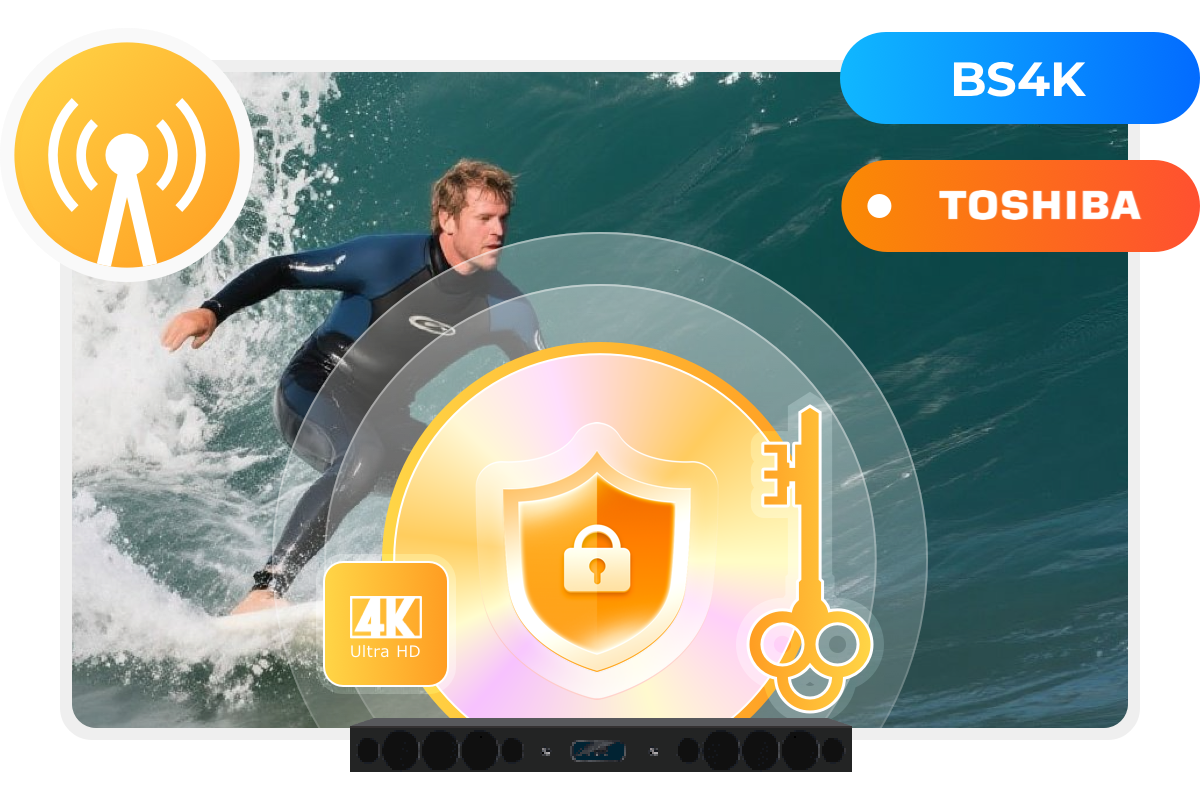
Multi-Device Support
Compatible with Most Major 4K Recording Devices
Unlike commercial 4K Ultra HD Blu-ray discs, which follow a standard specification, recorded 4K Blu-ray discs may have varying specifications depending on the recording device.
Regardless of the device, manufacturer, or output format—such as m2ts from Sharp or mmts from Panasonic—Passkey for 4K Recorder is compatible with all of them.
Regardless of the device, manufacturer, or output format—such as m2ts from Sharp or mmts from Panasonic—Passkey for 4K Recorder is compatible with all of them.
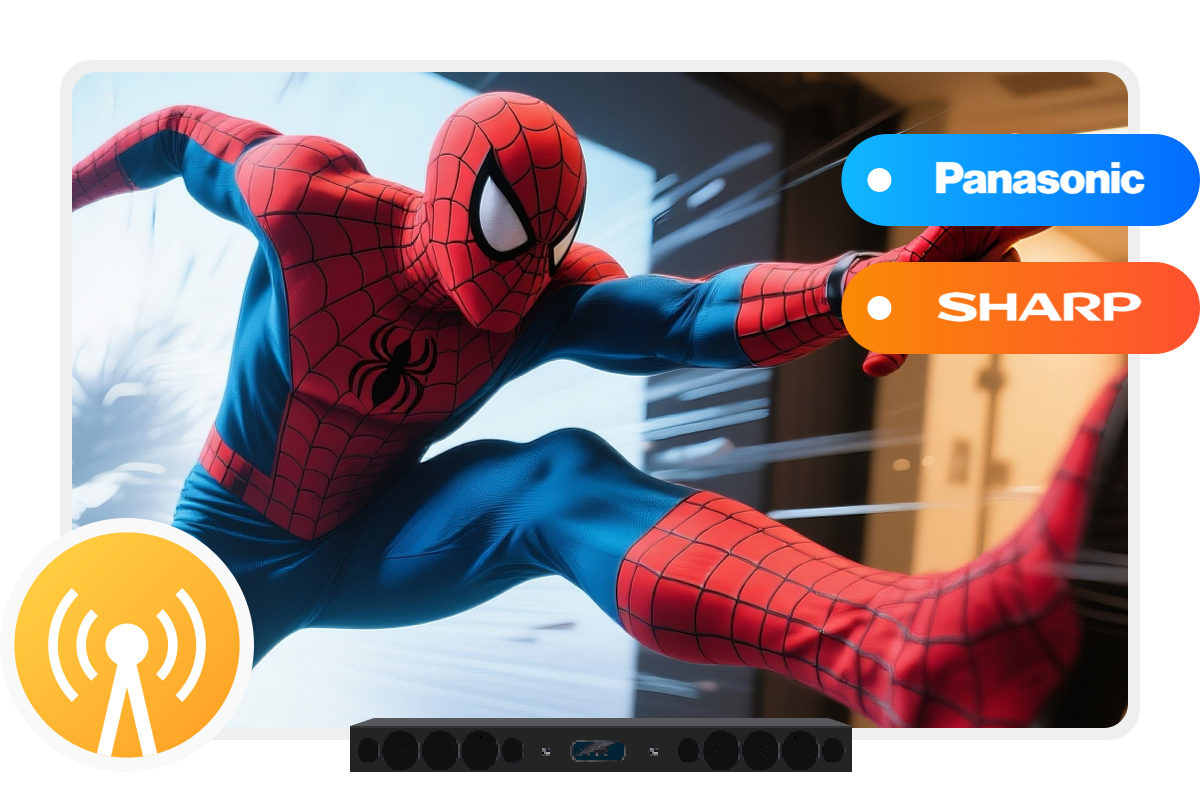
Multi-Format Output
Output ISO Images or BDAV Folders
In addition to basic decryption, Passkey for 4K Recorder provides a primary 4K BDAV backup function, allowing users to make full disc copies of unprotected recorded 4K Blu-rays and save the output to a computer hard drive as 4K ISO image files or 4K BDAV folders.
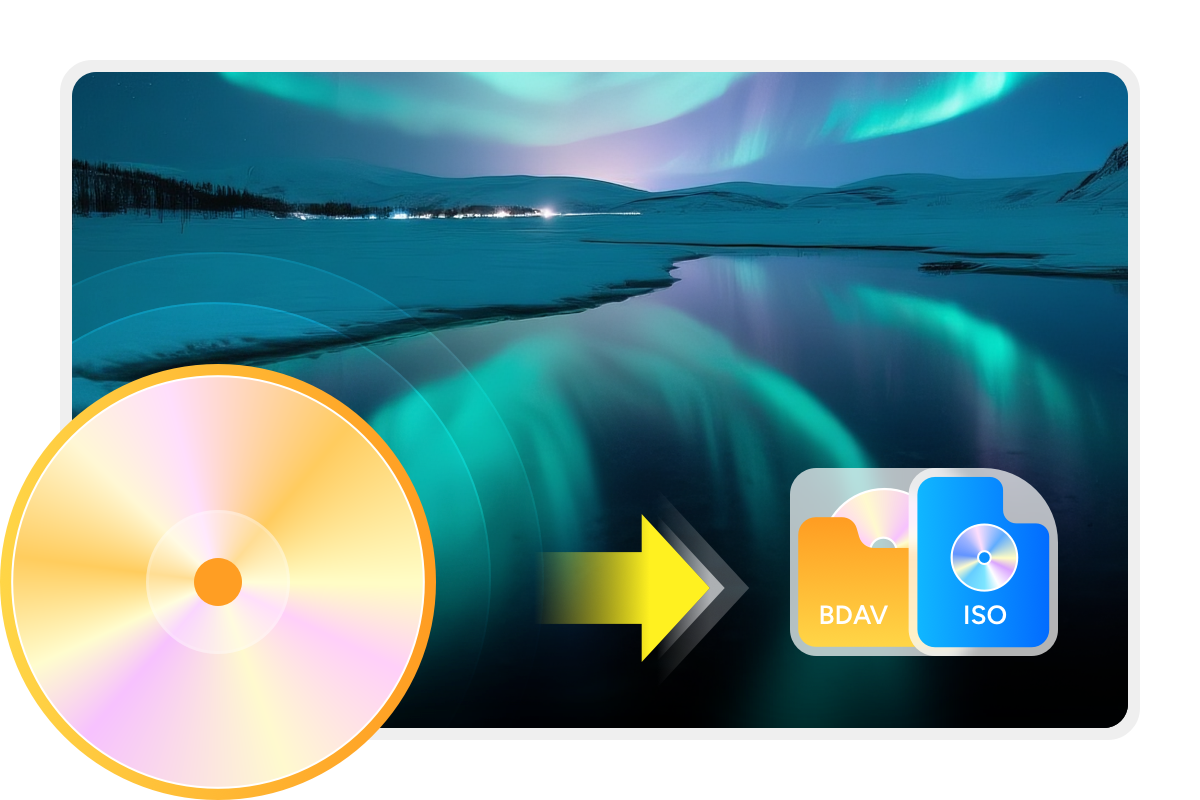
Supported 4K Recording Devices
| SHARP | PANASONIC |
|---|---|
| TU-UD1000 | DMR-4W300/100 |
| 4B-C40AT3, C20AT3 | DMR-SUZ2060/SCZ2060 |
| 4B-C40BT3, C20BT3, C10BT3 | DMR-4W400/200、4CW400/200、4S100、4CS100 |
| BD-UT3100, UT2100, UT1100 | DMR-4X1000、4X600 |
| BD-UT3200, UT2200, UT1200, UW2200 | TU-BUHD100 |
Comparison of Passkey Products
| Passkey for DVD | Passkey for Blu-ray & UHD | Passkey for Blu-ray Recorder | Passkey for 4K Recorder | |
|---|---|---|---|---|
| Supported OS | Windows | Windows | Windows | Windows |
| Supported Discs | Commercial, Rental or Recorded DVD | Commercial or Rental Blu-ray/4k UHD | Recorded Blu-ray (aka BDAV disc) | Recorded 4K Blu-ray (aka 4K BDAV disc) |
| Output Formats | ISO image file / Folder | ISO image file / Folder | ISO image file / Folder | ISO image file / Folder |
| Supported Copy Protection | CSS, RCE, RCA, APS, UOPs, ARccos, RipGuard, Region Code, CPRM, etc. | BD+, 3D BD+, AACS MKB v 26, AACS bus encryption, Region Code, BD-Live, UOPs for Blu-ray, etc. | AACS | AACS, AACS2 |
Differences Between Passkey And DVDFab
Passkey VS. DVDFab
Passkey is professional software focused on decrypting both commercial and recorded DVD and (4K Ultra HD) Blu-ray discs. In contrast, DVDFab is a more feature-rich disc processing solution. Beyond decryption, DVDFab also supports the following functions:
• Compress DVD-9 to DVD-5, or BD-100/BD-50 to BD-50/BD-25
• Remove Cinavia protection and output high-quality audio
• Rip any disc to over 1,000 video and audio formats with lossless quality
• Burn any video to DVD, Blu-ray, or UHD disc formats with free menu templates
• Back up or convert between DVD, Blu-ray, and UHD discs
>> Learn more about DVDFab
• Compress DVD-9 to DVD-5, or BD-100/BD-50 to BD-50/BD-25
• Remove Cinavia protection and output high-quality audio
• Rip any disc to over 1,000 video and audio formats with lossless quality
• Burn any video to DVD, Blu-ray, or UHD disc formats with free menu templates
• Back up or convert between DVD, Blu-ray, and UHD discs
>> Learn more about DVDFab


Step 1. Launch Passkey for 4K Recorder and insert your recorded BDAV disc
Double-click Passkey, select 4K Recorder mode in the welcome window, and click "Start Passkey." The program will minimize to the system tray. Next, insert your recorded BDAV disc into the drive.
Step 2. Start the decryption
After inserting your disc, Passkey automatically begins decryption. A small window will appear in the system tray showing progress. Once the green bar fills, decryption is complete. You can view detailed disc and protection removal info in Passkey’s main interface.
Step 3. Post-decryption operation
Once decryption is finished, you can play the 4K BDAV disc or rip it by right-clicking the Passkey icon in the system tray and selecting "Rip to Hard Disk" or "Rip to Image". Then choose your output location.
Note: If you check "Keep Protection" when ripping to image, the ISO will remain copy-protected.
Note: If you check "Keep Protection" when ripping to image, the ISO will remain copy-protected.
System Requirements

Windows 11/10/8.1/8/7 (32/64 bit)
Intel i3 or above
4GB of RAM or above
40GB of free hard disk space or above
Live Internet connection required