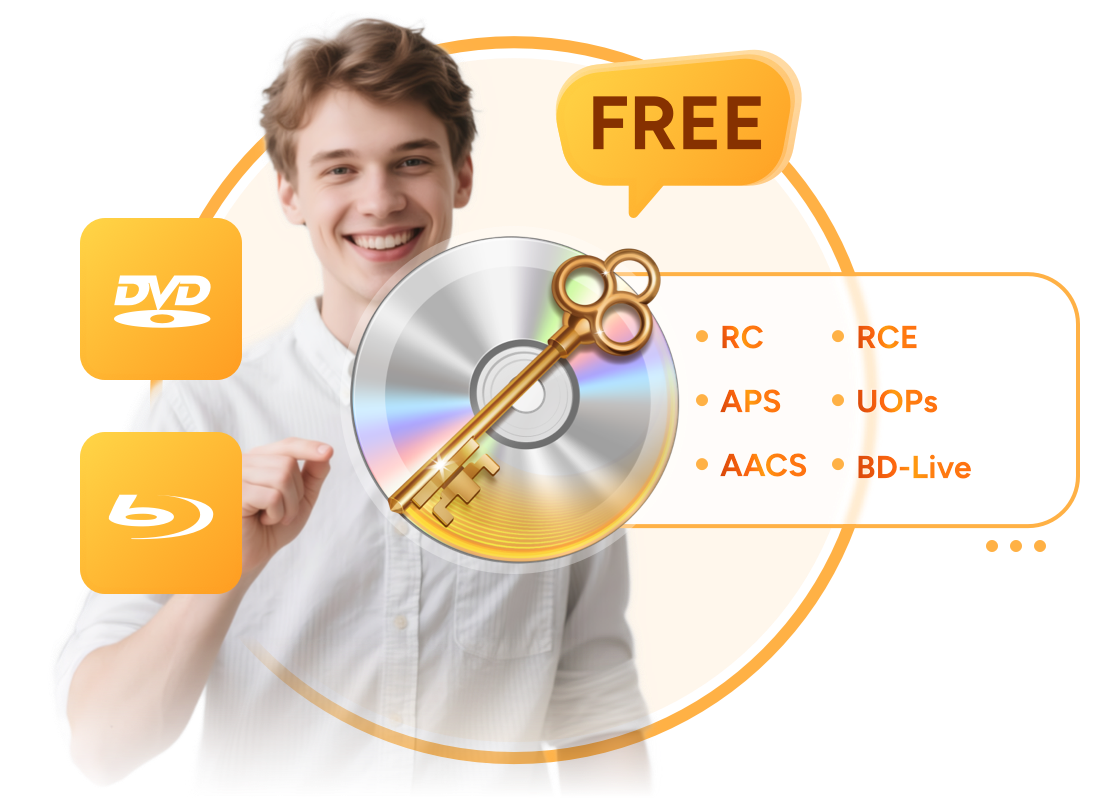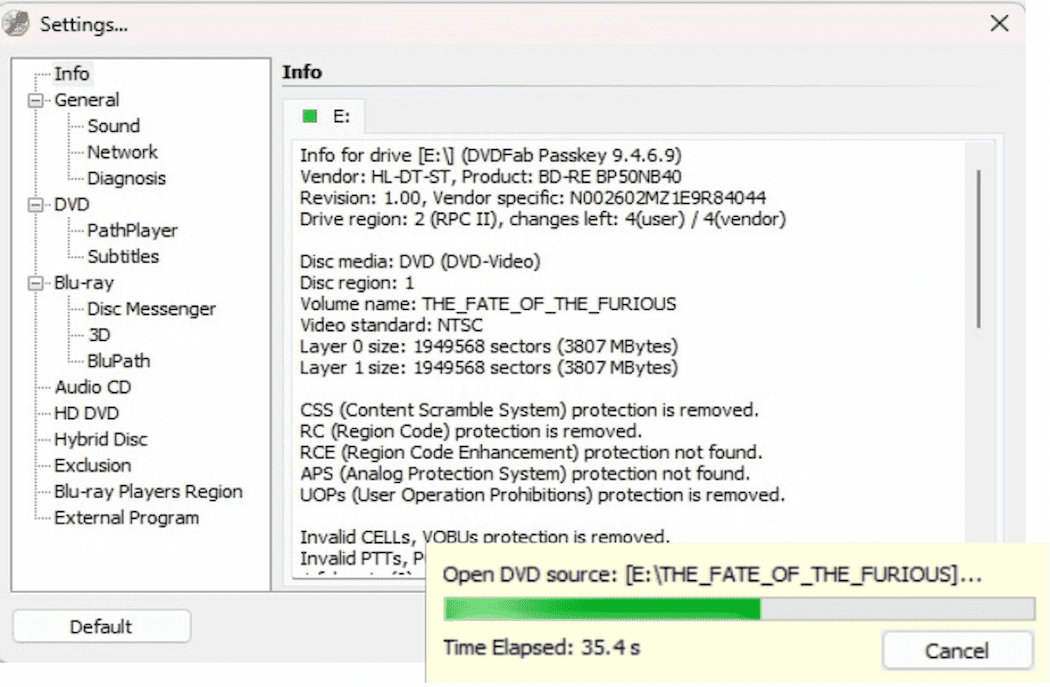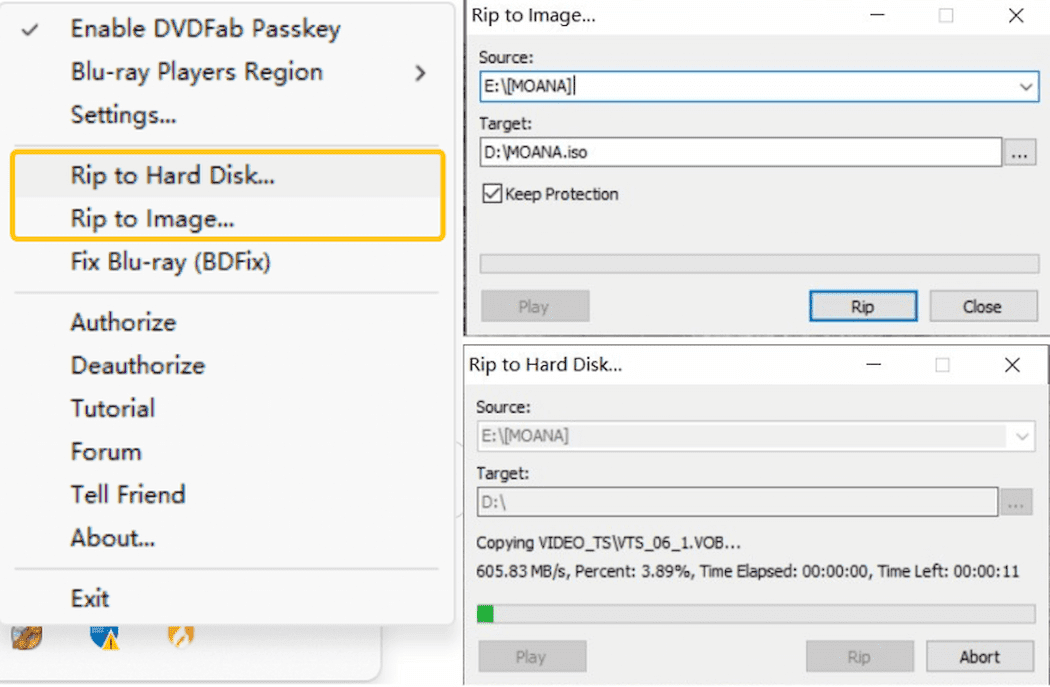Basic DVD & Blu-ray Protection Removal and Backup
Basic Disc Decryption
Remove Common DVD/Blu-ray Protections
Passkey Lite is the free version of Passkey for DVD and Passkey for Blu-ray & UHD, offering a subset of their features.
Passkey Lite can remove DVD protections including RC, RCE, APS, and UOPs, but does not support protections like ARccOS and RipGuard. For Blu-ray discs, it removes protections up to V36, RC, BD-Live, and UOPs. Additionally, it allows changing region settings on Blu-ray players such as PowerDVD and TotalMedia Theatre.
Passkey Lite can remove DVD protections including RC, RCE, APS, and UOPs, but does not support protections like ARccOS and RipGuard. For Blu-ray discs, it removes protections up to V36, RC, BD-Live, and UOPs. Additionally, it allows changing region settings on Blu-ray players such as PowerDVD and TotalMedia Theatre.
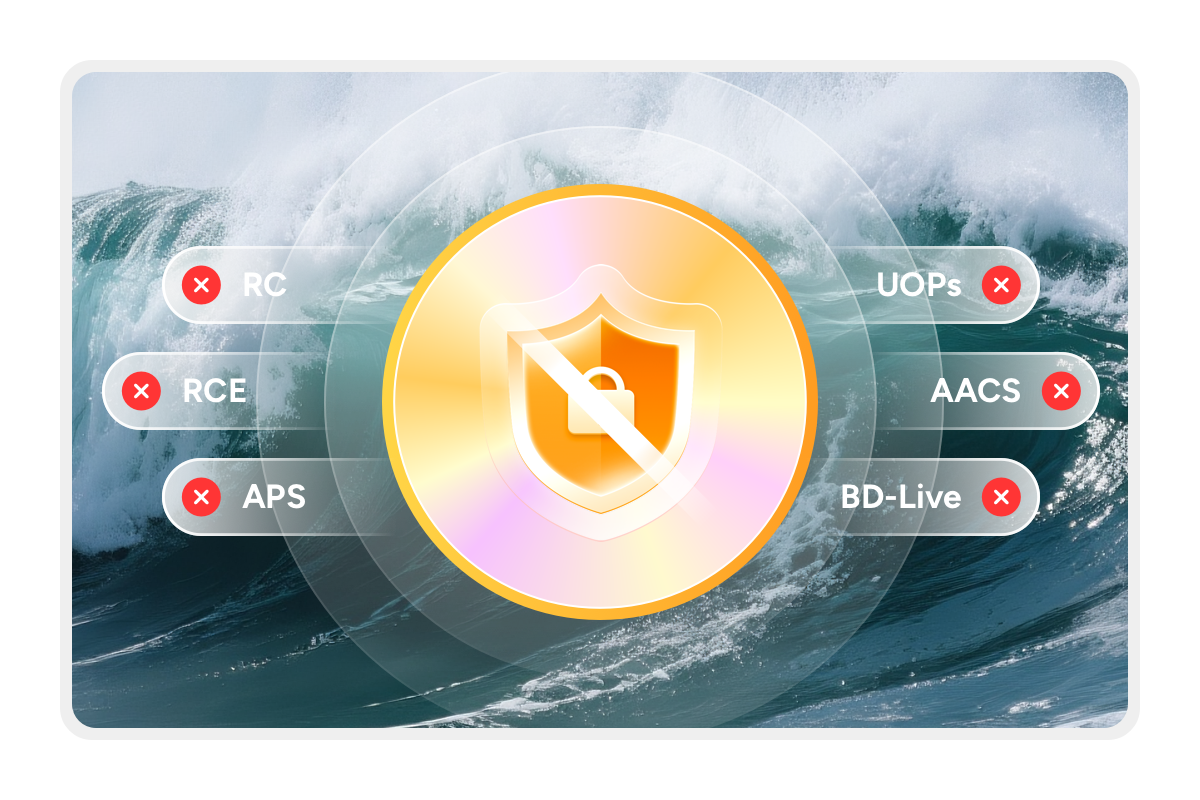
DVD/Blu-ray Backup
Copy DVDs/Blu-rays to ISO Images or Folders
For DVDs and Blu-rays that Passkey Lite can fully decrypt, it can easily copy them to ISO images or folders. This lets users create digital copies for safe storage, convenient playback, and compatibility with other software.
Passkey Lite offers essential functions to back up many commercial discs, making it a practical tool for basic DVD and Blu-ray backup needs.
Passkey Lite offers essential functions to back up many commercial discs, making it a practical tool for basic DVD and Blu-ray backup needs.
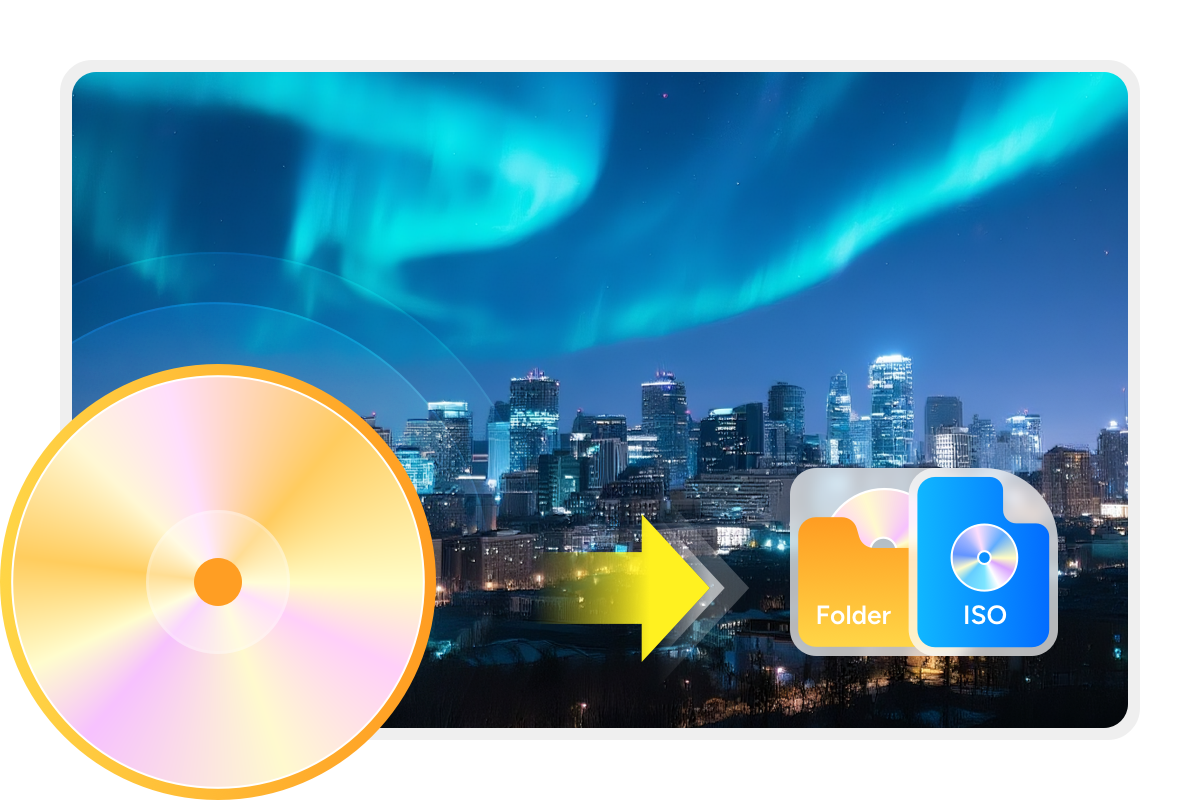
Broad Software Compatibility
Work with Other Software for DVD/Blu-ray Access
Passkey Lite works seamlessly with software such as DVDFab DVD Copy, DVDFab DVD Ripper, VLC, ImgBurn, and more. This integration allows users to easily burn, edit, and play back DVDs and Blu-rays, providing a convenient solution for managing their media.
Whether backing up, converting, or playing discs, Passkey Lite's compatibility with these tools enhances your DVD and Blu-ray experience.
Whether backing up, converting, or playing discs, Passkey Lite's compatibility with these tools enhances your DVD and Blu-ray experience.
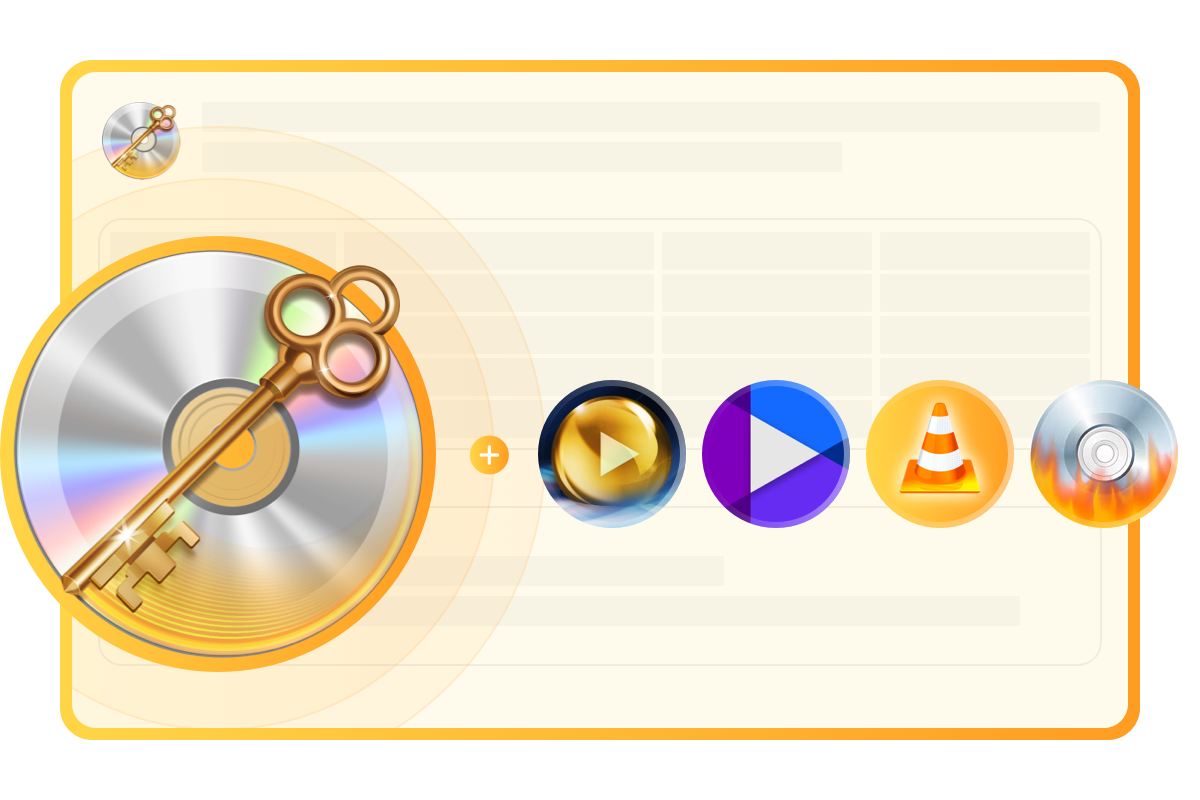
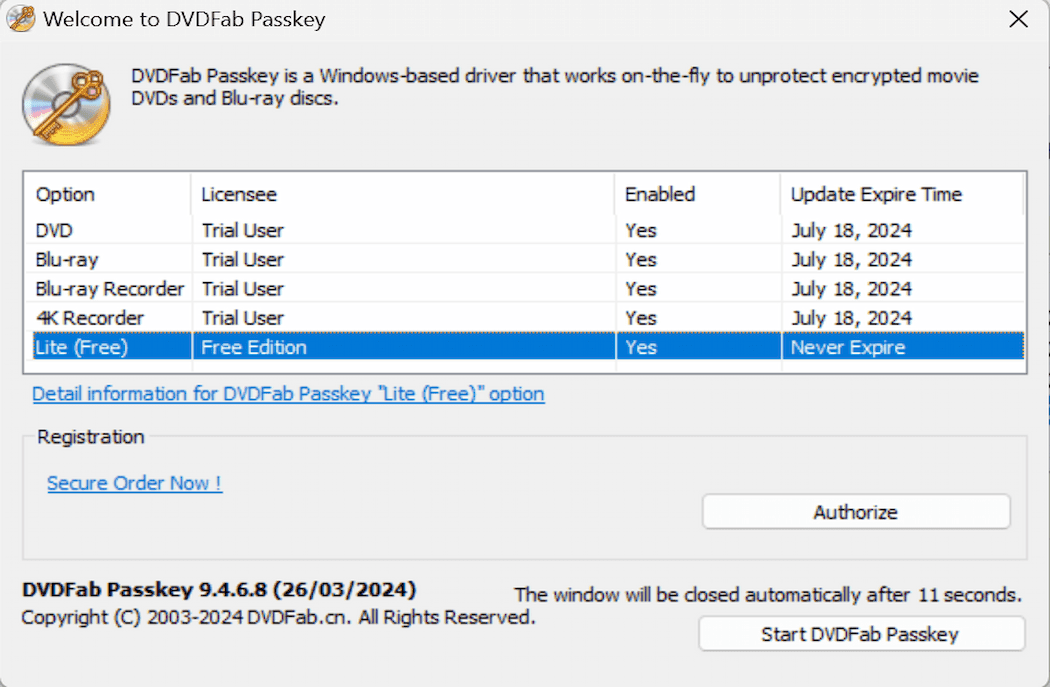
Step 1. Launch Passkey
Double-click Passkey 9 to run it. Then, select Lite (free) from the welcome window. Passkey will automatically minimize to the system tray.
Step 2. Insert the source DVD/Blu-ray
Insert the disc into the drive. If supported by Passkey Lite, it will be decrypted within seconds. A small decryption window appears in the system tray. When the green progress bar completes, decryption is finished.
You can view detailed information about the disc and its status in the Passkey interface, including which protections have been removed.
You can view detailed information about the disc and its status in the Passkey interface, including which protections have been removed.
Step 3. Post-decryption operation
After decryption, you can play the disc on any DVD/Blu-ray player or back it up by right-clicking the Passkey icon in the system tray and selecting "Rip to Hard Disk" or "Rip to Image." Then choose your output location in the pop-up window.
Note: Checking the "Keep Protection" box when ripping will preserve the copy protection on the ISO file.
Note: Checking the "Keep Protection" box when ripping will preserve the copy protection on the ISO file.
You May Be Interested in These Items
Remove almost all known DVD copy protections and rip DVDs to ISO files or folders.
Remove almost all known Blu-ray copy protections and rip BD/UHDs to ISO files or folders.
The most efficient and reliable solutions to decrypt DVDs, Blu-rays, Ultra HD Blu-rays,and(4K)BDAV Blu-rays recorded from (4K) Blu-ray broadcastings.
System Requirements

Windows 11/10/8.1/8/7 (32/64 bit)
Intel i3 or above
4GB of RAM or above
40GB of free hard disk space or above
Live Internet connection required