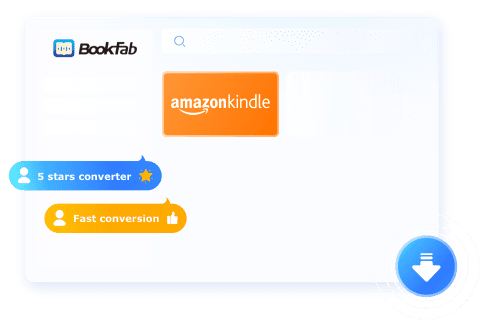How to Download Kindle Books in 2025: A Complete Guide
Summary: In this article, we’ll guide you through how to download Kindle books across devices and troubleshoot common issues. With Amazon removing USB transfer and certain purchasing options, we also cover reliable methods to convert Kindle books to EPUB using tools like BookFab and Convertio for wider accessibility.
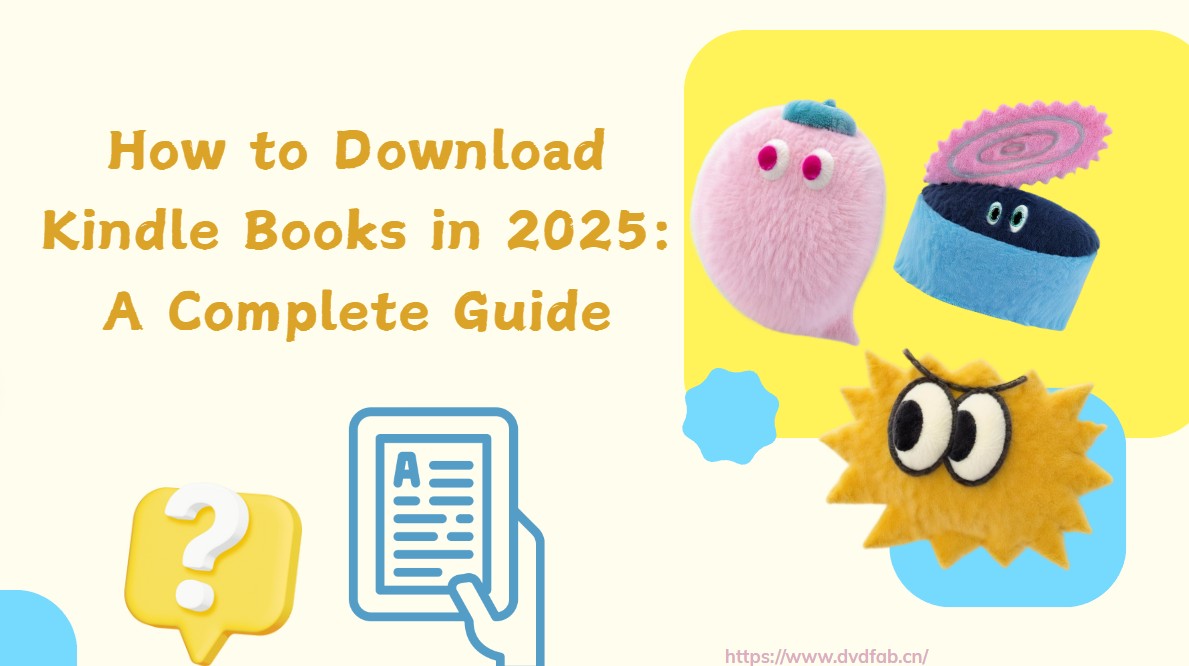
Amazon permitted users to download their ebook purchases to read on various devices, including e-readers from different brands. However, Amazon has decided to discontinue this feature, possibly due to frustration with assisting its competitors. This feature was discontinued on February 26, 2025, along with the ability to transfer books from your computer to your Kindle via USB. However, you can continue to download Kindle books from the Kindle Store over Wi-Fi, and you can also utilize Amazon's Send to Kindle page to transmit files to your Kindle.
Given these recent changes, it's now more important than ever to understand how to download Kindle books through alternative methods. In the sections that follow, we'll guide you through the available options.
How to Download Kindle Books from Amazon and Sync to Local Devices
Downloading Kindle books from Amazon is straightforward and requires just a few steps. Here's a straightforward step-by-step guide on how to download a Kindle book and sync it with local devices.
Step 1. Purchase Kindle books
- Please go to the official Amazon store site.
- Next, browse the Kindle store and look for the titles you want to download.
- Then, buy the desired book by clicking the Buy now with 1-Click button. Kindle books are available for purchase on Kindle devices, via Kindle apps, or through the online Kindle store by using a web browser.
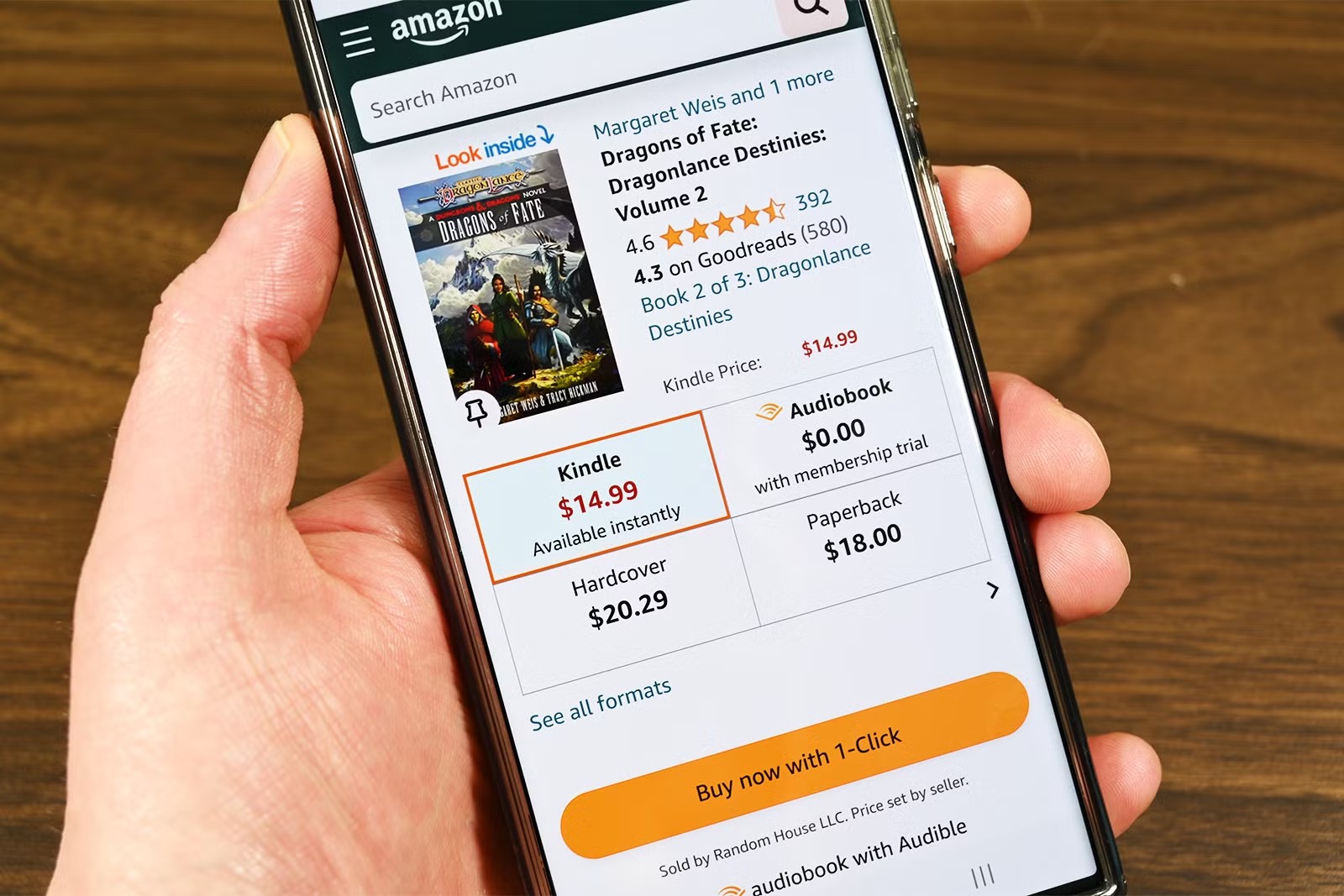
Step 2. Synchronize and download the Kindle books
All newly acquired Kindle books will be automatically stored in the Kindle cloud. To download the book from the library to your local devices, you must first sync your Kindle.
- Open the Kindle app and click Sync. Register your Kindle before logging into the app.
- Access the Settings on your Kindle e-ink and tablet devices, and select Sync Your Kindle.
- Syncing the Kindle will store all books in your Kindle library, including new purchases. Tap Cloud, Archives, or All to see downloaded Kindle books.
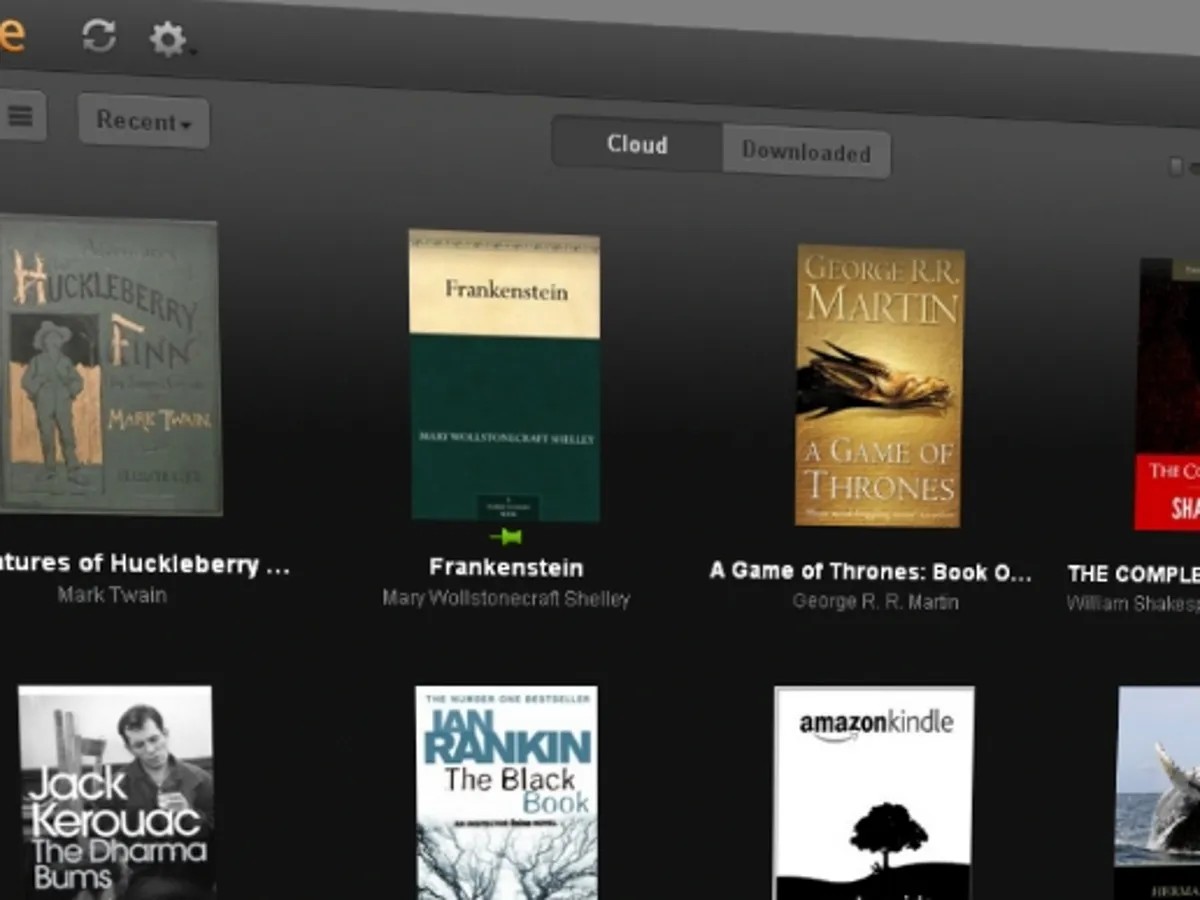
- Check Your Content and Devices on Amazon website if you can't find your books after synchronizing your Kindle.
- Select Deliver to Device, choose your device, and then click Deliver followed by OK.
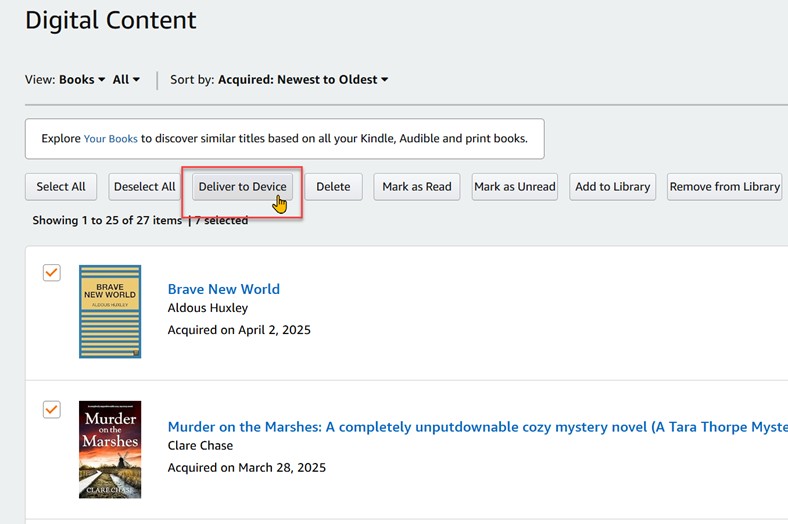
- Next, kindly wait until the download progress is finished, assuming you are connected to the network. After you're finished, you can read the book on your Kindle.
- This method is effective for downloading Kindle books from the family library.
- It is not possible to make direct purchases of Kindle books using the iOS Kindle app. Kindly open the Kindle store in Safari, choose the book you wish to read, and then select Deliver to: xxx's Kindle for iOS.
- Amazon eliminated the option to buy eBooks straight from the Kindle app for Android on June 1st, 2022. This change was made in response to Google's policy requiring all apps on the Play Store to use Google's billing system for in-app purchases.
How to Download Kindle Books to PC (EPUB): Alternatives After 2025
If you want broader access to your Kindle books, you may need to download Kindle books to PC in EPUB format. Downloading Kindle books in EPUB format expands accessibility to a broader range of e-readers and platforms.
To download Kindle books in EPUB format, you must convert them first. You will need a third-party programs like BookFab Kindle Converter or online tools like Convertio. What is BookFab Kindle Converter and Convertio, and how can you convert Kindle books? Let's get deeper information about these Kindle converters!
BookFab Kindle Converter
BookFab Kindle Converter is a software designed to effortlessly remove DRM copy protection and convert Kindle e-books to EPUB format, offering smooth compatibility with any reading app or device.
Key Features
To enhance your understanding of BookFab Kindle Converter, here are the impressive features designed to simplify the Kindle conversion process while maintaining the highest quality.
- Turn Kindle Books into EPUB Format: This converter easily converts MOBI files into the widely compatible EPUB format, ensuring seamless compatibility with platforms like Calibre, Apple Books, Adobe Digital Editions, and eReaders.
- Convert Kindle E-books into Audiobooks: With BookFab's integration with AudioBook Creator, you can convert text into audiobooks, allowing you to listen to eBooks while on the go.
- Effortlessly Eliminate DRM from Kindle eBooks: BookFab Kindle Converter removes DRM protection from Kindle books, giving you the freedom to access them on any device or app.
- Features Rapid Conversion: Experience quick conversions without compromising quality, with advanced processing that completes in seconds.
- Integrated Browser for Effortless Library Access: The integrated browser lets you log into your Kindle account directly, simplifying access to your library without switching apps.
How to Convert Kindle Books using BookFab Kindle Converter
To use BookFab Kindle Converter to convert Kindle books, follow the instructions below. Before proceeding, please ensure that you have installed and logged into Kindle for PC, as Kindle eBooks cannot be downloaded directly through standard web browsers.
Step 1. Launch BookFab and then go to the eBook Converter feature in the sidebar.
- Launch BookFab and navigate to the eBook Converter section in the sidebar.
- Choose the Kindle platform and utilize the integrated browser to sign in to your Kindle personal account for library access.
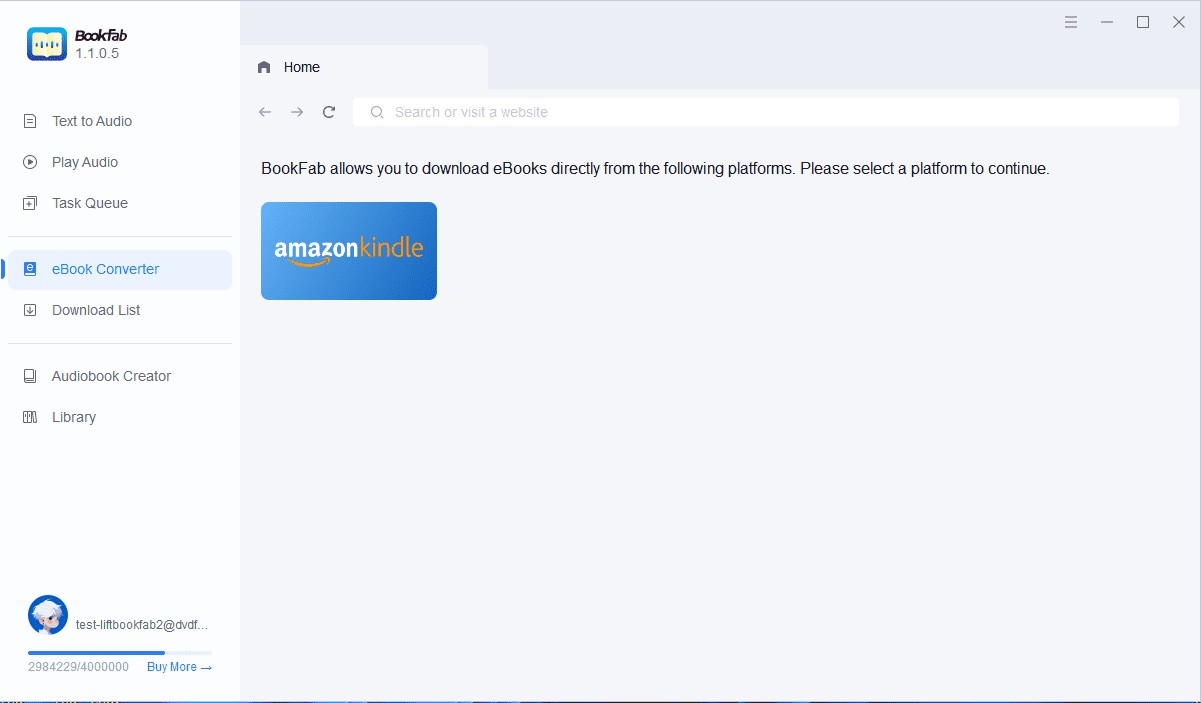
Step 2. Pick and parse the eBook
- Access the Kindle eBook you intend to convert.
- BookFab will automatically identify and analyze the book, showcasing essential information like the cover and title.
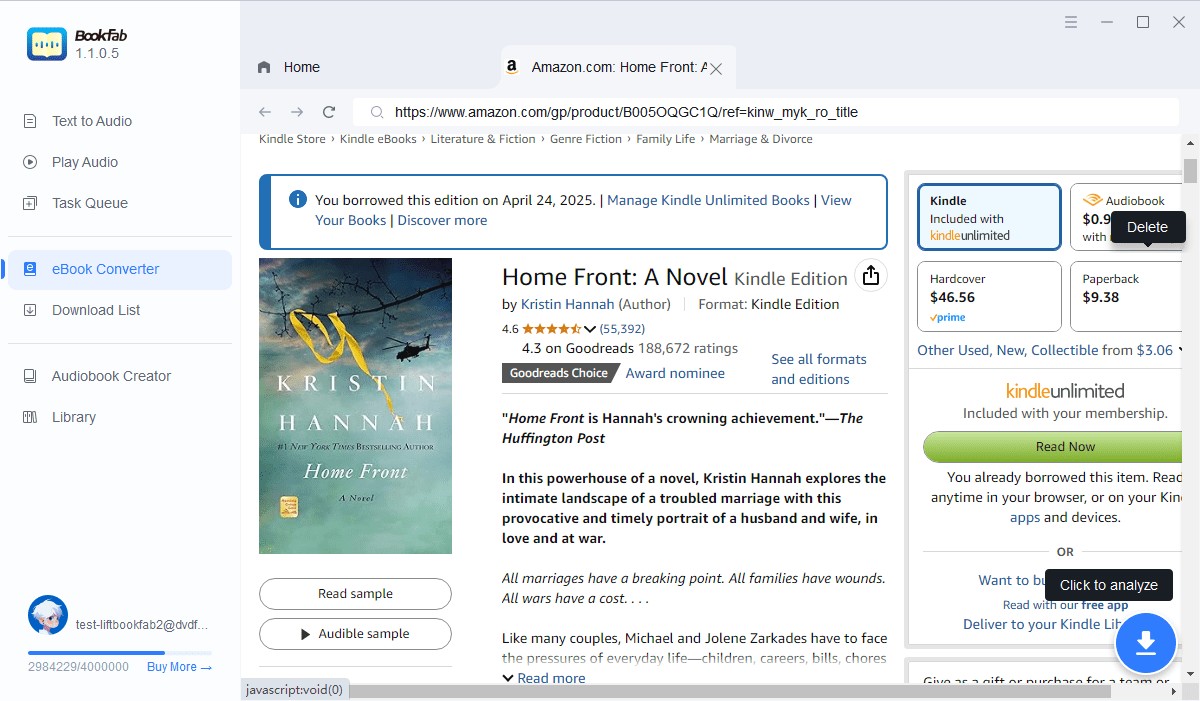
Step 3. Select EPUB as the output format and convert!
- After the book has been successfully processed, a Confirm Download window will be displayed.
- Choose EPUB as the output format and click Download Now to begin converting.
- The progress can be tracked in the Download List.
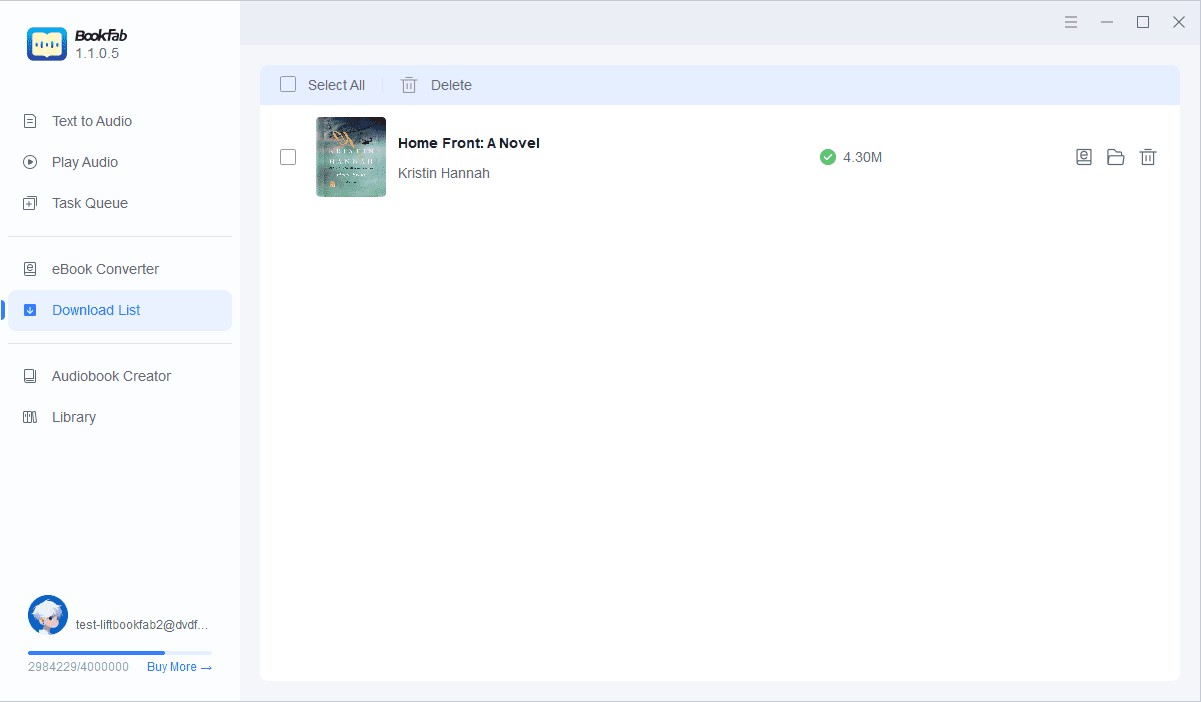
Convertio
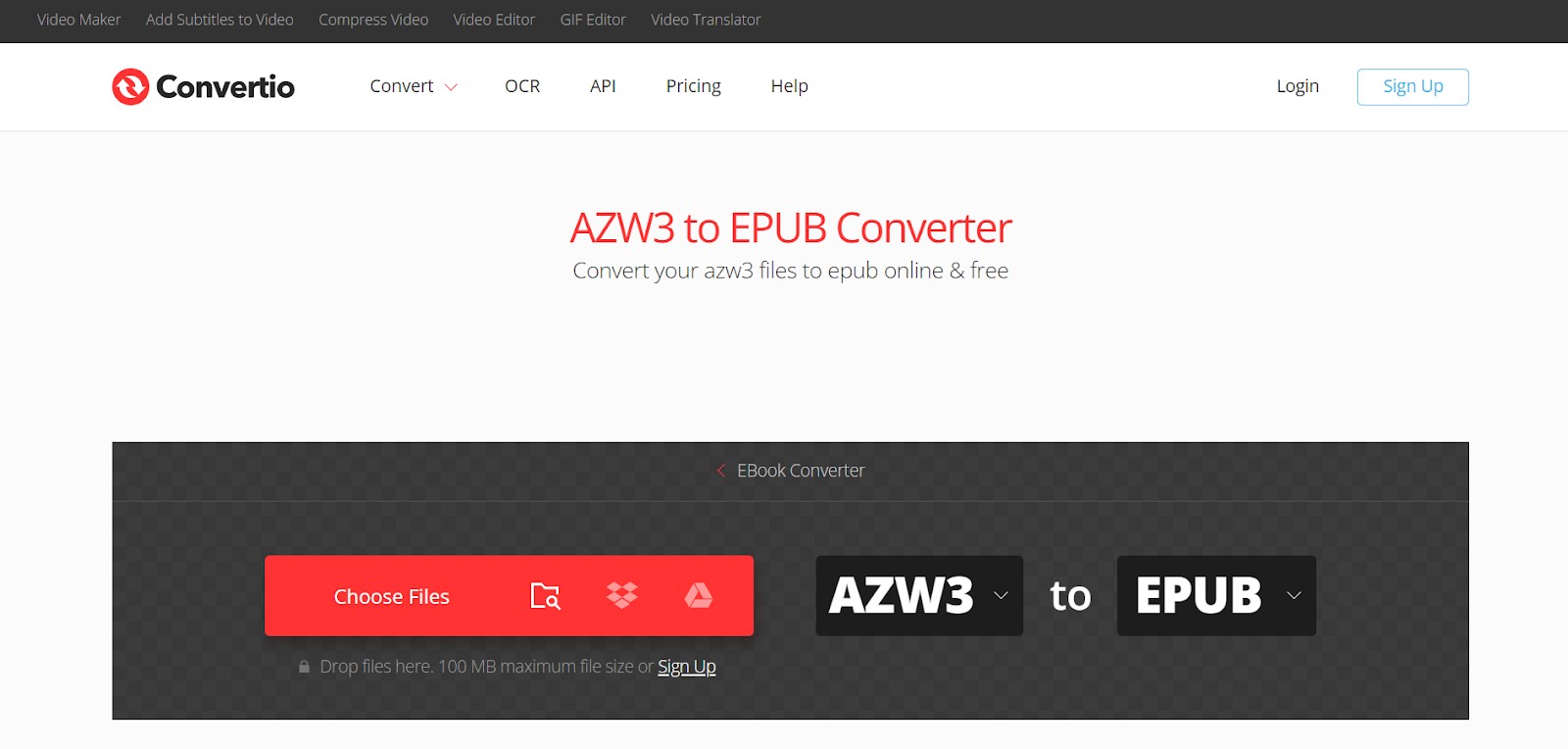
Another alternative is an online tool known as Convertio. This option is appropriate for individuals looking to convert Kindle books to EPUB format without installing any app and download them for enhanced compatibility across devices.
Key Features
- Cloud-based Platform: The conversion process occurs completely in the cloud, guaranteeing it won't use up resources or hinder your device's performance.
- Delete Media Files in 24 Hours: Your Kindle media files will be deleted from their servers after 24 hours, and this process is encrypted with an SSL certificate.
- Convert Kindle Books to High Quality: Convertio offers an exceptional conversion quality and security.
How to Convert Kindle Books using Convertio
Follow the steps below to convert and download Kindle books with the Convertio online converter:
Step 1. Choose a Kindle ebook file
- Open the Convertio website on your device.
- Drag and drop the media files onto the page.
- You can also choose files from your computer, Dropbox, Google Drive, or a URL.
Step 2. Choose an EPUB format
- Select EPUB or another format you require as an output.

Step 3. Download the EPUB file
- Allow the file to convert, and you can download your EPUB file immediately afterward.
How to Locate and View Downloaded Books on Kindle
Once you have downloaded Kindle books and synchronized them to your local devices, you might be unsure about how to search for and view the downloaded books. Below, we will outline some simple steps to achieve this. Kindly proceed with the following steps:
- Typically, after you press the book cover, the download will commence shortly. After the download finishes, a completed icon will appear on the cover.
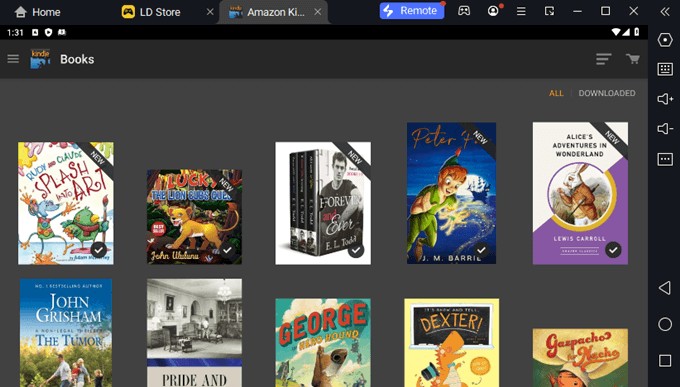
- Use the Downloaded field to filter or search your Kindle library for downloaded books.
- To find downloaded books in the Kindle for PC program, select Filter, then the Downloaded tab.
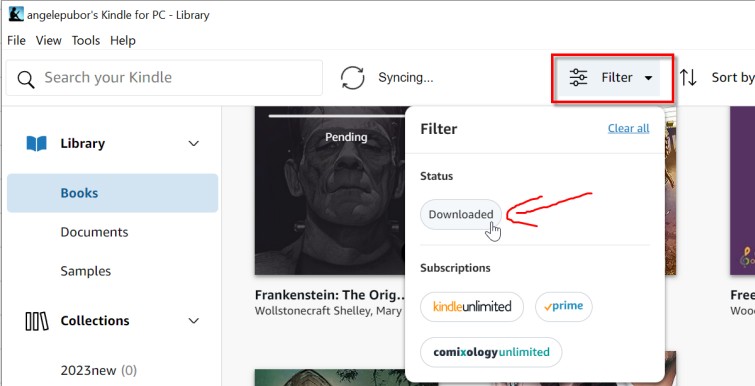
- Within the Kindle for Mac application, the Downloaded tab is located beneath the Books tab.
- To find the downloaded books on the Kindle iOS or Android app or on Kindle devices, start by selecting the Library tab.
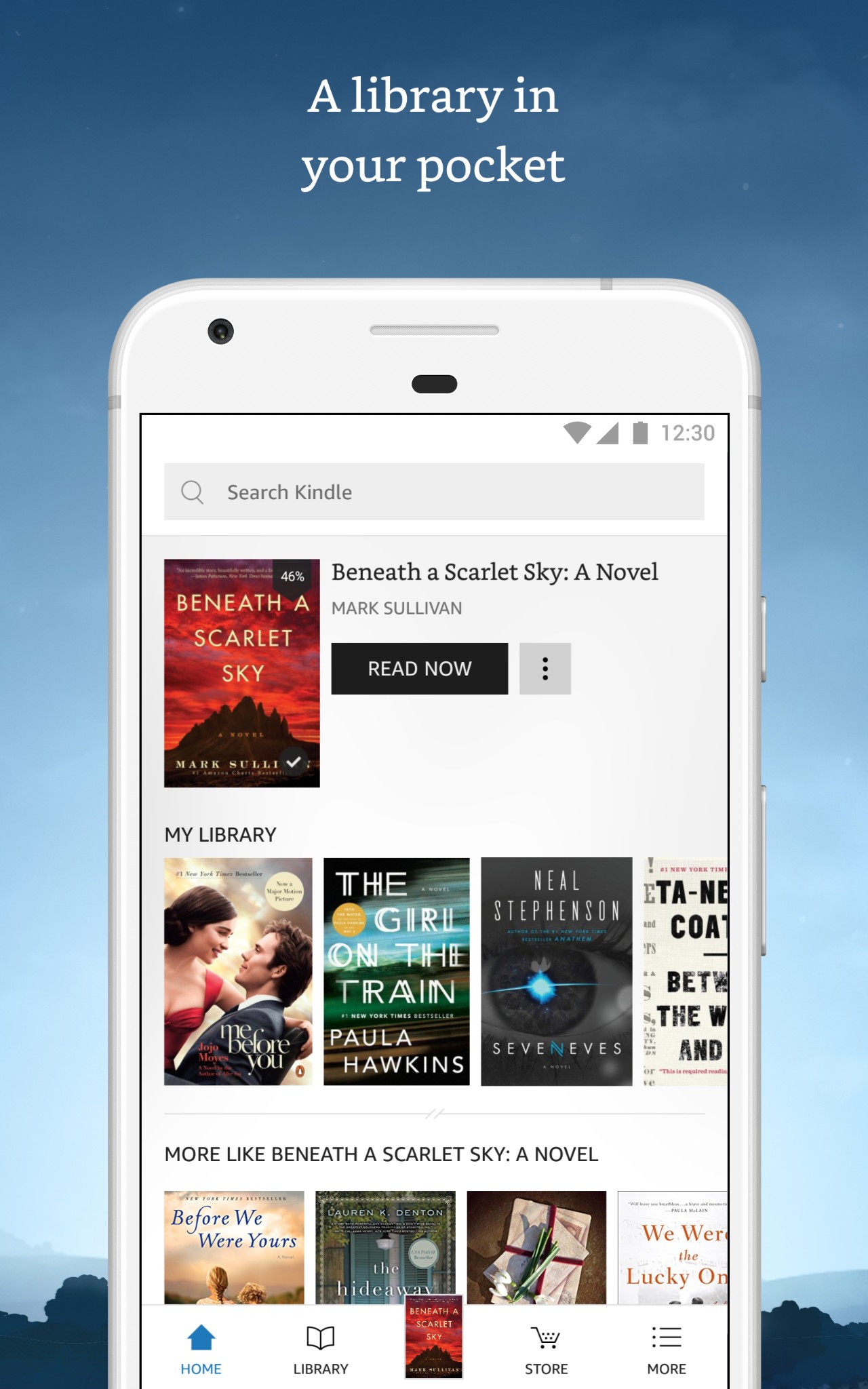
- At the top of the Library page, choose Downloaded. Your collection of downloaded books can be found here.
What to Do If Your Kindle Books Won't Download
While downloading Kindle books is generally straightforward, many users still encounter issues during the process. If your Kindle books aren't downloading, consider these solutions:
1. Unregister and then register.
If the book or app encounters a download issue midway, begin by deregistering it (go to Settings, then click Registration and choose Deregister). All of your books will be deleted from the cloud by doing this. After re-registering, try to download it again from the cloud.
2. Verify the wifi connection.
Disconnect and reconnect the Wi-Fi, then verify that it's functioning properly.
3. Please verify the validity of the payment method.
First, review your digital orders. Then, check on Amazon to ensure that the book you were attempting to download is indeed complete. Additionally, it would be advisable to review your payment settings as well. Amazon will not approve the order if the default 1-click payment is invalid.
4. Turning off your device and turn it back on.
This is the simplest option, and it resolves most issues.
5. Re-sync your Kindle once more.
Syncing the Kindle is required to accurately show the new Kindle books on our device.
6. Solution for Amazon license limit error.
If you hit the License Limit Reached error (limit is typically 6 devices), deregister unused devices and restart your app or device.
7. Having trouble enabling Kindle Cloud Reader offline?
Amazon discontinued offline book downloads via Kindle Cloud Reader in August 2020, so offline access is no longer supported.
8. Deleted books can’t be recovered
While it's easy to remove Kindle books from the cloud, it's important to understand that once deleted in this way, they cannot be recovered unless you make a new purchase.
9. How can I download Kindle Unlimited books in 2023?
Amazon limits downloads of books from Kindle Unlimited, a $9.99/month subscription that provides access to select titles, because they are borrowed rather than owned. This limits how and where you can download them.
If you are utilizing an older version of Kindle for PC or Mac, you might encounter errors such as Item not available for this device type on Windows or PCMAC_126_Delivery_Error_Upgrade_Mac on Mac. To successfully download Kindle Unlimited books, use the latest version of the Kindle app or a supported Kindle device.
FAQs
Will I lose access to Kindle books if I cancel my Kindle Unlimited subscription?
Your membership features will be available to you until your subscription period expires. And if your subscription period ends, the titles you choose from the program will be deleted from your account, devices, and apps.
How to download a Kindle Book with "Download & transfer via USB" feature
To download a Kindle book with "Download & transfer via USB" feature, you can follow the steps below:
- Go to the Amazon website, sign in, and choose Accounts & Lists > Content Library > Books.
- To download a book, locate it, select More actions, and then pick Download & transfer via USB.
However, this feature has been removed from Amazon Kindle since February 26, 2025.
How to download Kindle Books for free
You can explore OverDrive to download Kindle books at no cost. Get a library card first, then make sure you have internet access. Next, visit Overdrive.com to locate your nearby libraries by following these steps.
To find libraries in your area, click on the "find a library" link in the upper right corner of Overdrive.
A web page displaying the accessible eBooks from that library should be provided. Explore the available selections or look for a specific title until you discover one you wish to borrow.
Select "Borrow" to initiate the checkout process.
Please sign in to your Amazon account to select the device for eBook delivery.
Conclusion
That is how to download Kindle books, including searching for and viewing downloaded books, as well as troubleshooting any downloading issues that may arise. For individuals seeking to broaden their reading choices, tools such as BookFab Kindle Converter provide a dependable method to convert and relish Kindle books on alternative devices in EPUB format. No matter if you're using a Kindle, PC, or mobile device, this guide guarantees that a great book is always at your fingertips.