How to increase resolution of image [Windows/macOS]
Summary: A majority of us are under the impression that high quality images always feature higher resolution, and for most of the time, this is true. So how to increase resolution of images with lower resolution so as make them look more vivid? Here in this article, we’ll try to explore multiple ways that can help us achieve this goal.
Resolution, measured in PPI (Pixels per Inch), is determined by the ratio of pixels in proportion to image size. An image of higher resolution usually contains more pixels in every square inch in that image. This is measured in which the number of diagonal pixels are taken as a proportion of the length of the diagonal line that goes through an image. The higher the PPI, the higher the image resolution, and thus the higher the image quality. Hence, increasing the image resolution does, to some extent, help improve the image quality. Then, the question now is, how do we convert low resolution image to high resolution? After reading this article, you shall have more than one solution to do that.
Content Sneak Peak
- Section 1. Resolution explained
-
Section 2. How to increase resolution of image
- 2.1 Photo Enhancer AI (Windows)
- 2.2 Adobe PhotoShop (Windows and macOS)
- 2.3 Irfanview (Windows and macOS)
- 2.4 GIMP (Windows & macOS)
- 2.5 Preview App (Mac)
- Section 3. Final Thought
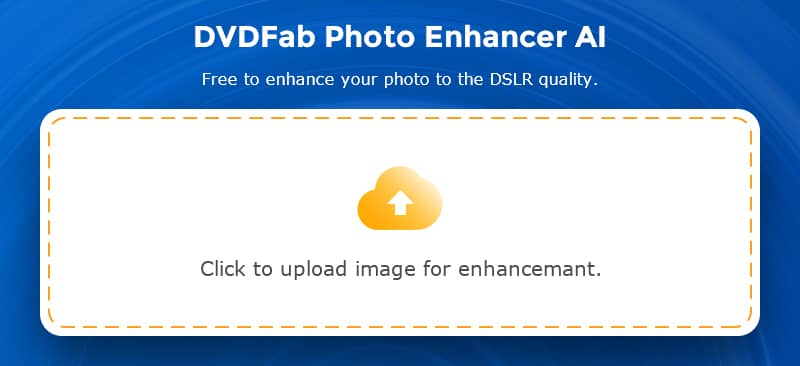
Section 1. Resolution explained
Technically, image resolution is the detail an image holds, or the number of pixels in an image and is usually represented by the width and height of the image as well as the total number of pixels in the image. The term applies to raster digital images, film images, and other types of images. Higher resolution means more image detail. To help you better understand the concept, let’s take a 1920 x 1080 image as an example, it means that this image contains 1920 pixels horizontally and 1080 pixels vertically, that’s (multiply) 2,073,600 pixels (or 2.1 Megapixels) in total. You can call it a 1920 x 1080 or a 2.1 Megapixel image.
Section 2. How to increase resolution of image
Now that we understand what resolution is, it’s time to answer the question of how to make low resolution pictures high resolution. Depending on your operating system and also your own knowledge on image editing, there are quite many options you can choose to convert low resolution images to high resolution ones. Move on to check out the five image resolution editing tools that managed their ways to our recommendation list.
DVDFab Software Photo Enhancer AI is the software company’s latest endeavor on image enhancement solution. Powered by the most up-to-date artificial intelligence technology, this image enhancer contains three separate working modules that can help you improve your images for better quality. Among the three, the Enlarge module is the one able to convert low resolution image to high resolution, with the help of the deep convolutional neural networks. Trained by millions of sample images of low and high resolutions, it learns an unique approach to accurately identify every single pixel and its adjacent pixels of an image, and then intelligently create tons more similar pixels to exponentially enhance the details, so that they will look super clear and crisp, even at 40 times their original size.
Refer to the guides below to see how change low resolution image to higher with Photo Enhancer AI:
Step 1 — Launch Photo Enhancer AI and navigate to the Enlarge module.
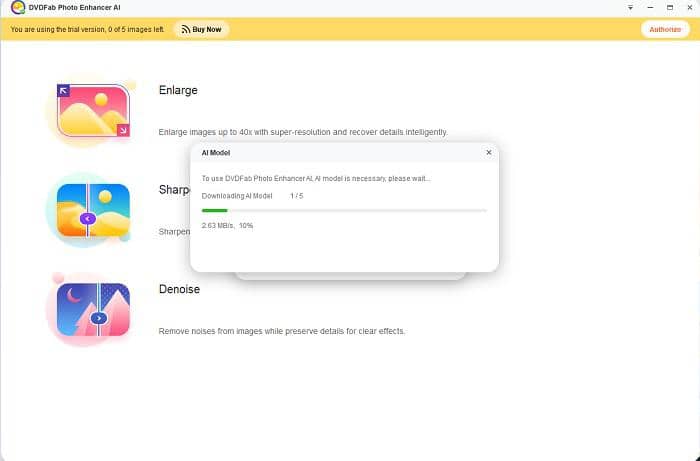
As a side tip: If you’re running this program for the 1st time on your computer, you need to download some relevant AI models. But you only have to do this once, not on your 2nd run and thereafter.
Step 2 — Load your low resolution image to the interface, or simply drag & drop it into the interface.
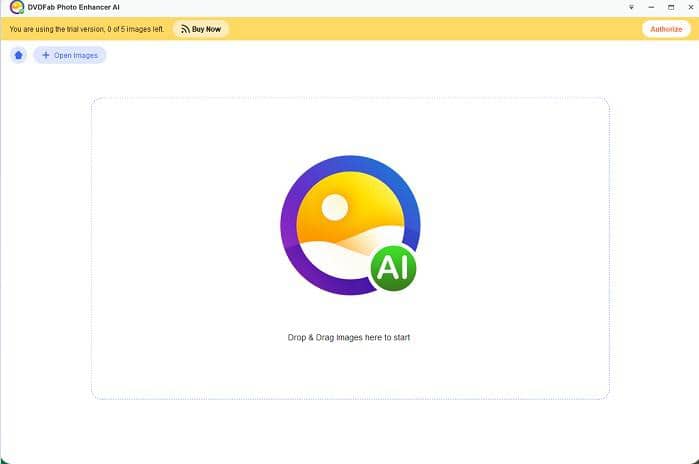
Step 3 — Select how much you want to enlarge your image, choose a Preset and the enlargement scale.
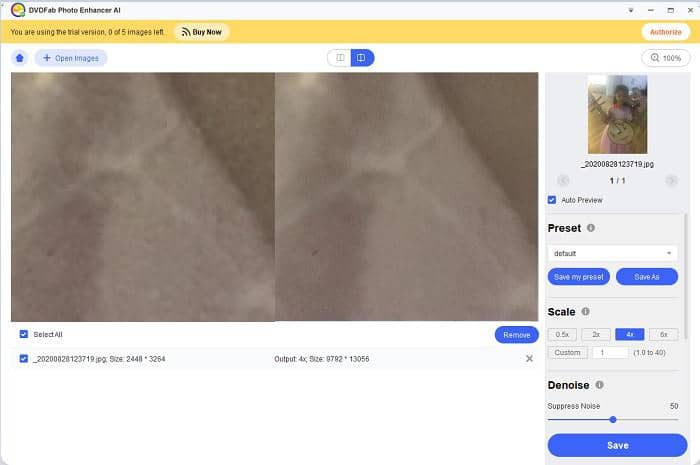
Step 4 — Click the Save as button to choose an output format, name the output file and define the output path. If you want to preview the final result, enable the Auto Preview function.
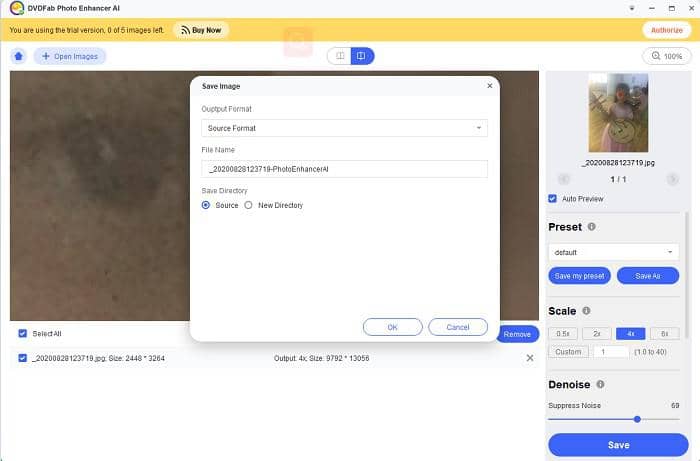
Step 5 — If you feel OK with the preview, click on the Save button to output the final result.
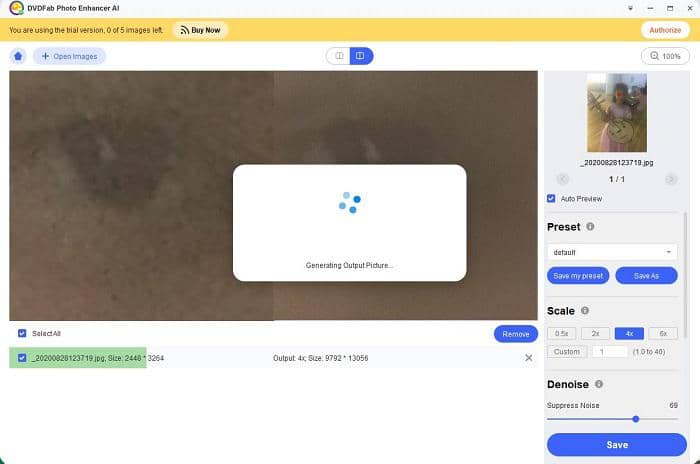
DVDFab Photo Enhancer AI is distributed as a shareware, but it offers 30-day free evaluation period for you to try out all its features and functionalities, before you make a purchase at the online store of DVDFab’s website. For common users, 30 days is quite long enough to decide whether or not it is worth your money.
Availability: only on Windows platform
Photoshop is the most reputed traditional image editing software for anyone works with photos and images. Among many of its powerful features and tools, the Image Size option actually does the job of resizing an image in terms of resolution. This means, it allows you to either decrease an image’s resolution or convert low resolution image to high resolution.
Follow the guides below to see how Photoshop handles image resolution:
Step 1 — After adding your image, select Image from the top menu bar, and then, choose Image Size from the dropdown submenu;
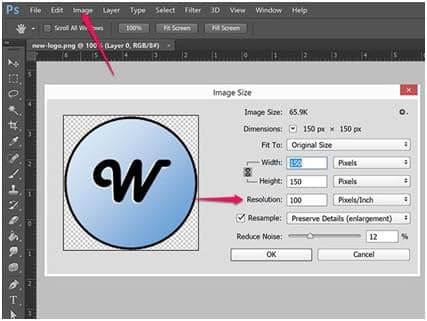
Step 2 — To keep the original image dimensions, check the Resample option; otherwise, you can choose to keep the overall photo pixels, which will automatically change the value of height and width;
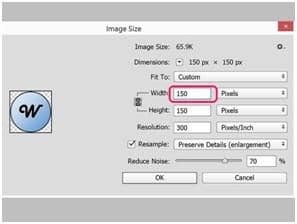
Step 3 — To increase image resolution or the number of pixels per inch, enter your custom height and width as you wish, and then click the OK button.
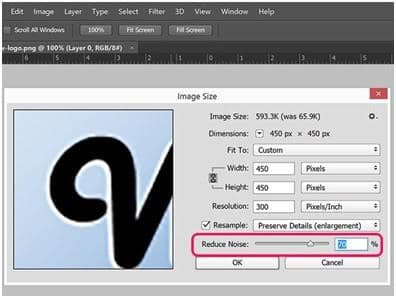
Availability: both on Windows and macOS platforms
As a Windows only and free image editing software, Irfanview is designed with the philosophy of simplicity and user-friendliness for both rookies and seasoned pros from the very beginning. IrfanView features a great array of image editing tools, and converting low resolution image to higher resolution is super easy thanks to its clean and straightforward interface.
To see how to increase resolution of image with Irfanview, go through the following guides:
Step 1 — Open your image with IrfanView, and navigate to Image>Resize/Resample.
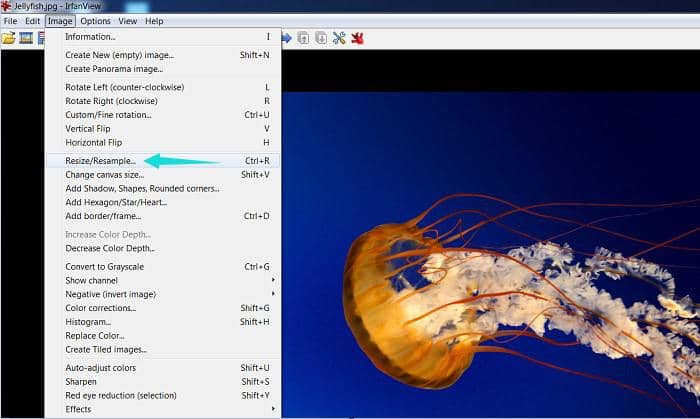
Step 2 — At the Resize window that pops up, enter the custom dimensions as you want in Set Image Size. Or you can also choose one of the presets that are offered.
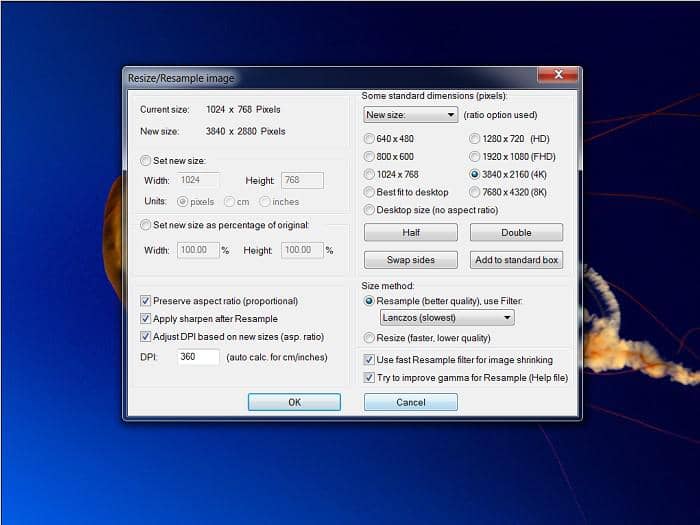
Step 3 — Select Resample and choose Lanczos (slowest).
Step 4 — Select the option Apply sharpen after Resample to get the best result.
Availability: only on Windows platform
Being titled as the best free alternative to Adobe Photoshop by its loyal fans around the world, GIMP has its own eye-catching advantages in the field of image editing. It may lack some advanced features compared to Photoshop, but the feature sets offered by this awesome image resolution editor are still impressive, and enough for most of the common tasks we may encounter in our daily life. Thus, if you’re looking for a free tool that can help you convert low resolution image to high resolution, then GIMP is good option worth your attention.
See the following guides on how GIMP increases image resolution from low to higher level:
Step 1 — Open GIMP and drag & drop your image into the main window.
Step 2 — Click on Image in the main menu and then click on Scale Image.
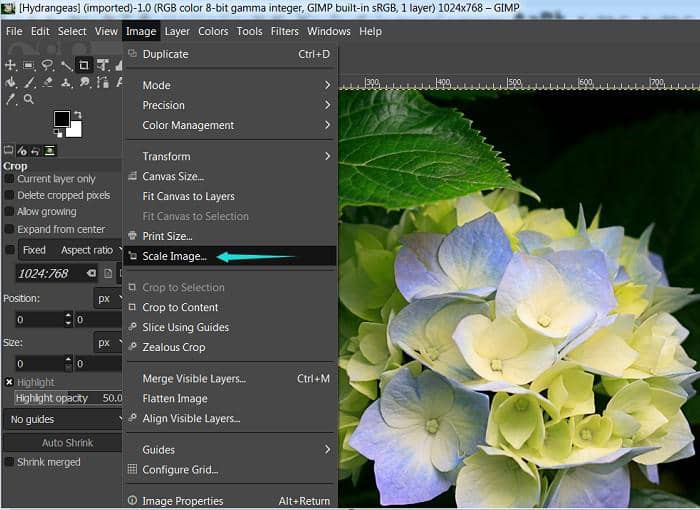
Step 3 — Select the preferred output resolution by pixels, percent, inches or more. And fill in the number of pixels you want per inch.
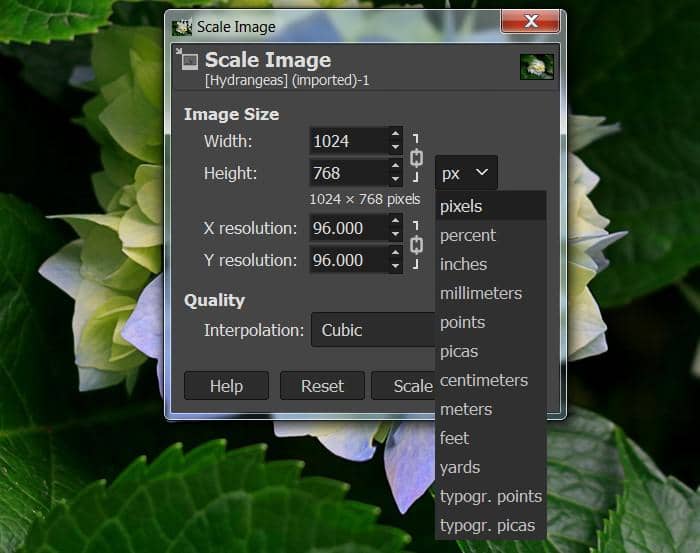
Step 4 — Under the Quality > Interpolation, select Linear or Cubic.
Step 5 — Click on Scale to process the image.
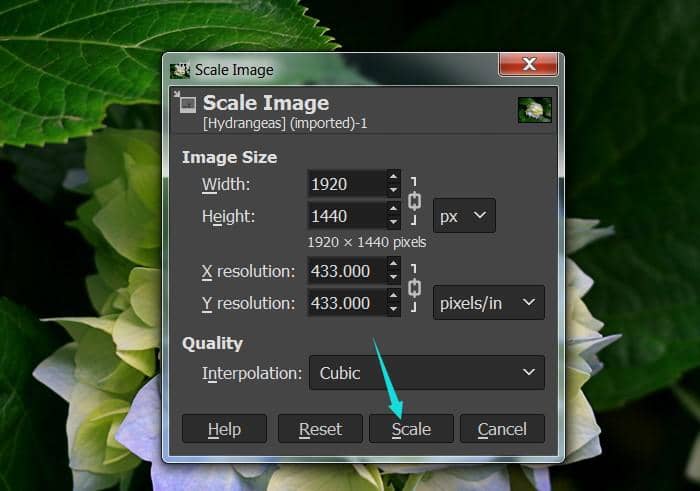
Step 6 — Now, click on File > Save as to save the final output to your appointed folder on your computer hard drive.
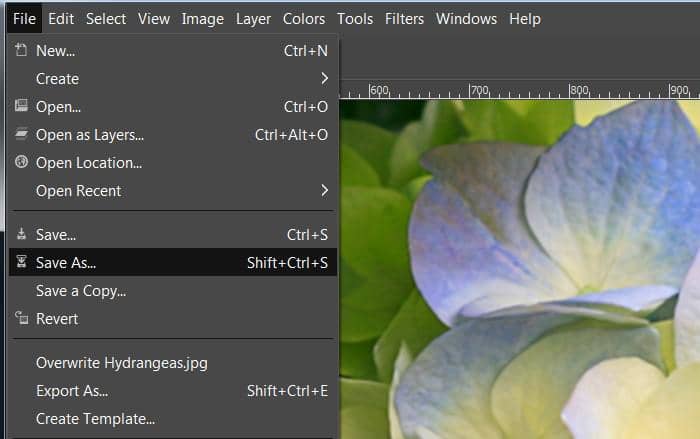
Availability: on Windows platform and macOS environment
Sometimes when we are looking everywhere for something to help us with a certain task, we always tend to opt for 3rd party tools first. And we forget that there are native tools right under our nose that can also get the job done, maybe in a better way. In this case, the Preview App built into the macOS is that kind of image resolution editor we’re looking for. Without the need to go to internet, you can use this app to increase image resolution easily and efficiently, along with other image editing tasks, such as cropping, color extraction, shape extraction and rotation, etc.
Refer to the following guides to increase resolution of image with Preview app on Mac:
Step 1 — Go to the application folder on Mac and open Preview. When it is opened, click on File option and then select Open. Now locate the image which you want to increase resolution for.
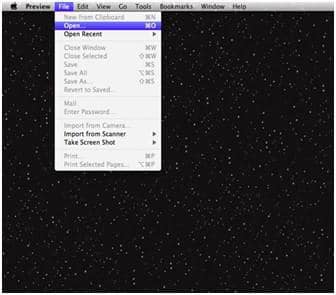
Step 2 — Click on Tools option available on the menu bar, and then select Adjust Size from the drop down menu.
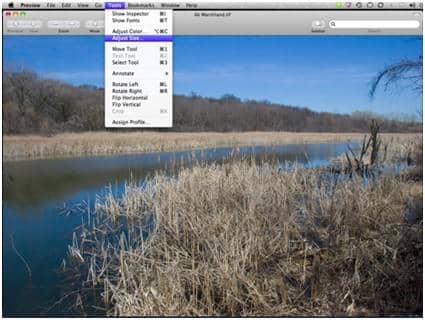
Step 3 — A popup window will appear on the screen where you can modify the image resolution.
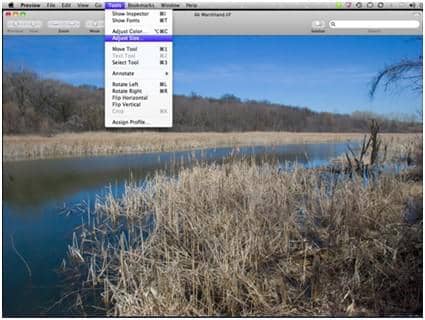
Step 4 — Change the pixel dimensions per your requirement.
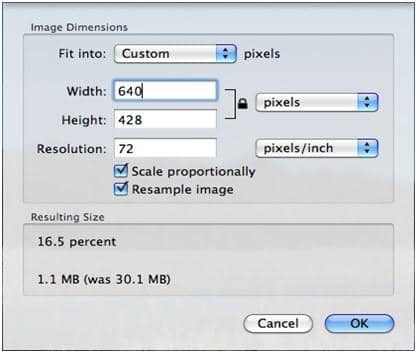
Step 5 — Click the File option in the menu bar again, and then click the Save as button to save your edited photos.
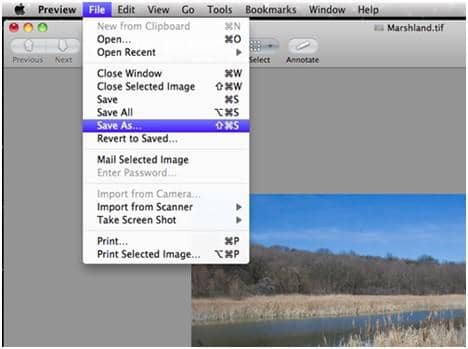
Like we’ve mentioned before, when the image dimension is fixed, increasing image resolution can increase the image quality quite a lot. In our daily life, we may often run into the need of converting low resolution images to higher resolution for various purposes. And it’s not that hard to find an image editor with the convenience of internet.
Among the five candidates on our recommendation list, DVDFab Photo Enhancer AI could be your No. 1 option to convert low resolution image to high resolution. The best thing about this product is that it does not require you to be an expert on image editing, you don’t even need to have any experience at all. All you are asked to do is no more than a few clicks, and then this AI-powered image editor will take care all the rest.
However, to a professional designer who has many years of experience on editing images, Adobe Photoshop might be your best option. Still, there are others who simply want a freeware to get the job done, then GIMP and Irfanview image editing tools won’t disappoint you either.
