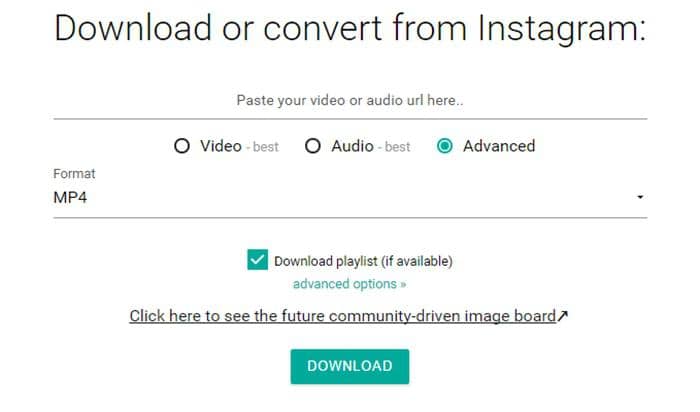Instagram Photo can’t be Posted: How to fix the error?
Summary: One of the largest social media platforms is currently going through a photo can't upload issue. So the users feel sad when they go through Instagram photo can't be posted error. The giant network site presently cannot engage users because photos can't be posted Instagram issue. Our blog will focus on the subject and show you how to resolve the issue.
Table of Contents
Instagram is one of the best user engaging platforms and emerging as a popular social networking app. Users spend their time on posted photos, various quotes, likes, comments on other posts, share if it's worthy. Amid the context, social bees are pretty upset because photos can't be posted on Instagram. Want to make your photos more customized and unique, you can turn to this amazing photo enhancing solution - DVDFab photo enhancer AI.
If you are a new user since 2022, you might face photo can't be posted Instagram 2022. There might be several issues to hamper your social media interaction. Therefore, we are here to present you with the most effective solution to fix the problem of photos can't be posted error Instagram.
Why does Instagram say photos can't be posted?
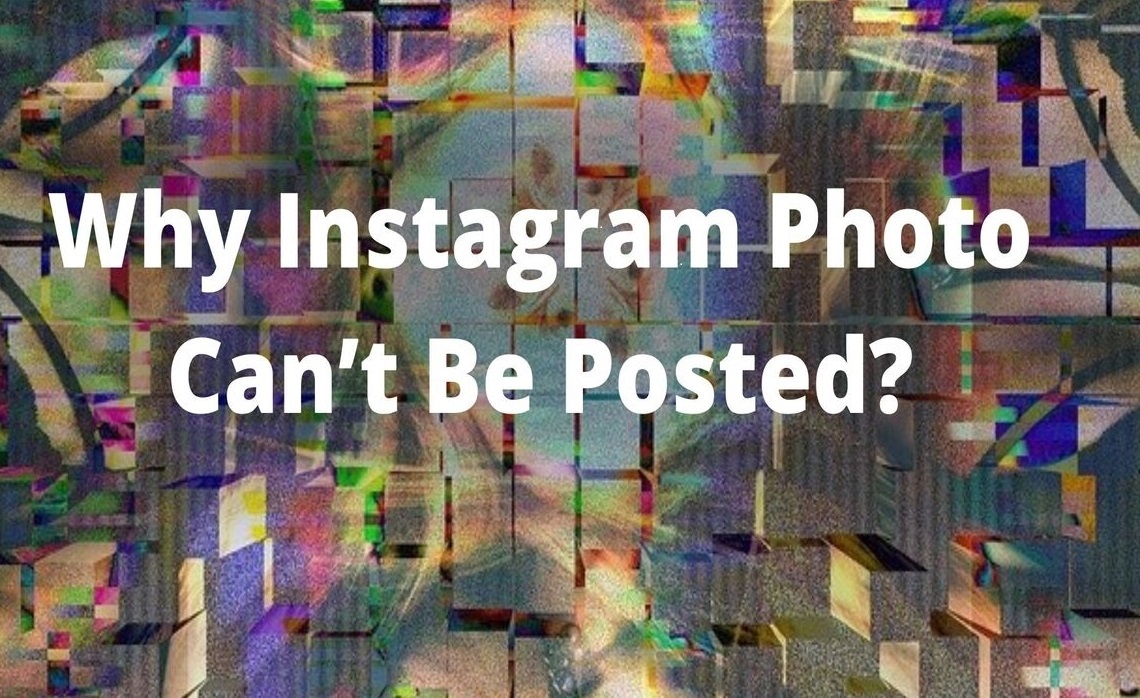
Instagram stands in 4th position with 1,130.2 million users globally in the present scenario of social media honks. With such a humongous subscriber-based platform going through an error, users feel helpless that they cannot enjoy their time on Instagram. Let's know the reasons first to chalk out the solution.
Storage issue
If your device storage is already complete with previous videos and photos, the time has come to delete the unwanted items and make room for the new post.
Large file size
Sometimes a large file cannot upload through mobile. And when it's rejected through mobile, you must try on the browser.
Network issue
Unstable network connections create a stir when posting something on Instagram. Check your wifi Or mobile data before logging in to your Instagram account.
Cache files
Cache files are essential when you log in to your Instagram account, improving your browsing experience. But increased cache files can bring trouble to your social media hopping, and very soon, you'll get several errors.
Instagram server issue
At system upgrading time, the server gives more complication and brings silly errors that couldn't be managed from your end.
These are common reasons users may encounter and get the error photo can't be posted error Instagram.
Let's sort out the errors and bring back your Instagram's usual flow.
How to sort out the issue: Photos can't be posted on Instagram?
Update the app
Usually, if you run an outdated app, you may face such errors after a while. It would be better to update the app as it brings new features and compatibility to run it smoothly. To update your Instagram app, follow the below method.
Visit Play Store -> Search Instagram -> tap on Update
After a few minutes, you'll get the updated version and hopefully sort out the error.
Remove unused Apps
If you want to recover the device storage, remove the apps you don't use, but still, they're there on your device. Go to the Settings, tap on Manage Apps, select the unused apps, and click on uninstall. It's a simple and effective way to get back the required space.
Remove the cache
Cache helps the browser quickly search and open the desired site with the fastest speed. But you need to clean up the store after a certain period not to clog the site loading path.
Scan your device
After removing cache files, go for the whole scan of your device. It'll clean residual files trash from your device, free up space, and allow your device to run faster. Scanning also lowers the chances of virus infection and prevents damage to the device internally.
Restart the device
In the end, after trying all the steps, restart your device. Press the power off button, hold for a few minutes and click on the Restart button. While continuing the device, wait for a few minutes and log in to your Instagram account.
Uninstall the app
After rebooting your device, if you still get the error, you must try to uninstall the app. After uninstalling, you must wait for a few minutes and then re-install the app. Make sure you re-install the latest version of the Instagram app, or again you have to go for the update option.
The above-described methods are effective and help you to sort out the errors of Instagram saying photos can't be posted. Once you fix the issue, enjoy posting pictures and grabbing your followers' attention. We hope now you can get the answer to why can't my photo be posted on Instagram.
Have you ever noticed that blurred images and buffer videos never catch your followers' attention? Even if you write a catchy caption, it still fails to impact. Do you know why? It's because the quality of your photos and videos was unable to grab the attention of other users. Sometimes it creates a negative impact on your social media presence.
What's the solution?
If you're a keen Instagram user, you must check the photos and videos quality before posting on your Instagram wall. We would suggest you a tool that can enhance the quality of the photos up to a higher level, and you can set the resolution to give it a sharp look. Let's know more about it.
DVDFab Photo Enhancer: Enhance your Instagram photos
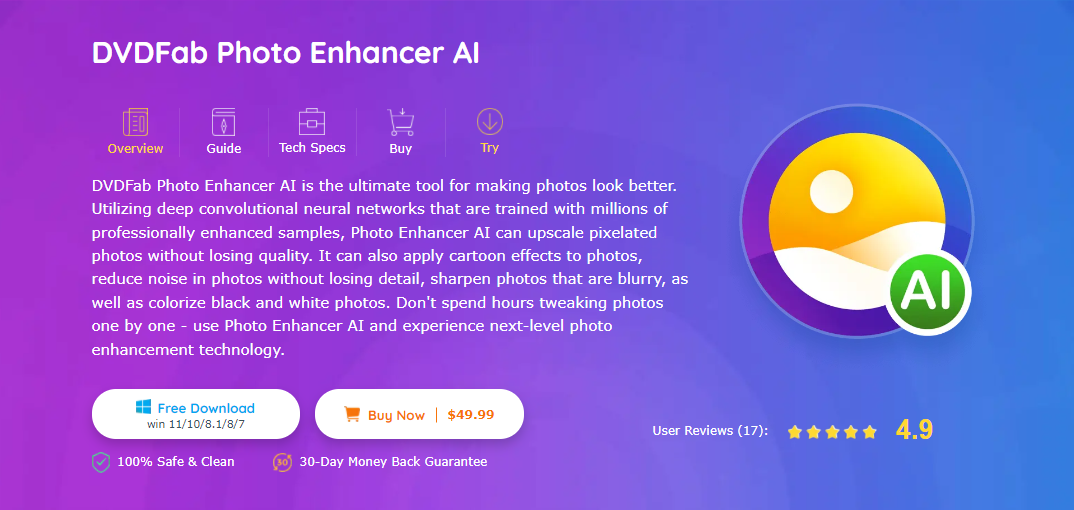
DVDFab Photo Enhancer AI is a great tool to give your photo a fantastic live feeling. Its deep convolutional neural networks upscale pixelated images without damaging their quality. You can edit and add numerous effects to your pictures and post them on the Instagram wall. It'll rock, and you can catch the attention of your followers quickly. You can experiment with your photos to make them look better and more attractive. Photo Enhancer even deals with your old captured photos that were clicked by the old device, and they will get a new makeover with the help of a Photo Enhancer.
Marked features
- Waifu enlarges Instagram anime photos up to 40x, letting you enjoy the clearer and sharper anime images.
- You can add cartoon effects to your photo and post on Instagram if you're a cartoon lover.
- Its AI deep learning helps you produce your black and white photo you want to upload to your instagram profile into color with accuracy.
- Its PhotoPerfect technology helps you get rid of dull photos and turn them into a bright, sharp image that can grab anyone's attention.
- AI's denoising effect make your photo clearer, sharper and bright look than ever before
- With DVDFab Photo Enhancer, finally, you get rid of the blurry images that spoil the special moments.
- Change the lower resolution and go to 40x higher resolution to fine-tune your images.
Price: $49.99. A free download option is available with fewer features
Pros
- Enlarge your photo up to 40x higher resolution
- You can have the latest technology in the process
- Various editing options are available
- Safe and clean interface
How to enhance the photo using DVDFab photo enhancer AI?
The more effective tool gives your photo a brighter and shinier look that perfectly goes with your social media tantrum. Let's know how you can use the tool. Check out the steps here:
Step 1: Install the tool
Install Photo Enhancer AI, select your preferred module, and wait for a few minutes to finish the downloading
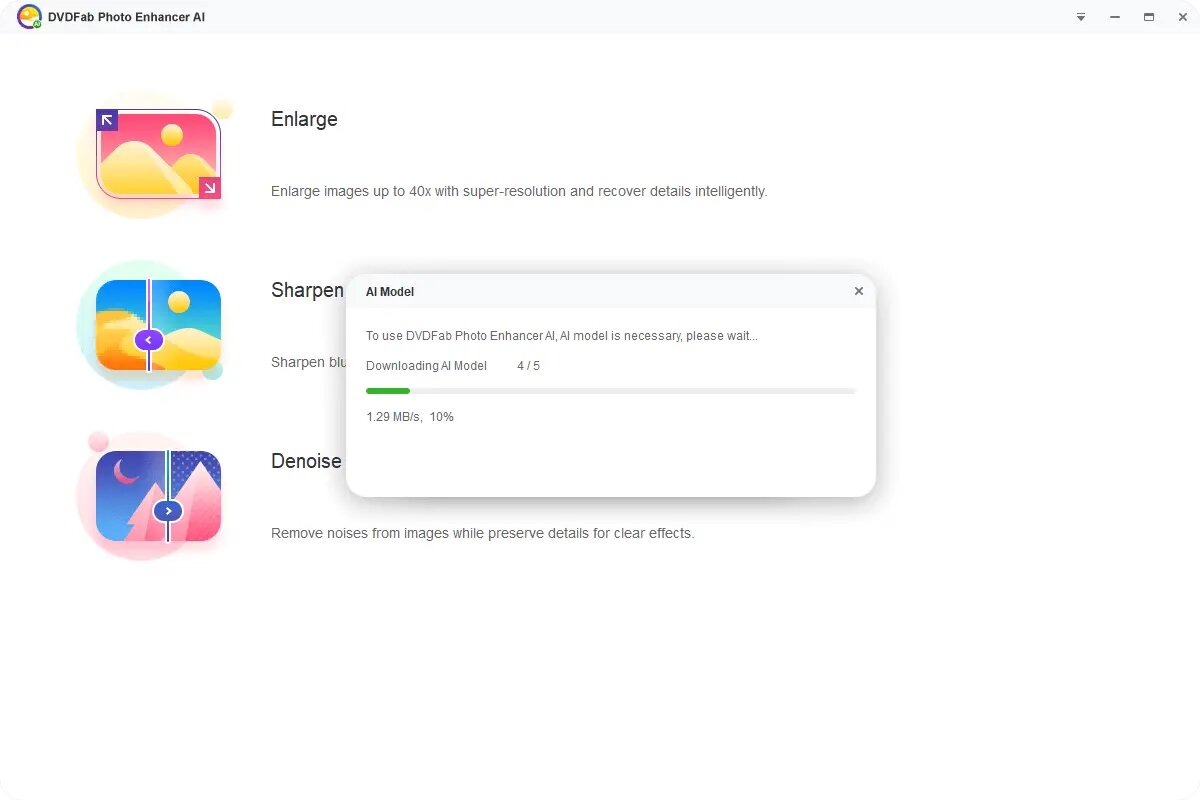
Step 2: Load or drag and drop the photo.
Upload the photo you want to enhance, or drag and drop the image file to the main interface.
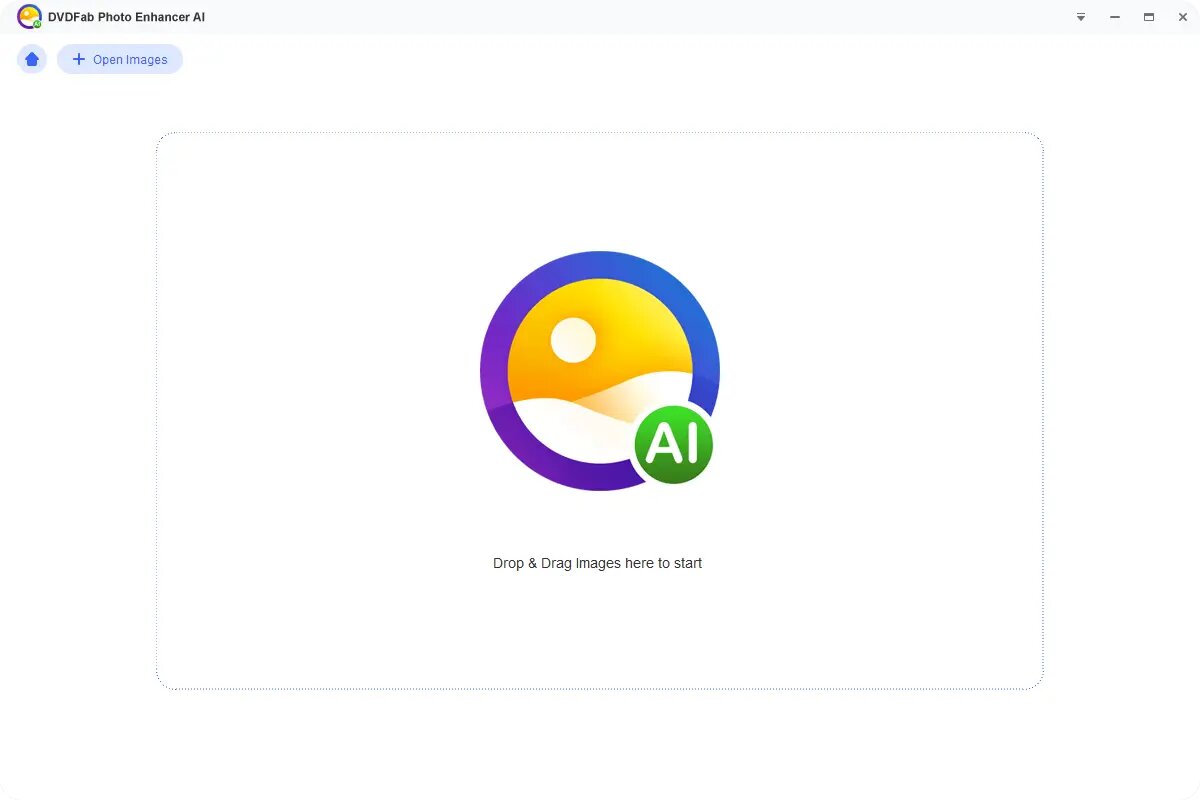
Step 3: Customize the photo
In this step, you can customize your photo as per your requirement. The preview option lets you check the final editing look.
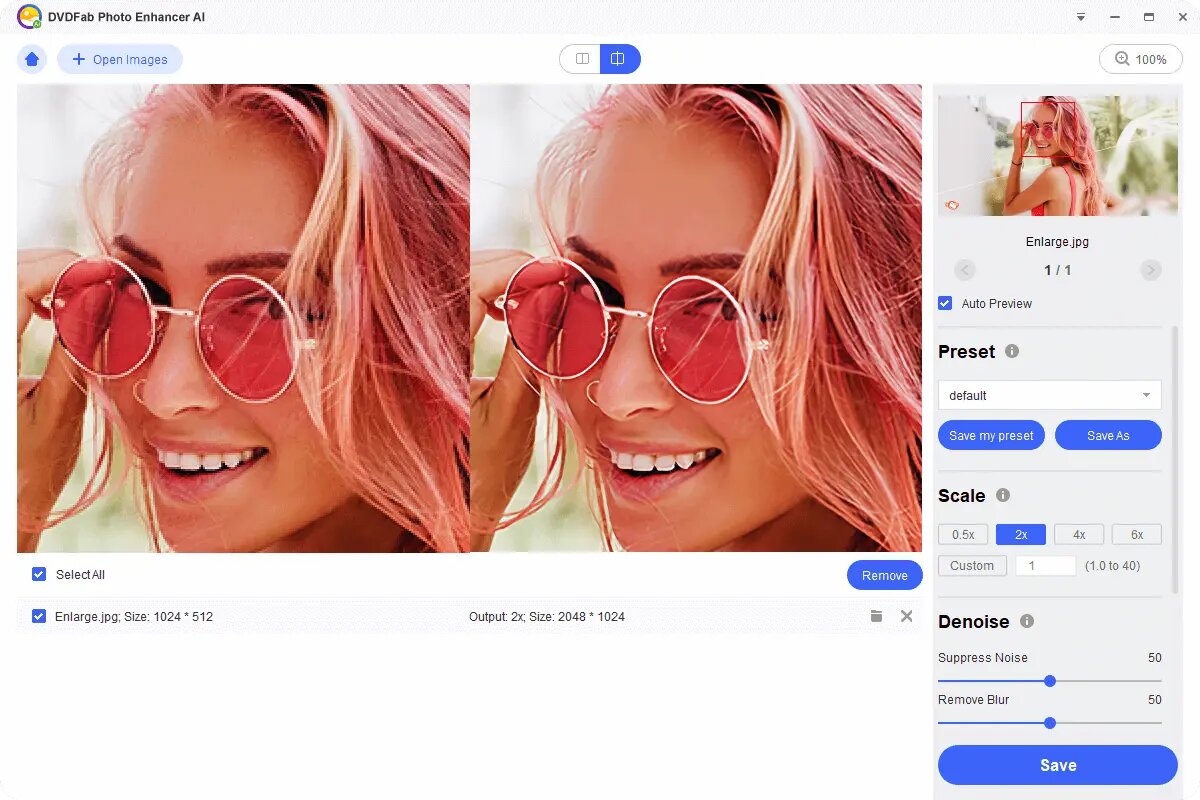
Step 4: Save the final edit
If you're satisfied with the customization, click on the Save button to save the photos.
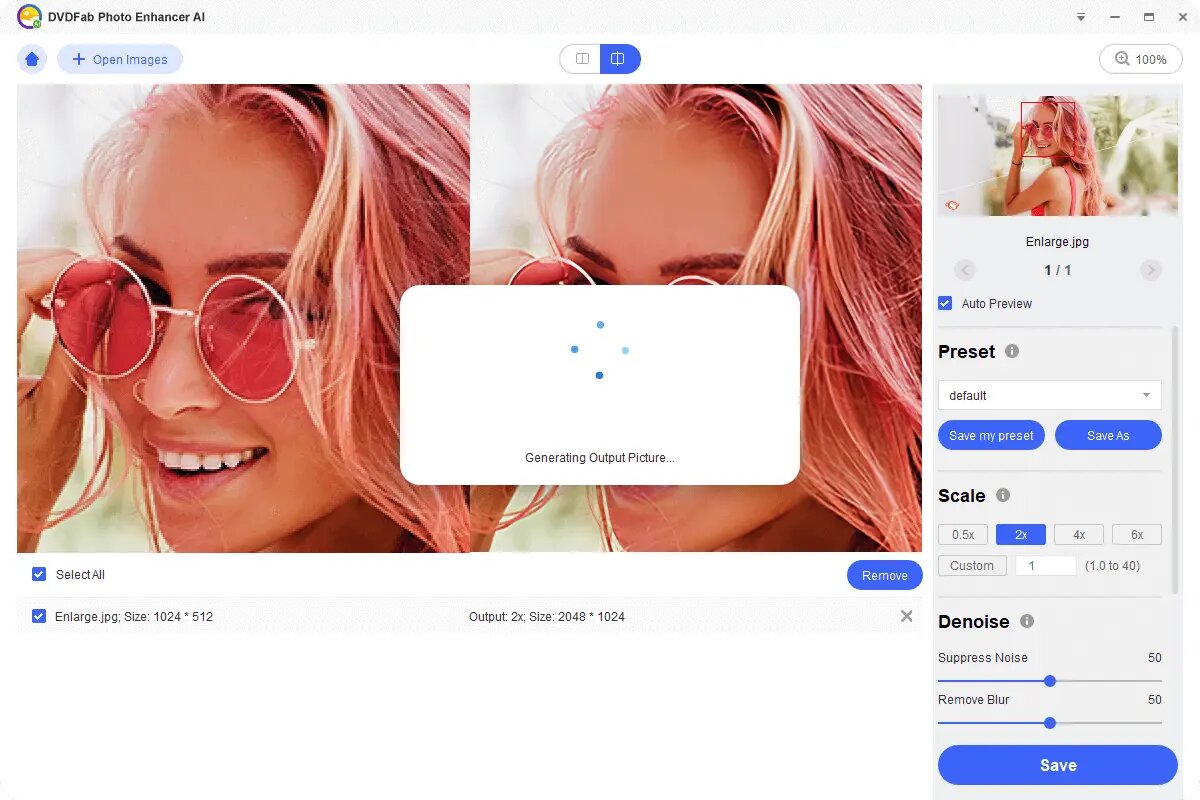
Once you get the edited image on your device storage, you're ready to rock the Instagram surface. There are no limits to editing or customizing your photos; you can attempt the entire picture folder photos to enhance the quality and share among your circle.
If you have queries regarding Instagram or photo can't load issue, check the faqs.
Frequently Asked Questions
How is Instagram dealing with its several errors?
As the user numbers have been increasing, the server is getting overloaded. As a result, you will get several errors. To avoid such situations, users need to alert and apply the most effective methods to deal with the errors to eliminate them without taking help from anyone.
Do the Instagram support team respond?
Yes. The Instagram tech support team is quite active and attends to each user's problem and the solution. You can contact the support team through mail or visit its help desk site.
What is Instagram bug fixing?
Users are asked to go to their Facebook profile and disconnect the Instagram access permission. Next, uninstall both Facebook and Instagram apps. Re-install them after a few minutes and reconnect them. If you feel you can hold the reconnect process later, use both apps. For more customized Instagram settings, you can read the post how to add music to instagram story.
Conclusion
After going through the entire article, you must get the solution that Instagram photo can't be posted. The resolve method is easy and handy. After following the resolving steps, you can post your photo like before. And if you want images to charm your followers by enhancing their quality and looks, install DVDFab Photo Enhancer AI; your picture becomes your signature style.