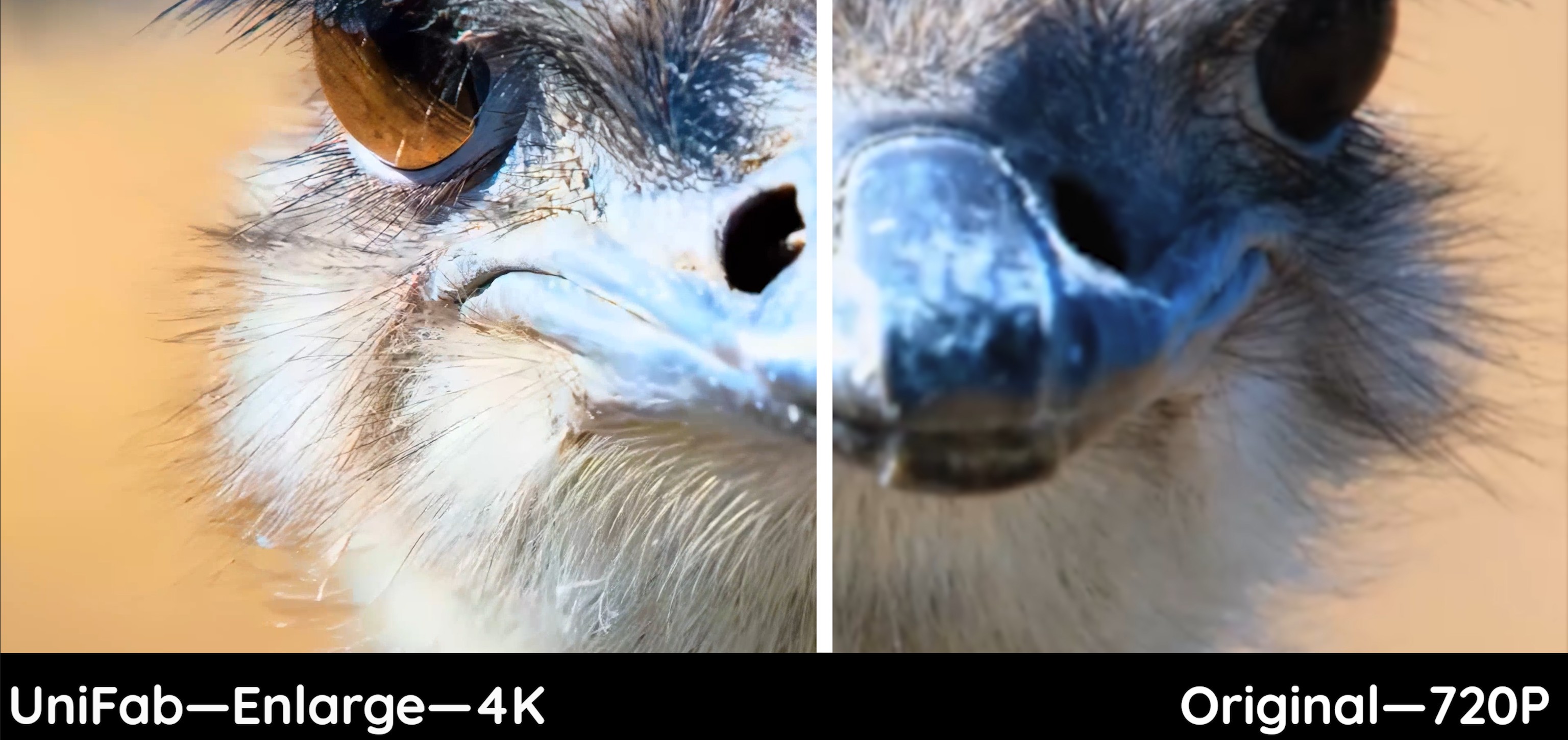AVCLabs Video Enhancer AI Review: Is It Worth Purchasing?
Summary: Let's discover the software AVCLabs Video Enhancer AI about its features and limits. Gain access to what is AVCLabs Video Enhancer and its best alternatives.
In the realm of digital media, crisp and visually stunning videos often hold the power to captivate an audience. AVCLabs Video Enhancer AI is an AI video enhancing software designed to transform ordinary footage into better visual storytelling.
However, is AVC AI the right choice for your video editing needs? Before making a purchase, check out our AVCLabs Video Enhancer AI review to help you decide whether it is worth purchasing.
Table of Contents
What is AVCLabs Video Enhancer AI
Consider that those seeking a video enhancement solution are looking for efficiency and professional results. AVCLabs responds to this need with its AI-driven engine, inviting AVCLabs Video Enhancer AI to let artificial intelligence take your videos from dull to dynamic content.
By leveraging deep learning algorithms to analyze and enhance every frame of your videos, AVCLabs Video Enhancer AI enables users to sharpen details, reduce noise, and improve the resolution of videos without too much professional video editing knowledge.
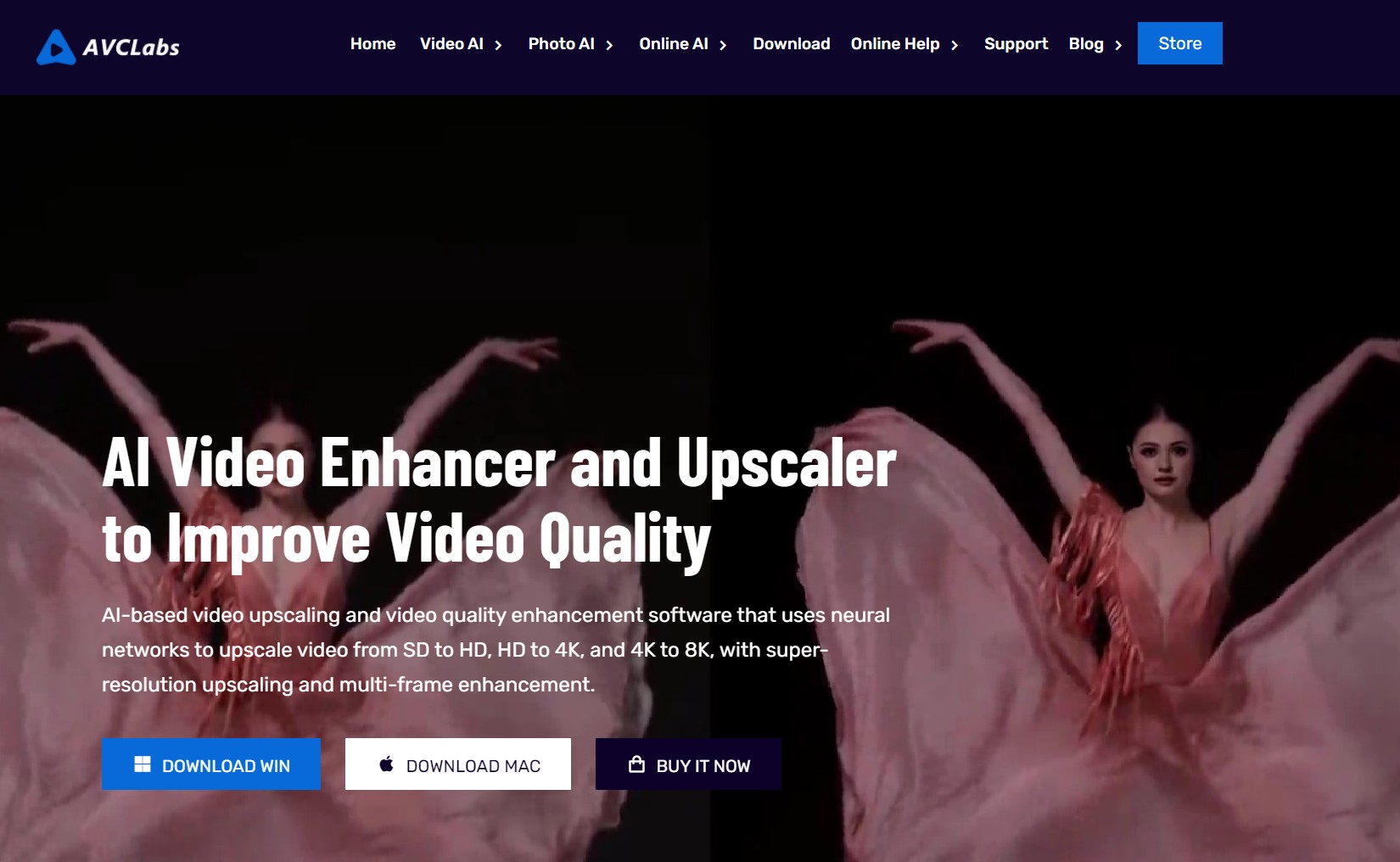
Key Features of AVCLabs Video Enhancer AI
- 8K Upscaling: Enhance video resolution to 8K using single-frame or multi-frame enhancement modes.
- Face Restoration: Restore faces from blurry and noisy videos, enhancing facial details.
- Colorization and Correction: Add color to black-and-white videos and adjust brightness, contrast, and saturation for clearer, more vibrant videos.
- Color Calibration: Utilize calibration algorithms for natural color representation, high detail, and superior quality.
- Denoising: Support the AI denoise model to eliminate noise and grain from blurry and pixelated videos.
- Slow Motion: Achieve slow-motion effects using motion compensation models for motion estimation and interpolation.
AI Models of AVCLabs Video Enhancer AI
AVCLabs' AI Enhancement Model offers 6 model options, Standard, Ultra, Anime, Standard (Multi-Frame), Ultra (Multi-Frame), and Denoise. We tested several models and concluded the enhancement results. Here are the testing results:
Standard
This model can process videos on a frame-by-frame basis at the fastest possible speed. It's suitable for upscaling videos without high-hardware equipment. Here is the result by Standard model.
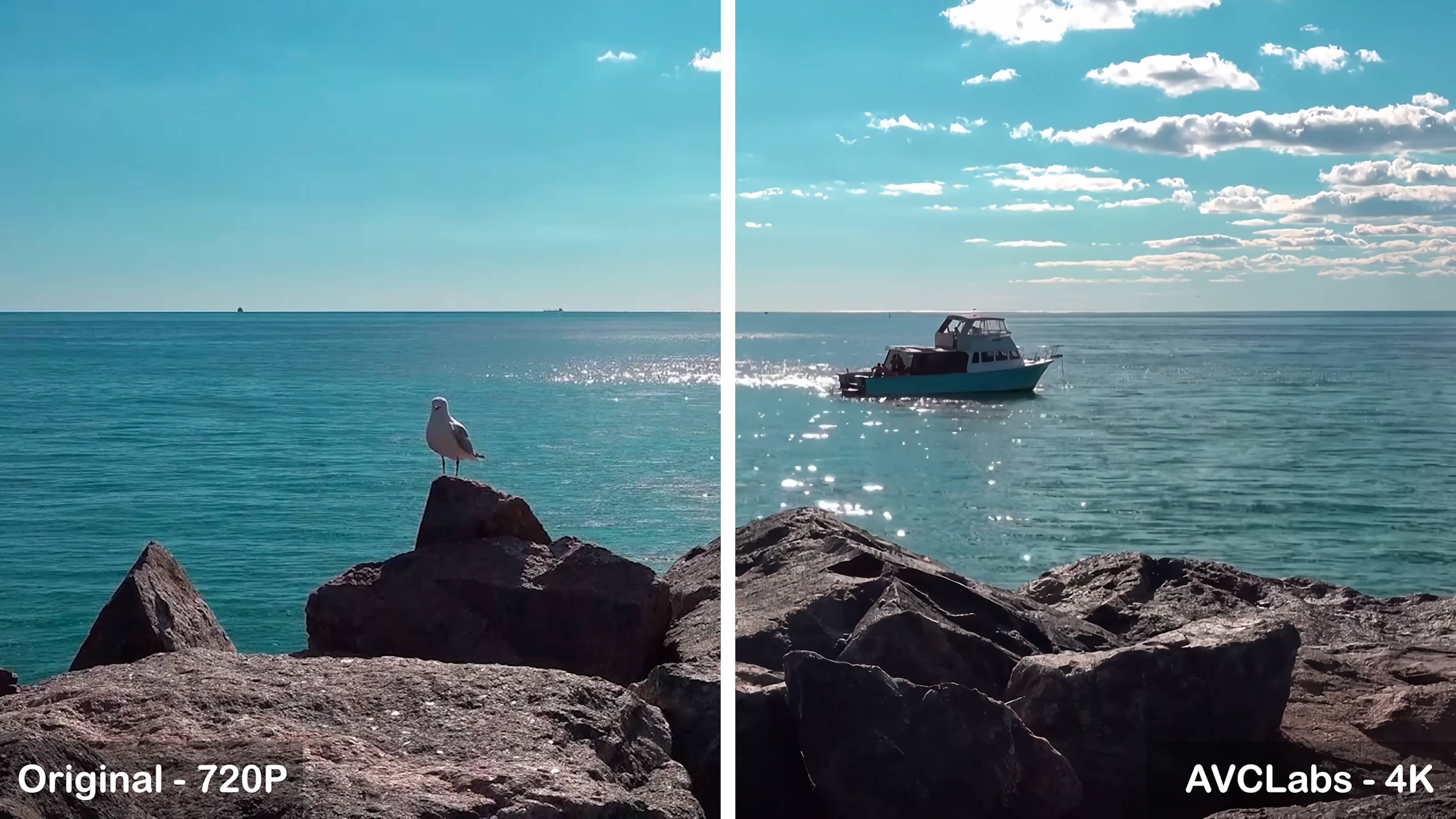
Effect
- Enhancement: Minimal improvement, with little difference before and after; lacks true 4K quality and low sharpening.
- Detail Processing: Low texture quality after restoration.
- Color Correction: Colors appear darker, with a noticeable smudging effect.
Processing speed
- Upscaling 720p to 4K video at a speed of 7 fps
Ultra
This model can process videos frame by frame, upgrading to 4K and other ultra-high quality resolutions, but the processing speed is twice as slow as the standard mode and requires a professional GPU with at least 4GB of memory.

Effect
- Enhancement: Better than standard mode, with higher sharpness and clearer image quality, but still far from true 4K.
- Detail Handling: Stronger texture perception.
- Color Correction: Overall color is deeper, with a heavy smearing effect, lacking fineness and realism.
Processing Speed
- Upscaling 720p to 4K video at a speed of 3 fps
Anime
The Anime model is specifically designed to upscale and restore old anime or cartoons, enhancing their clarity and recovering lost details.

Effect
- Enhancement: Significant improvement in animation restoration, with clearer, more vivid, and realistic visuals.
- Detail Handling: Successfully restores character details and contours.
Processing Speed
- Upscaling 720p to 4K video at a speed of 1.4 fps
Denoise
This model is used for removing noise from videos to improve video quality.
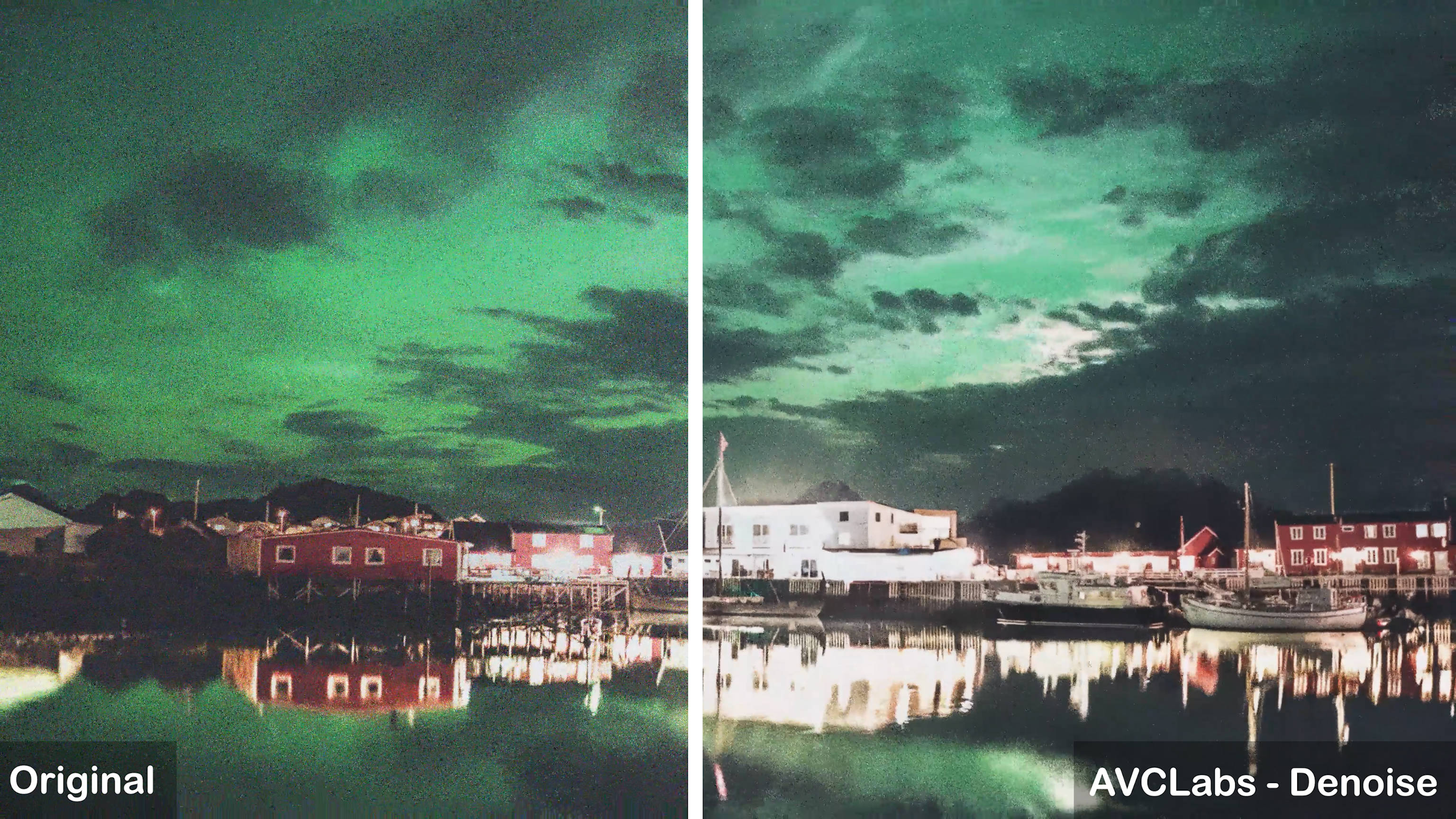
Effect
- Enhancement: Incomplete noise reduction, low clarity, poor restoration.
- Detail Handling: Inadequate detail restoration, resulting in a blurry image.
- Color Correction: Deeper colors with a strong smearing effect.
Processing Speed
Upscaling 720p to 4K video at a speed of 1 fps
Face Enhancement
The AI Face Detection, Recognition, and Enhancement model can be used to repair faces in old videos and improve overall quality. However, when the model is activated, the processing time per frame is slower and requires high hardware. Here is the result of ultra model for face enhancment

Effect
- Enhancement: Good restoration with noticeable clarity improvement.
- Face Recovery: Artificial appearance, especially in the eyes, with unrealistic transitions and flat character portrayal.
- Detail Handling: Added texture but needs better overall detail restoration.
Processing Speed
- Upscaling 720p to 4K video at a speed of 0.5 fps
Colorize
This model is designed to bring black-and-white videos to life by adding vibrant colors.
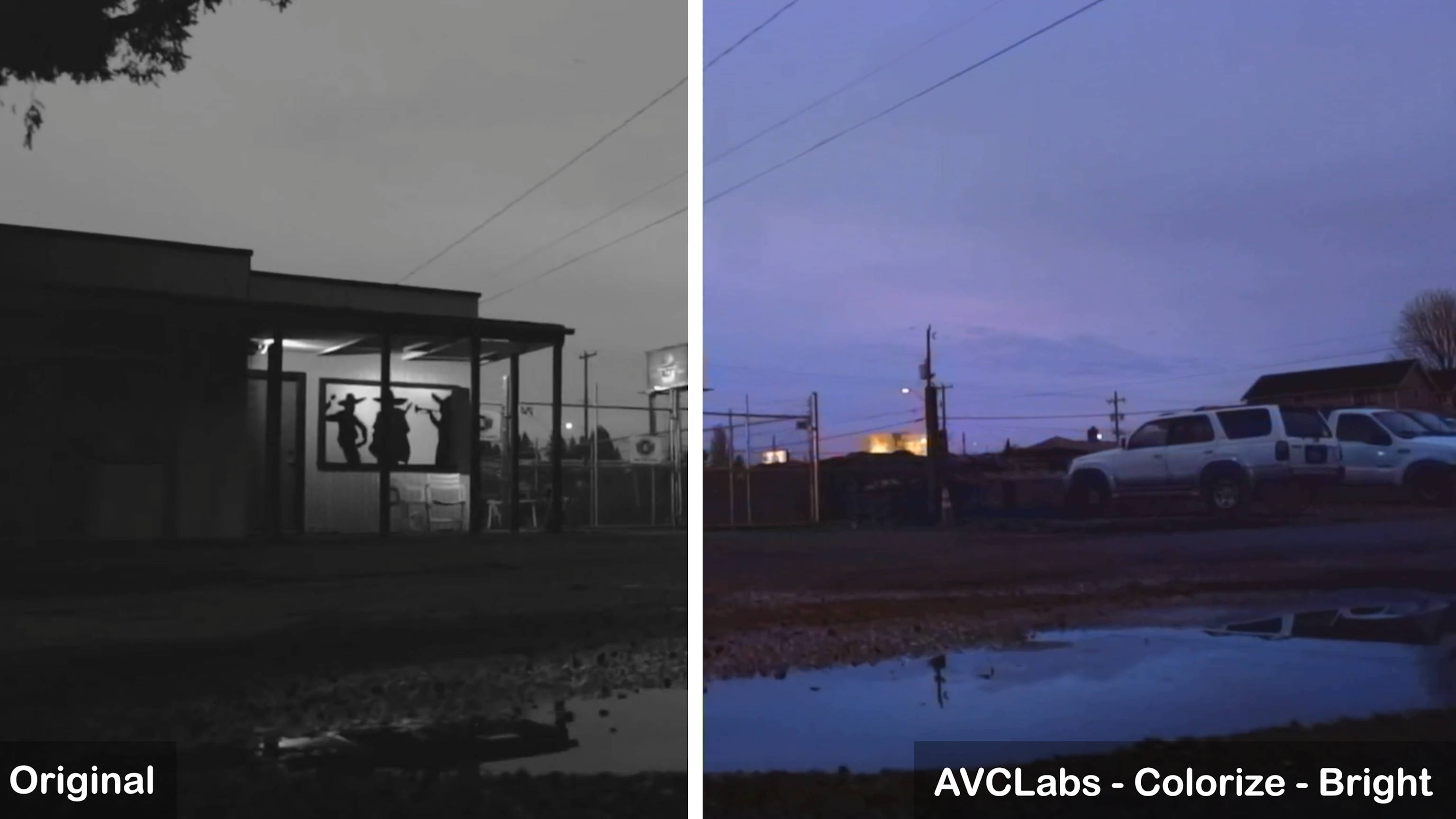
Effect
- Accuracy: High overall color accuracy, but overly saturated, resulting in an unrealistic image.
Processing Speed
- At a speed of 3 fps
Test machine:
GPU : NVIDIA GeForce RTX 4070
CPU : AMD Ryzen 7 5700G with Radeon Graphics
Pros and Cons of AVCLabs Video Enhancer AI
As the quest for impeccable video quality continues, AVCLabs Video Enhancer AI stands out as a promising tool, offering remarkable features with a few caveats to consider. Here's a balanced view of its strengths and limitations.
Exceptional Quality Uplift: Using advanced AI algorithms, AVCLabs upgrades low-resolution footage to a sharper, more defined output.
User-Friendly Interface: Whether you're a novice or a seasoned editor, the intuitive layout of AVCLabs ensures a smooth workflow, making video enhancement accessible to all.
Support for Various Formats: From vintage home movies to modern web clips, AVCLabs handles a multitude of video formats, ensuring broad compatibility.
Various AI models: Offer four AI models with multiple options, including specialized Face Enhancement and AI Colorize models. It also provides a variety of settings to cater to users' personalized needs.
High Hardware Demands: For optimal performance, a robust hardware setup is required and the enhancing speed is very slow. It takes a super long time to get video-enhancing results.
Limited function: Compared with other AI video enhancer solutions in the market, AVCLabs is not the most prominent one. It cannot upscale SDR to HDR nor upmix audio tracks. The function of AVCLabs is basic video enhancement.
Limited video categories: Not all kinds of videos will get a good result by using AVCLabs. The scenery content performs better than the portrait.
In sum, AVCLabs Video Enhancer AI is a nice choice for video restoration and quality enhancement, offering convenience for beginners. But it is not the best one. We should enjoy more competitors of AVCLabs Video Enhancer AI before our final choice.
Is AVCLabs Video Enhancer AI Worth the Price?
AVCLabs Video Enhancer AI uses artificial intelligence technology, offering rich features, simple operation, a user-friendly interface, and support for multiple formats, making it a popular choice among video enthusiasts. However, its high system requirements, lack of advanced features, and ongoing subscription costs may be considerations for some users.
AVCLabs Video Enhancer AI offers three subscription plans and includes a free trial, allowing users to access all premium features for three video conversions.
|
One-month plan |
$39.95
|
OS: windows/Mac
1-License for 1-PC
5 Days Money Back Guarantee
|
|
One-year plan
|
$95.96
|
OS: windows/Mac
1-License for 1-PC
5 Days Money Back Guarantee
|
|
Perpetual plan
|
$299.90
|
OS: windows/Mac
1-License for 1-PC
30 Days Money Back Guarantee
|
If you frequently need to meet regular video editing needs, AVCLabs Video Enhancer AI may be worth the investment. However, if you only occasionally need to improve videos or perform professional video editing, you might want to weigh the cost and the product's functionality.
How to Use AVCLabs Video Enhancer AI
So, when you are sorted with your video editing requirements, purpose, and specifications, it's time to know the proper steps to use this software.
Step 1: To use AVCLabs Video Enhancer AI from its official website, you need to download, install, and launch the AVCLabs on your system.
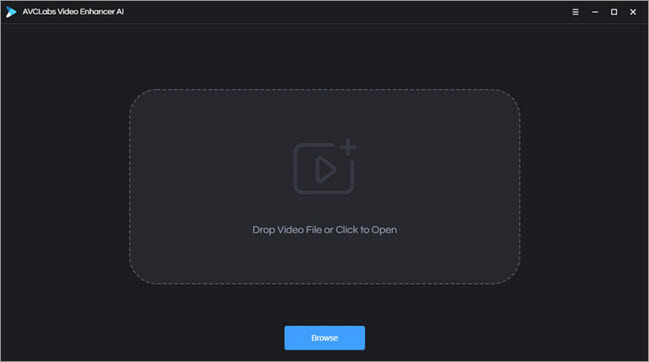
Step 2: While clicking the "Browse" option, you can import the video you want to upscale into AVCLabs Video Enhancer AI. Otherwise, you can use the drag & drop option to import the video from the system to the software program.
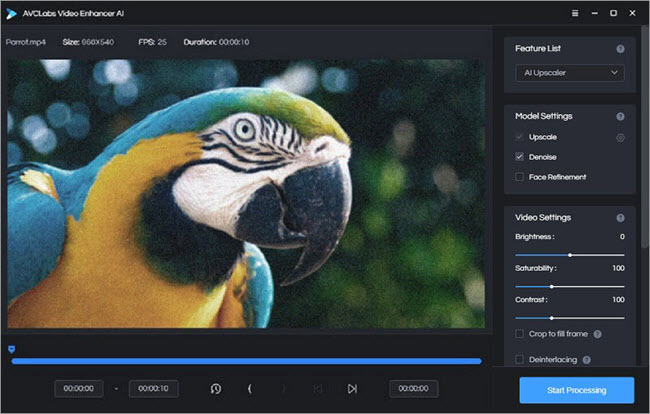
Step 3: To add the video from your system to the program, you must head to the "Menu" > "Open Video File." Next, you must customize your video by selecting multiple parameters like output resolutions, format, AI model, brightness, contrast, etc.
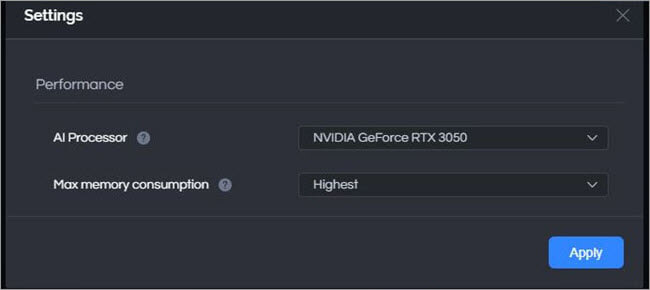
Step 4: Next, head to the "Menu" option > "Settings" > Setting dialog box > Performance settings, where you can select an AI processor to customize the hardware specification like maximum memory consumption depending on the lowest, low, medium, high & highest. If you close any other program in your system, then only you should go for the highest.

Step 5: Finally, hit the "Start Processing" option to enhance the video quality automatically. The video processing time will depend on the video file size and your system's configuration. You can use the "Pause" option anytime you need.
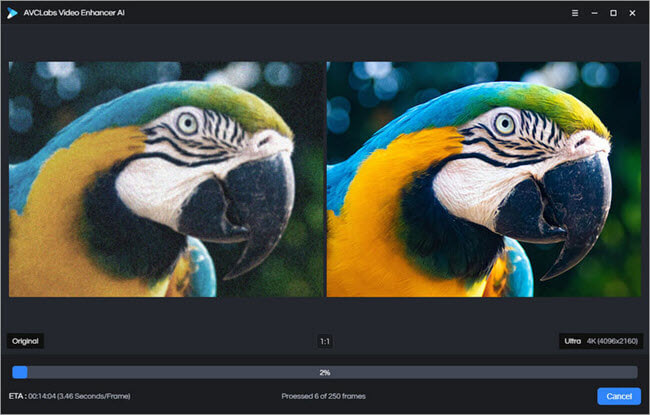
Step 6: After finishing the process, you will get the enhanced video in the file folder in your system to enjoy.
Best Alternative to AVCLabs Video Enhancer AI: UniFab
In the realm of video enhancement, while AVCLabs Video Enhancer AI has distinguished itself as a frontrunner, UniFab emerges as a noteworthy alternative, offering users a toolkit brimming with innovative features to elevate their video content.
Key Features
- HDR Upconverter AI: Enhance your video from SDR to HDR/Dolby Vision

- Video upscaler AI : Upscale low-resolution videos into 720p/1080p/4k/8k content
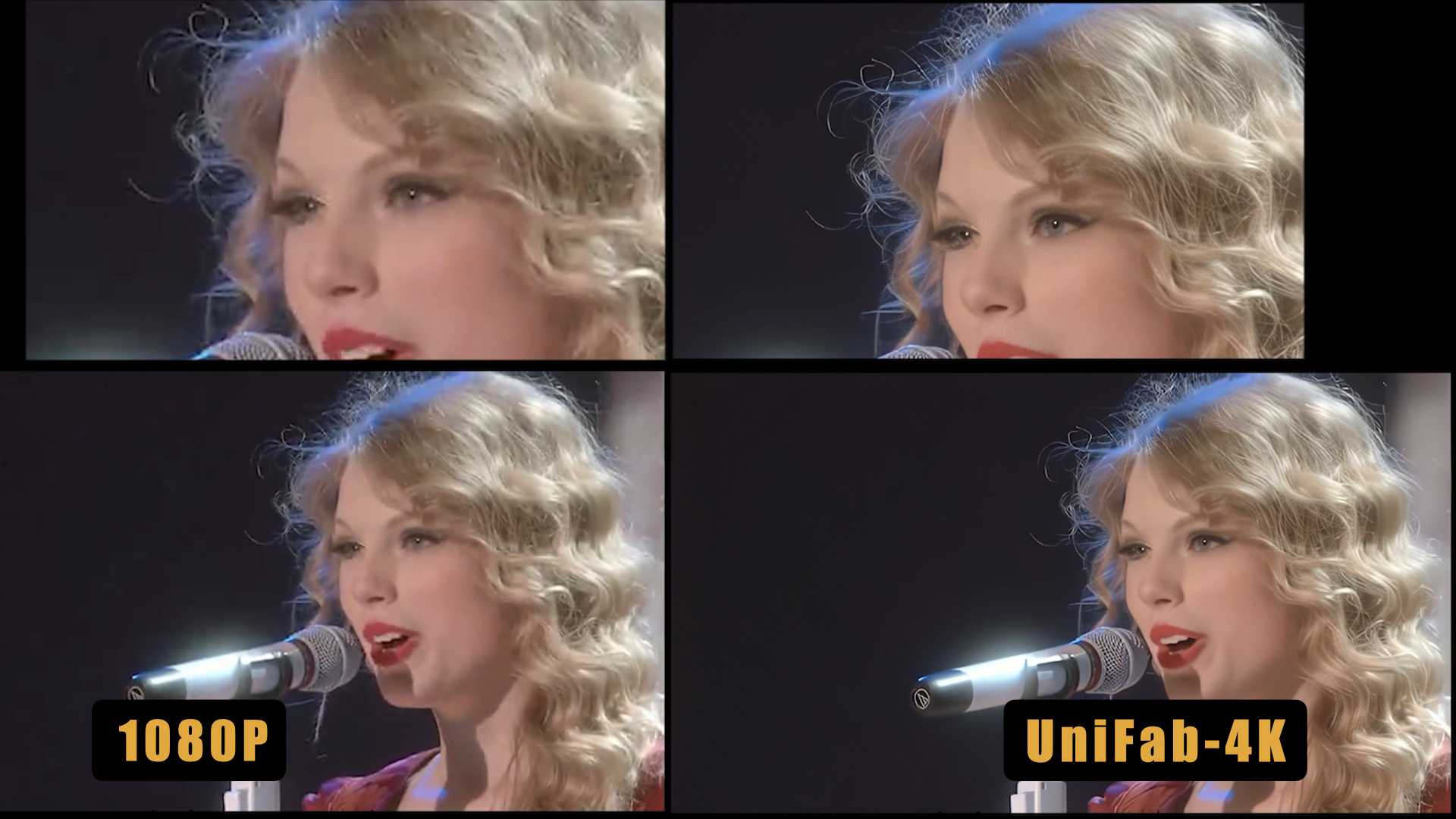
- Denoise AI: Remove noise automatically to enhance video quality
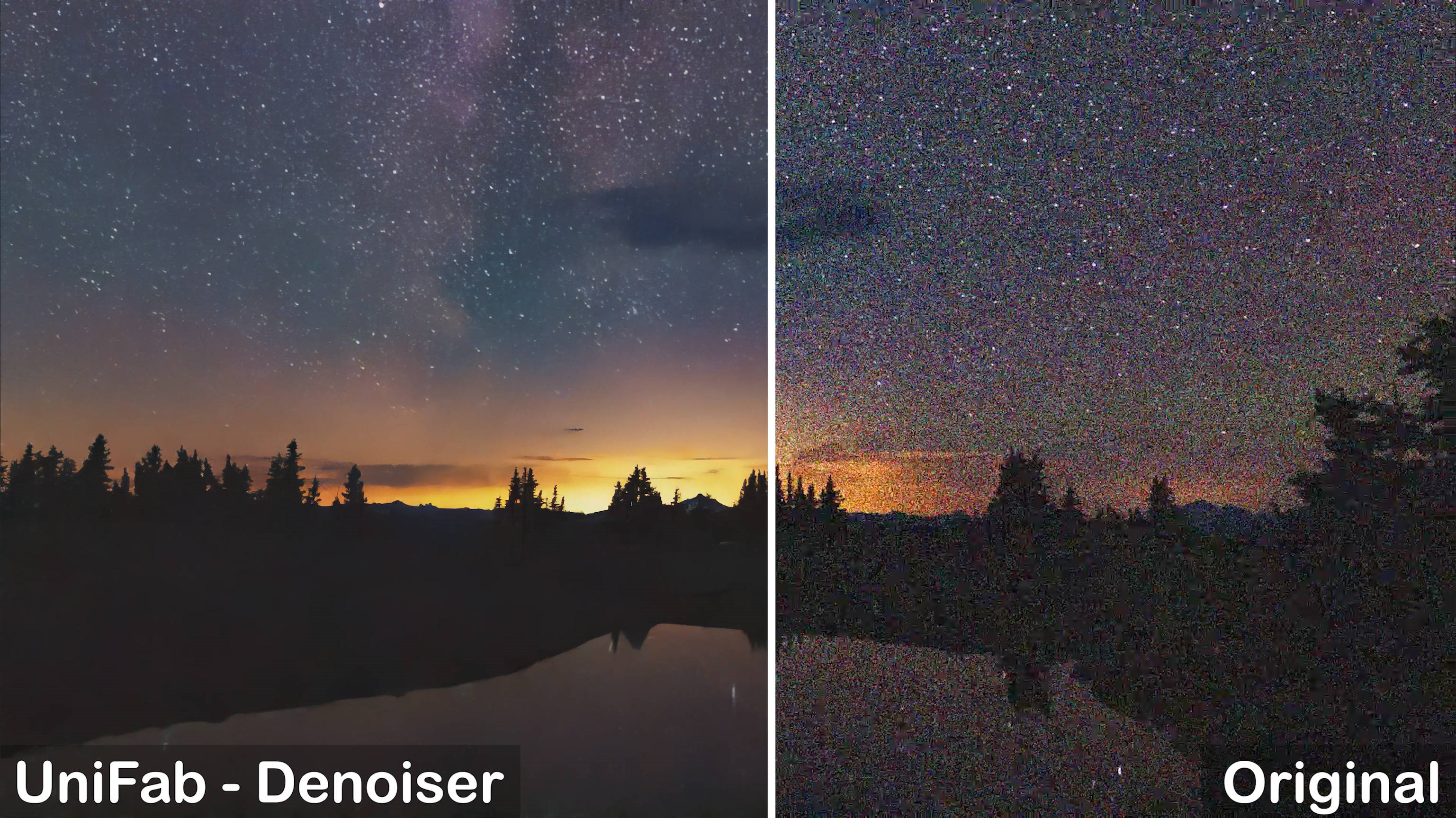
- Deinterlace AI: Use deinterlace technology to process interlaced signal sources, eliminating motion artifacts and edge blurring.
- Smoother AI: Increases frame rates and reduces flicking and jittering to create smoother scenes.
- Stabilizer AI: Remove the shaking to achieve smooth and stable output.
- Audio upmix AI : Upmix audio tracks to premium EAC3 5.1/DTS 7.1
- Video conversion and compression
- Get 50x faster speed with GPU acceleration
- Support video editing to meet your personalized demand
UniFab also offers two free AI tools:
- Vocal remover AI: Separates vocal and background audio tracks from videos
- Background remover AI: Removes background and unwanted objects
Here's a table comparing UniFab and AVCLabs Video Enhancer AI to help you understand the differences in more detail.
|
Comparison
|
UniFab All-In-One
|
AVCLabs Video Enhancer AI
|
|
Supported OS
|
Windows/Mac
|
Windows/Mac
|
|
Pricing
|
$299.99/Lifetime
|
$299/Lifetime
|
|
Free Trail
|
30-day free trial with full feature acces
|
3-day free trial
|
|
Main Features
|
|
|
| Free AI Tools Available |
|
/ |
|
Additional Features
|
|
|
|
Processing results
|
UniFab upscales videos with clear image quality and high fidelity in details like hair, though facial details are slightly lacking. The overall effect is vivid and lifelike. |
AVCLab's enhancement effect is mediocre , with excessive sharpening, poor detail restoration, and a pronounced smearing effect in the visuals. |
|
Processing Speed
(720P to 4K)
|
Original video for 10 seconds
Export video for 1'18''
|
Original video for 10 seconds
Export video for 28''
|
If you want to learn more, you can watch this YouTube video:
Operation steps
Choose the module and Load the source
Choose your preferred enhancement mode from the 'All Features' section.
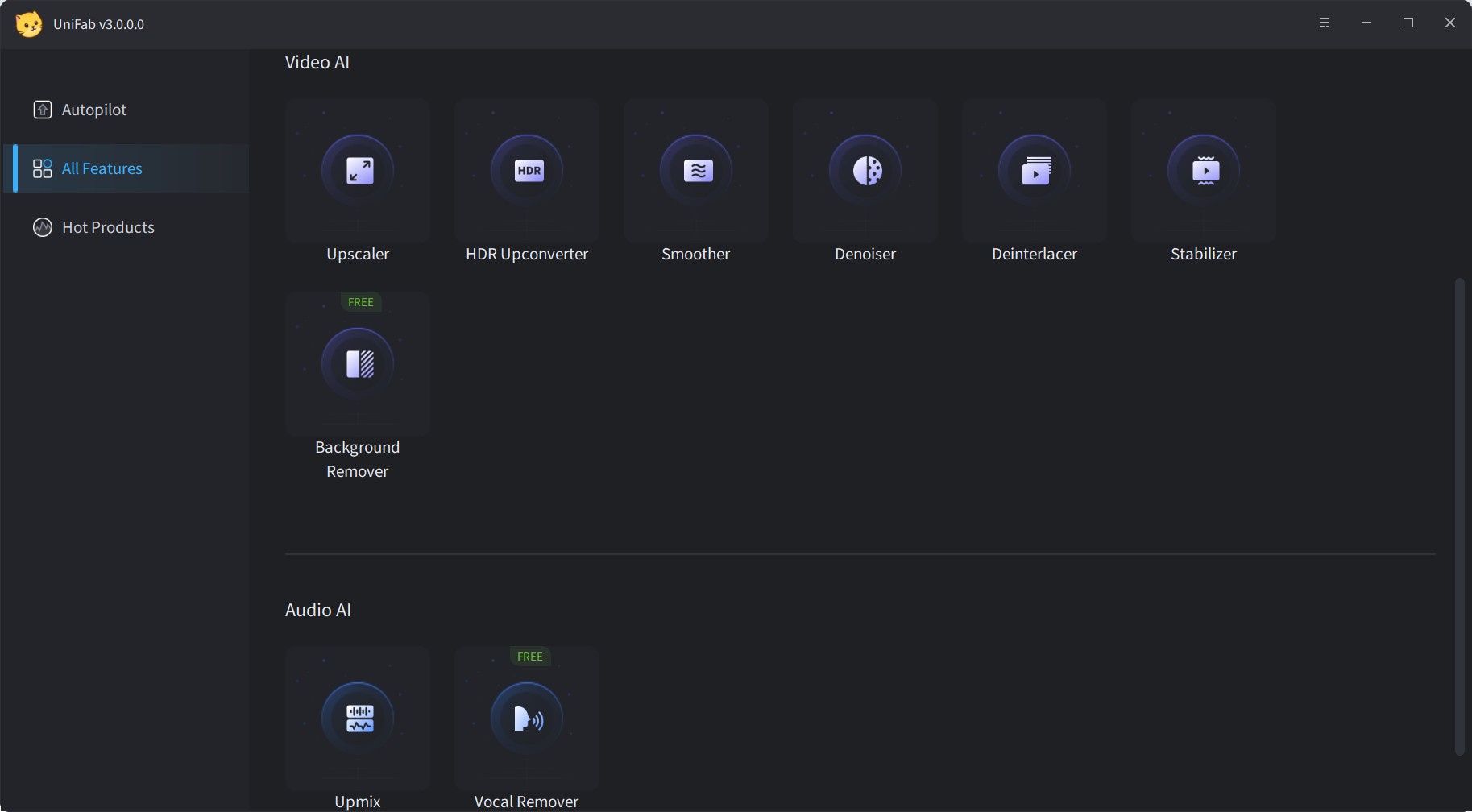
Click the Add Video button to select the video you want to enhance in the local file.
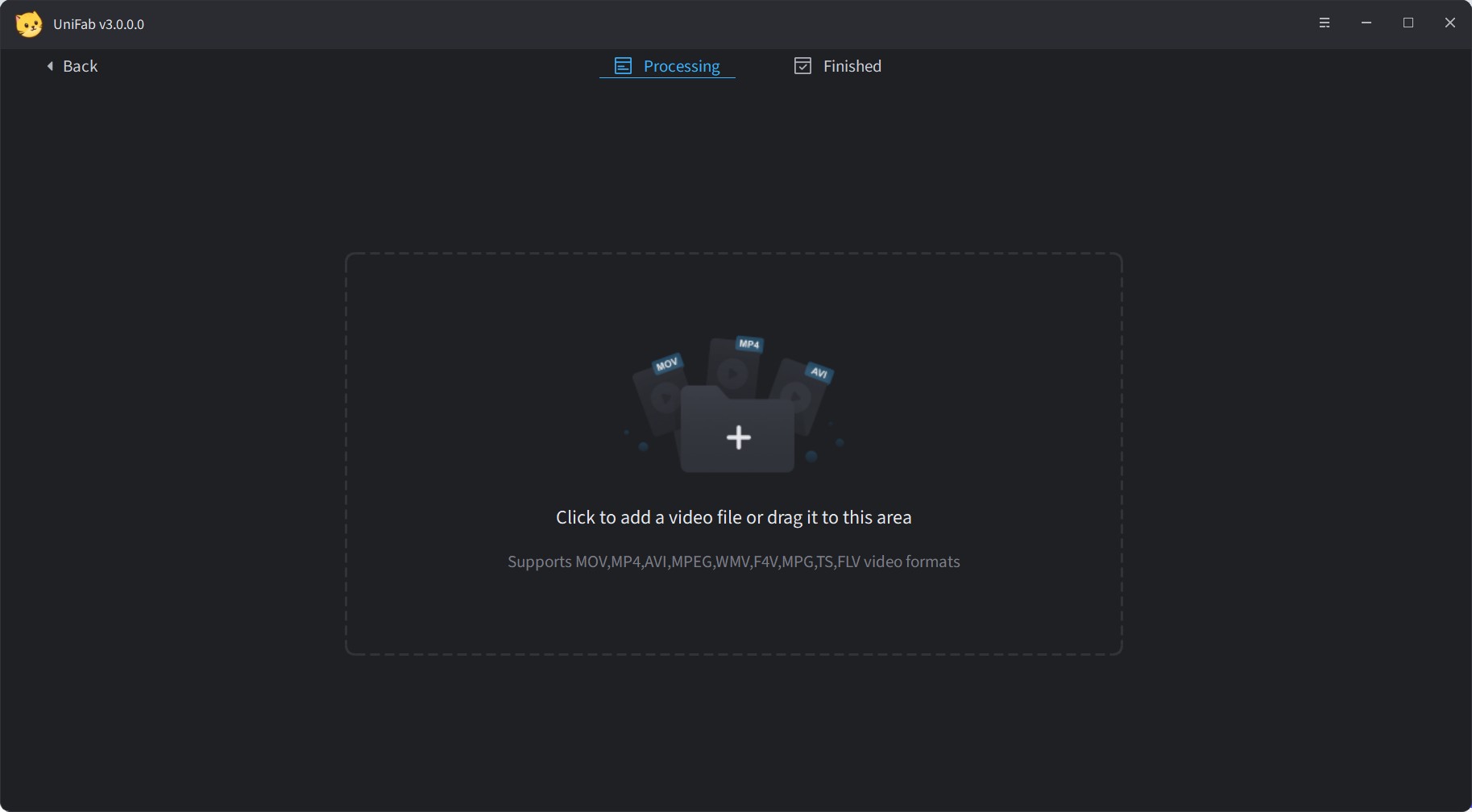
Customize Output Settings
Customize the enhancement choices, including the enhanced resolution, frame rate, codecs, etc. After that, you can click 'Start' and wait until the end of the enhancing procedure.
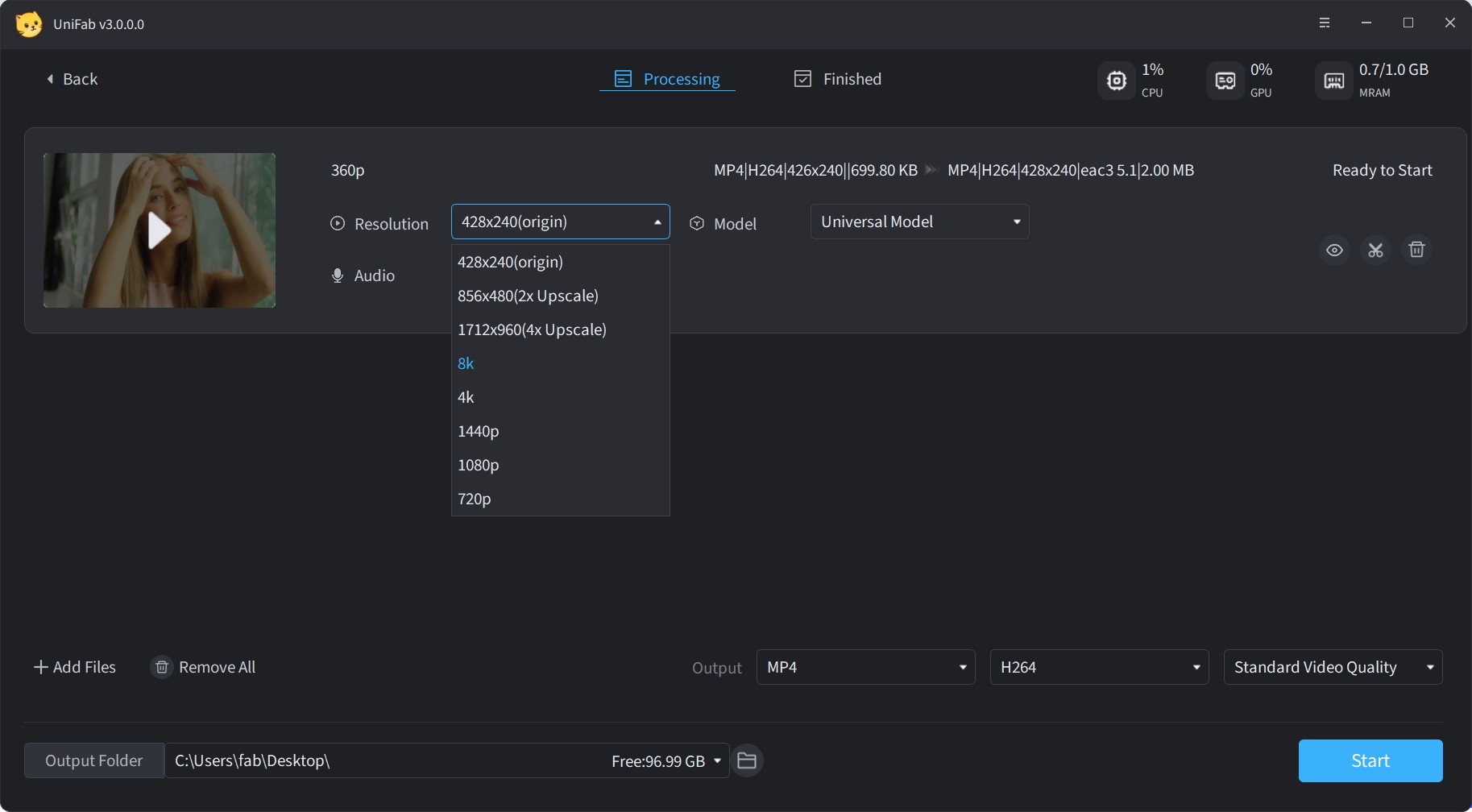
Its versatility is not confined to enhancement alone. UniFab excels in format compatibility, supporting an extensive array of video formats and resolutions. Whether your project involves gaming footage, animation, or treasured family videos, UniFab’s AI capabilities are poised to transport your content from ordinary to extraordinary, ensuring that each frame is a testament to cinematic brilliance.
Conclusion
By embracing the technology behind AVCLabs, you'll not only address common video quality issues but also unlock the potential to craft cinematic experiences from the comfort of your home. With support for a broad range of video formats and resolutions.
However, UniFab shall prevail if you are looking for a more advanced AI video enhancer for you to get better results or if you simply want to compare the outcome of your enhanced video with the results of AVCLabs Video Enhancer AI performance.
FAQs
Yes, AVCLabs Video Enhancer AI is capable of upscaling videos to 4K resolution, providing clearer and more detailed images using its AI-powered algorithms.
Yes, it offers batch processing, allowing users to enhance multiple videos at once, saving time and streamlining workflow for large projects.
No, it is illegal and risky to get the AVCLabs Video Enhancer AI Crack version. Cracked AVCLabs Video Enhancer AI often contains harmful malware that can cause damage to your device, compromise your data, or even make your device part of a botnet.