Avs Video Converter
Summary: Every day we have seen that multimedia players support many different formats. We have seen the same on DVD players and other portable media players like mobile phones, mp4 players, and iPods. Avs video converter offers many conversion formats like AVI, DVD, MOV, and Flash.
Table of Contents
Introduction
Avs video converter is an important tool that enables individuals to edit videos before the conversion is done. You can be able to change the contrast, insert text, perform cutting, and other features like luminosity. It’s a tool that has many different editing tools that can be used to edit videos easily.
Additionally, apart from the avs video converter, there is other video editing software like MPV, SMPlayer, Vidmore Video Editor, GoPlay Video Editor, DVDFab Video Converter, Free Mp4 Video Converter, DAPlayer and MKV to MP3 Converter.
DVDFab Video Converter: Best alternative
DVDFab Video Converter
DVDFab products like DVDFab Video Converter can also be used for video conversion. DVDFab Video Converter is a full-featured software that can convert video of large files up to 1080p from one form to another. The videos can be played on many different devices, both mobile and desktop. Features of DVDFab Video Converter include:
- Support different formats like AVI, FLV, MOV, MP4, WMV and many others.
- Output files have the same quality as the original file.
- It gives full control of the output file.
- It has high output video resolution, the same as the original video files.
- Output videos can be converted into many different formats.
- It supports windows seven onwards.
- It can be downloaded to be used both on Windows and macOS.
Steps to convert your video:
To edit your video on DVDFab Video Converter, you will have to launch the DVDFab Video Converter software. Then go ahead to choose the profile and customize the output video quality. Go ahead to start converting the video to your desired format. Following the three simple steps will help you convert your input file into the required formats. DVDFab Video Converter offers a simple platform for converting videos, it has high-quality video editing features, and it is widely used across the globe.
Pros of DVDFab Video Converter
- Converts videos at a high conversion speed of about 19.90 fps for 20 minutes.
- Enables changing video resolution, encoding methods, bit rate of the videos and the frame rates.
- Enables rendering of videos with subtitles embedded in them.
- Supports many different formats for conversion like MP4, FLV, VOB, RMVB, MOV, ASF, MPEG, M2TS and others.
- Give a preview for your video.
- It has a default setting that will enable your video to be converted effectively.
- It has 3D video conversion capabilities.
- It updates the supported formats; hence it cannot be outdated.
Cons
- DVDFab Video Converter is unable to convert videos to VOB formats.
- It needs a lot of resources to convert video to 3D version, hence heating the system.
- It seems to be inexpensive to afford.
Key features of AVS Video Converter

- It can convert different key video formats. Such formats include AVI, Blu-ray, 3GP, DVD, MPE, VOB, WMV, AVCHD, TOD, HD, M2TS, and MP4.
- Avs can be able to manage HD camera videos. You can be able to edit HD videos, add your menus and even go ahead to convert to any desirable video format.
- Enables one to create personal DVD/Blu-ray videos. You can go ahead to convert from and to Blu-ray or the DVD format. Offers apply effects, cut, and add colour to the Blu-ray or DVD menus.
- It can offer multilingual support in different conversions.
- You can easily convert and even share your video files to others or to other posting platforms. One can go ahead to convert the video to F4V, FLV and many other different ways. It allows one to create HTML pages with embedded FLV / FAV videos. Such features are highly desirable.
Pros
- Avs Video Converter is simple to use.
- It is freely available on the internet.
- It gives high-quality video editing tools.
- It does not need professional skills to use the platform.
Cons
- It has several steps that need to be followed keenly.
Steps to convert your video using Avs video converter
1. Download the avs video converter freely from the internet and install it on your device.
Once the AVS video converter download is done, run the AVSVideoConverter.exe file, after which you will be required to follow the instructions to install.
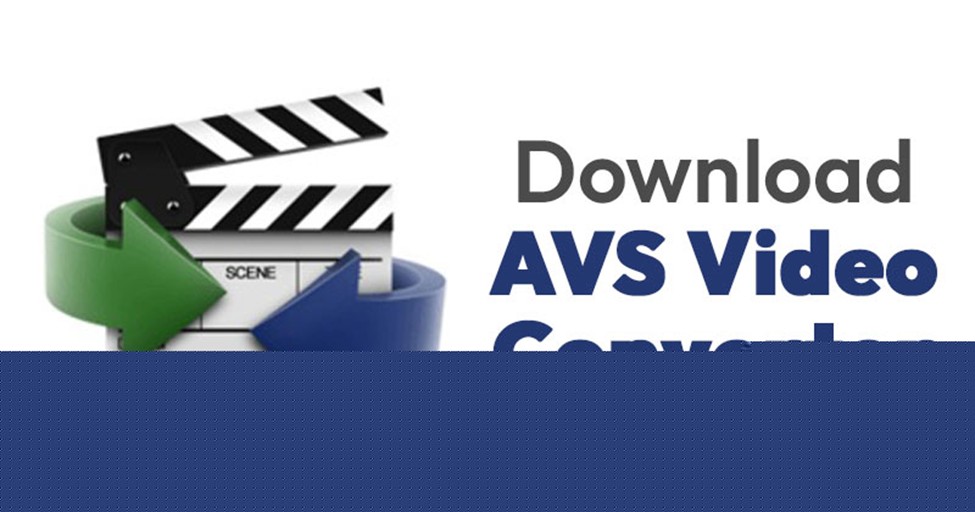
2. You will be required to run the AVS Video Converter and go ahead to select your input files to use in the conversion.
To select a desirable video, you would like to convert, click the “Browse button” and then the "Input File Name". Browse for the necessary video file on the open Window Explorer. This platform allows you to add more video files by holding the "ctrl key” while you continue to select several files to add.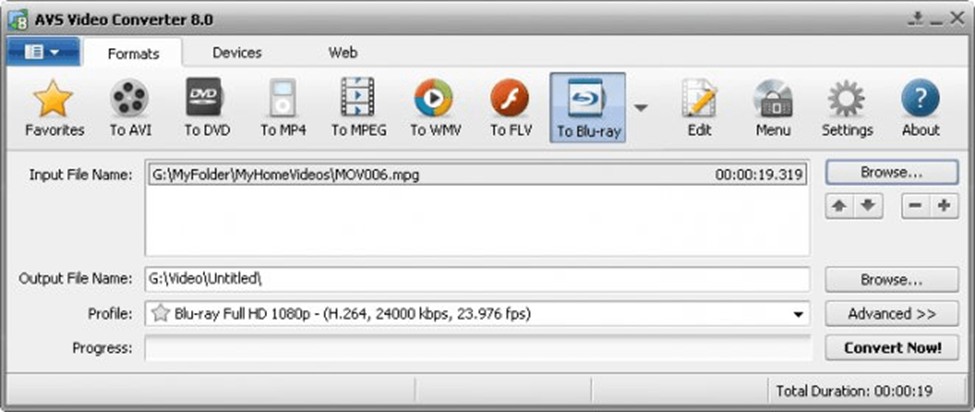
3. Go ahead to set up the conversion parameters.
On the “Main Toolbar” choose the appropriate tab to use depending on your purpose. “Formats” tab is always opened by default, but one is allowed to switch to other “Devices” or the “Web” tab. The “Formats” tab will help you convert the video files so that you are able to view them on your device using a software player. You can continue by navigating to the “More Formats Toolbar” to access more editing tools to convert your video.
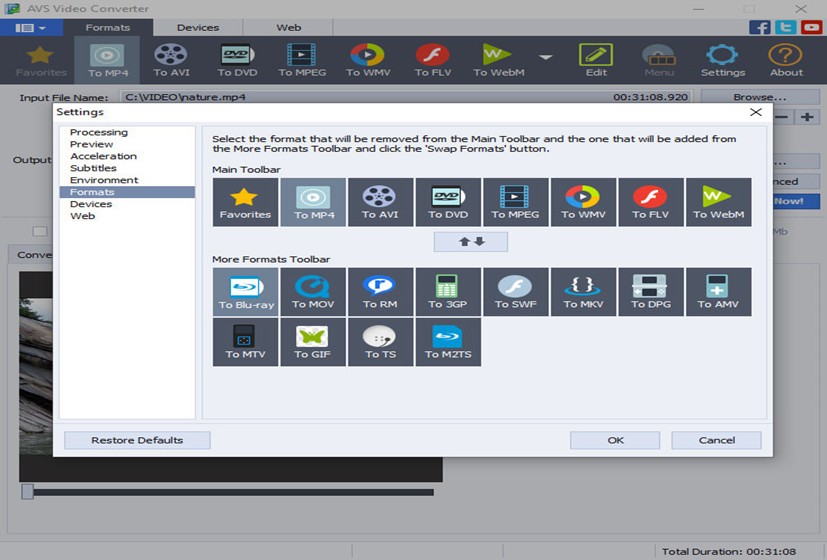
Open the “Web tab” to be able to convert videos so that you can share them on popular social media sites like Facebook, YouTube, Instagram, Twitter, TikTok and many other sites. When you select the output format, you can select the necessary conversion profile that corresponds to the required quality or specific device.
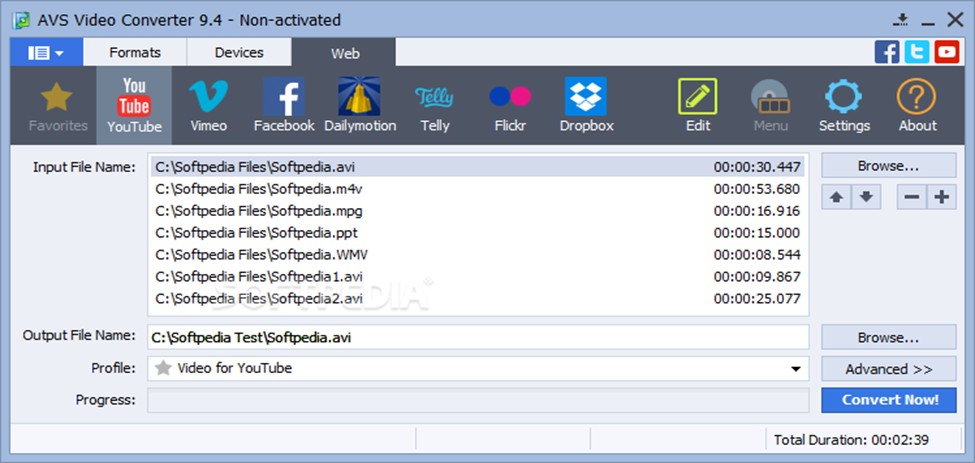
There is an "Advanced button” and manually changes other necessary conversion parameters.
4. You will be required to set up a proper video output file path.
Go ahead and click the "Browse button” next to the Output File Name. Select your desired location on your hard drive disc for the output video file. You can select your desired location to save the output video.
To create videos that are optimized for your mobile device, switch to the “Devices tab" to have access to the conversion tools. You are allowed to select the kind of mobile phone, players, game consoles, and tablets you need. This will depend on the type of smartphone you have or the purpose of your output files.
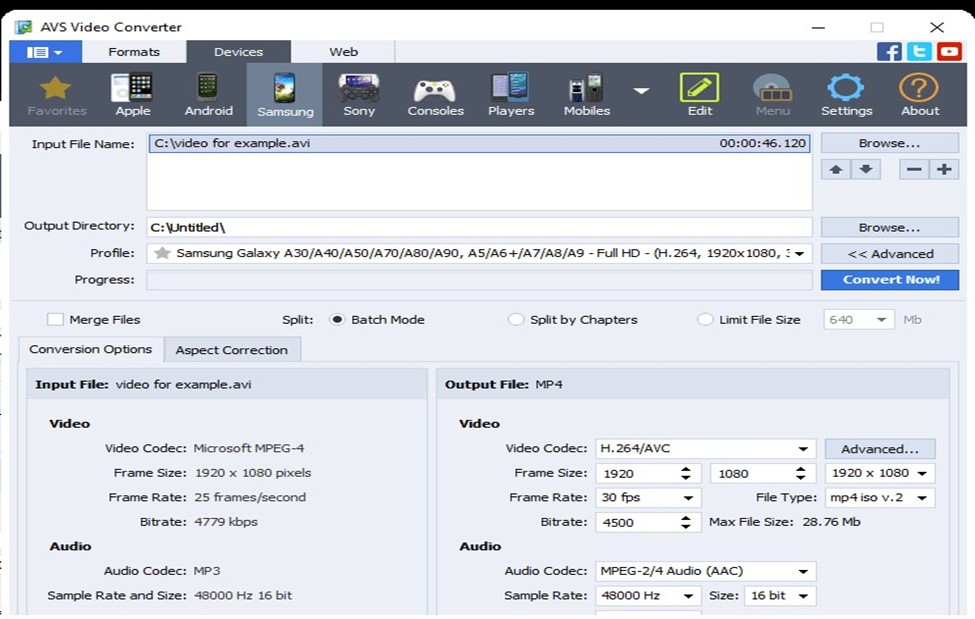
5. Finally, convert your files.
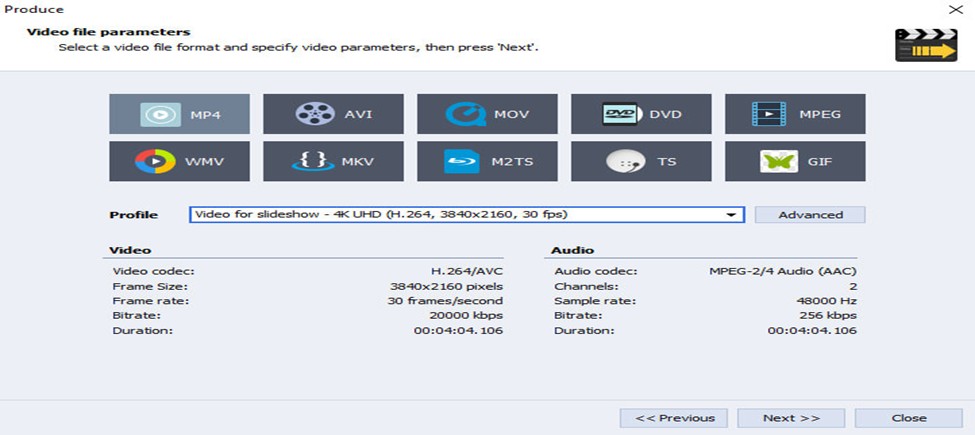
Once you are done setting up all the set-up parameters, click on the “Convert Now” button to start your conversion process. You can follow up on the conversion process by just clicking the “Advanced button.” Once the conversion process is done, Window will pop up showing the conversion information. Depending on the format you selected, you can open the output video file on the hard drive disc and see your results. Your video will be ready to be transferred to a website or shared with friends.
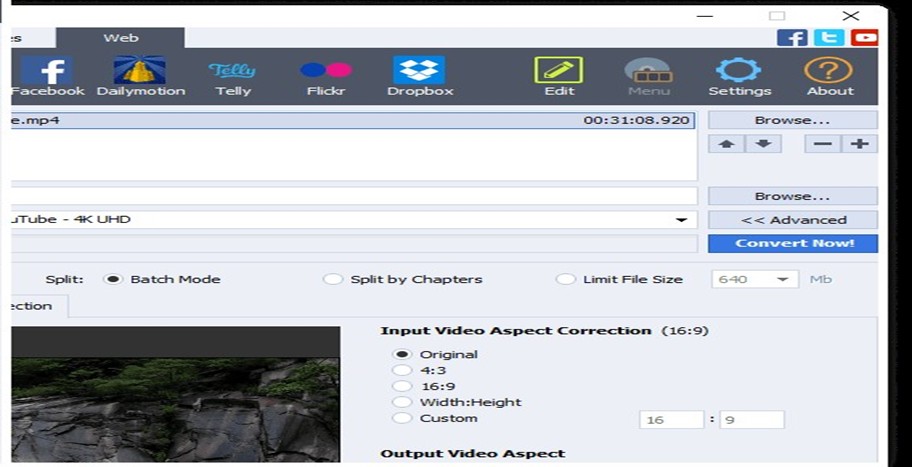
Conclusion
In General, Avs video converter is an important tool that can allow you to convert your video files to different formats. Additionally, it offers wizard-style interfaces that can be used easily. This platform offers video and audio effect tools to alter the style of your video to any desirable format that you want. Further, this platform is available in different global languages like French, Korean, Dutch, Russian, English, Spanish, Italian, Danish and Polish. Having it in different languages increases the usability across communities.
FAQs
AVS Video Converter has several converters, including:
- Supports different video formats like AVI, Blu-ray, 3GP, DVD, MPE, VOB, WMV, AVCHD, TOD, HD, M2TS, and MP4.
- You can easily convert and even share your video files to others or to other posting platforms. One can go ahead to convert the video to F4V, FLV and many other different ways. It allows one to create HTML pages with embedded FLV / FAV videos. Such features are highly desirable.
- Enables one to create personal DVD/Blu-ray videos. You can go ahead to convert from and to Blu-ray or the DVD format. Offers apply effects, cut, and add colour to the Blu-ray or DVD menus.
- Avs can be able to manage HD camera videos. You can be able to edit HD videos, add to your menus and even go ahead to convert to any desirable video format.
2. State other video converting tools that can be used for video conversion.
In addition to AVS Video Converter, other editing tools include MPV, SMPlayer, Vidmore Video Editor, GoPlay Video Editor, DVDFab Video Converter, and Free Mp4 Video DAPlayer and MKV to MP3 Converter.



