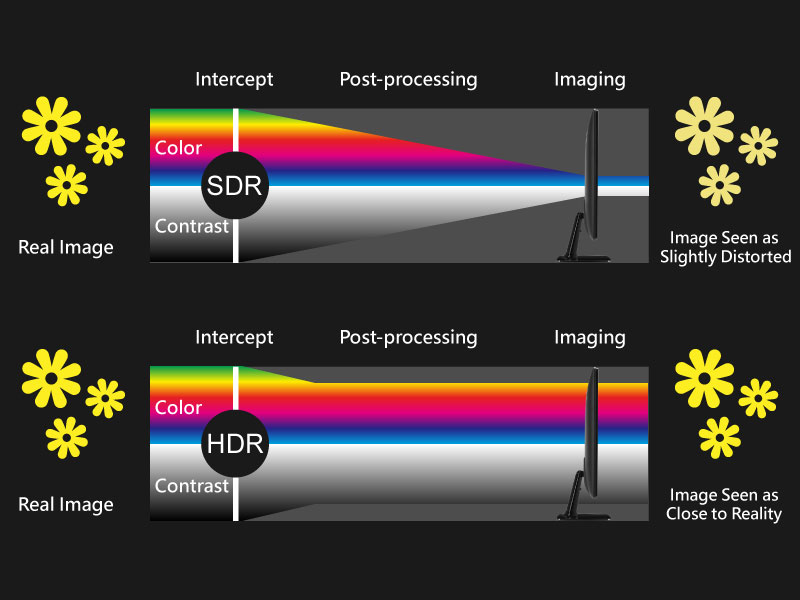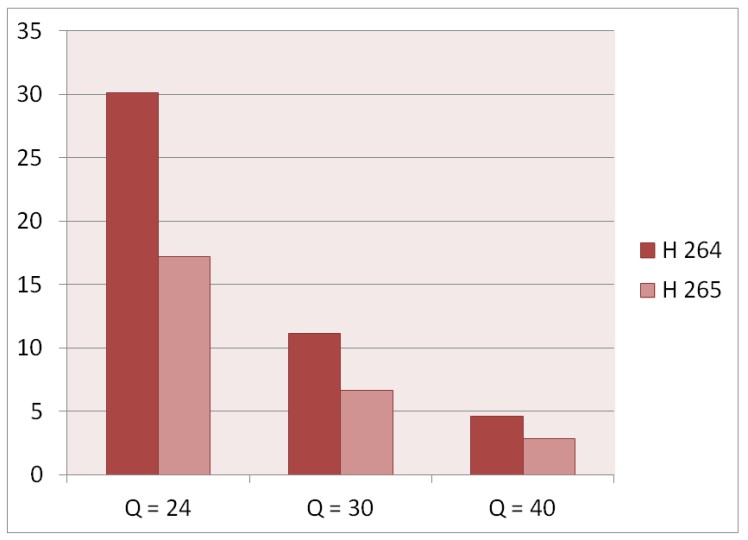How to Compress MP4 Video with DVDFab Video Converter
Summary: How to compress mp4? DVDFab Video Converter is the best tool for you to compress MP4 files to smaller size files. Here are the detailed steps of compressing MP4 files.
Millions of videos are being prepared and uploaded every day. Following the trendy path of the present times, sharing your favorite videos is the next big thing, right? Since video files are of different sizes and definitely when we talk about quick uploading and sharing procedures we would always prefer to go with the smaller ones. Either dealing offline or online, smaller file sizes are much easier and handy to work with. These small video sizes save you a great amount of storage space, speedily loads your websites and allow you to share videos quickly.
Why is it important to compress MP4 videos?
Taking the discussion to the next level, compression is extremely necessary if you require to stream or sends a video to your friend or family as it reduces the amount of data of the digital video and can rapidly be shared. You may come across with the various numbers of formats, but MP4 is one of the most common ones as it not only delivers an excellent quality but can also be played on all the media players. While on the other hand, if we look at the other side of the picture, MP4 files take a lot of your storage space. So, if you are a person keeping a vast collection of MP4 files then by this time you must have experienced the difficulties to accommodate these files, am I right? So you are left with two options:
1. Either to delete the older MP4 files to create a space for the newer ones. Or,
2. Reduce the size of the older MP4 files so that the new files can be easily adjusted.
Well, surely the second option is the wiser one and everybody would prefer to compress MP4 files rather than losing their favorite ones by deleting.
Other than the lack of storage on your hard discs or on your smart mobile devices, there are several other reasons for which you need to compress MP4 video to a smaller size.
Highlighting a few;
* Are you interested in sending an MP4 file via your email ID? Then without compressing, the procedure will take a tremendous amount of time which will undoubtedly be quite irritating? Compressing will make your task simple and fast.
* YouTube encompasses an extensive collection of MP4 videos. If you wish to upload your MP4 video then you need to compress your video otherwise you will be facing uploading errors.
* If you wish to watch MP4 video on your smartphone, then you need to compress the file that fits in well to be perfectly seen on your phone.
What are the different methods to compress MP4 file:
Well if you tired of handling large files and finally decided to switch to the compression idea then you should get familiar with different techniques that will help compress your MP4 file. Have a look to get better know-how:
* As mentioned earlier that MP4 files are large and occupy more space, therefore, the best option is to convert it to another format of smaller size like WMV, FLV, and others.
* Another way to compress MP4 file is to edit the parameter settings with respect to bit rate, frame rate and resolution.
* Next way is to get rid of the unnecessary parts of the video by trimming your MP4 file. Omitting the unwanted parts will automatically reduce the size of your file.
So, when we reach to the point where we start looking for the software to compress MP4 videos, I would personally recommend DVDFab Video Converter which I believe to be the best available options in the market right now. So this post is all about as to why and how to compress an MP4 video with DVDFab Video Converter.
Why choose DVDFab Video Converter to compress MP4 videos?
With 14 years of development, 80,000,000 trusted clients, and 50 updates per year, DVDFab Video Converter comes with fully featured, powerful converting or compressing options that can read almost all the popular formats on the internet, DSLR or professional camcorder and more. Let us have a quick look at its most astounding features.
* With ideal speed and easy to use interface, compress MP4 files better than any other converter
* Compress MP4 to as many formats as you want with best encoding methods, frame resolution, file size, aspect ratio and more
* Before compression, you may trim, rotate, add or omit subtitles to your MP4 videos
* You can directly compress MP4 videos to any of your portable device including iPod, iPhone, iPad, cell phone, etc.
* The support of multi-tasking methodology can compress multiple MP4 files at a time.
* The compressed MP4 file can be shared on various social media channels and sites including YouTube, Vimeo, Facebook and a lot more.
How to Compress MP4 Video with DVDFab Video Converter; step by step guide:
No matter what the reason is or what method you choose, you need to have a powerful tool to get the best of the best results. So here we are with the step by step guide which will teach you how to compress an MP4 video using DVDFab Video Converter.
Step 1: Add your MP4 video/file that needs to be compressed
After you install and run the software, the very first step is to add your MP4 file. Go to the Converter module, and click to the ‘Add Files’ to import your targeted MP4 files. Several files can be selected at a time. Alternatively, you can directly drag and drop the files into the primary window.
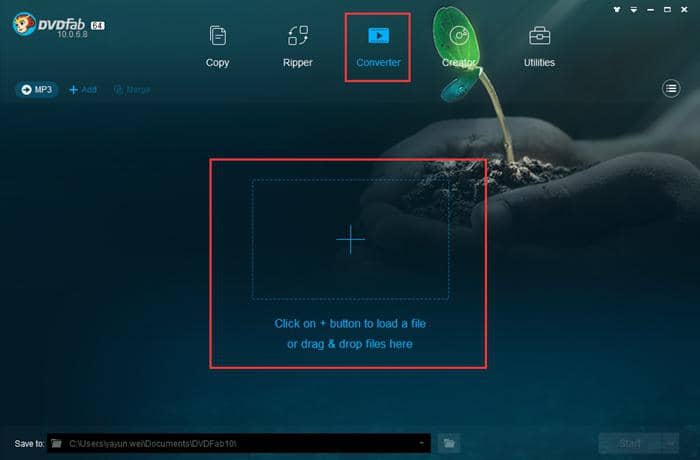
In order to compress the MP4 video present on your phone, just connect your device to the window and import the file directly from your mobile device.
Step 2: Start to compress the MP4 video
After importing the file to the converter, next navigate through the file library and select MP4. Click the “editor” icon, users can enter the editing panel to trim and cut the mp4 video. In this window, you can select the small size option and let the converter perform its part of work.
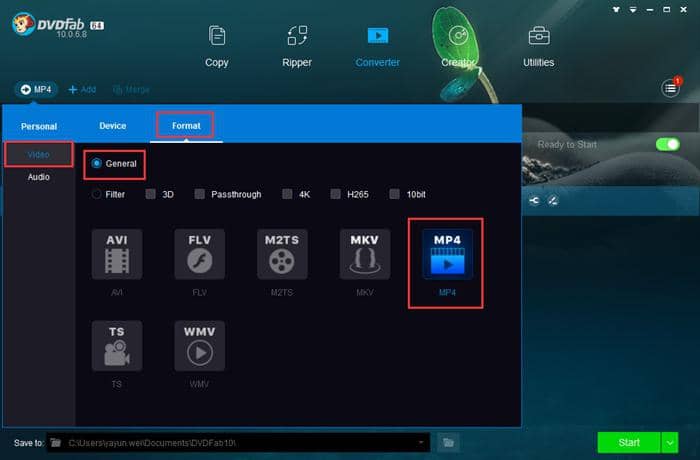
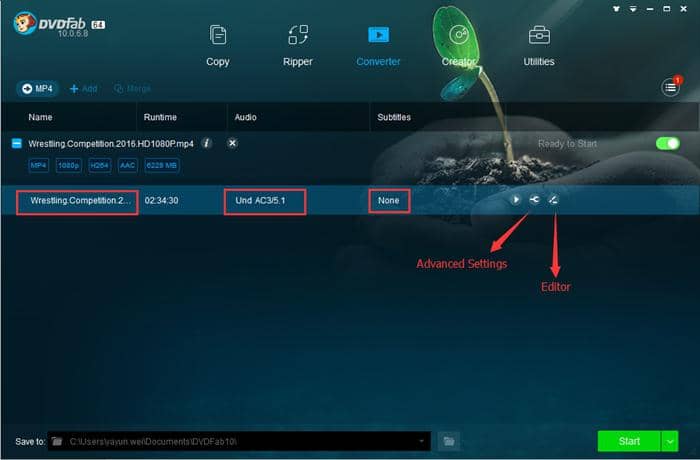
Here you can manually adjust the settings like resolution, bit rate, frame rate, and encoder as per your preferences.
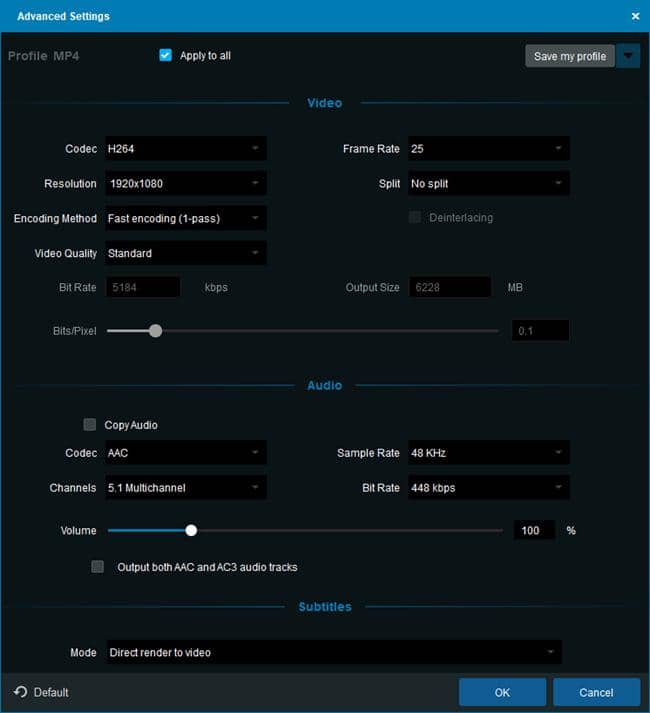
You can also opt for the preview options so that you can have a complete overview of all the changes before you get reaching out for your final product.
Step 3: Select a directory and start the converting process
Click the “folder” icon at the bottom to select a directory to save the output video. And then you can click the “Start” button to start the process of MP4 video compression.
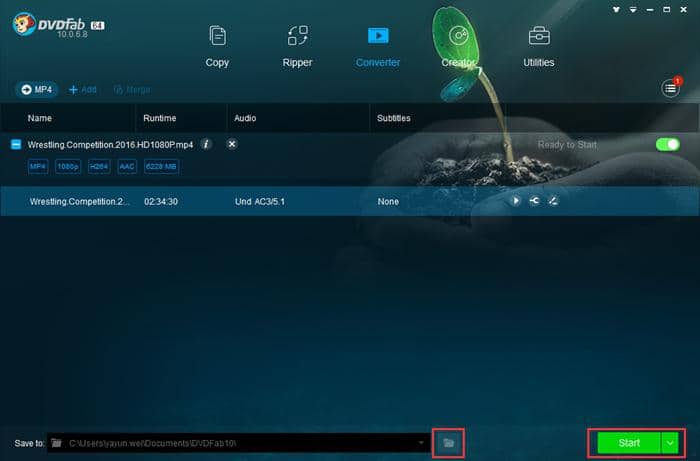
Save the newly reduced MP4 file:
Once you are satisfied with the outcome, you can select a suitable format if you want to convert the video to some other format and hit save.
This is it!! You have successfully compressed an MP4 file.
Wrapping up:
DVDFab Video Converter proves to be the best solution on how to compress MP4 videos online. Just download it now and have a free trial of 30 days to get a chance to have complete command over handling its various amazing features.
Well, by now you must have understood how to compress MP4 files to a smaller size to enjoy quick and easy uploading and sharing time with your friends and family. You can try it free by download the Windows Version or if you’ve macOS Download the Mac Version.