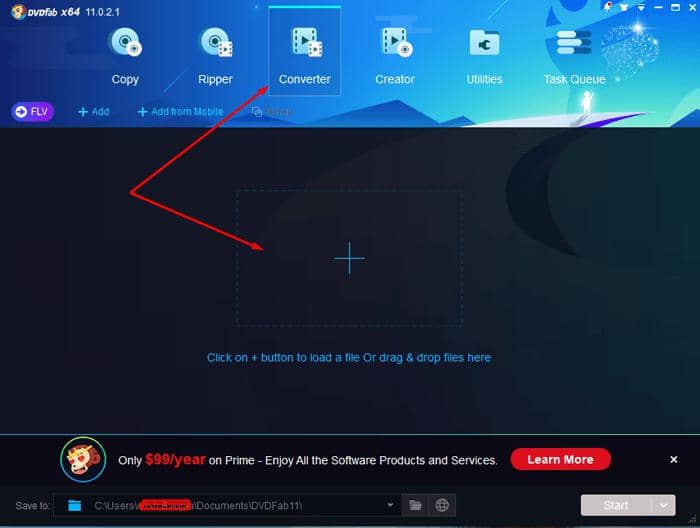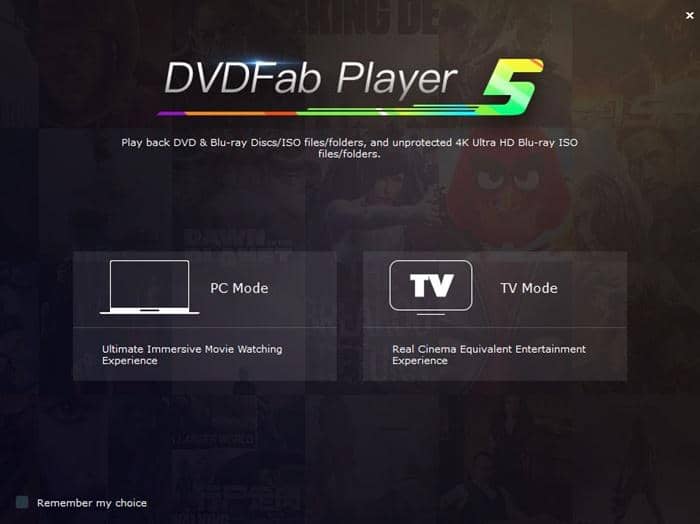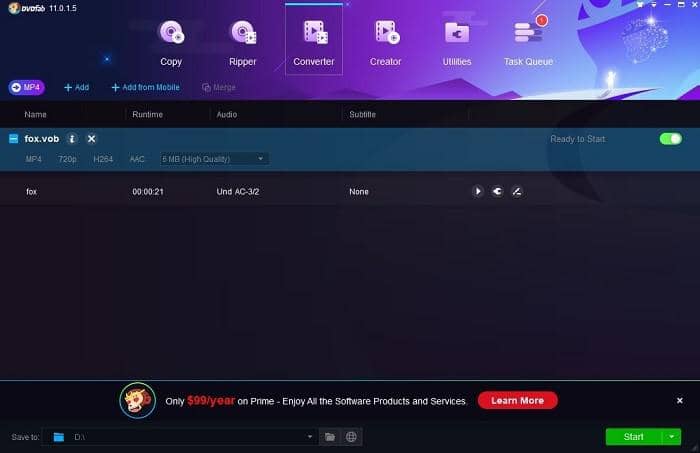How to Convert VOB to MP4 Free on Windows/Mac
Summary: VOB files are typically found on DVDs, but they're not as widely supported across devices as MP4 files. Converting VOB files to the more flexible MP4 format can make your videos more accessible and easy to play on various media players and devices. Our comprehensive guide on how to convert VOB to MP4 will provide you with simple and efficient methods to achieve this conversion, ensuring that you can enjoy your video content anytime, anywhere, without compatibility issues. Whether you prefer online converters or downloadable software, we'll show you the best ways to convert your VOB files to MP4 with ease.
Unlike MP4, VOB files aren’t as easy to play using traditional multimedia playback software. There are certain types of players that do support this format but usually, it’s a better idea to simply convert VOB to MP4 using a specialized tool. But which tool should you use? Well, that’s exactly what we’re going to talk about today, so let’s start off with the very best tool for that job.
Part 1: How to Convert VOB to MP4 On Windows&Mac?
UniFab(Windows Only) - Recommended
UniFab Video Converter is a very powerful piece of software that can handle video-to-video or video-to-audio conversions between many different types of formats. That includes not only the ability to convert VOB files to MP4 but also AVI, WMV, M2TS, MKV, and countless other formats. The converter can even handle 4K and 3D files so there’s support for pretty much everything. Not only that but UniFab Video Converter is extremely fast and includes various editing and customization tools that allow you to modify files to your liking. Below is an example of how to convert VOB to MP4.
Install and launch the UniFab Video Converter on your device first.
Select the video/file you want to convert from vob to mp4, and add it into UniFab Video Converter.
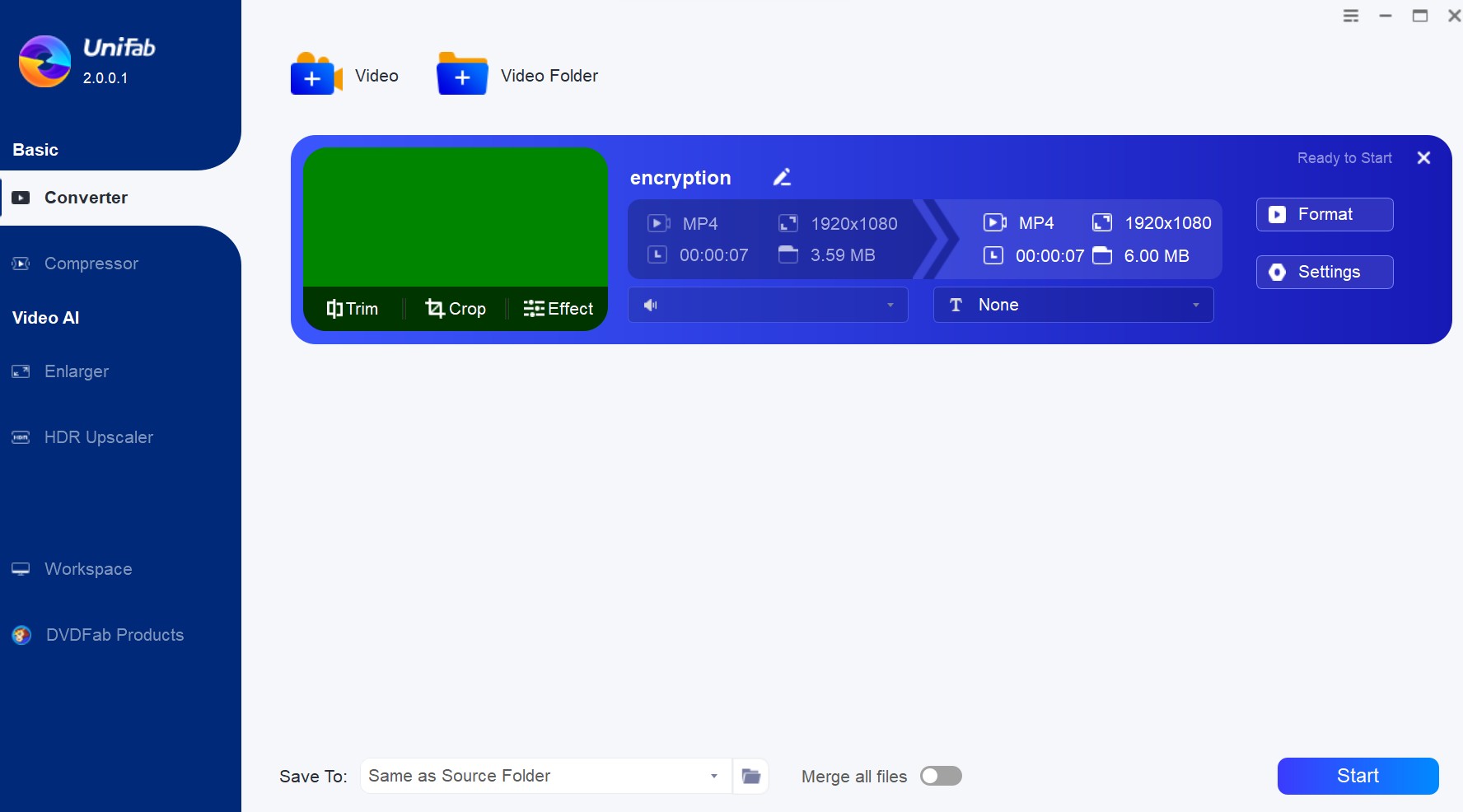
Choose 'Format', select 'MP4', then, click the Start button to begin the process to convert vob to mp4 format.
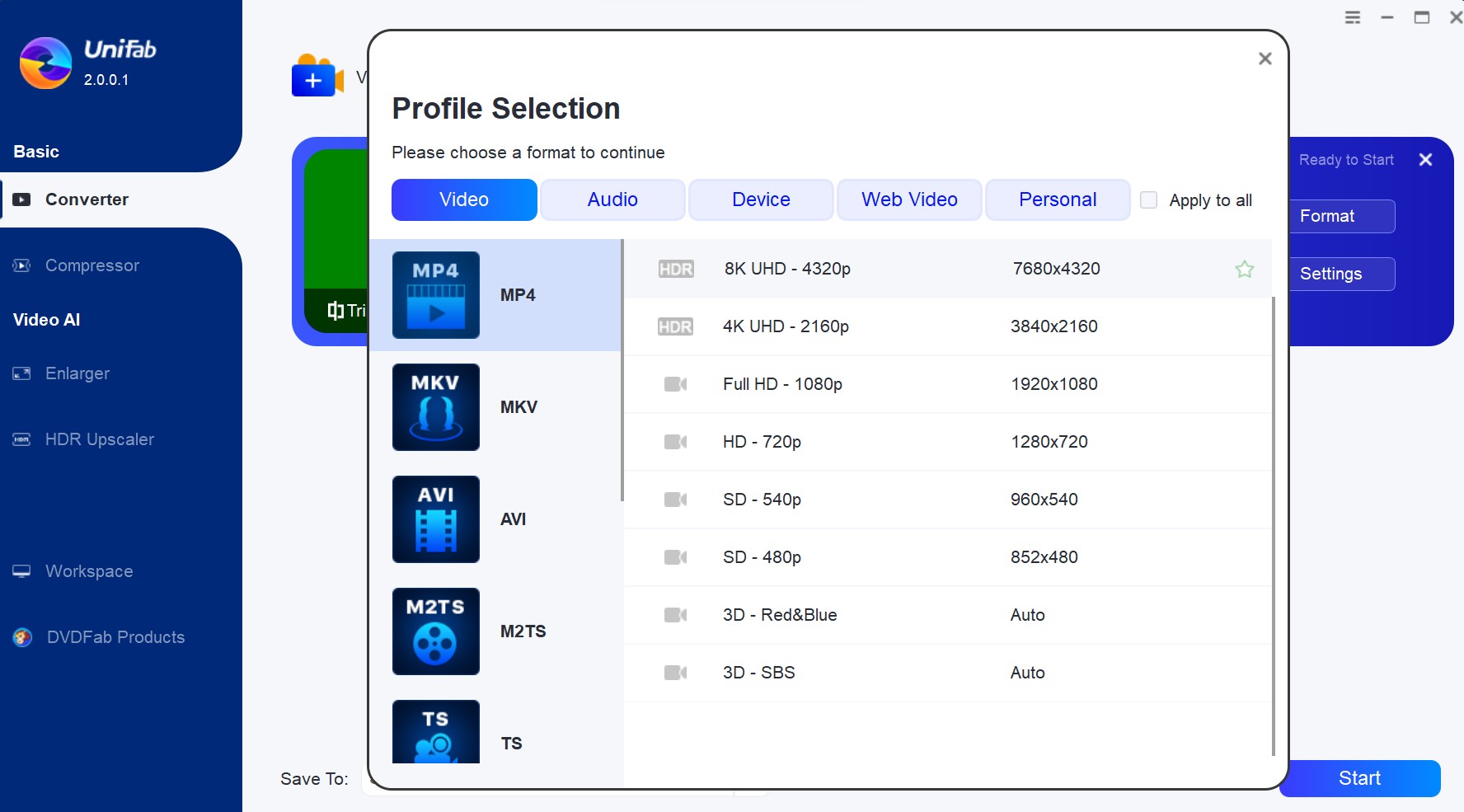
WinX Free VOB to MP4 Converter
The name tells you everything you need to know about this VOB file converter. This VOB to MP4 converter software was compatible with Windows 10/8.1/8/7 and other lower operating system. It is claimed to work fast without any adware. You can use it to convert VOB to MP4, MOV, MPEG 2 and AVI format based on your preference.
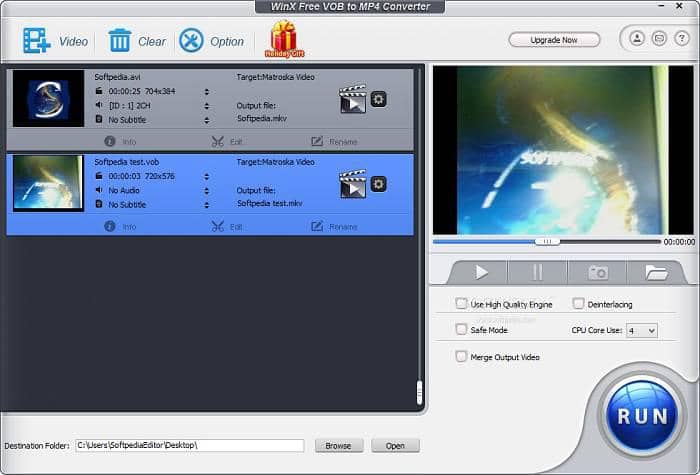
FFmpeg
FFMPEG VOB to MP4 converter is a little bit intimidating to look at as it doesn’t feature a traditional user interface and instead works inside the Command Prompt. Definitely not recommended for novice users but if you know your way around the Command Prompt, FFmpeg is a pretty good free VOB converter for Mac and Windows.
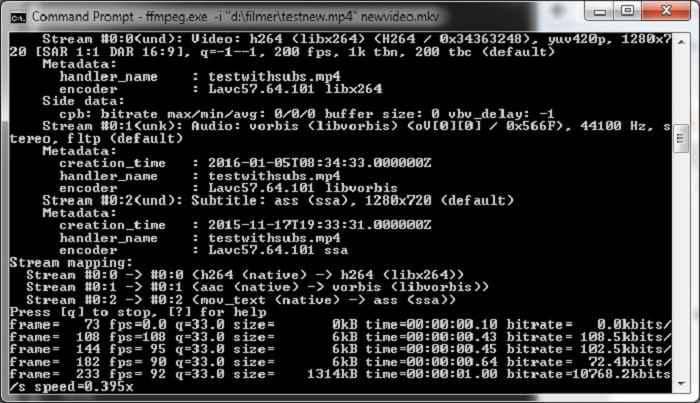
How to Convert VOB to MP4 Using Free&Online?
FreeMake Video Converter
Just as its name indicates, FreeMake Video Converter is a free tool that specializes in video conversion. The tool has good format support and offers a few basic editing tools, though nothing really special. A downside of the software is that it adds by default a small watermark to any file it processes, which can be a bit annoying. Aside from that, though, FreeMake Video Converter is overall a pretty option if you’re looking to convert VOB to MP4 mac.
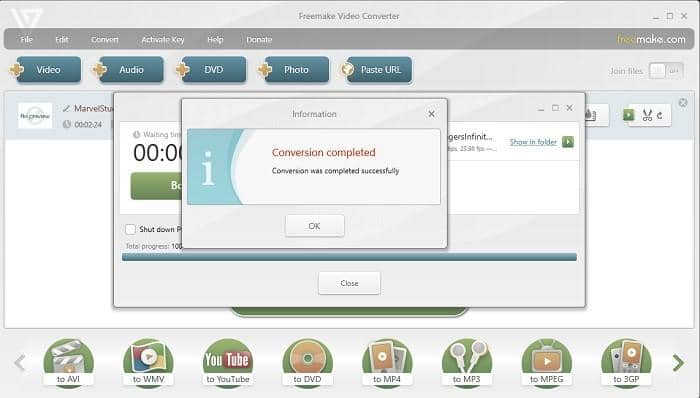
Free VOB to MP4 Converter
The name tells you everything you need to know about this tool. Free VOB to MP4 Converter is a very straightforward tool that does exactly what you would expect. Given that the software was designed with such a specific purpose in mind, there aren’t any advanced features to work with or the possibility to convert to other formats. That said, if all you need is a simple VOB to MP4 conversion, this tool is actually pretty good.
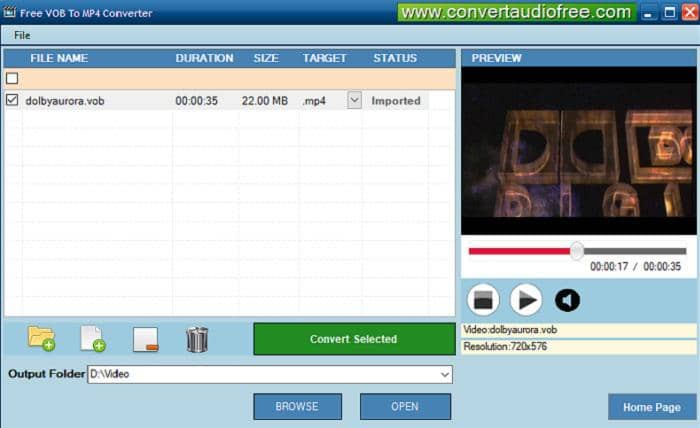
Online-Convert
If you don’t want to download any tools and would rather convert VOB to MP4 online, we recommend checking out Online-Convert. The online tool isn’t exactly pretty to look at but it gets the job done pretty well and offers some nice customization options to boot.
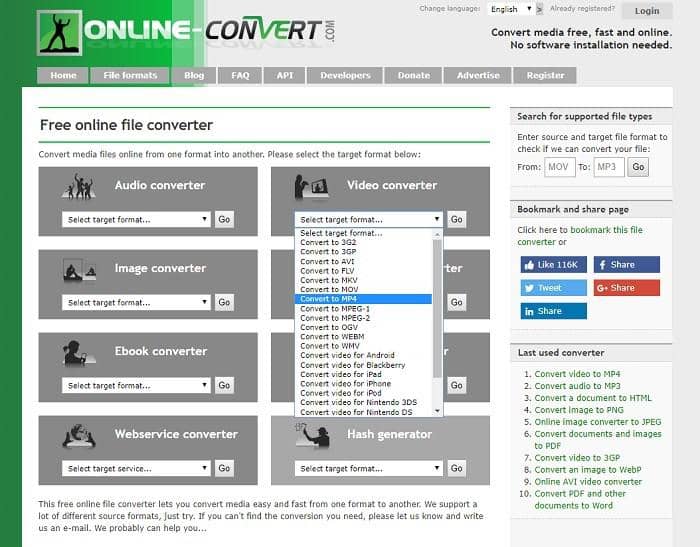
Conclusion
Knowing how to convert VOB to MP4 can be very useful and hopefully, this article helped you learn more about how this process works and which tools to use. As you can see, there are several good options to choose from but if you’re looking for the fastest and more efficient option, we recommend trying UniFab Video Converter. Not only will you get the best possible quality but you’ll also gain access to a lot more features compared to any of the free or online video converters out there. What's more, if you are looking for an ai video enhancer solution, UniFab also has you covered.