TOP 10 Free Movie Streaming Webistes & How to Download
Summary: As the methods of watching films proliferate—such as subscriptions, rentals, and purchases—websites that offer free movie streaming have become increasingly popular. Today, we will introduce recommended sites where you can watch movies at no cost. If you wish to download films for free, please stay until the end.
Table of Contents
TOP 10 Free Movie Streaming Sites [Safe and Legal!]
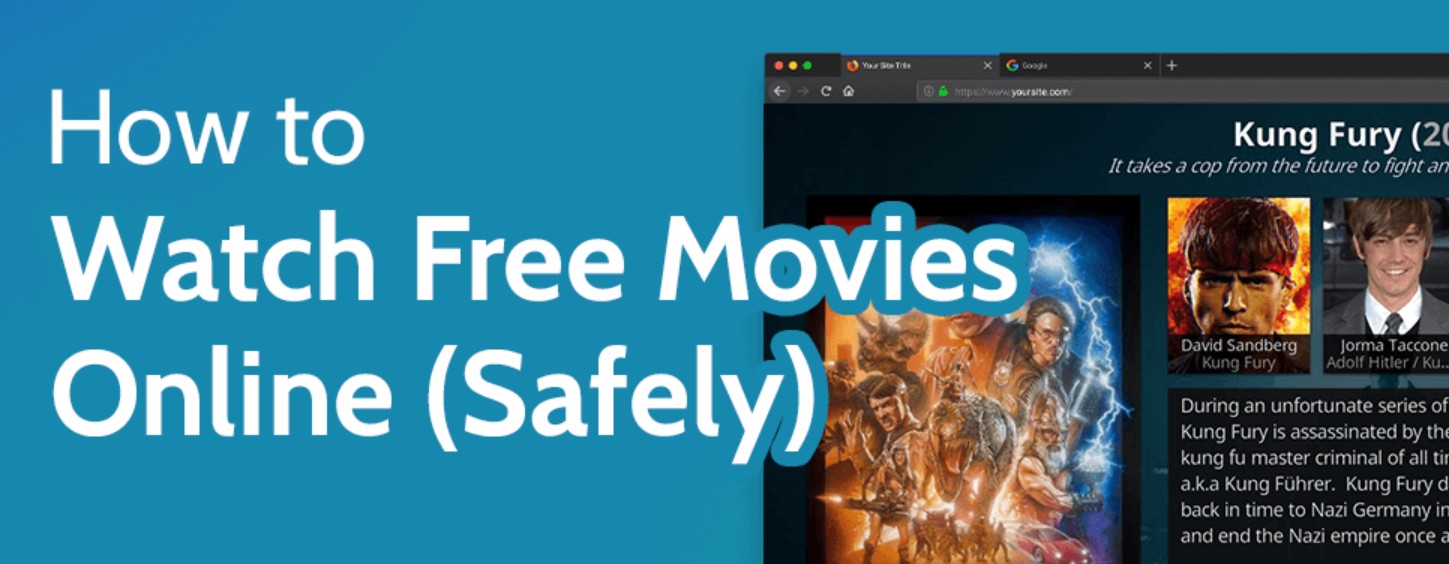
First and foremost, we shall present a selection of recommended websites where one can watch movies free of charge.
1. U-NEXT
Free Trial Period: 31 days.
Features: U-NEXT boasts a vast array of content, offering a diverse selection of films, television series, anime, magazines, and comics. We present a significant collection of works ranging from the latest releases to timeless classics, highly recommended for film enthusiasts. Even during the free trial period, viewing paid content will earn you points.
2. TSUTAYA DISCAS
Free Trial Period: 30 Days
Features: TSUTAYA DISCAS offers rental services for DVDs and Blu-rays, allowing you to enjoy films within the comfort of your home. You can place orders online and receive them by post, making it accessible even without an internet connection. You can indulge in a myriad of film genres, including rental movies, and discover a wealth of classic and rare cinematic treasures.
3. DMM TV
Free Trial Period: 30 Days
Features: DMM TV offers a diverse array of content, including anime, movies, television dramas, and variety shows. There is an abundance of unrestricted viewing options available, allowing you to enjoy various genres of film during the trial period. Additionally, seamless integration with other DMM services is also facilitated.
4. Hulu
Free Trial Period: 2 weeks
Features: Hulu boasts a comprehensive array of original productions and foreign series, along with a diverse selection of films. It comes highly recommended for those seeking to indulge in American cinema and television shows. Additionally, a wealth of Japanese content is available, encompassing both variety shows and anime.
5. Amazon Prime Video
Free Trial Period: 30 Days
Features: Amazon Prime Video is a service exclusively for Amazon Prime members, granting access to a vast array of content, including films, television series, and original productions. During the trial period, you will also be able to enjoy the benefits of Prime membership, including complimentary shipping and select offerings from Amazon Music.
6. dTV
Free Trial Period: 31 days.
Features: dTV offers a diverse array of content, including films, television dramas, animation, and live music videos. Non-Docomo users can also partake in this service, enjoying unlimited viewing at a reasonable price. Notably, we boast a rich collection of Japanese films and domestic television dramas.
7. WOWOW
Free Trial Period: Scheduled Irregularly
Features: WOWOW is a premium radio station that offers high-quality films, television dramas, and sports programs. During the free broadcasting period, you can enjoy access to normally subscription-only movies and series at no cost. With a rich selection of outstanding works, WOWOW comes highly recommended for those seeking to indulge in exceptional content.
8. ABEMA
Free content: a selection of films and television programs.
Features: ABEMA is an online television network that offers a diverse array of content, including movies, dramas, variety shows, and news. A considerable amount of programming is available for free viewing, with certain films and series potentially offered for a limited time at no cost. Additionally, it boasts a wealth of original content.
9. YouTube
Free content: Films released for free through official channels
Features: On YouTube, one can view free movies from official film channels and creators. Particularly abundant are classic films, independent productions, and short films, offering a diverse array of genres for effortless enjoyment. Although it frequently includes advertisements, its allure lies in its user-friendly interface.
10. TVer
Free content: Limited-time for films.
Features: TVer is a video distribution service operated in collaboration with Japanese commercial television networks, allowing you to indulge in free screenings of missed television shows and movies. Certain films are available for a limited time, enabling you to savor the latest releases and popular titles at no cost. Furthermore, additional content for free viewing can also be found on the official websites of commercial broadcasting companies.
Why Pirated Sites Are Not Recommended?
1. Infringement of copyright
The unauthorized uploading or downloading of films, animations, or other video works constitutes an illegal act. According to copyright law, the penalties may be applied.
2. Safety Risks
Viruses and Malware: Illicit websites often lack adequate security measures, posing a significant risk of loading viruses and malware. This may result in the exposure of personal information or damage to devices.
Phishing Scams: Unauthorized websites may employ phishing schemes to unlawfully acquire your personal information, exposing you to the risk of being redirected to fraudulent login screens or deceptive surveys.
3. Low Resolution
Subpar content: Videos uploaded to illicit websites often suffer from inferior image and sound quality, which can detrimentally affect the viewing experience.
Incomplete content: Films and television shows may be truncated or contain missing scenes.
4. Bad Influences for Creators
Economic Loss: Film and animation production companies, as well as individual creators, suffer financial setbacks due to illegal downloads and streaming. This may render the production of your next project exceedingly challenging.
Diminished Creative Motivation: The rampant prevalence of illegal viewing may significantly diminish the creative drive of artists. If they do not receive equitable compensation, they may find their impetus to produce new works wane.
How to Download Movies for Free?
In addition to enjoying free movies, you can also download your favorite videos from various websites. However, depending on the website, the videos may be illegally uploaded or protected by copyright, making hasty downloads potentially hazardous. Nonetheless, various works may abruptly vanish from the internet, making it essential to download your cherished films. In this context, we recommend "StreamFab."
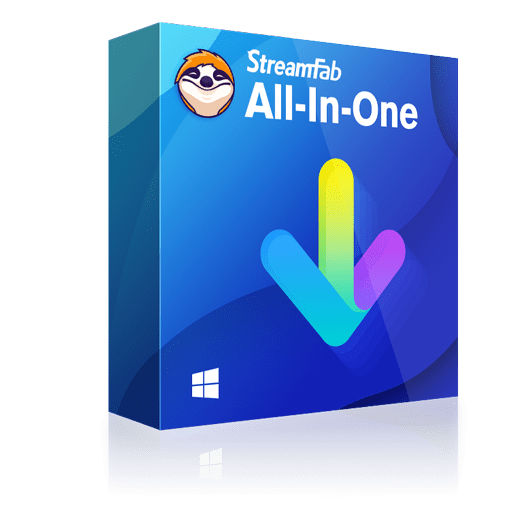
Download your favorite films in 1080P/4K quality from over 1,000 global video streaming platforms, including Amazon, Netflix, Hulu, and various free movie websites.
Download now and commence your 30-day free trial without delay!
You can permanently save the downloaded videos in MP4 format and enjoy them comfortably on your smartphone, PC, or gaming console. Furthermore, it allows the simultaneous download of multiple videos, and you have the freedom to adjust settings such as subtitles and audio.
To download movies using StreamFab, simply follow these three steps:
Step 1: Launch StreamFab and select the site containing the video you wish to download.
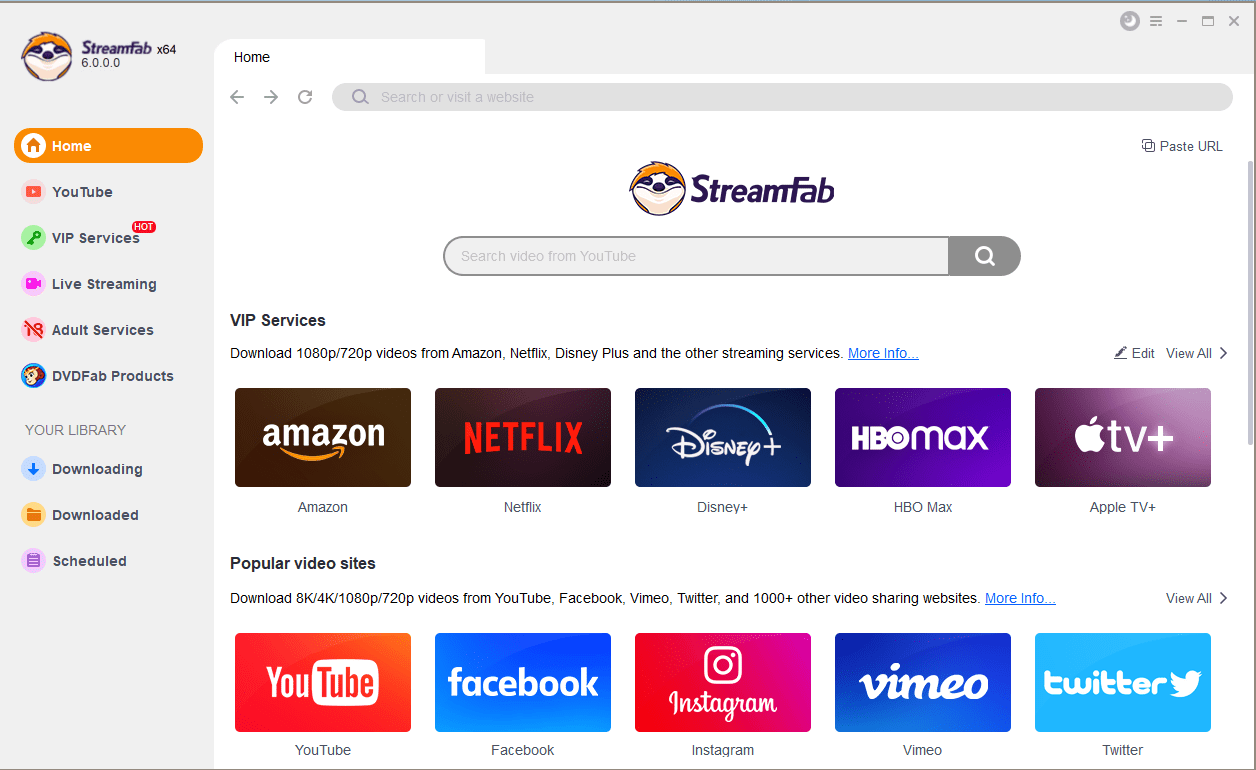
Step 2: Play the movie you wish to download on the selected website. Once the video analysis is complete, a download screen will appear. Configure the subtitles, audio, resolution, and more.
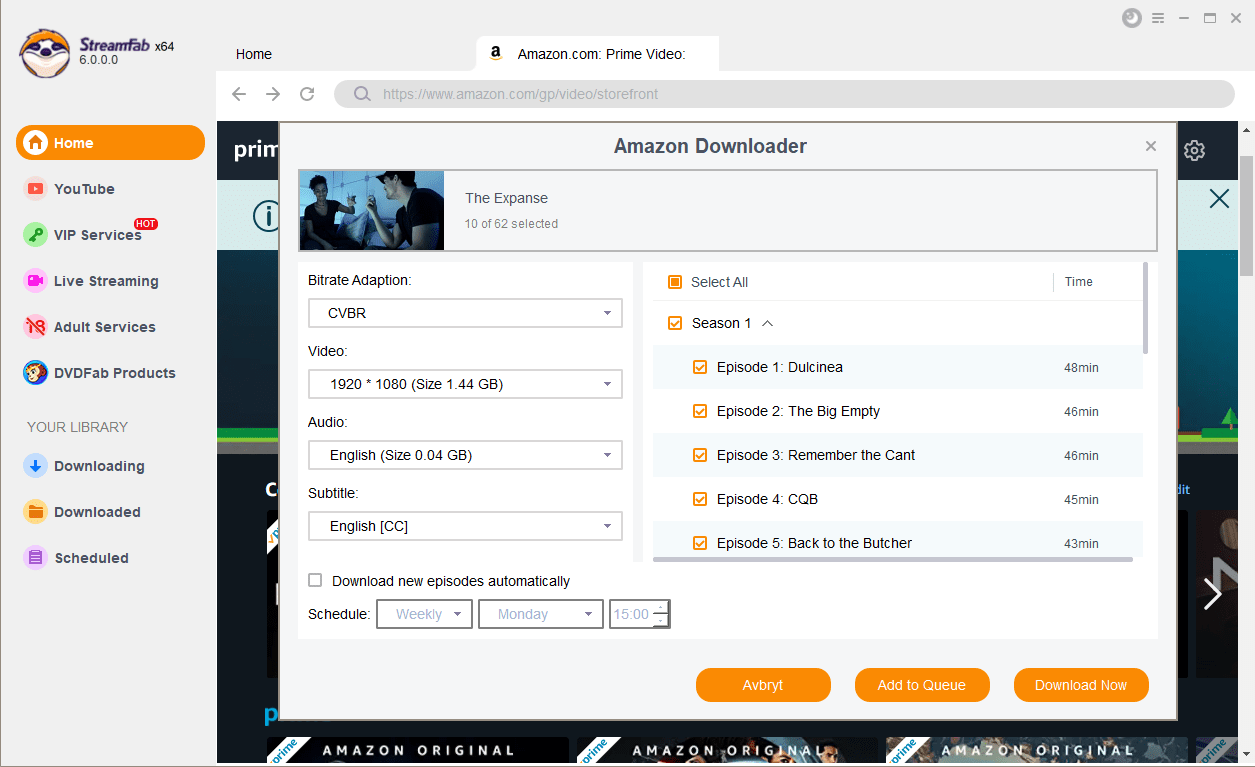
Step 3: Click the "Download Now" button to initiate the download. You can monitor the progress of your video under "Downloading."
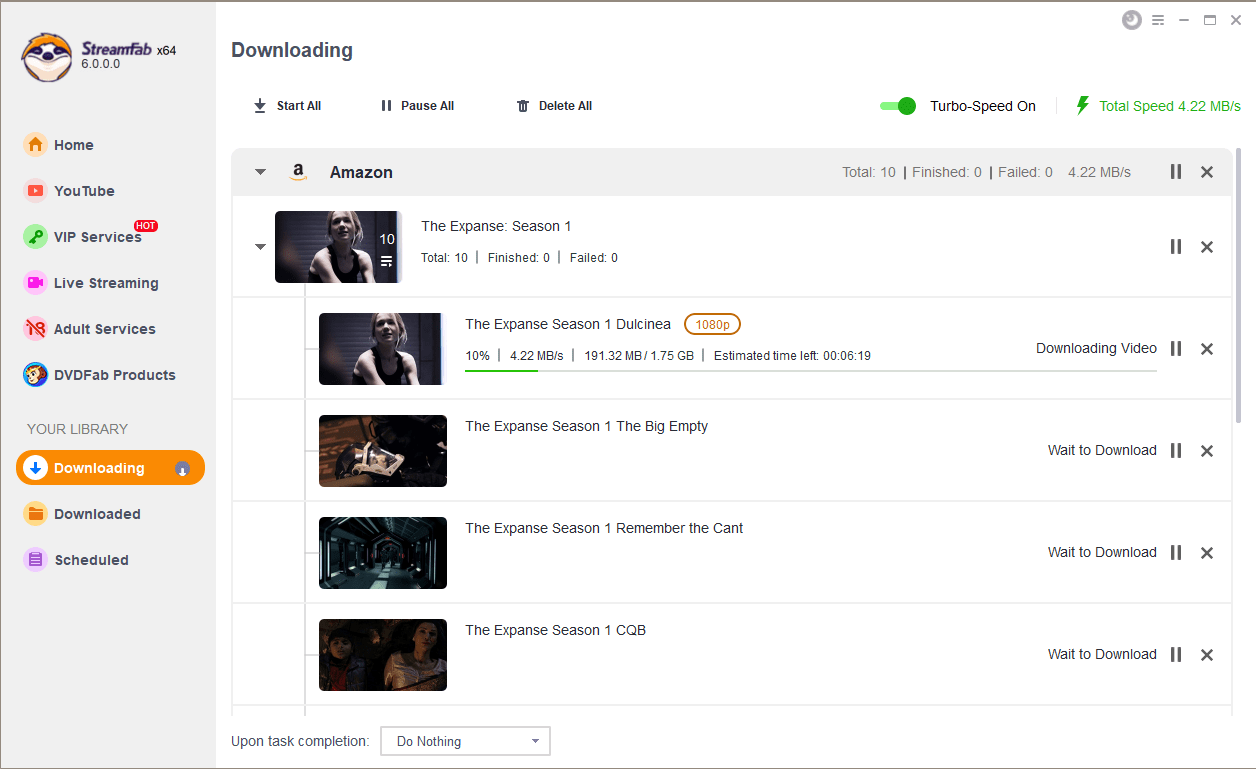
Conclusion
This time, we have presented a selection of recommended free movie websites, along with guidance on how to download videos from them. Each site specializes in different domains, such as ease of search or a vast collection of works. Consequently, you may need to find a website that suits your specific needs or utilize multiple sites concurrently.
Moreover, it is important to note that videos from free movie websites are often removed without warning, even if they comprise your favorite films. Thus, downloading movies is essential, allowing you the freedom to watch them at your convenience, anytime and anywhere.
Please be aware that downloading the wrong video or doing so in an improper manner may have legal ramifications. If you seek a safe and reliable option for downloading, consider exploring StreamFab.
