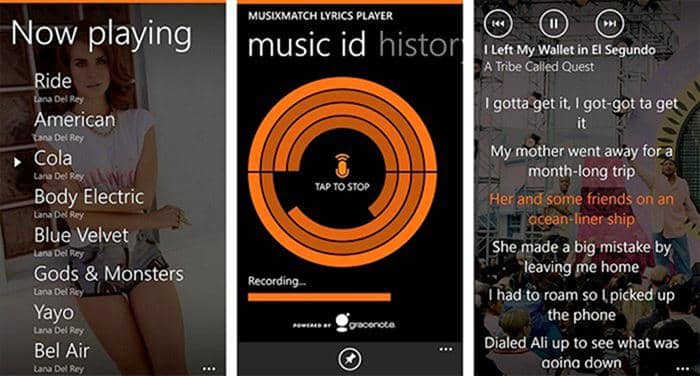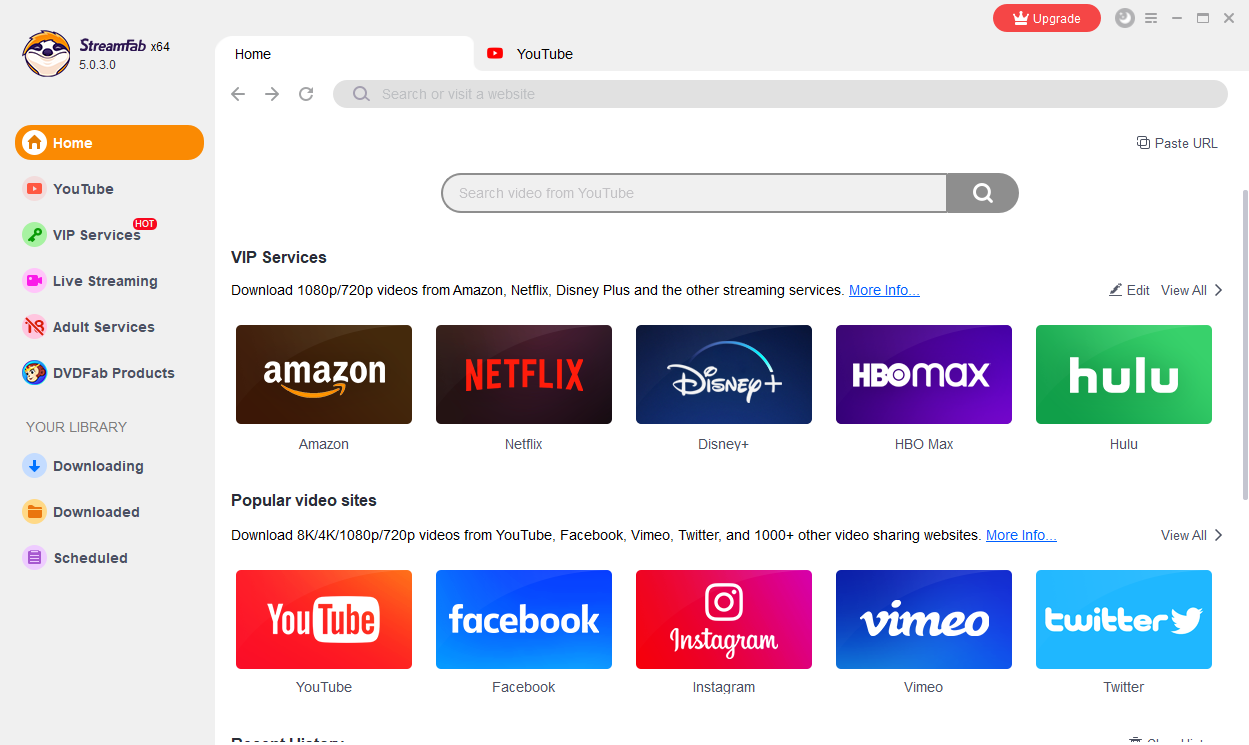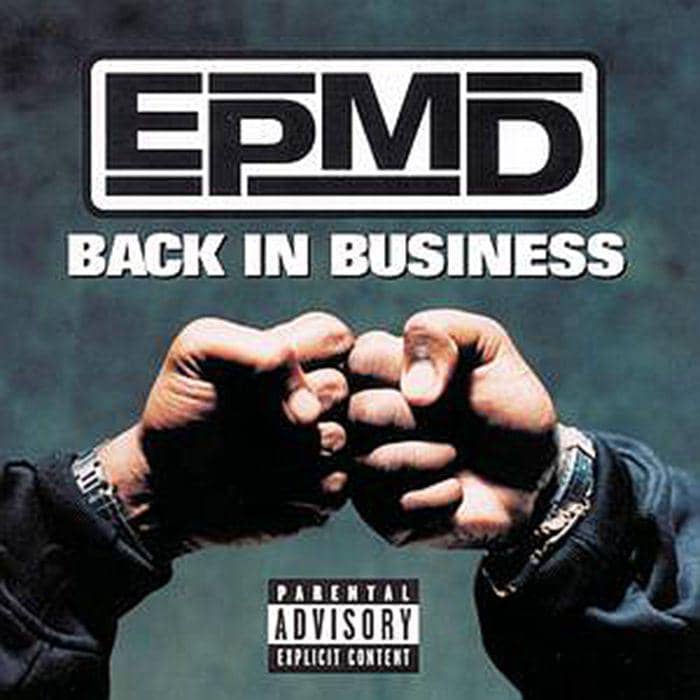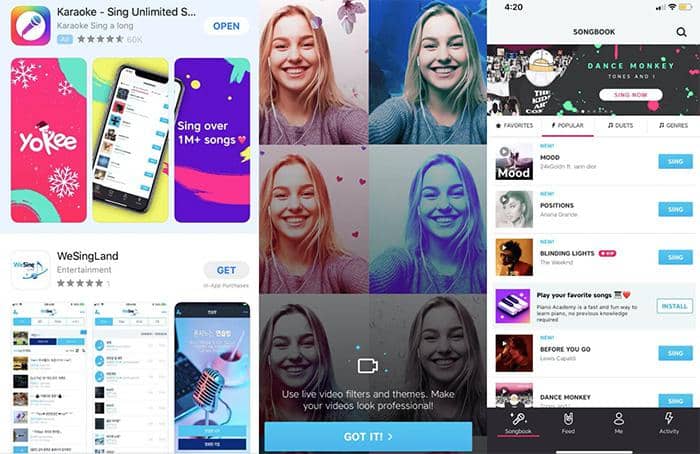How to Download YouTube Videos to MP3 for Your iPhone?
Summary: How to download YouTube to MP3 for your iPhone? Here are different methods for your reference. Go to check them and find the one you want most.
Listening to music on YouTube is a hassle. After all, your experience is limited to an internet connection. Also, you can’t listen to the songs in the background as the app must be running in the forefront at all times. For those of you who don’t want to spend bucks on getting new songs, you can choose to download YouTube videos to MP3.
Do you wish to learn how to download YouTube to MP3 on your iPhone? We are here to help you.
How to Download YouTube to MP3 for Your iPhone?
There are various applications and software that allow you to do so. Here is how to download YouTube MP3 to iPhone using some of the best available options.
Telegram Bot Plus Documents
You might know Telegram as a messaging app, but you can use its bot to download YouTube videos. However, the app cannot manage to do this alone. You will need the help of another app called Documents. Here is the step-by-step process of doing so.
1. Install the messaging app on your iPhone. Create an account or log in if you already have one. Also, install Documents. The former will help give a download link, while the latter will allow you to download it in an MP3 format.
2. Search for Telegram bot on the chat tab using “@utubebot”.
3. Use it to get the download link of any YouTube video. Simply copy the link, paste it in the message field of the app and send it.
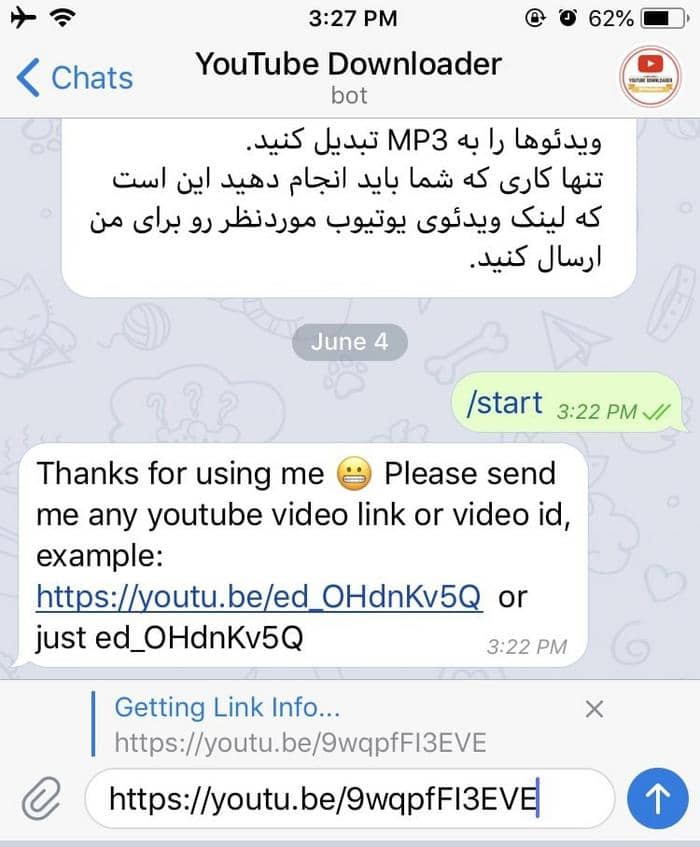
4. Using Documents, go to Document’s web browser.
5. Tap the address bar and the copied link from Telegram bot will appear. Click on it to paste it into the address bar.
6. A pop-up will appear which will ask you to save the file. Change the name as necessary and click on “Done.”
Convert2MP3
You can also use Documents with an online converter. This online converter is one of the many options out there. It allows you to convert YouTube videos to MP3 files.
1. Simply copy the link of the concerned YouTube video from the YouTube application or website.
2. Use the Document app’s web browser and go to convert2mp3.net.
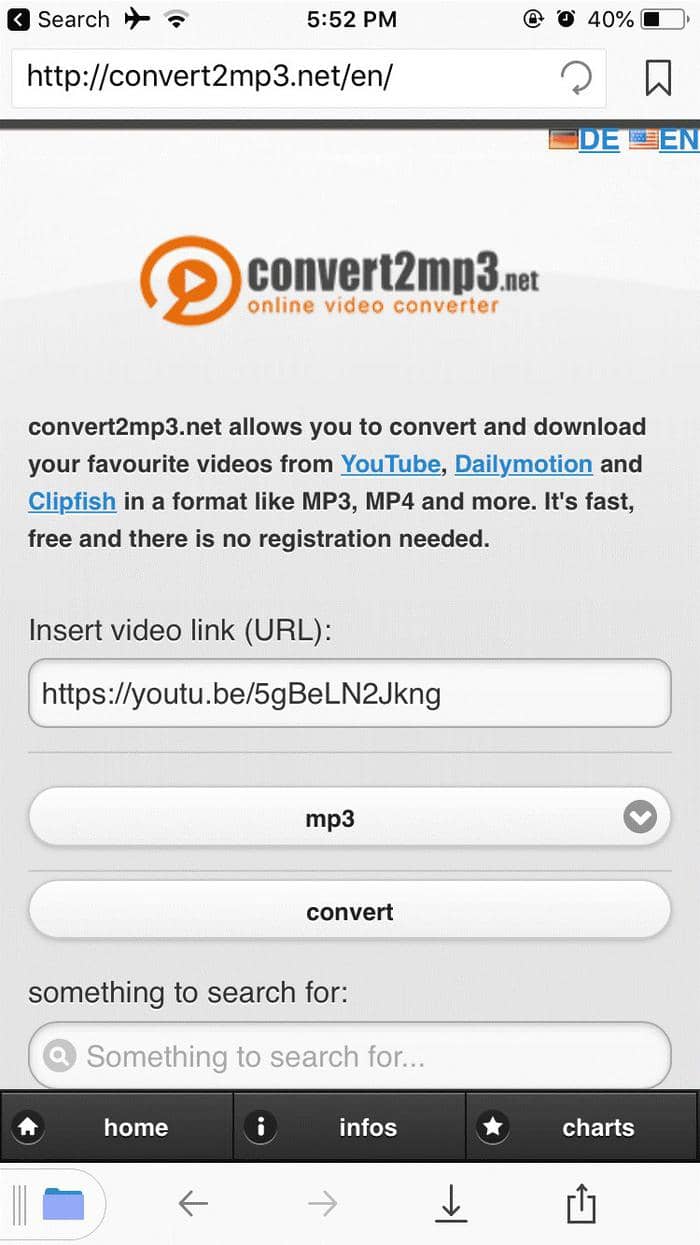
3. On the website, paste the copied link and click on the “Convert” button. A downloadable link will be generated. You can also alter the name and artist of the file. Click on “download” after the downloadable link appears and the download process will start.
How to Download and Convert YouTube to MP3 for iPhone on Your Computer?
Apart from downloading videos to your iPhone, you can also choose to download and convert them to MP3 via your computer. You can make use of DVDFab YouTube Video Downloader and DVDFab Video Converter to do so. The former program is used to download YouTube videos to your computer, while the latter can convert the MP4 format of the video to MP3. The Video Converter can be used to convert all types of formats, including a camcorder recorded video.
Both these programs are two of the many delivered by DVDFab 10. Make sure to install the latest DVDFab version to run the DVDFab YouTube Video Downloader.
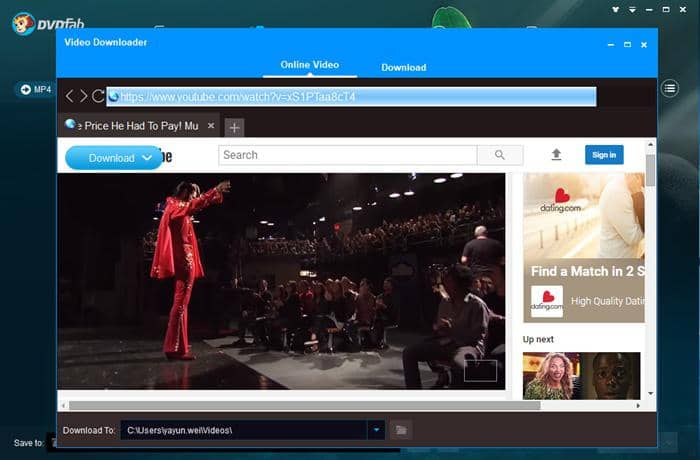
To download videos using the YouTube Video Downloader, make use of the following steps:
1. Launch DVDFab 10 and then opt for the “Utilities” module. Here, select YouTube Video Downloader.
2. You can choose to paste the link of the video you want to download or search it within the downloader.
3. Click on the option that says “Download.” This will appear on the top left corner of the given video.
4. Select where you want to store the file by clicking on the folder icon at the bottom.
5. Click the download button and choose the resolution of your choice.
6. Click the “Download” tab, you can see the download process. And when it is complete, you can click the “To Converter” button to add the video to Converter module.
Then you can use the following steps to convert it to MP3 with DVDFab Video Converter.
1. Launch the Video Convertor by clicking on the icon which says “Converter” at the top. Then you can see the YouTube video you added.
2. On the Load Video box, add the video you downloaded using the YouTube Video Downloader.
3. You can shorten the video as per your liking via the “Trim” option if you so wish. To avail this optional option, go to the profile library present on the top left corner. Go to “Format” and then “Video.” Click on “General” and then change the format of the video if you want to. You can choose to skip this. An editing panel will appear under the “Editor” icon. It will have the “Trim” option. Set the “start” and “end” tab to trim the video and click “Ok.”
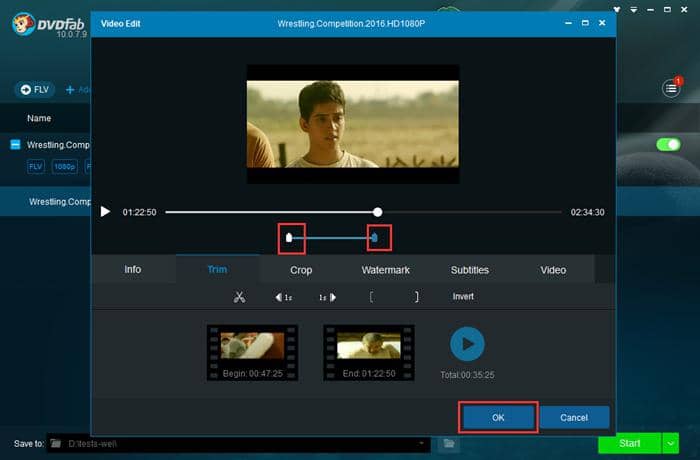
4. Back in the profile library, press Format. Click on Audio and change the format to “MP3.”
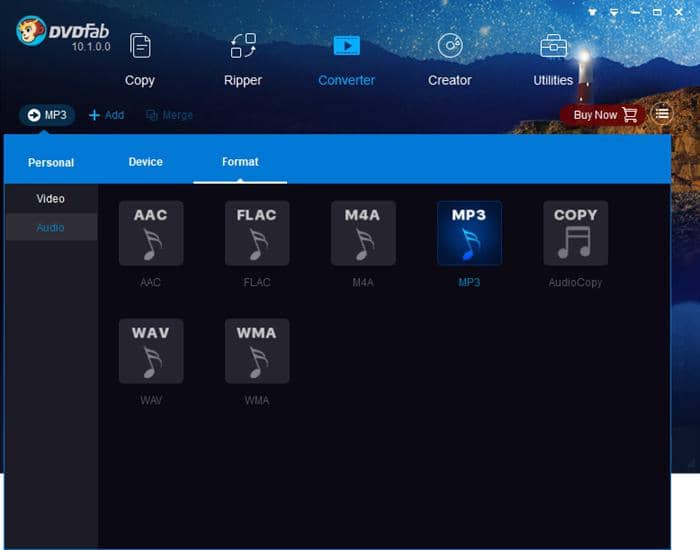
5. Customize other detailed settings by pressing the wrench icon.
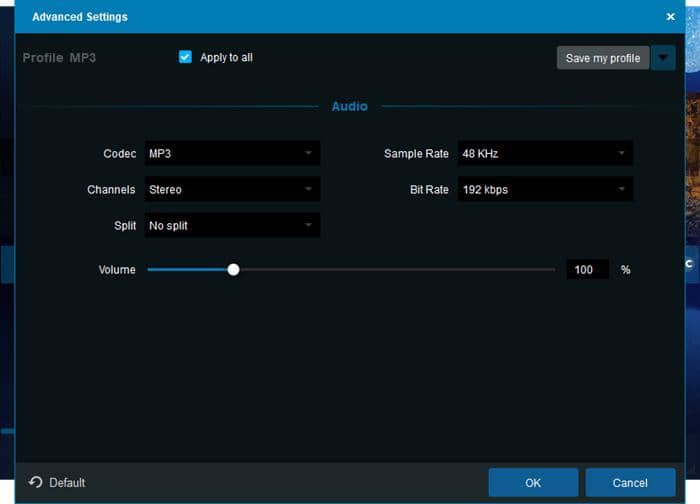
6. The folder icon on the bottom allows you to decide where to save the converted file.
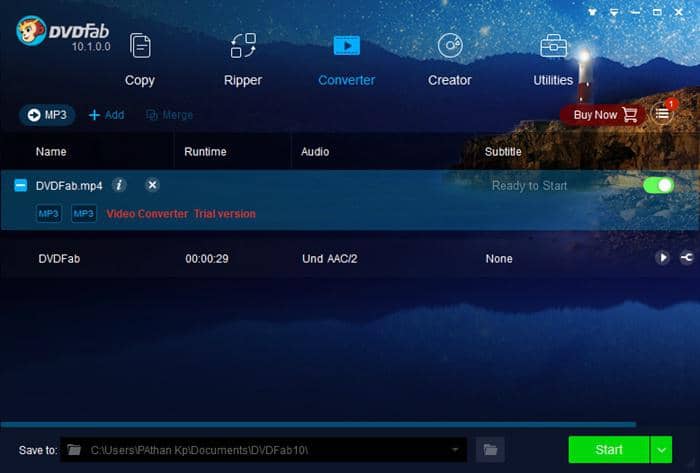
7. Once done, click “Start” to begin converting.
When the conversion is complete, you can drag the MP3 to your iTunes and then sync the MP3 audio to your iPhone. Then you can enjoy the MP3 file from YouTube on your iPhone freely.
Conclusion
While the DVDFab Video Converter and YouTube Video Converter are excellent options for downloading on a desktop, the program doesn’t currently support iPhones. Hence, if you wish to solely download YouTube to MP3 for an iPhone, you won’t be able to benefit from the program. Thus, you would have to make use of iPhone-specific options.
There are many ways to download YouTube videos; you just need to be well-versed on how to do so. Follow the steps mentioned and you are good to go.