3 Methods of How to Enhance audio in a Video/TV Shows/Recordings
Summary: When poor quality noisy audio forces you to quit streaming your favorite video, you need to know how to enhance the audio in a video with the most advanced audio enhancer.
Table of Contents
No matter how much you have invested in your high-end camera, low-quality audio can ruin your entire video. Compromised audio also disappoints your target audience by not letting them understand the main message of your video. So, when you know how important it is to have a clear and noise-free sound for any video, here you get the three methods of how to enhance audio with maximum customization.
Method 1: How to Enhance Audio in a Video/TV Shows
The multi-technology powered UniFab Audio Upmix AI tool lets you enhance audio quality automatically without any manual intervention. With AI automation, this program will distribute the surrounding sound up to 8 channels. UniFab separates audio tracks precisely and places them into the right channel to maintain sound clarity.
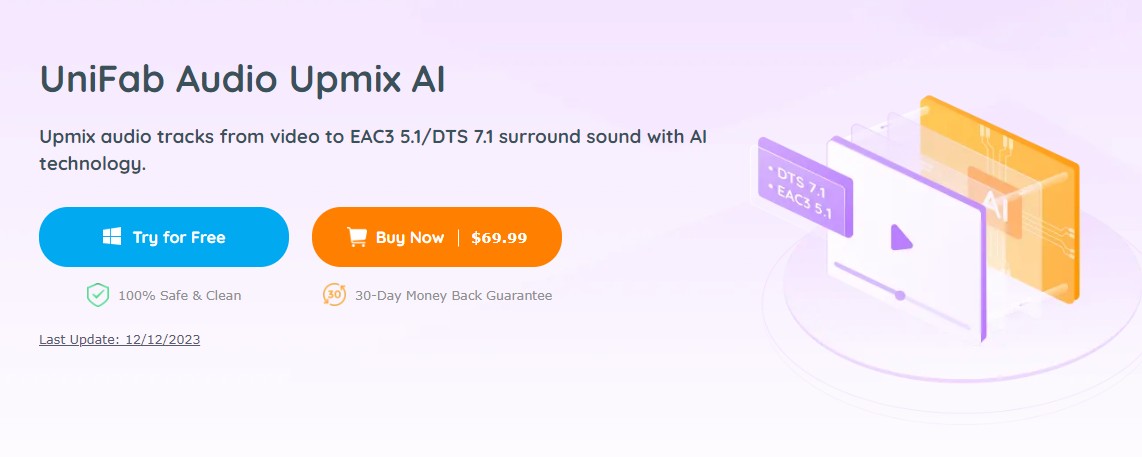
- Upmix audio track with premium EAC3 5.1 or DTS 7.1 sound
- Accurate separation & position of audio track to maintain sound clarity
- While upmixing audio, UniFab lets you trim your video frame to edit unwanted footage
- Enjoy extensive video editing function with cropping, merging, etc, to customize the look of your video
- Remove background noise while customizing sound effects
- 50X faster speed with GPU acceleration for the fastest audio-enhancing experience
This beginner-friendly tool doesn't require professional sound mixing or audio enhancement skills. This AI-based tool doesn't involve any complex settings. Additionally, you can use UniFab's free Vocal Remover AI to easily remove vocal from a song.
So, let's look at the high-end function of the UniFab Audio Upmix AI with the simple steps of how to enhance audio quality in a video on your Windows PC.
Operation steps
Step 1: After launching the UniFab program in your system, double-click the UniFab icon and select the "Enlarger" mode.
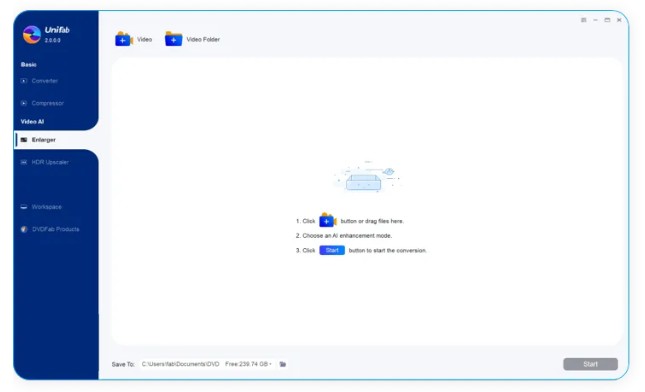
Step 2: Add the video file that you like to upmix. Next, start customizing the output profile with audio track, quality, etc.
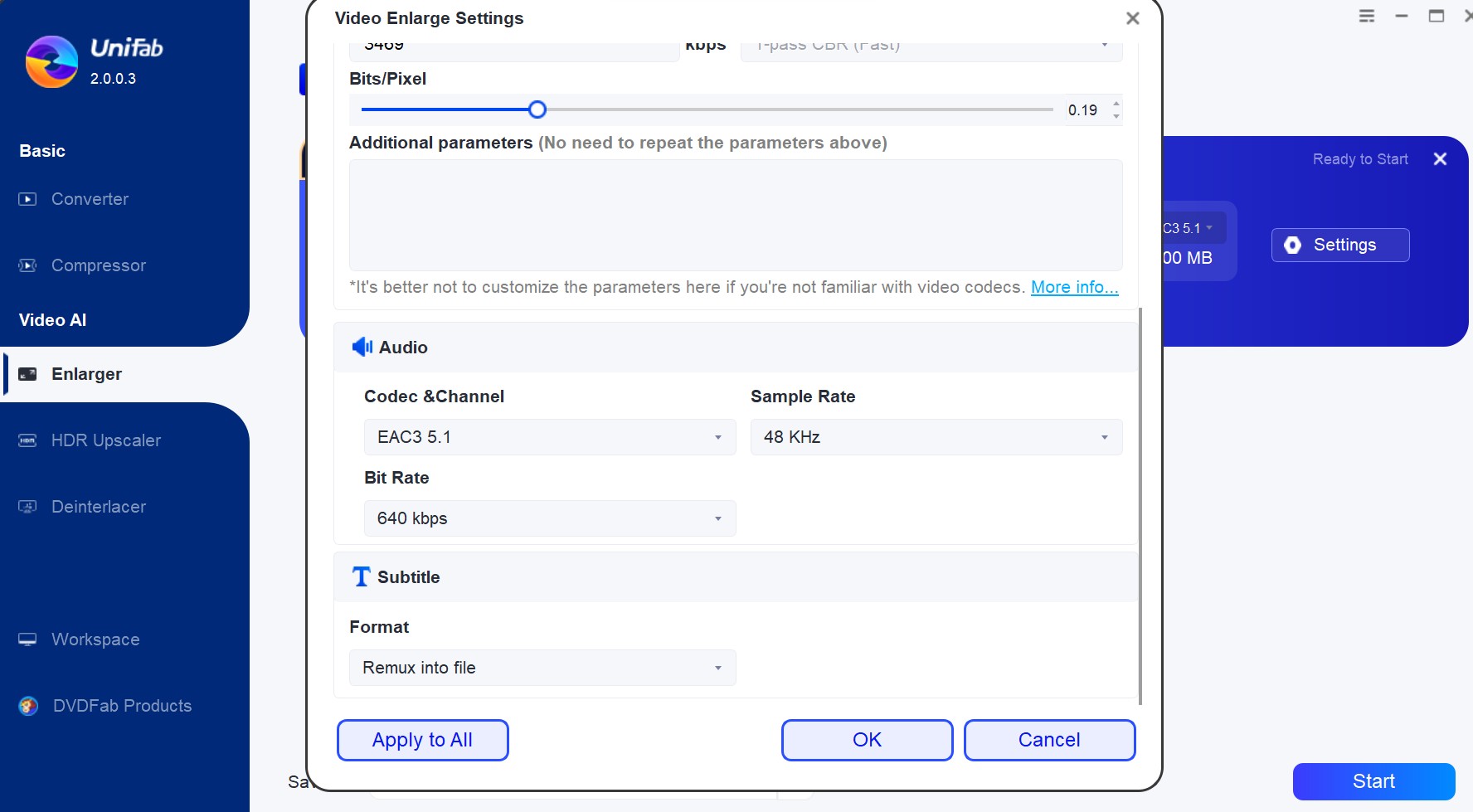
Step 3: Select the "Start" option to initiate the video file editing process and get your desired unmixed and enhanced audio in your video.
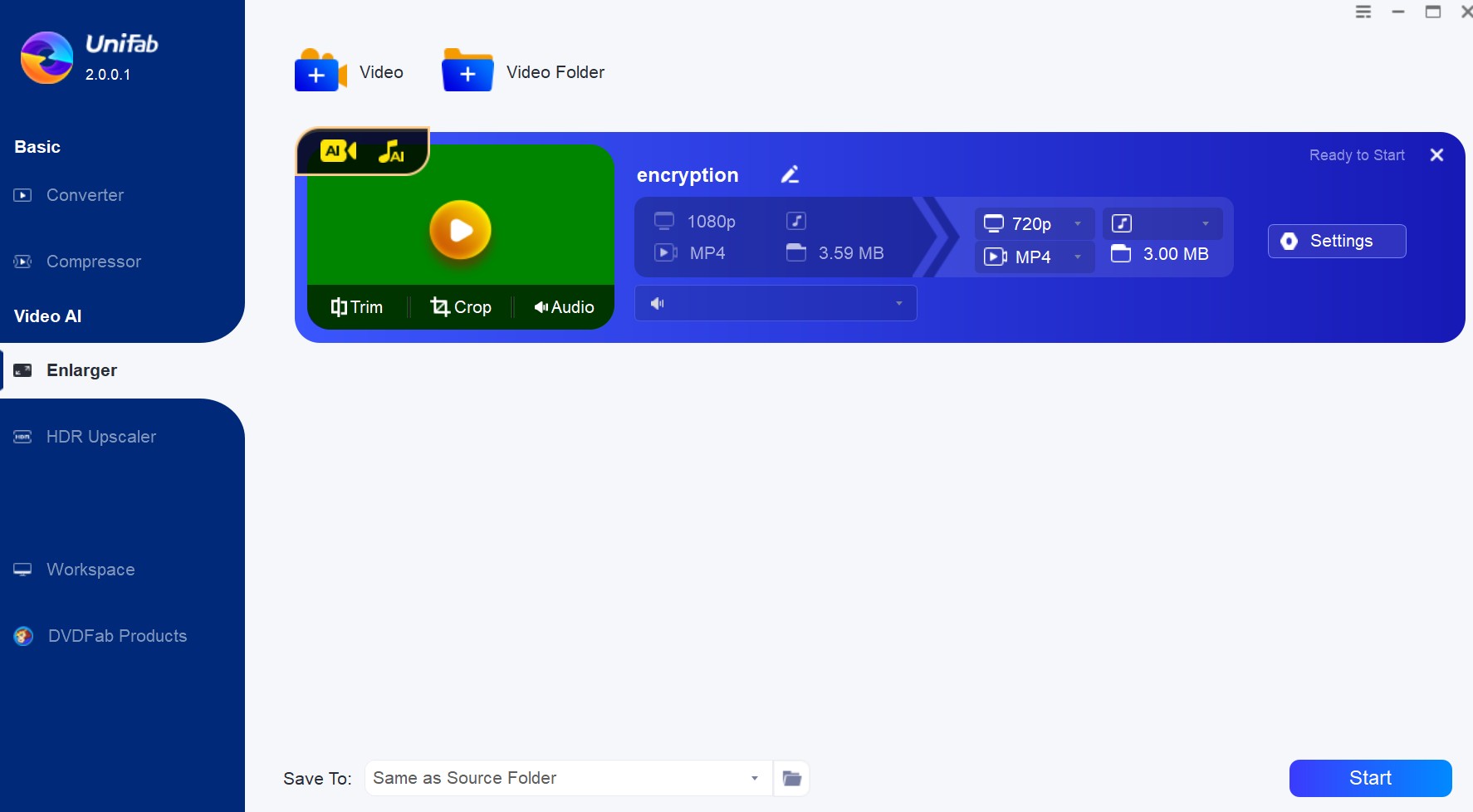
Method 2: How to Enhance an Audio Recording with iMovie
As a free video editing application for Mac and iOS devices, iMovies has introduced several tools to enhance audio in any video. While offering automatic audio enhancing functions, these tools also let you explore boosting volume level, background noise reduction, equalizer preset application, etc. So, let's see how to enhance an audio recording on a Mac using iMovies tools.
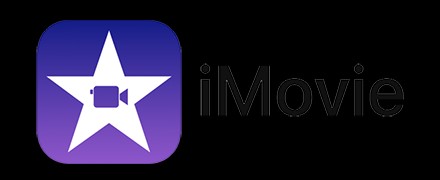
Operation steps
Step 1: Open your iMovies app on your Macbook > choose one or more audio clips or video clips with audio.

Step 2: Select the Volume button option to show the volume control > click the Auto button.
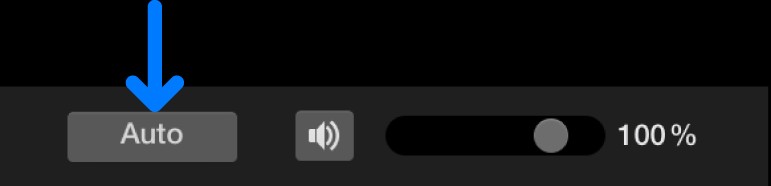
Step 3: In the selection, the average volume will be boosted. The "Auto" button will be prominent to imply that the automatic audio enhancement process has been implemented.
Method 3: How to Enhance Audio in a Video Online With Flixier
Being an online audio enhancer, Flixer lets you get professional sound in any video recording without any professional skill. While removing background noise it lets you fix volume level and loudness in any audio to provide consistent sound. It also offers audio editing functions of cutting, trimming, or merging audio clips to tackle multiple audio tracks in one recording. So, it's time to follow the steps of how to enhance audio with your specifications.
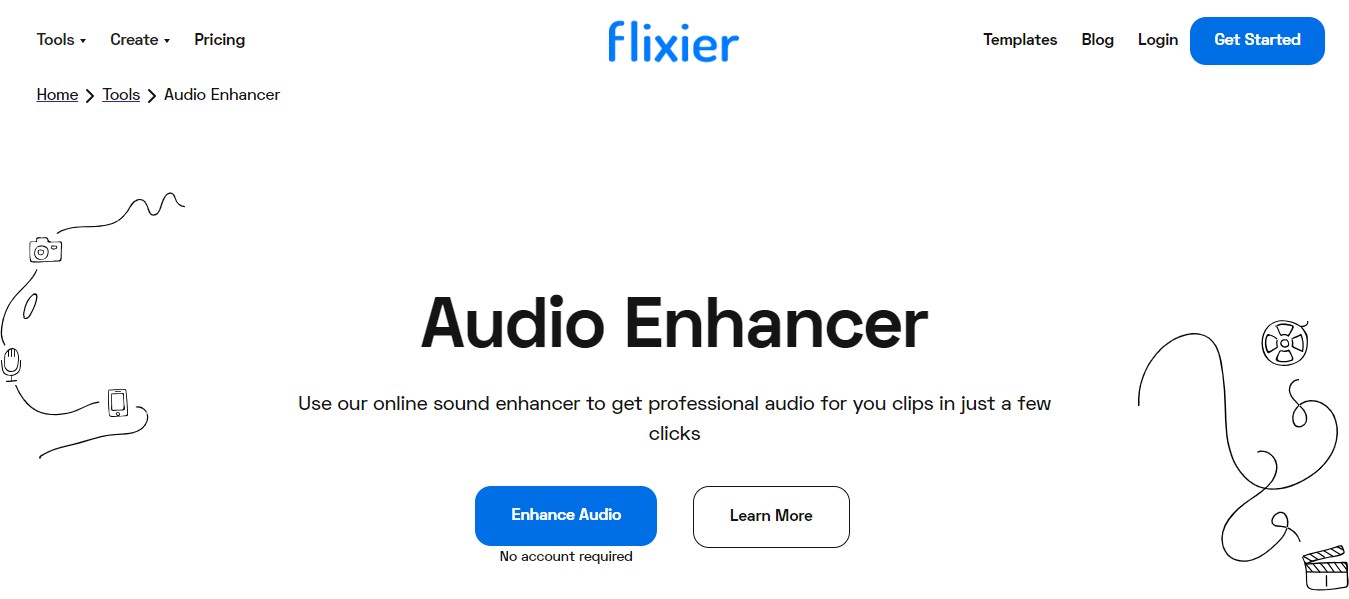
Operation steps
Step 1: Go for any web browser to open the Flixier app by clicking the "Get Started" option. Head to the "Import Menu" to insert the audio or video file by using drag and drop option. You can import the file from a computer or other cloud storage like Dropbox, OneDrive, etc.
Step 2: After uploading the file, double-click on the file to add it to the timeline at the bottom of the screen. Next, select the file > select the "Enhance audio" option from the right-side menu > select your desired enhancement option > from the drop-down option, choose the content you want to make. Next, select "Enhance audio," the Flixier will start working within a few seconds.
Step 3: After completing the audio enhancing process, select the "Export" option from the upper right corner of the screen. In the "Save as" drop-down list, select "Audio or Video" format > select "Export & Download." Wait until the tool processes the file, which will be saved to your computer.
Conclusion
From vlogging, office presentations, and digital storytelling to social media uploads and TikTok videos, you need an advanced audio enhancer to make your video attractive and appealing to the audience with its seamless sound. So, to explore how to enhance audio with more customization and extensive editing with premiere-quality audio channels, you must try the UniFab Audio Upmix AI with its fully automated audio enhancement techniques.
