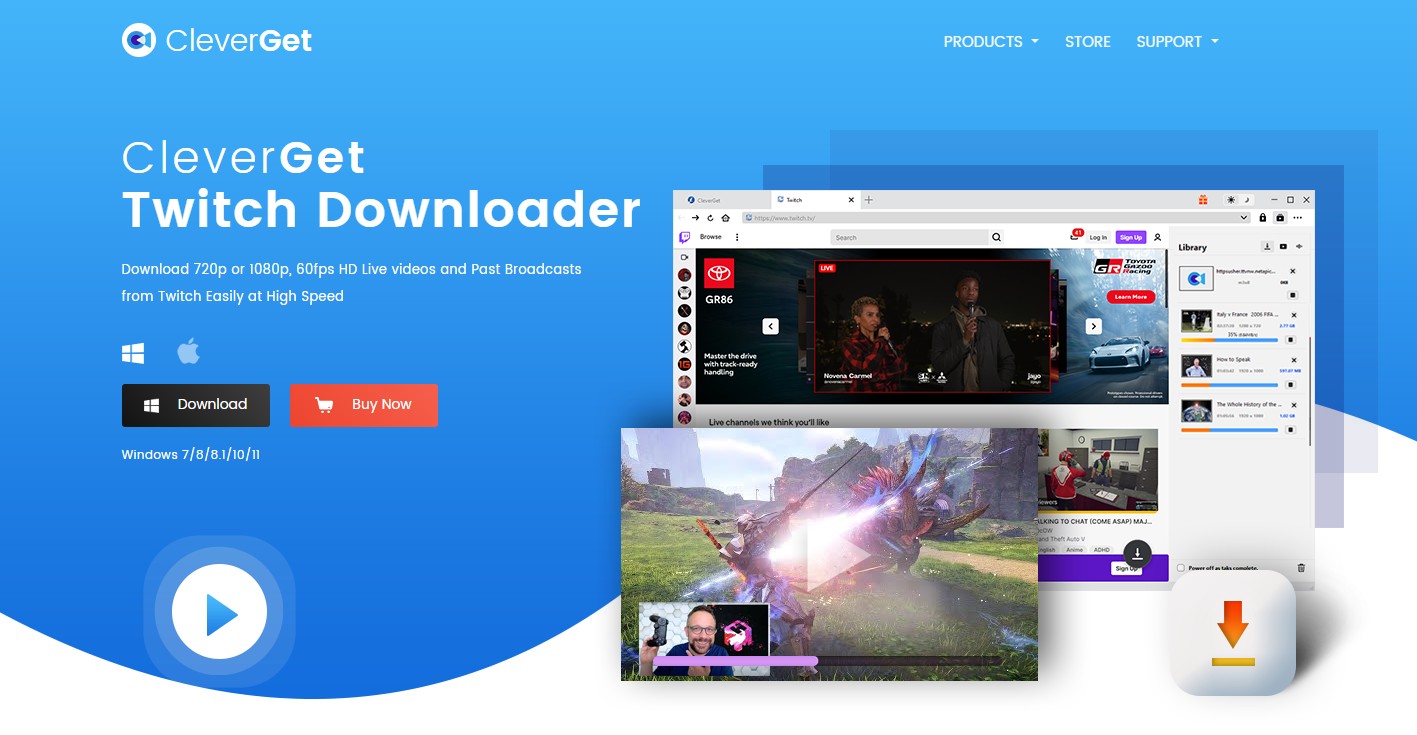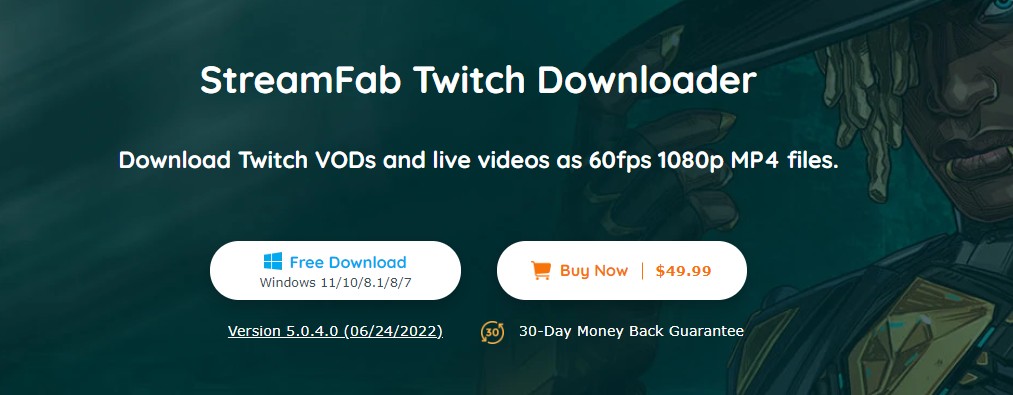How To Save Streams on Twitch - For Users & Creators 2025
Table of Contents
Twitch does not offer users a method to save streams; however, there are several auxiliary tools available to assist you in achieving this goal. The tools recommended in this article have all been rigorously tested and validated to ensure their effectiveness.
As a passionate gamer, I am keen to preserve the highlight moments of game streamers, and I believe you share this desire. I hope my recommendations can address your needs.
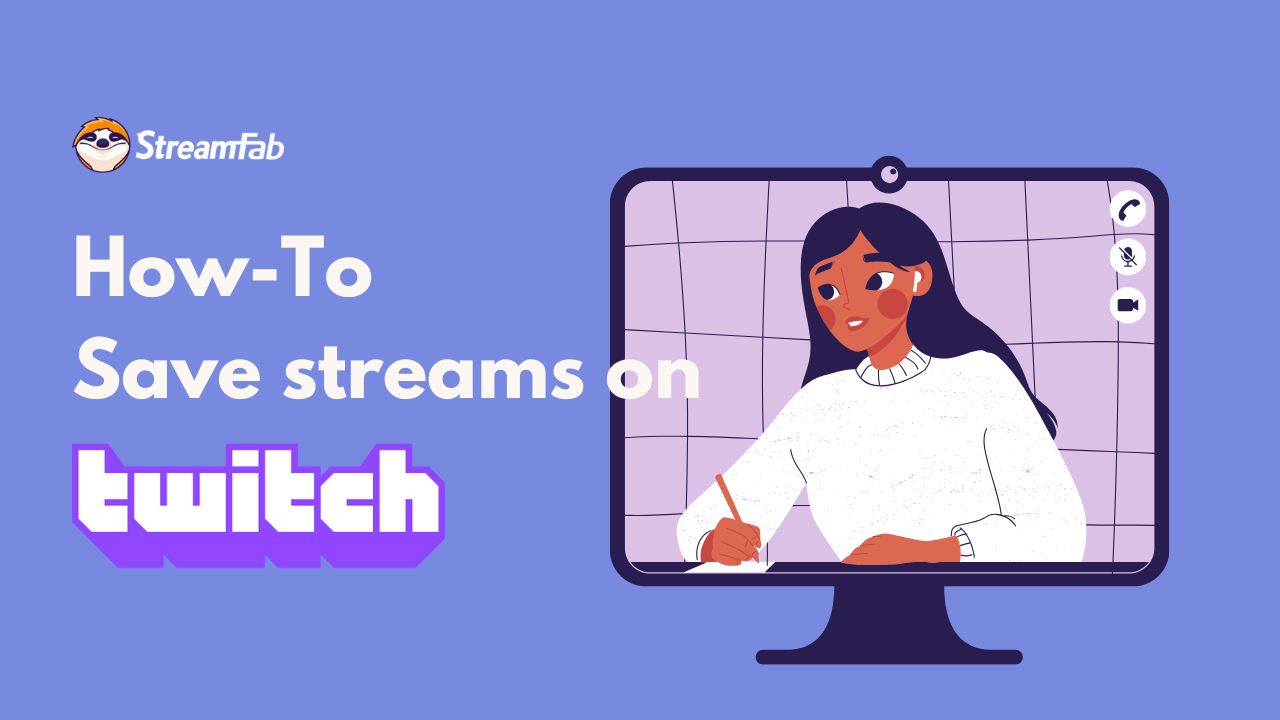
How to Save Twitch Streams: For Users
There are two methods to save streams on Twitch; one is suited for saving streams from regular Twitch channels, while the other caters to save Twitch Live streams.
Method 1: How to Save Twitch Streams with StreamFab
This method is suitable for PC users who wish to save high-quality, lossless Twitch videos.
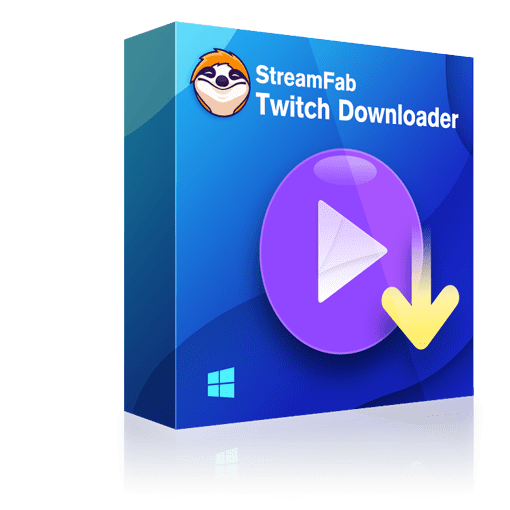
- Save streams on Twitch in lossless 1080p with AAC 2.0 audio track.
- Save Twitch streams as compatible MKV or MP4 format.
- Save 60fps Twitch videos to enhance your offline watching.
- Support batch mode to save multiple Twitch streams to save your time.
Follow the steps to save Twitch streams with StreamFab Twitch Downloader:
Step 1: After downloading and installing Streamfab, open it. Click on the "Live Streaming" section and select "Twitch."
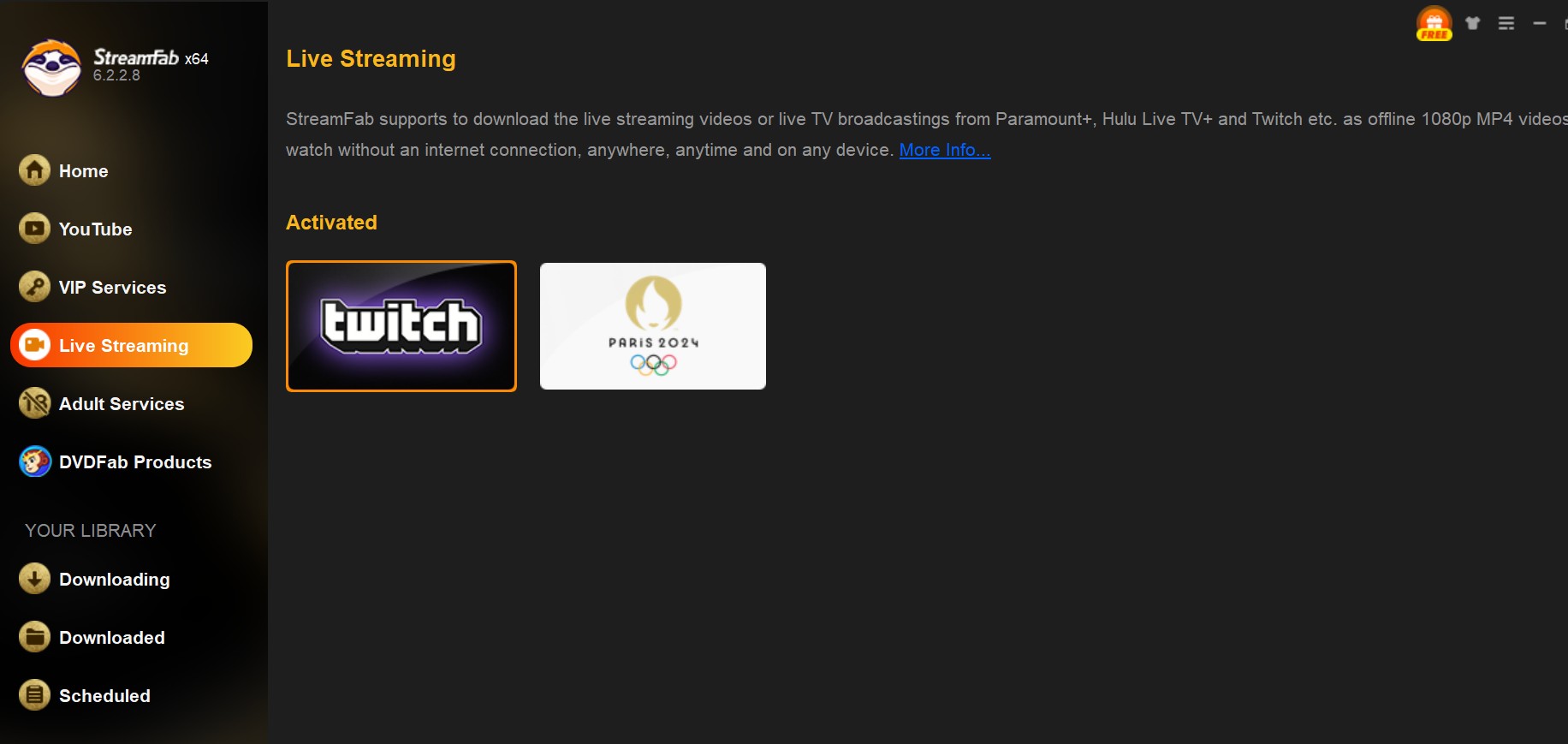
Step 2: Sign in to your twitch account via the username and password, and then browse the required video and play it.
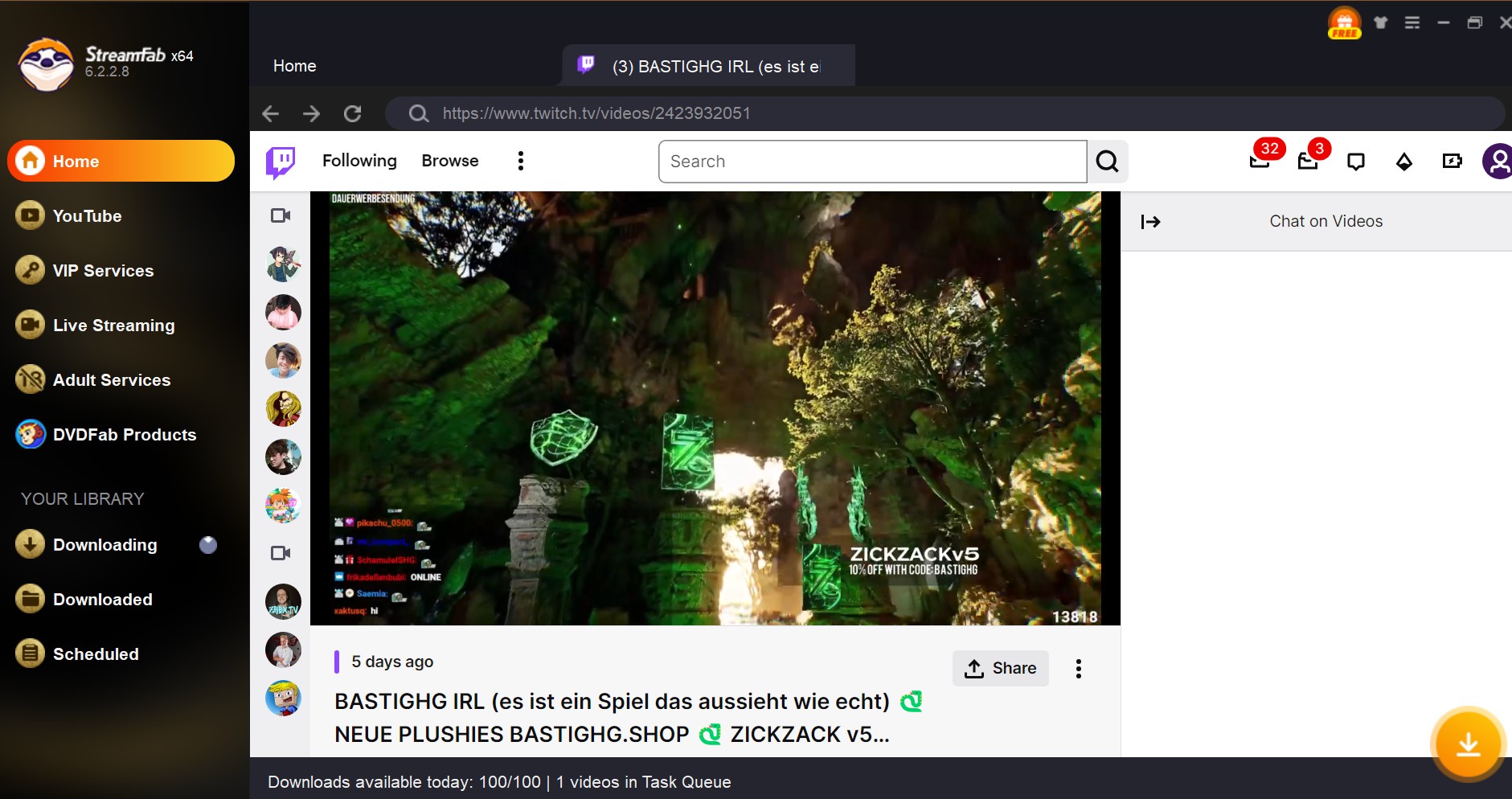
Step 3: Click the download button on the right corner, and choose the output resolution and video codec. Then, confirm 'Download Now' or add to the queue for later downloading.
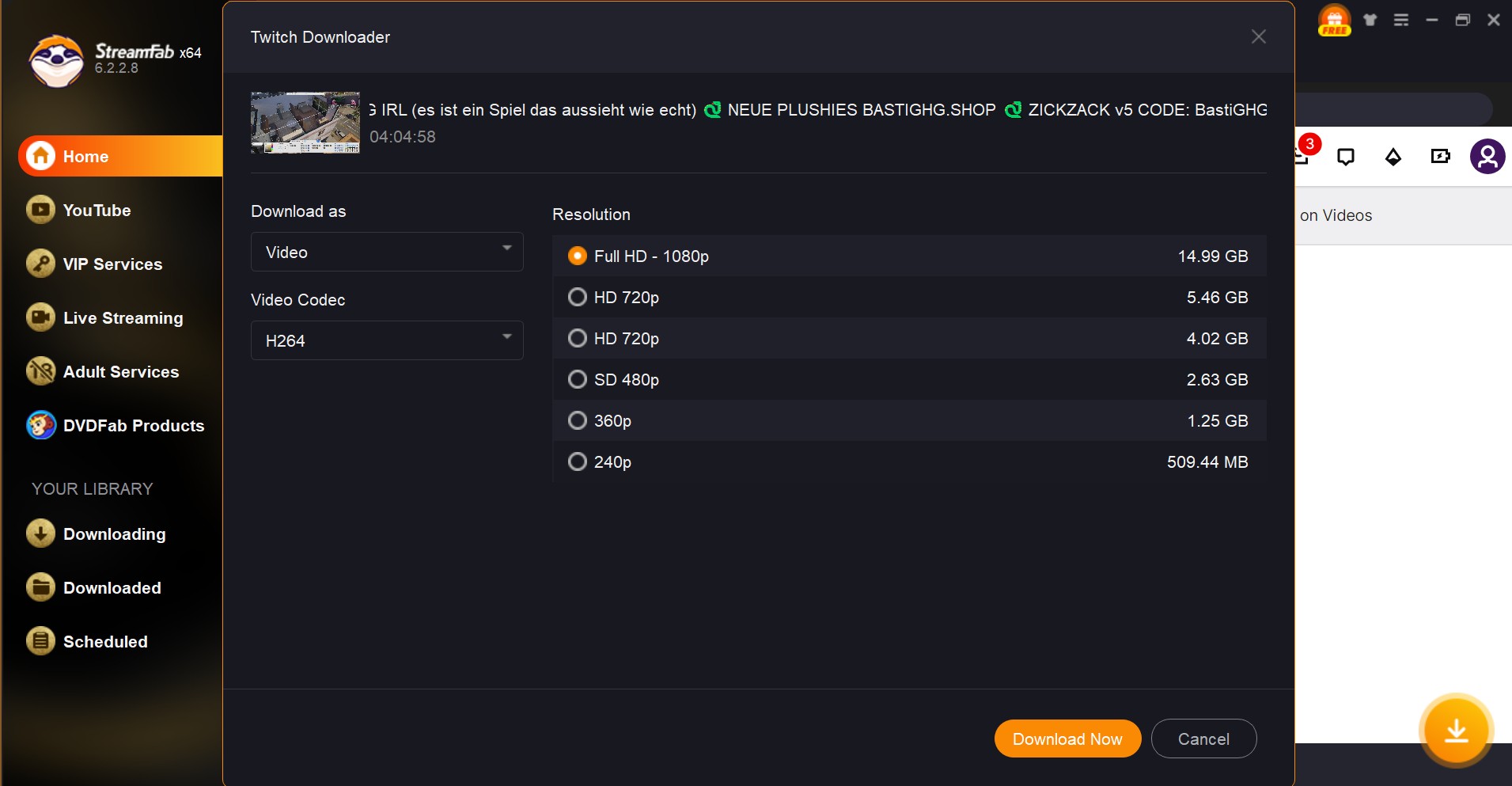
Method 2: How to Save Twitch Live Streams with RecordFab
This method is suitable for PC users who aspire to save HD Twitch livestreams.

- Save Live streams and channel streams on Twitch easily.
- Record Twitch streams via the in-built browser which will not disturb your operation on other interface.
- Save Twitch live streams even you run the software in a minimized window.
- 1x-2x speed to save Twitch streams to enhance the efficiency.
Follow the steps to save Twitch streams and Live streams with RecordFab:
Step 1: Install and launch RecordFab on your Windows computer; select the Twitch service and log into your account.
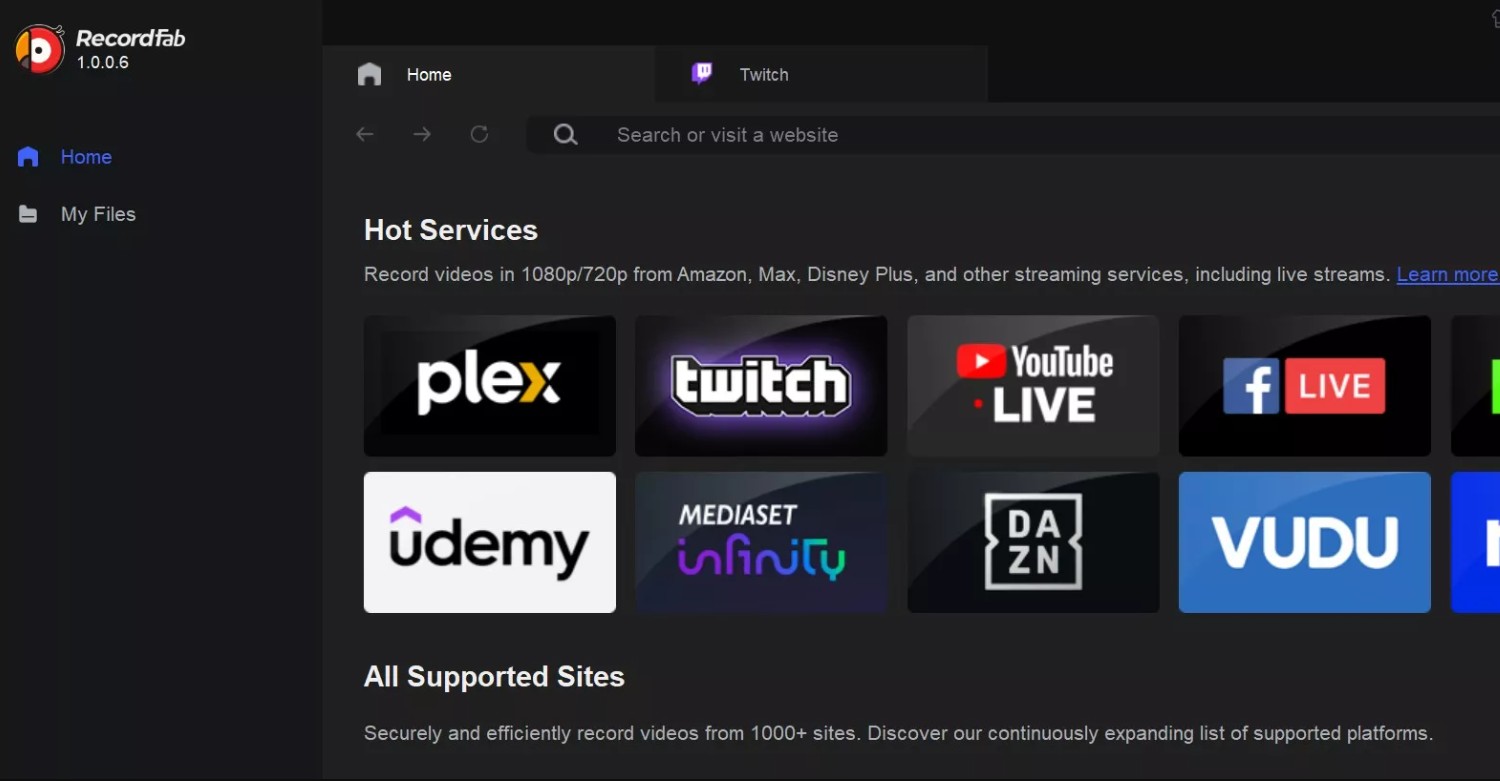
Step 2: Locate the Twitch streams you wish to save. You will observe the status bar below indicating "Video Detected." Then, click the Start button to initiate the recording.
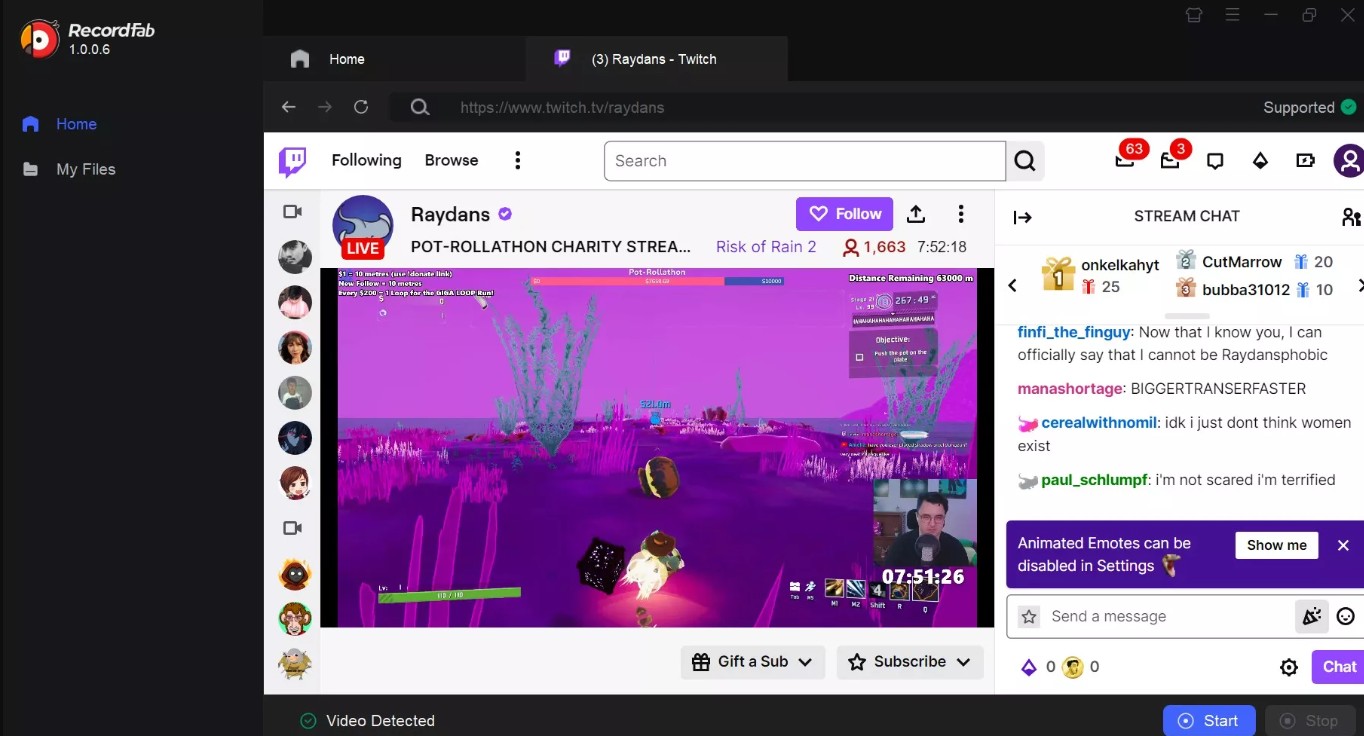
Step 3: Select the desired output resolution and speed; once you have verified the settings, click "Confirm." The saved Twitch streams can be found in "My Files."
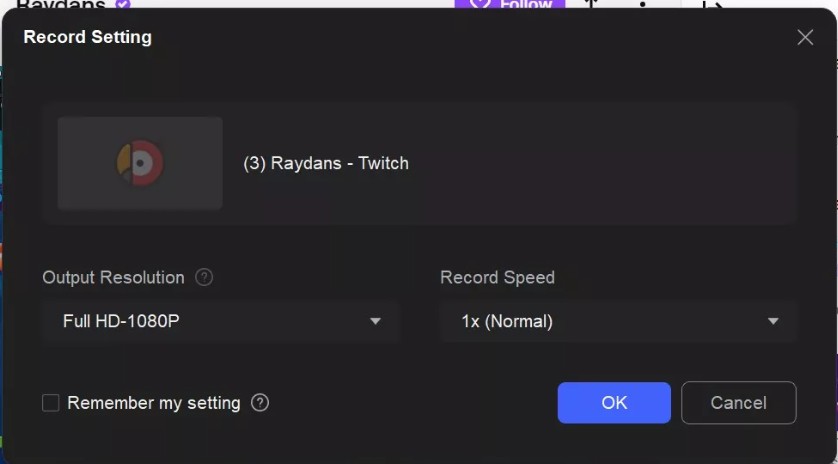
How to Save Twitch Streams: For Creators
Twitch has officially provided streamers and creators with the capability to save their livestreams. If you are the proprietor of a Twitch stream, you may save your Twitch streams using the methods outlined below.
This method is suitable for Twitch streamers and creators seeking to save their live stream content.
Step 1: Log into your Twitch account and click on the profile icon in the top right corner, then select the Creator Dashboard from the drop-down menu.
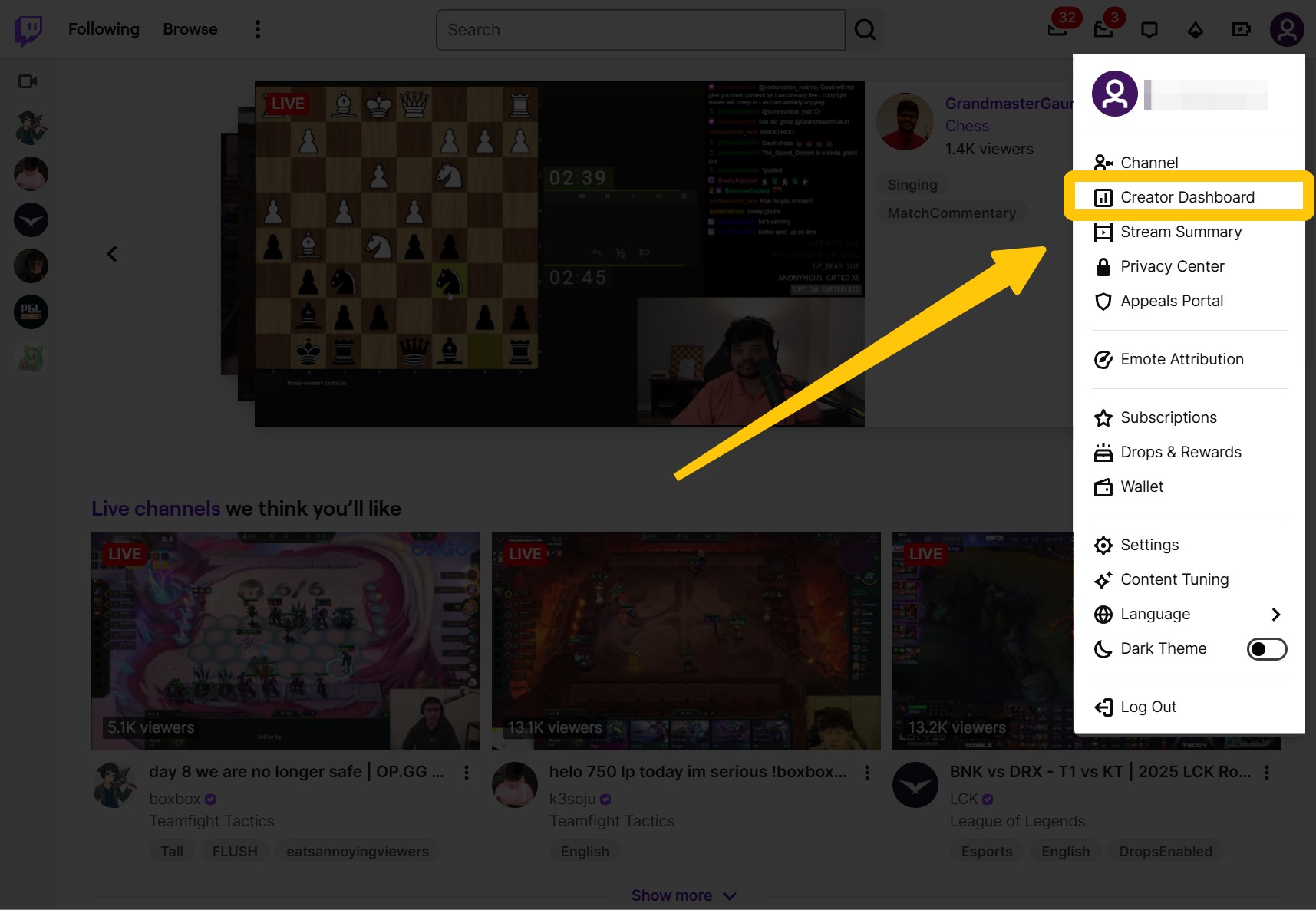
Step 2: Click ‘Setting’, click 'Stream', and then scroll down to 'VOD setting' and choose 'Store past broadcasts'.
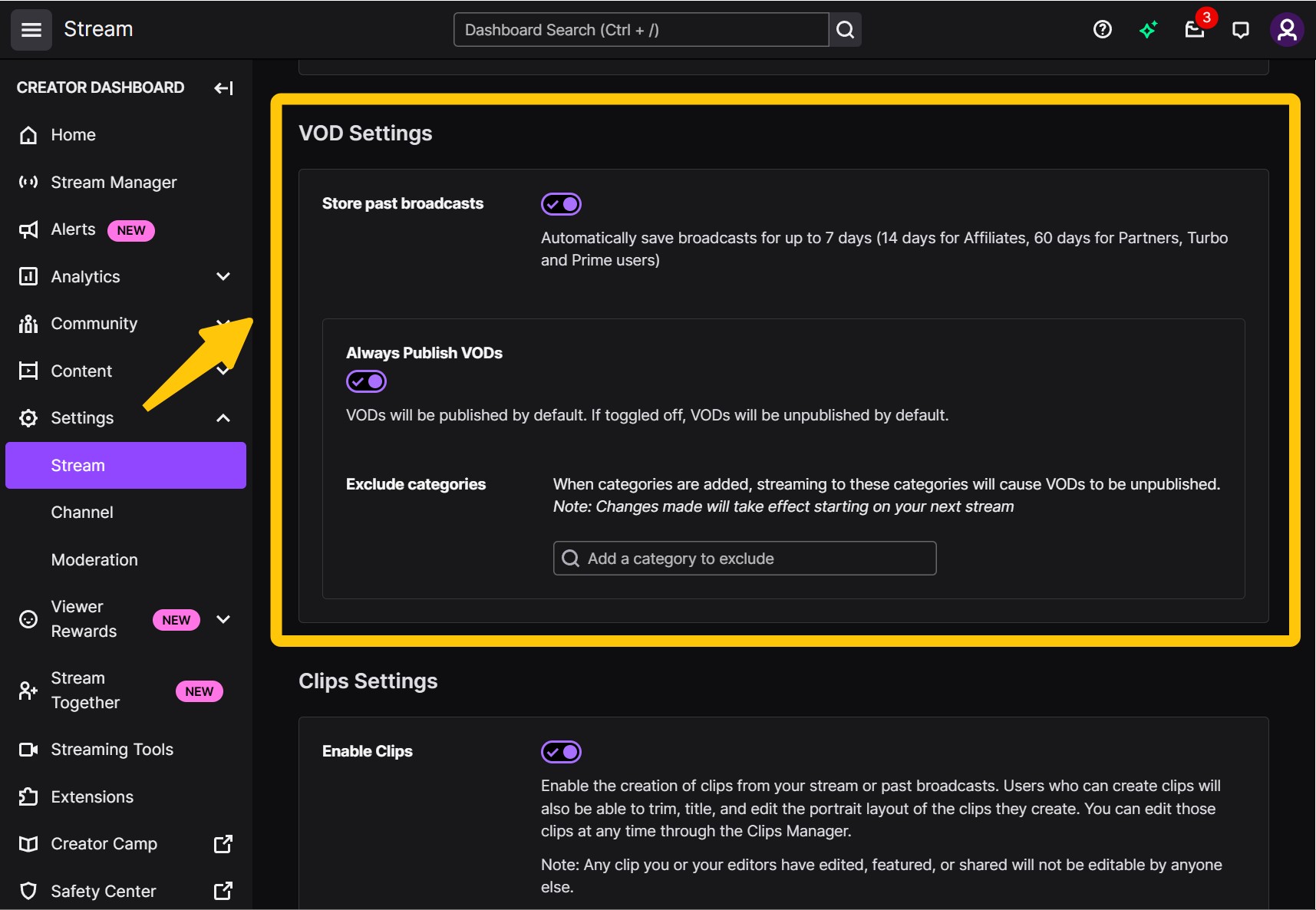
Step 3: Once the setup is complete, all future Live streams will be automatically preserved within your Twitch account.
It is important to note that this method is not applicable for preserving past broadcasts (VOD) or short clips; furthermore, as of April 19, 2025, Twitch has imposed a maximum storage limit of 100 hours on video saving for streamers.
If you wish to save Twitch stream videos without the constraints of time, we recommend adopting one of the first two methods.
Conclusion
The aforementioned are 3 straightforward methods to save Twitch streams; you may choose the one that best suits your needs. We recommend utilizing StreamFab in conjunction with RecordFab, as this combination allows for both efficient and convenient for saving Twitch channel videos, as well as effortless saving of Twitch live streams.