Netflix 4K Movies Download and Upgrade [2025]
Summary: Netflix 4K content is easily found after you sign in to Netflix. Here we present some reliable methods to download Netflix 4K and upscale non-4K content on Netflix to 4K movies.
Table of Contents
Does Netflix have 4K? Of course. There are a great number of 4K movies on Netflix. But in order to stream Netflix videos in 4K resolution, you need to meet two standards:
- Subscribe to the Netflix premium plan to get access to Netflix 4K. In pursuit of 4K movies on Netflix, you need to subscribe to the Premium plan, which has a price of $24.99.
- Your device supports 4K quality: Even if you subscribe to the Netflix 4K plan, you will still be unable to experience 4K quality if your device (display, GPU, etc) does not support the 4K resolution.
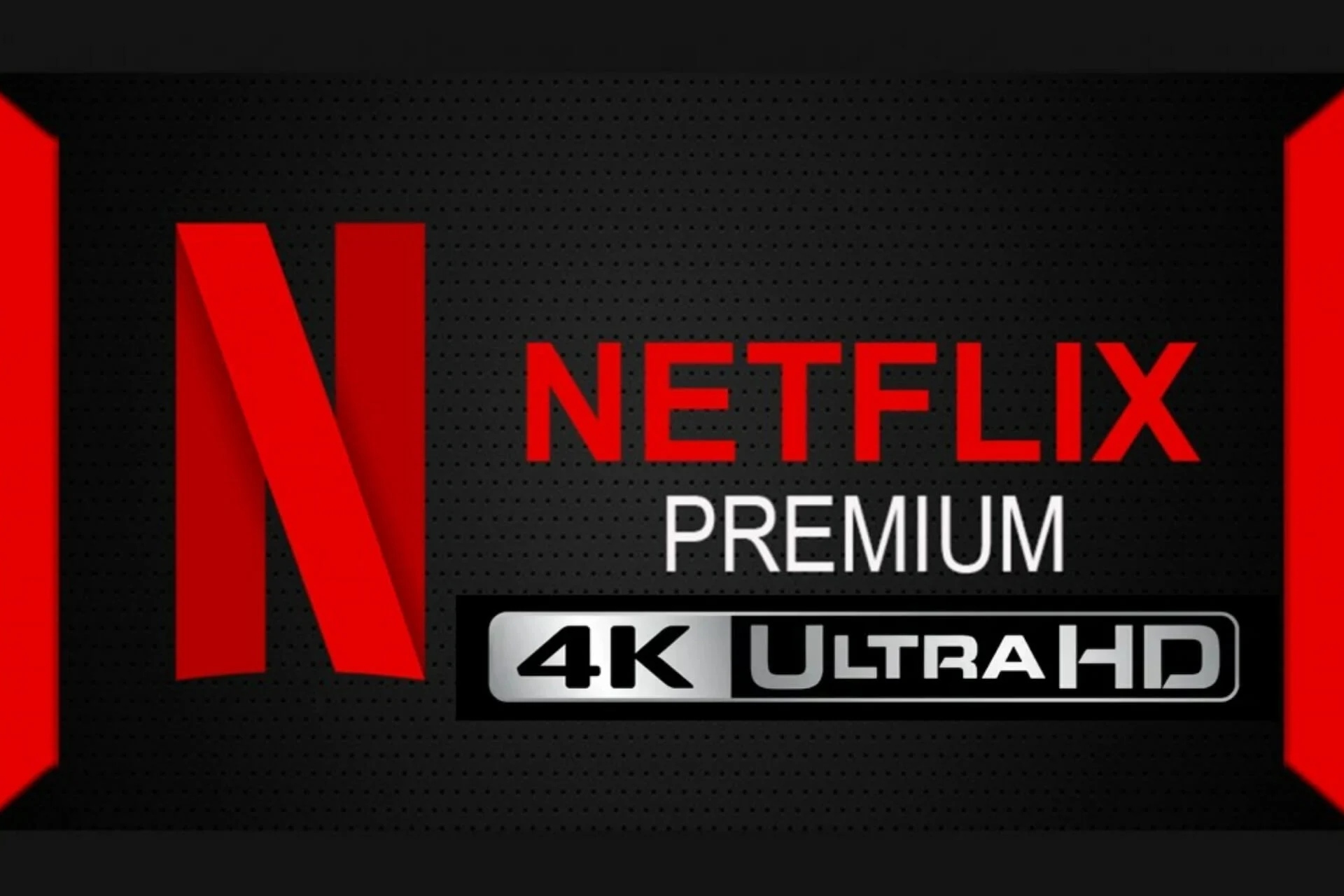
1. How to Find 4K Content on Netflix?
If you possess the two aforementioned conditions, then you may indulge in the exquisite experience of 4K-quality viewing on Netflix. After you come to the main interface of Netflix, sign in and be ready to search for Netflix 4K. Input “4K” or “Ultra HD” in the search bar, and go ahead, then there will appear lots of 4K movies on Netflix.
Of course, you can search for a Netflix 4K movie via its name and watch it. As is displayed below, there are so many Netflix 4K streaming for your choice.
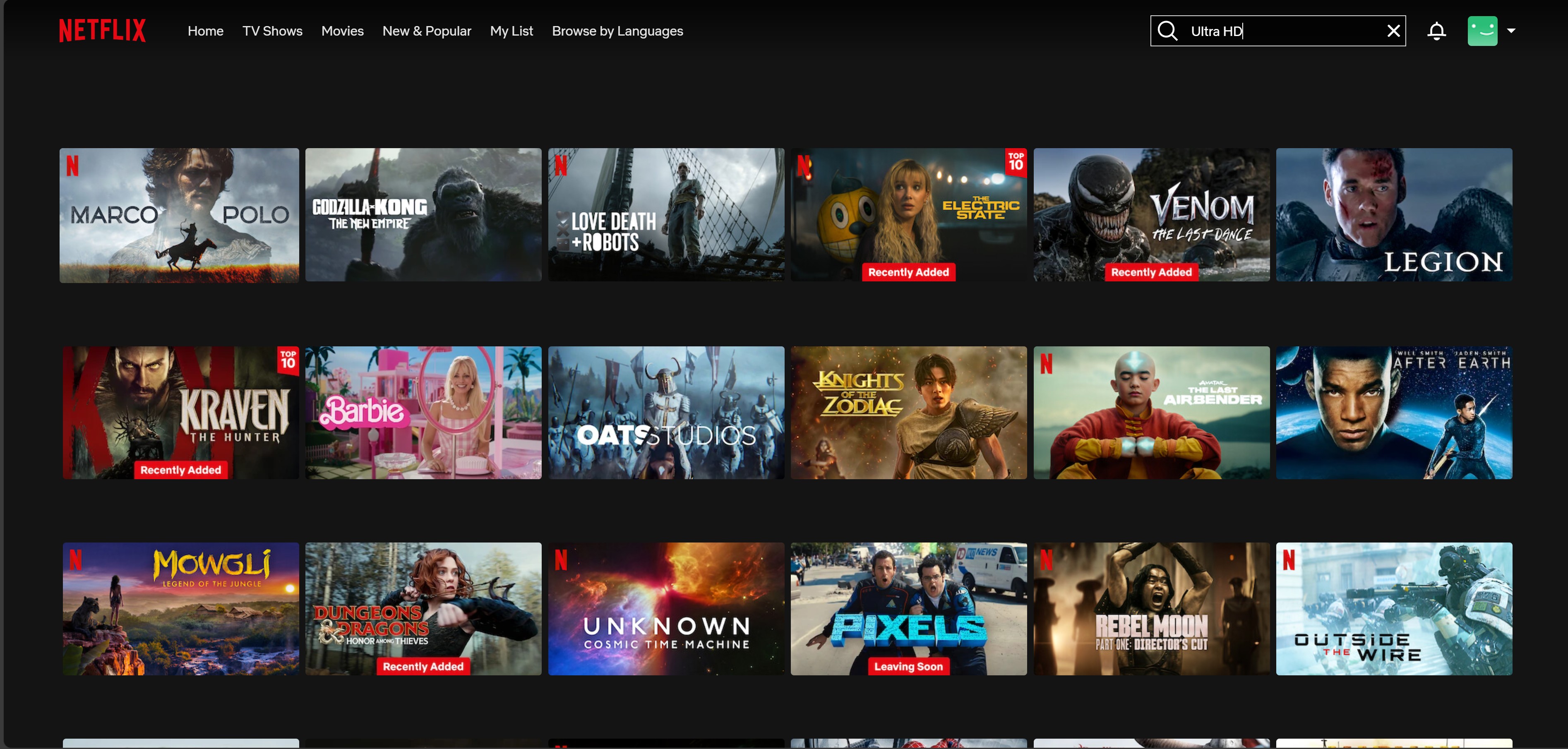
2. How to Download Netflix 4K Movies for Offline Viewing
It is quite unfortunate that Netflix currently only supports downloads at a maximum resolution of 1080p. Even though you have subscribed to the 4K plan, you are still unable to watch Netflix videos in 4K quality offline. Moreover, not all videos are supported for this feature; additionally, you will encounter Netflix download limits, such as expiration.
Various software on the market claim to support the download of 4K-quality Netflix videos. However, based on our practical tests, all Netflix downloaders available yield a maximum video download quality of native 1080p. The best one, StreamFab, has extra support for 1080p with HDR10/Dolby Vision.
Tool Required: StreamFab Netflix Downloader

- Lossless Netflix movie downloads up to the original 1080P without any loss.
- Get ad-free downloads from any country for an unlimited period.
- Unlimited downloads with HDR10/Dolby Vision & Dolby Atmos/EAC3 5.1 audio track.
- Downloading option with H.264 or H.265 codecs to save your device storage space.
- MP4/MKV saving for flexible access to downloads on any device.
- Get downloads with your best-suited subtitles & metadata.
- Scheduled newly released videos will be automatically downloaded.
Operation Steps
Follow the steps below to watch Netflix videos offline without expiration and on any kind of device. StreamFab trial now offers you 3 free downloads on Netflix, no registration or credit card info requirements!
Choose the streaming service
Choose the Netflix website, and search for the movie you want to watch. You can also copy and paste the video URL directly into the address bar on the Homepage.
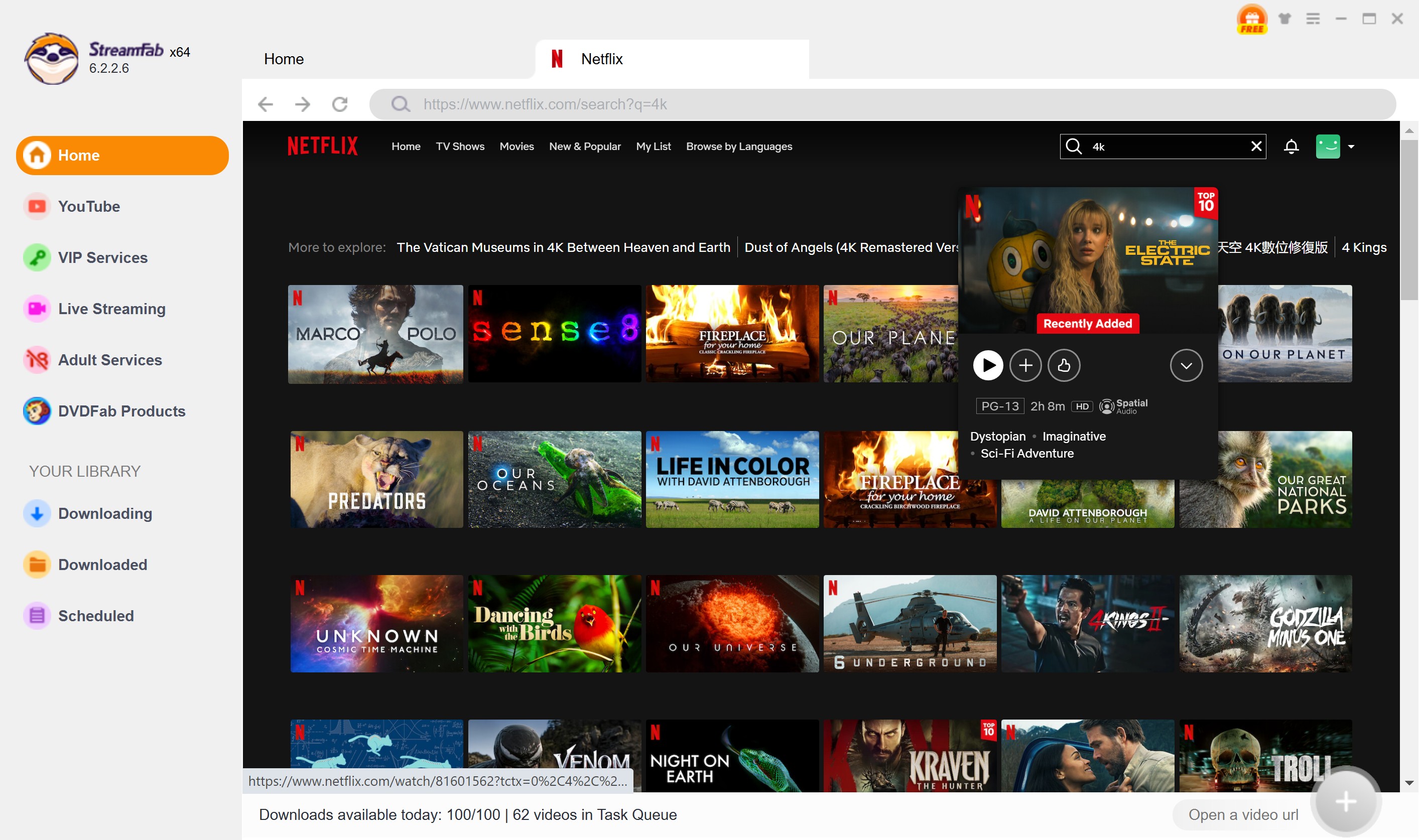
Customize the file
Search for the video and play it, then a pop-up window will ask for your video options. You can choose the audio and subtitle language. After customization, you can download it right now or add it to the queue.
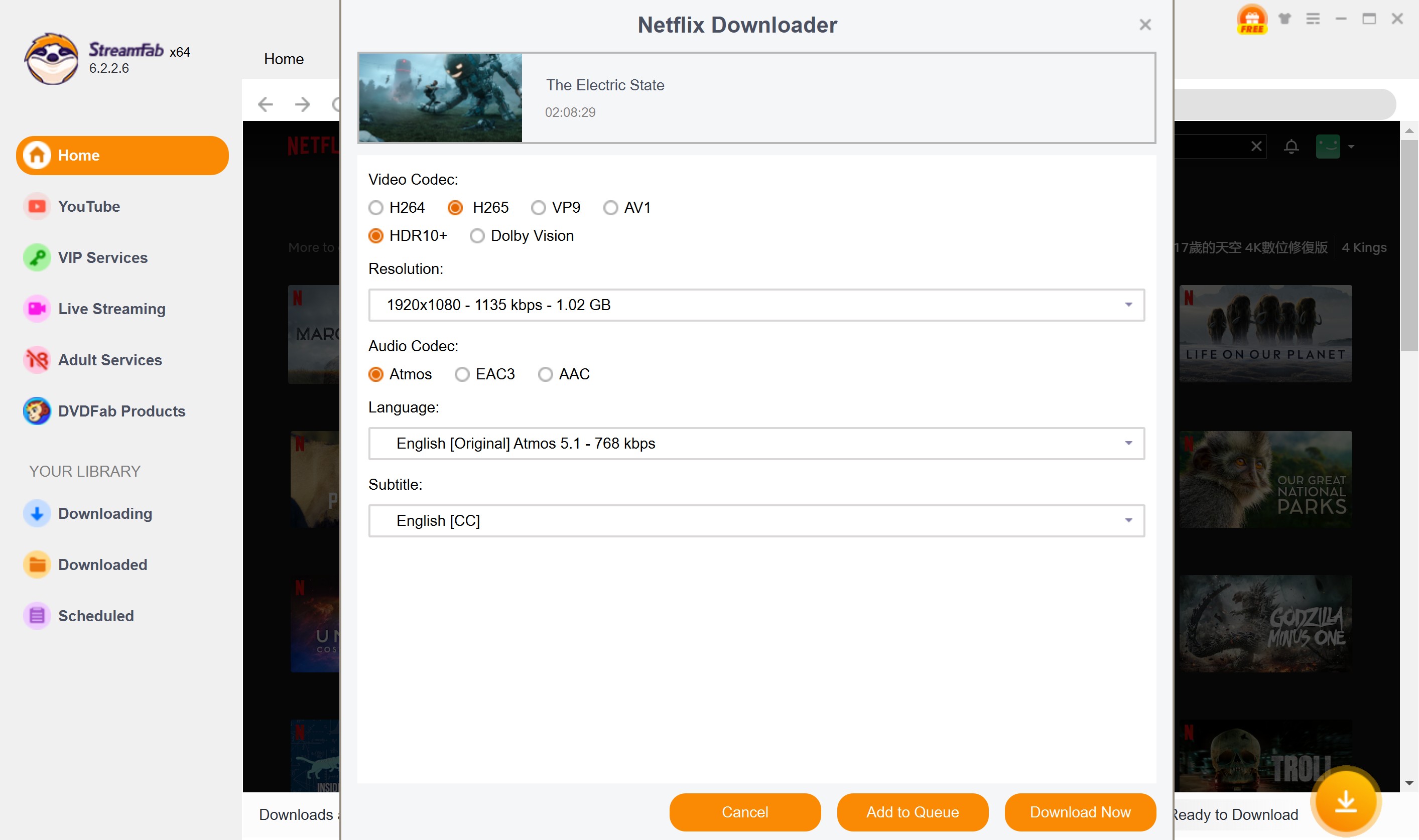

- Why can I stream Netflix movies in 4K, but cannot download them in 4K?

- The technological solutions behind download quality and playback quality differ markedly; due to the varying types of DRM protection across different quality levels, it implies that not every video available for playback can be downloaded.StreamFab has currently achieved the highest standards attainable for Netflix download technology. For further information, please visit StreamFab download status.
3. How to Improve Netflix 1080p Movies to 4K
If you truly wish to experience 4K offline, you can utilize certain AI tools to enhance 1080P Netflix videos to 4K resolution.

With this AI assistant, you can enhance your downloaded Netflix video resolution to 1080p/4K.
Features:
- Enlarger Netflix movies from 1080p in up to 4K quality.
- Enhance your video for every genre, including low-res TV shows and BW movies.
- Directly import your downloaded Netflix movies from StreamFab
Launch UniFab and choose the mode you need
Visit the UniFab website, install it on your device, launch it, and choose the mode you need when it runs.
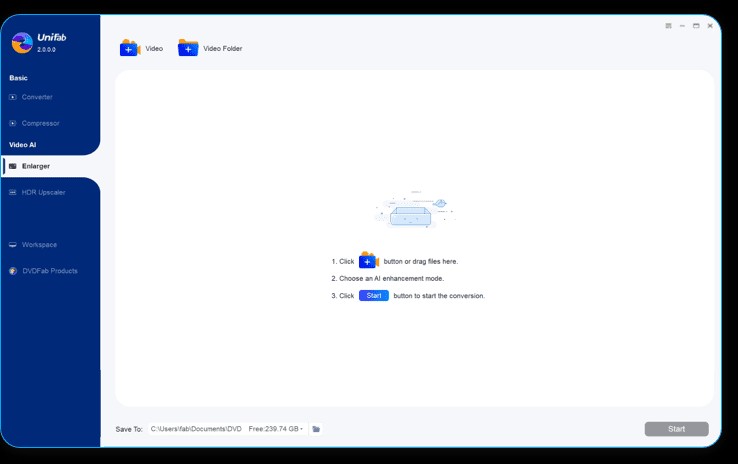
Load the source and edit the output video
Click the Add Video button to select the video you want to edit in the local file. Then begin to edit the loaded video as desired.
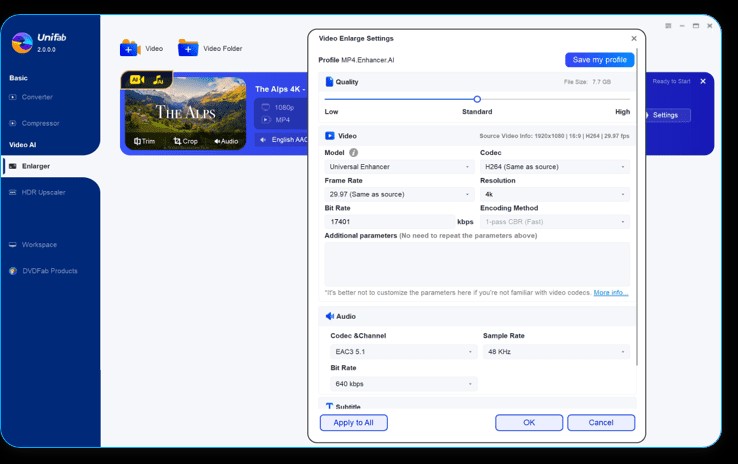
Start to edit video
Click the start button to edit your video file. UniFab will complete the video editing task at lightning speed.
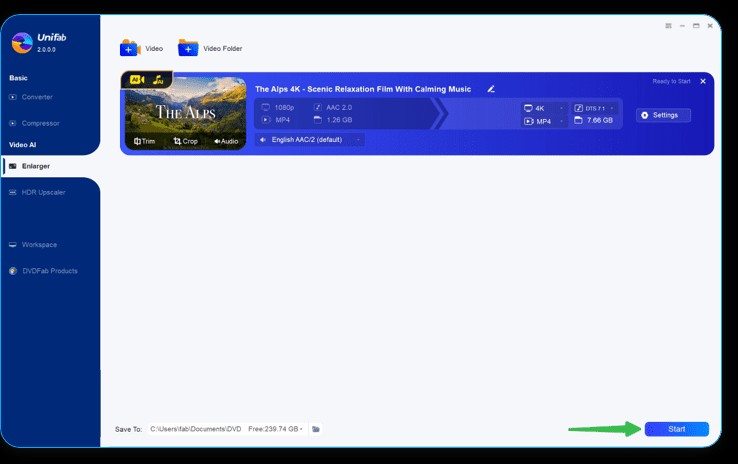
4. FAQ
The discussions in Netflix-related forums reveal the truth that Netflix, applying the strict DRM encryption to 4k content, finds it hard to agree to offer 4k on PC(browsers). And everyone knows that PC is a free and open place for someone utilizing a reverse engineer to decrypt.
If the highest quality you can observe on Netflix on a browser is 1080p, then all Netflix downloaders only offer a 1080p download option. Currently, there is no solution available to circumvent this limitation.
5. Conclusion
So much for all things you should learn about Netflix 4K. Sign in to Netflix as a premium subscriber and search for the best 4k content on Netflix. Sharpen your video watching equipment and make it support Netflix 4K streaming. If you want to watch some Netflix 4k content without the Internet, just download it with StreamFab Netflix Downloader for offline viewing.
