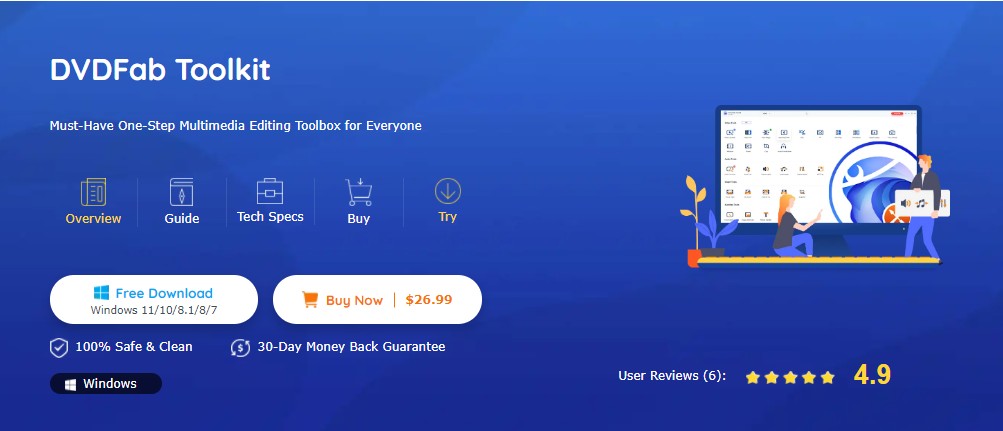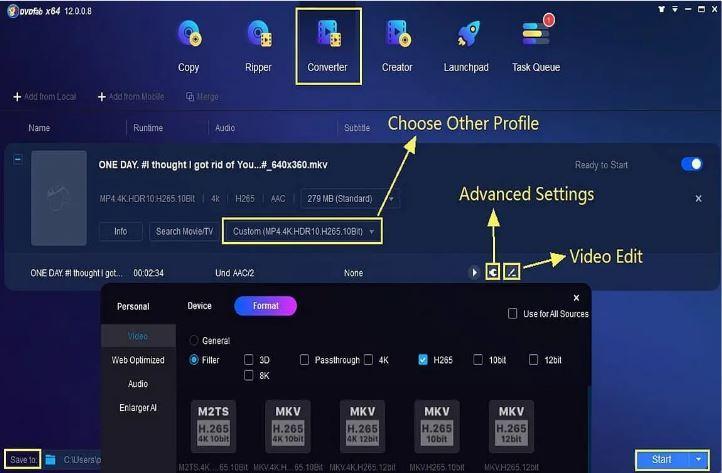Facing “Video is Still Processing & Can Be Downloaded Later” Issue? Try These Solutions
Summary: A number of people complained about facing “video is still processing & can be downloaded later” error when they tried downloading or playing any of their video uploaded on Google Drive. Users claimed that they saw the video is still processing Drive error even after waiting around for hours. This is very irritating since people are stuck forever and not able to download or play the video on the drive. If you are one of the users facing video still processing Google Drive issue, this article will definitely help you.
Table of Contents
Why Does Google Drive Show a Video Still Processing Error?
Before we move on to know how long it takes to process a video on Google Drive, let us have a look at why users are facing this issue. While using Google Drive, users upload media files in particular resolutions and formats. For the video to play on various network conditions and different devices, it requires to be converted or transcoded. This is similar to how the videos work on YouTube, where they are processed in a format well-matched with all networks and all devices. But different issues might take place at the time of processing at hence users see one of the following messages.
- We’re processing this video. Please check back later.
- The video is still processing & can be downloaded later.
- We're processing this video. Check back later or download the video now.
How Long Does It Take for Google Drive to Process a Video?
Now that you the reason behind the issue, let us see how long it takes for Google Drive to process a video. People often get confused and think about how much time videos need to process on Google Drive. Google Drive has no particular rules or timing in order to process videos. The platform can take anywhere from several hours to a few minutes for processing a video in Google Drive for preview. In some instances, it might even take a few days.
The time for video processing relies on video format, video resolution, codec, file size, internet speed, and Google server speed that transcodes the video. Different users claim that the platform takes about 15 minutes to process a 1 GB file and about a few minutes to process a 50 MB file, but it all relies on that video file.
How to Fix Google Drive Is Still Processing Error
Now that you know how long Google Drive takes to process a video, let us have a look at some solutions that will help you fix the “Google Drive we reprocessing this video” issue. Read below to know more
1. Change Video Size or Resolution Using DVDFab Video Converter
The maximum playback size of Google Drive is 300MB and the platform always plays videos lower than 1080p resolution although it accepts that resolution for preview. Hence, if your video resolution is too high and the media file is too huge, users must resize the video to the best size (less than 300MB) and compatible resolution (360p) for Google Drive.
DVDFab Video Converter is software that can be used to reduce the video size without losing any quality as well as changing the resolution of the video to be compatible with Google Drive in a few clicks. In addition to this, the tool can compress files as well as convert videos into different formats. If you wish to reduce the size, users can also trim clips from the video, crop off unwanted portions, and perform different other operations using this tool. In addition to this, users can also adjust saturation, contrast, and brightness to improve the video quality.
Follow the below steps to know how to use this tool to solve the “Google Drive was processing this video” issue.
Step 1: Download and install DVDFab 12. Next, tap the Convert module on the main screen.
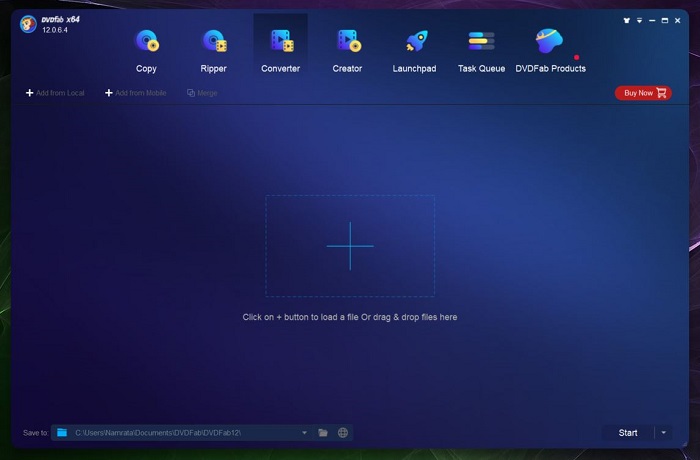
Step 2: Click the + button on the main screen to upload the source video. You can also drag and drop the video to upload it.
Step 3: Once the video is loaded, click on the Video Edit option to open the editor.
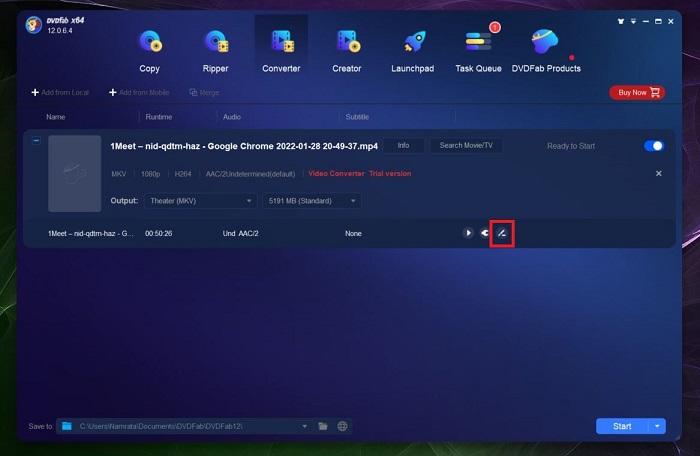
Step 4: Once the editor is open, Adjust the video parameters as per your needs. Once done, click OK.
Step 5: Doing this will exit the editor and you will be redirected to the main page. Now, select the desired output format of the file.
Step 6: In addition to this, you also get the option to decide the size of the file by clicking on the drop down list next to the format list.
Step 7: Select the file size compatible with Google Drive. Make sure that the size is less that 300 MB and the resolution is less than 360p.
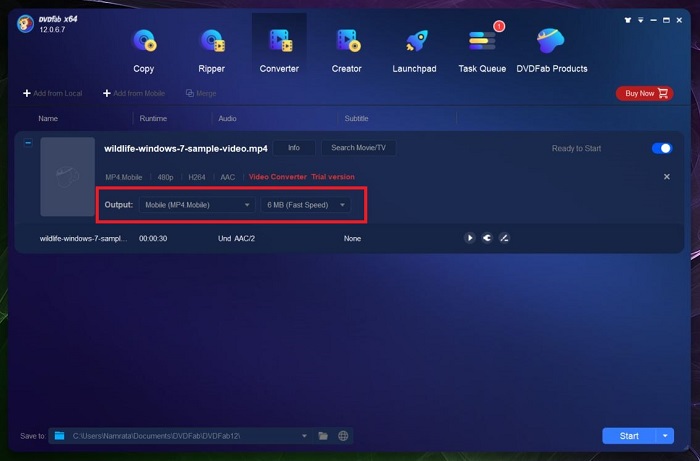
Step 8: Next, click Start and wait for the process to end.
2. Update the Browser
Issues with browsers are always a major reason for the poor performance of the website or platform. Most of the time, updating your browser to the newest version solves big issues, including slow processing of online platforms. The steps to upgrade your browser might differ relying on your browser. Follow the below steps to know how to update your Chrome browser to solve the Google Drive video still processing issue.
Step 1: Tap on the three-dot menu icon on your Chrome browser in the upper right corner.
Step 2: Go to Help and select About Google Chrome.
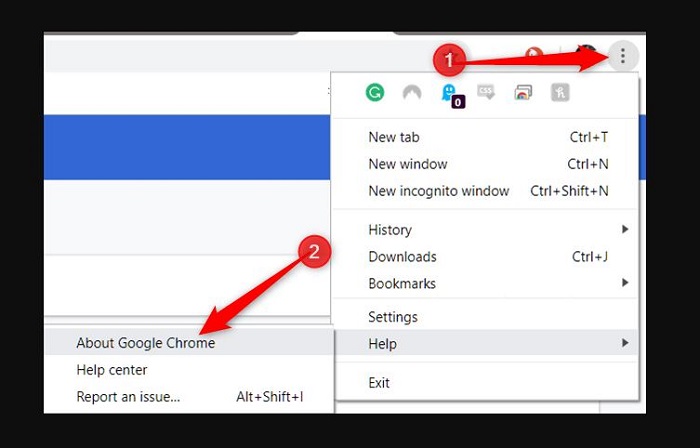
Step 3: The browser will begin to check automatically whether it has a new version.
Step 4: If there a new version, it will start downloading automatically.
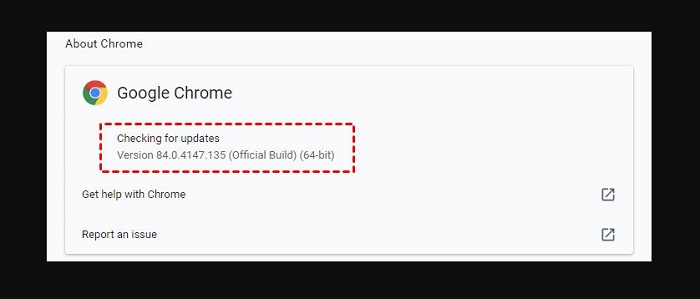
Step 5: After the newest Chrome version is installed, you need to click Relaunch and the browser will restart.
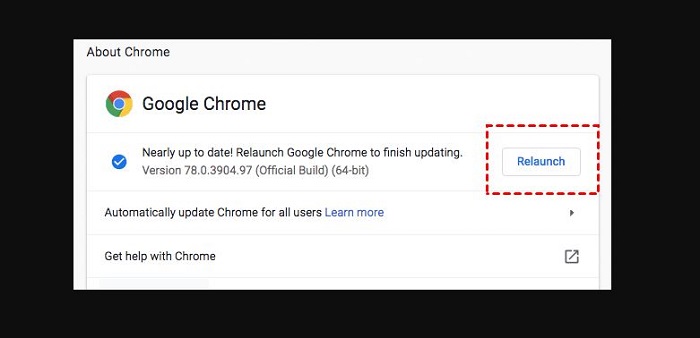
Step 6: Now, log in to Google Drive to check if there is an issue while processing video.
3. Check the Internet Connection
Users need to have an active internet connection to download or upload or even stream videos saved on Google Drive. If users face Google Drive processing video time issues, please check your internet connectivity. Below are the steps that you need to follow.
Step 1: Use the key combination Windows + I for going to Settings.
Step 2: Now, go to Network & Internet tab.
Step 3: Here, verify your network status.
Step 4: Users can also tap on Network troubleshooter to solve network-related problems.
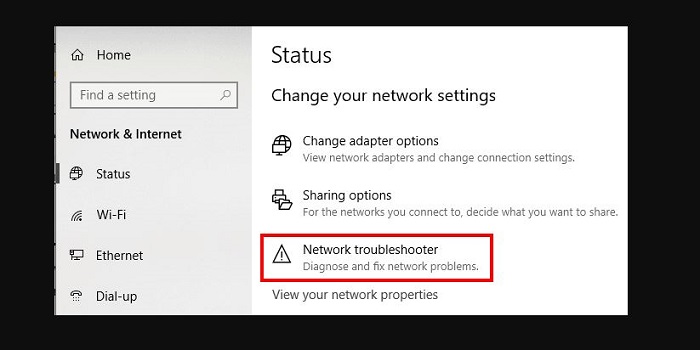
4. Clear Browsing Cache Files & Data
Cached files often lead to issues with different programs and applications. The cache and data saved in your browser can slow down or corrupt web pages. Clearing browser data and cache assisted many people to resolve the Google Drive video processing problem.
Step 1: Tap the three-dot menu icon on your Chrome browser in the upper right corner.
Step 2: Now, choose More tools and Clear browsing data.
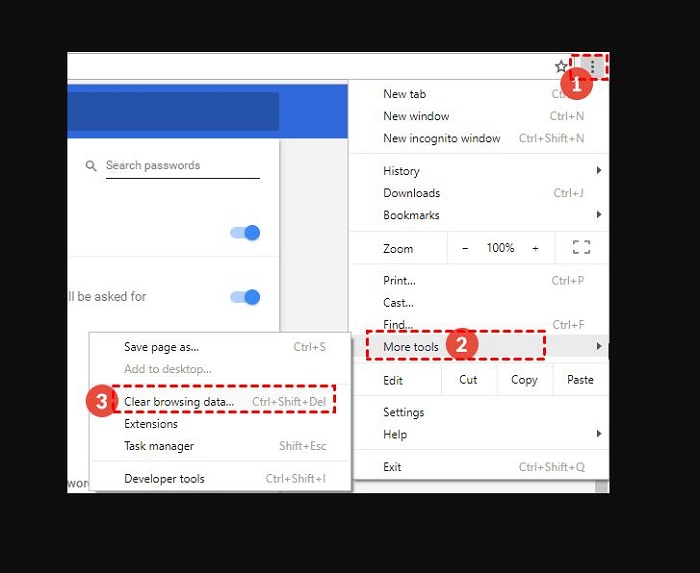
Step 3: Go to the Basic section, choose All time for the time range, and select Cookies and other site data and Cached images and files.
Step 4: Now, click the CLEAR DATA option.
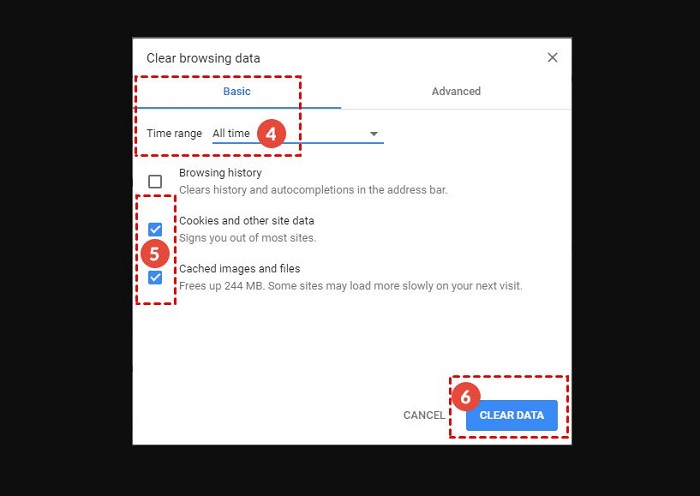
Step 5: Restart your Chrome browser and see if the issue is resolved.
Note: Cleaning cookies in Chrome can sign you out of many online platforms. If you wish to use them again with your personal details, you will need to sign in again.
5. Log Out And Into Google Account
The error might be owing to some type of glitch or bug with your Google account. Hence, users need to sign out of their account, and once logged out, log in with the account again that you uploaded the file to on Google Drive to see if the issue is solved or not. Many people claimed that this method worked for them to fix the issues. Follow the below steps to know hot to use this method.
Step 1: Click the avatar icon in your Google Drive interface in the upper right corner.
Step 2: Now, tap Sign out in the pop-up window.
Step 3: Navigate to the Google Drive website, enter the right account information for Google Drive to log in, and revisit your video and check if the issue is solved or not.
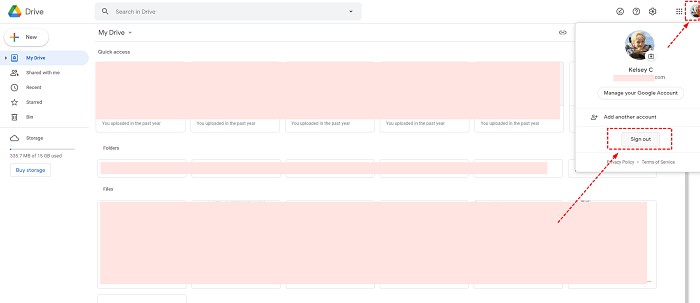
6. Download Video through Link Sharing
On different support pages and forums, people have reported that creating a share link and then downloading the media file has solved the problem. Follow the below steps to know how to use this method.
Step 1: After signing in to your Google Drive account, select the video that you wish to download.
Step 2: Now, right-click the video and choose Share or tap the share icon after that click on Get Shareable Link.
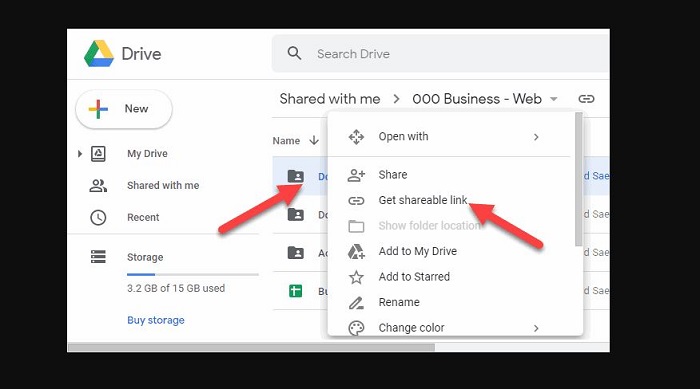
Step 3: Now, open the sharing link on the new tab page.
Step 4: Tap the three-dot icon on the processing video.
Step 5: Next, tap the download all tab.
Step 6: Users will see the video begin downloading, and once downloaded they can play the video without seeing the issue.
7. Try Re-Uploading your Video
One more possibility for this issue to show up is your video is either incomplete uploaded or damaged on Google Drive. And this is the reason why the video is not responding or is stuck in processing. Hence, in this scenario, try uploading the video to Google Drive directly and verify if it is successfully uploaded. In addition to this, users can also upload the video to other platforms such as OneDrive and Dropbox.
FAQs
How long does Google Drive take to process a video?
Google Drive and Google Photos video processing time normally rely on 3 factors: network speed, video file size, and the device you use. The most essential factor is the size of the video. How long does it take Google Drive to process a video? For instance, if the video you wish to upload is 2 GB in size, it will take almost an hour for the video to get uploaded on Google Drive.
Additionally, it will take an extra 20 minutes to process to make sure that it is shown after playback correctly. If users wish to speed up the processing of video, you can lower the file size of the video and increase the speed of the internet prior to uploading the video to Google Drive.
What does video still processing mean in Google Drive?
If the system asks you that the video on Google Drive is still under process, it indicates that the user made an attempt to upload the video to Google Drive, and the platform requires you to process the video so that you can play the video successfully on different devices. On the other hand, if you carry on to get an error message, it indicates that the video upload was not successful. Users need to upload the video one more time or fix the error.
Why is My Google Drive video still processing?
Users might access their uploaded video via Google Drive but not play it. The major reasons why the video is still in processing on Google Drive and Google Photos are as follows:
- Internet speed is very slow.
- The uploaded video file is too large.
- The cache in the browser is corrupted.
- The browser version is too old.
- The uploaded video screen is incomplete or corrupted
- Google Drive server error or crash.
Conclusion
In a nutshell, you just had a look at the “video is still processing & can be downloaded later” issue and the main reasons behind it. You also had a look at different solutions to solve the issue. The most promising solution is to DVDFab Video Converter to reduce the video size without losing any quality as well as changing the resolution of the video to compatible with Google Drive in a few clicks. The tool can compress files as well as convert videos into different formats.