DVDFab Quick Start
1. Download & Install & Update & Uninstall
1.1 Download & Install DVDFab
If you don't have DVDFab yet, visit the Download Center, select the version for your operating system (Windows or Mac), and click the Free Download button to download it. You can also go to any of the product pages of a DVDFab product, choose the needed OS version, and click "Try for Free" to download it.
Then, double-click on the DVDFab installation file and follow the instructions to finish the installation process.
Step 1. Hit the Click to Install button or Custom on the right to change the installation path to start the process.
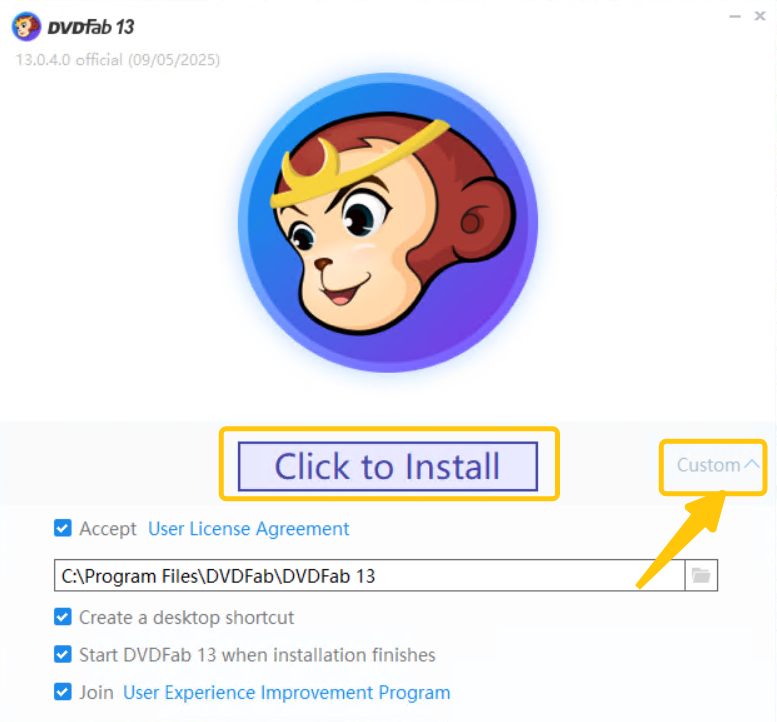
Step 2. The online installer needs to download the setup files from the server. Give it a few seconds to proceed.
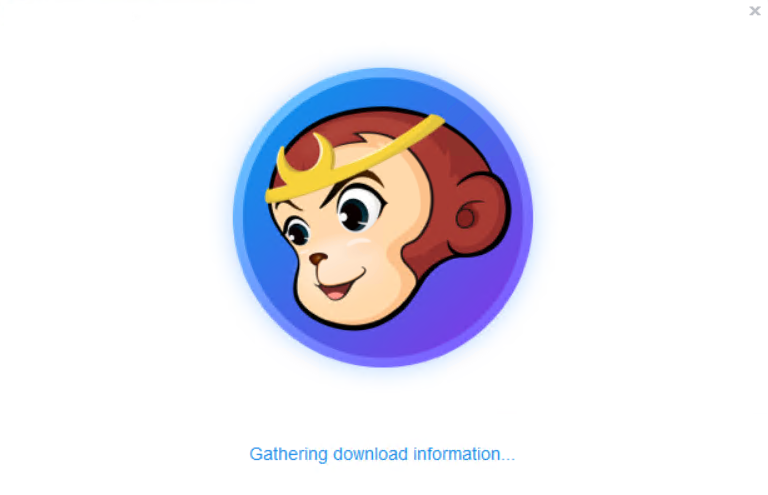
Step 3. Wait for the installation process to complete.
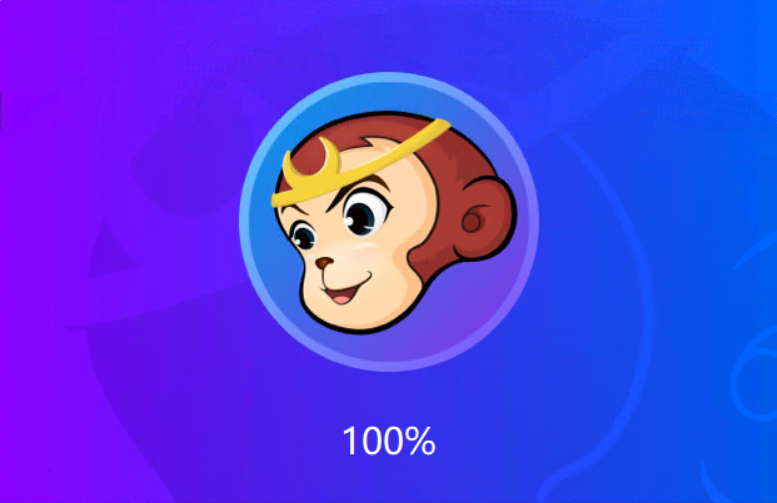
1.2 Update DVDFab
There are two ways to update DVDFab to the latest version.
Way 1. Use the Online Installer (Live Update)
DVDFab will give you a pop-up when a new version of DVDFab is available, and you can update it via the Updater window.

Way 2. Manually Update
Visit the Product Page to download the latest version and install the update manually.
Or check whether there is a new version using the Check for Update feature in the DVDFab Menu.
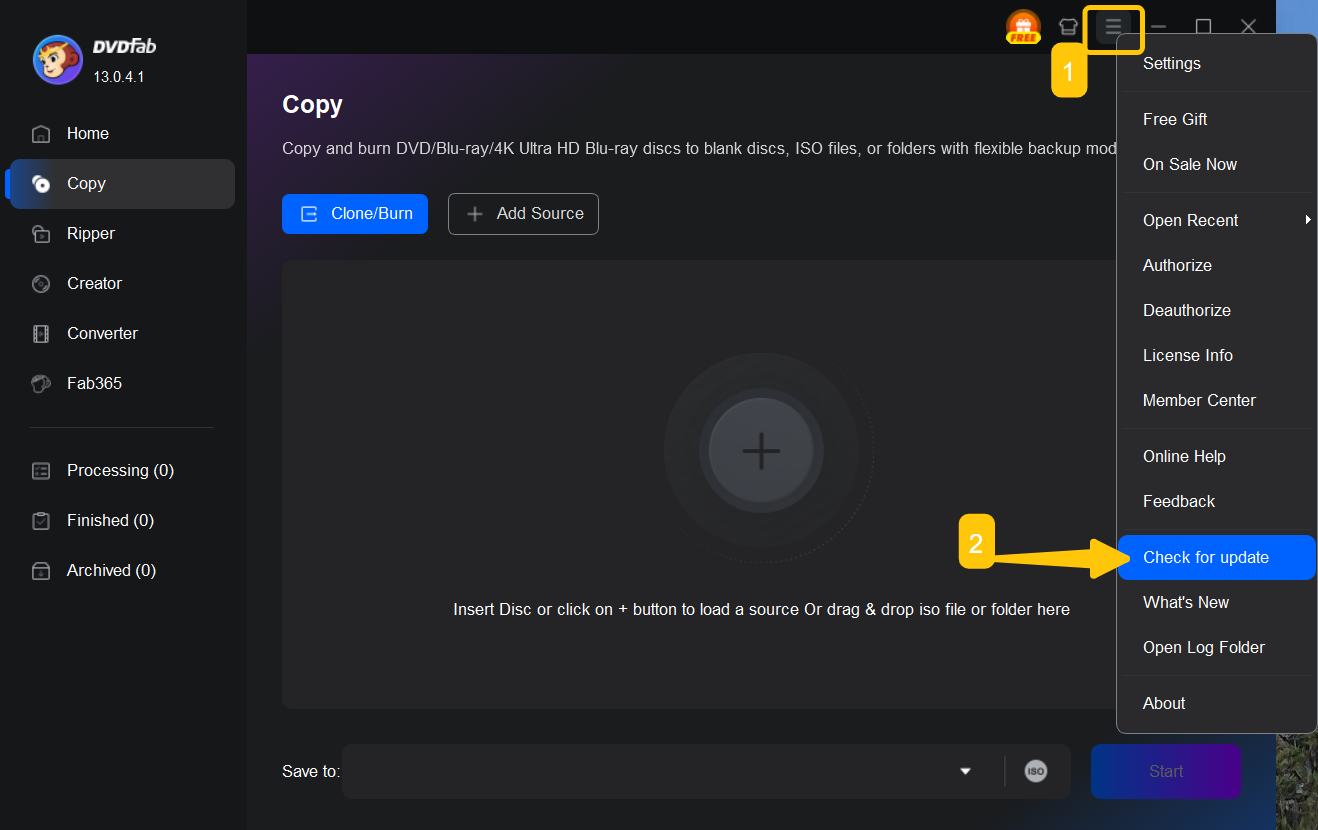
1.3 Uninstall DVDFab
You can go to the Start Menu of your PC, locate DVDFab 13, right-click on it, and then select Uninstall from the menu.
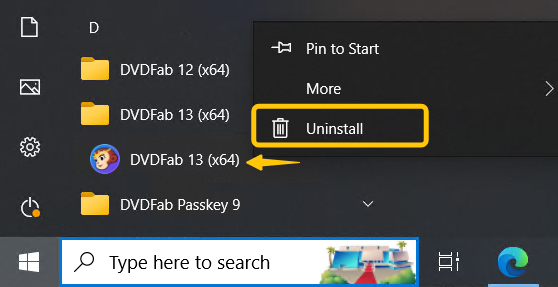
For the Windows system, you can also:
- Open Control Panel (search for it in the Start menu).
- Go to Programs → Programs and Features.
- Locate DVDFab 13, select it, and click Uninstall.
For macOS, you can simply drag it to the Trash:
- Open Finder → Applications.
- Drag the app to the Trash (or right-click → Move to Trash).
- Empty the Trash to complete the removal.
2. Authorize & Deauthorize & Free Trial
This section will show you how to authorize or deauthorize DVDFab and how to start the free trial of DVDFab.
2.1 Authorize & Deauthorize
Step 1. Launch DVDFab
Double-click on the DVDFab icon on the desktop to launch it.
Step 2. Authorize DVDFab
You will get the Authorize button in the lower area of the License Status window after you run DVDFab. If you accidentally close that window, you can display the hamburger menu in DVDFab and then click Authorize.
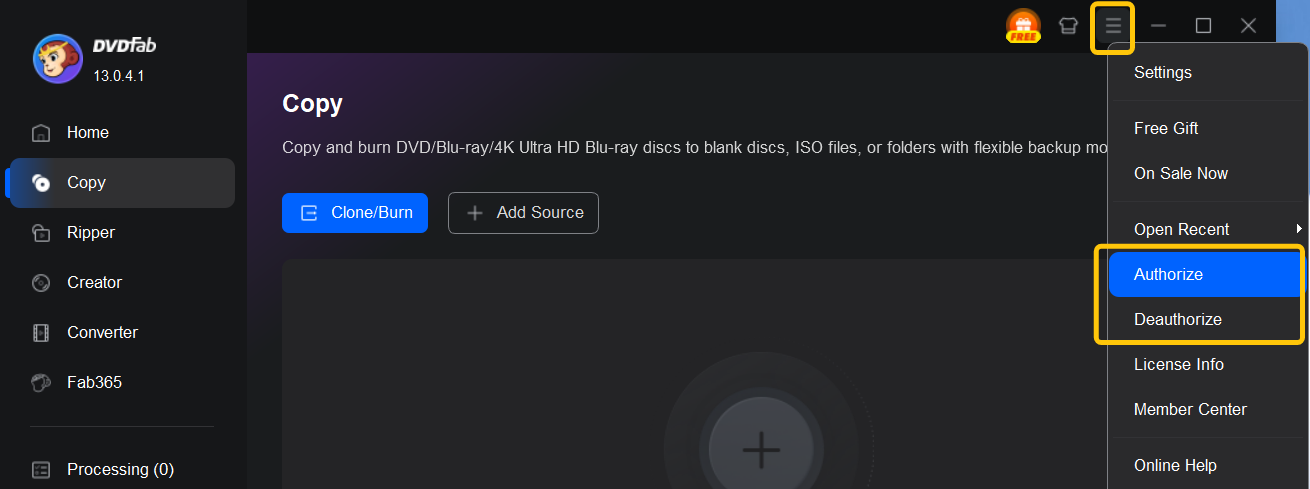
Step 3. Enter Account Information
On the pop-up box, enter your DVDFab account and the password for the Member Center, and hit the blue Authorize button to complete the process.
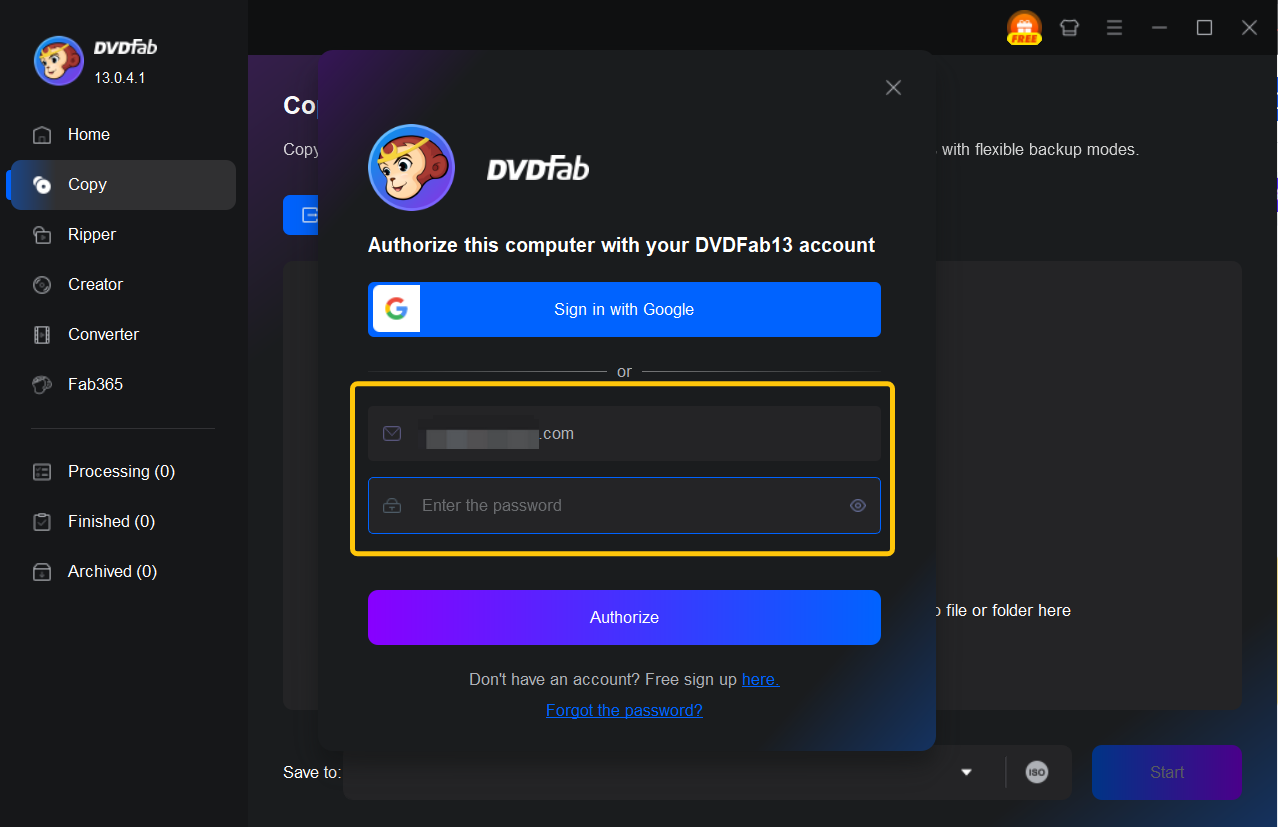
To deauthorize DVDFab, simply choose the Deauthorize option from the hamburger menu.
2.2 Try DVDFab 13 for Free
Users who do not have a license for DVDFab can skip the authorization process and then use DVDFab directly. Most features are available for a 30-day trial.
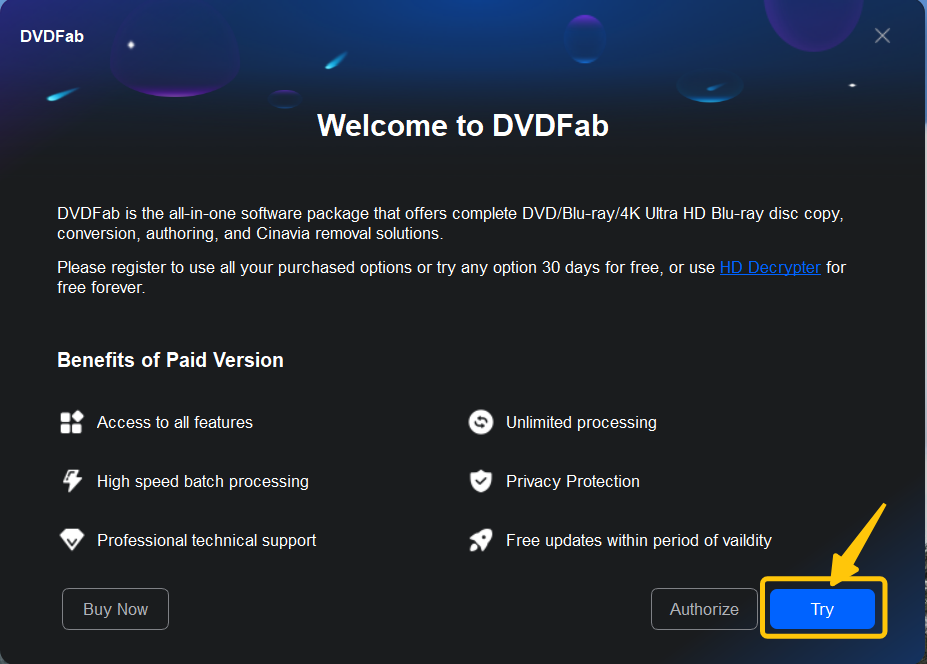
After the free trial ends, you can continue to use the free features included in the same installer, such as copying some DVD/Blu-ray without compression using DVD/Blu-ray Copy, and using "MP4.free" and "MKV.passthrough" profiles in the DVD/Blu-ray Ripper.