Passkey Quick Start
1. Download & Install & Update
1.1 Download Passkey
To download the Passkey installer, click the Free Download button on the Passkey product page or at the Download Center.
1.2 Install Passkey
Step 1. Double-click on the Passkey_xxxx.exe installer to start the installation process. By default, Passkey will be installed on the default drive C:. Click the Custom button to change the installation path if needed, and then press Click to Install to continue.
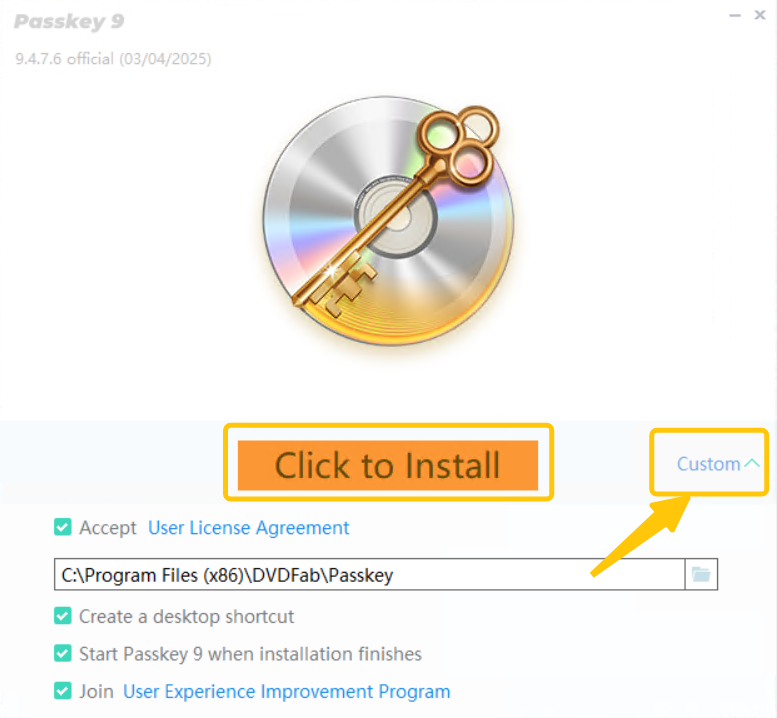
Step 2. The installation process should take a few seconds.
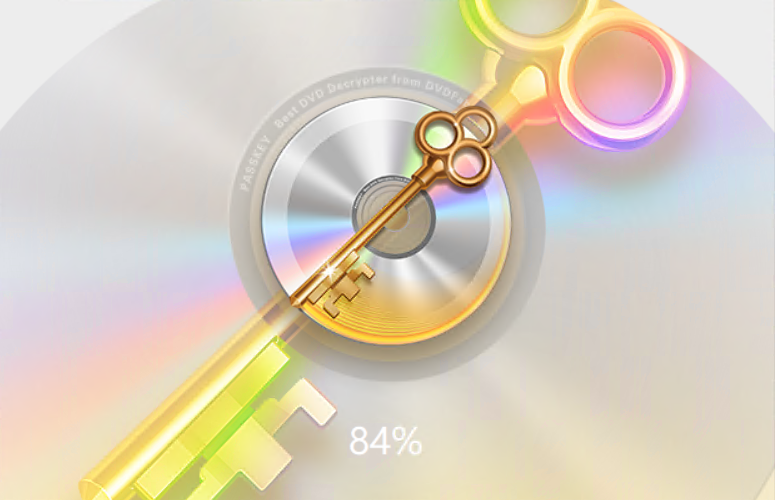
1.3 Update Passkey
When a new version is available, you will get a notice when running Passkey. Hit Yes, it will open the Passkey download page, where you can download the latest version and install it to get updated.
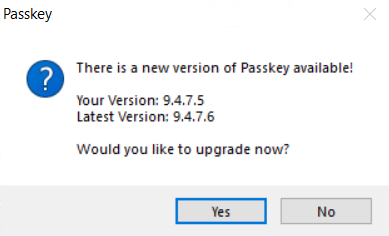
2. Authorize & Deauthorize & Free Trial
2.1 Authorize Passkey
Step 1. Double-click on the Passkey icon to launch it. You will see a "logging in..." box in the bottom-right corner of your desktop.
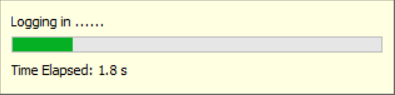
Step 2. On the Welcome window, you will see all the options included in the current version of Passkey. Click the Authorize button.
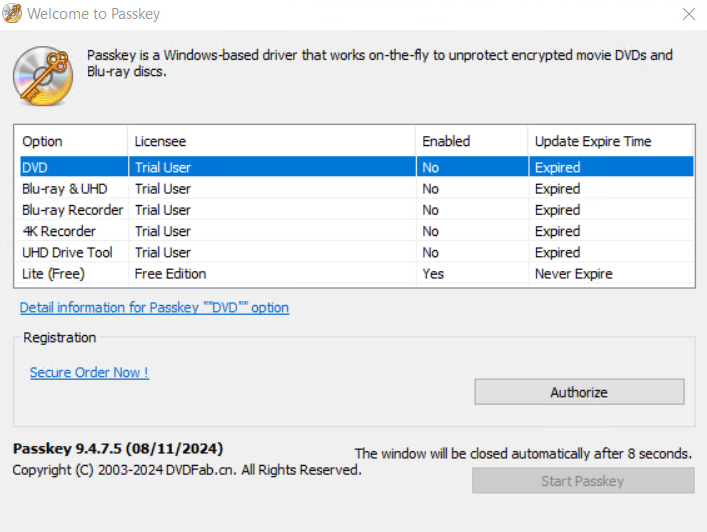
Step 3. Enter your DVDFab account and password to complete the authorization process. If you don't have a DVDFab account or don't remember your password, click Register or Forgot to create an account or reset your password.
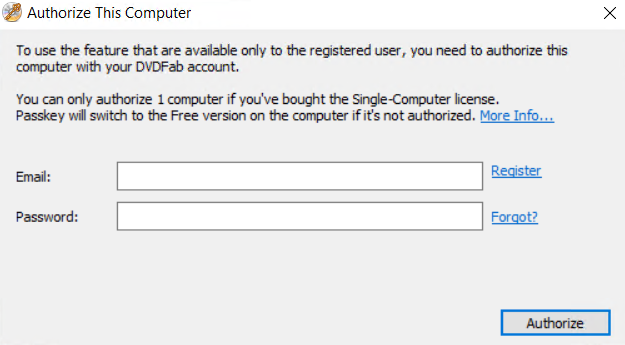
Step 4. Once authorized, the option you have will display Yes/No under the Enabled tab, along with a corresponding expiration time.
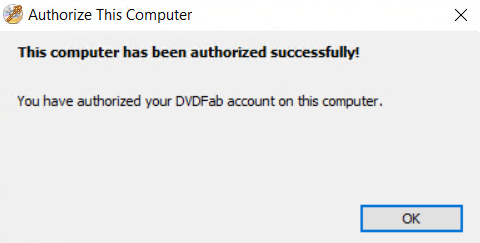
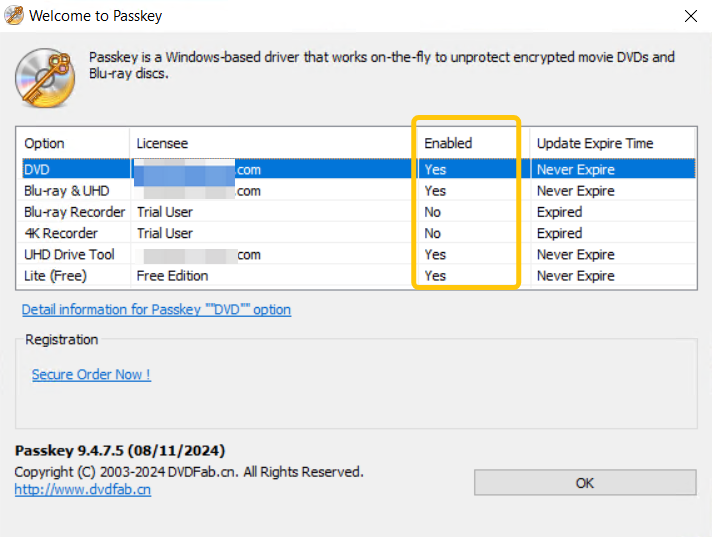
2.2 Deauthorize Passkey
Step 1. Right-click on the Passkey icon in the system tray, and select Deauthorize from the context menu.
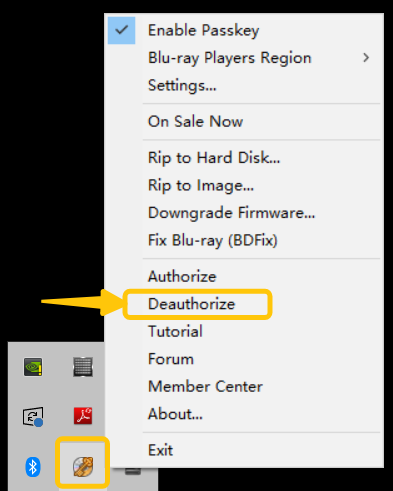
Step 2. Enter the password of your DVDFab account to deauthorize Passkey from the current computer.
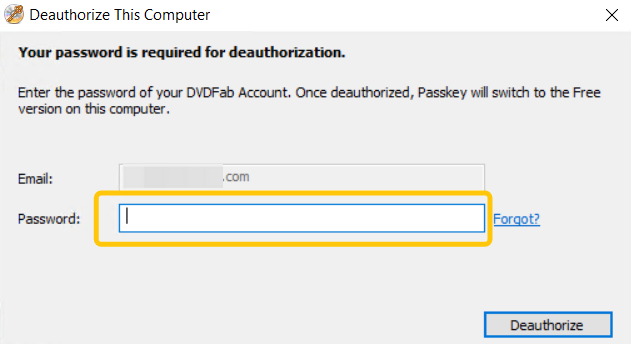
2.3 Free Trial
Passkey supports a 30-day free trial for most of the products. If you do not have a valid license, you can skip the authorization step and try the full Passkey functionality for free!