Why Are HBO Max downloads not working? How to Fix!
Summary: Are you someone who is wondering why are your HBO Max downloads not working and all the possible ways through which you can fix this issue? Then this article has you covered.
Table of Contents
The most likely reason you ended up on this article is that you were trying to download your favorite shows or movies from HBO Max, but the service didn't let you proceed. This might have made you stop and think about why are your HBO Max downloads not working.
There can be a number of reasons as to why your HBO Max Downloads might not be working. However, while there are multiple reasons, there are quite a lot of possible fixes to it as well. So, instead of worrying about why your HBO Max won't download movies, how about you just learn how to fix it? Hop on below!
What is HBO Max?
While the majority of the world is aware of the phenomena of HBO Max, we'd still like to give a rundown of the service to readers who might not know a lot about it. HBO Max is a streaming service that was launched by WarnerMedia – which is a subsidiary of AT&T, in May 2020. The company is owned and run by Warner Bros.
Discovery offers its viewers a wide range of content, including original programming, movies, and television shows, not only from the HBO Library but also from WarnerMedia brands like Warner Bros., CNN, and DC. On top of its diverse on-demand library, HBO Max also offers live programming.
Reason Why HBO Max Downloads Are Not Working?
There can be a number of reasons for your HBO download not working, and hence, the ideal approach to understanding your reason is to rule it out. Some of the most common reasons for your HBO Max Download error:
- The internet connection in your home or wherever you are trying to make downloads might be unstable.
- You might have reached your download limit on the HBO Max applications.
- Your HBO Max application might still need to be updated and may still be working on the older version.
How to Make HBO Max Downloads Work?

If you are wondering, 'why cant I download on HBO Max' and how can I fix it, then let us help you out. There are many ways you can get your HBO Max to work again when it comes to downloading content. Here are a few possible fixes to consider:
Update the App
Sometimes, the reason for your HBO Max download issue is something as simple as a software update. Hence, it should always be the first aspect you look into. While a lot of times the application is updated on its own despite whichever device it is on, there can be times when some update issue might occur, causing the update not to proceed. So, check and download the latest version from the App or Play Store.
Sign Out and Restart the Application
The turning off and restarting a device tactic has always worked when troubleshooting problems on a device, so why don't we try it in the app world, too? While you cannot turn off your application, you can definitely sign out of it.
Hence, try signing out of your HBO Max account, wait a few seconds, and then log back in. Chances are that it might have just been a temporary bug, and logging back in may fix your issue.
Clear Cache
For Android users, the problem may also lie in their cache. Hence, people need to clear the cache on their devices to resolve a lot of potential issues. Here is how you can do this:
- On your Android device, go to Settings.
- Now, search for the HBO Max and select it. Tap on the Storage & Cache or Storage.
- Tap on Clear Cache.
- Then, select Clear Data.
Check Your Internet Connectivity
Another quite common reason your HBO Max does not work is that you do not have a stable internet connection. Given that HBO Max is an online working site, its download also operates on internet connectivity. The weaker your internet signals are, the poorer your download speed or errors you will experience. Hence, always check that you have a high-speed internet connection when making downloads.
Want to learn how can you download shows on HBO Max Hop inside this guide to find out!
Turn off your VPN
While using a VPN is a smart idea when browsing, it is one aspect that you should disable before you start downloading from any streaming service. Why so? Well, this is because the VPN tends to interfere with streaming services. HBO Max servers can view your VPN as a piracy attempt instead of a preventive measure and, hence, can either block your download or show an error in the process.
Change the Download Quality
If you are constantly trying to download a movie or episode that is not working, we suggest you try changing the download quality as well. HBO Max sets the download on the highest possible quality for your device, but if you don't have enough storage available, the download can show an error. Hence, look into this possible fix as well.
StreamFab HBO Downloader – The Best Means to Download HBO Max Content
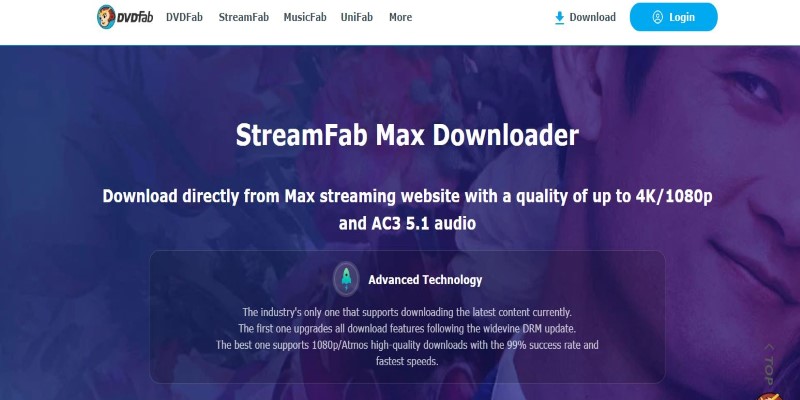
Now that you know all the possible ways through which you can fix your HBO Max download not working offline, the thought that HBO Max only allows a limited number of downloads for only a specific time frame might have crossed your mind. However, while the downloads made on the service work just fine, the question is, what would you do if you wanted to keep the movies with you for as long as you wanted? Well, you switch to a third-party downloader, also known as StreamFab HBO Downloader.
StreamFab HBO Video Downloader is undeniably one of the best video downloaders in the market. The service offers its users not only ease of use but also a number of exceptional features that make working on it a breeze. StreamFab understands that users only want two aspects when searching for a suitable downloader: an easy-to-use interface and features that make their job easier. Hence, the service ensures that it delivers just that.
The video downloader allows users to make all downloads in high-quality 720p and 1080p. Each download that you make through the service would be at top speed as well. While all of this is great, the best part about the service happens to be the variety of audio languages and subtitles it offers when making downloads. So, if you want to keep HBO Max movies and shows with you for a long, we suggest you download them in MP4 format using StreamFab HBO Downloader.
Conclusion
If you were experiencing an HBO Max downloads not working issue, we hope the possible fixes we mentioned above were helpful for you. However, while downloading movies and TV shows on the HBO Max app is excellent, the service only lets you download a limited number of content, and that too for a specific period.
Hence, if you want to download your favorite HBO Max shows and keep them with you for longer, then we suggest you resort to a third-party application like StreamFab.
