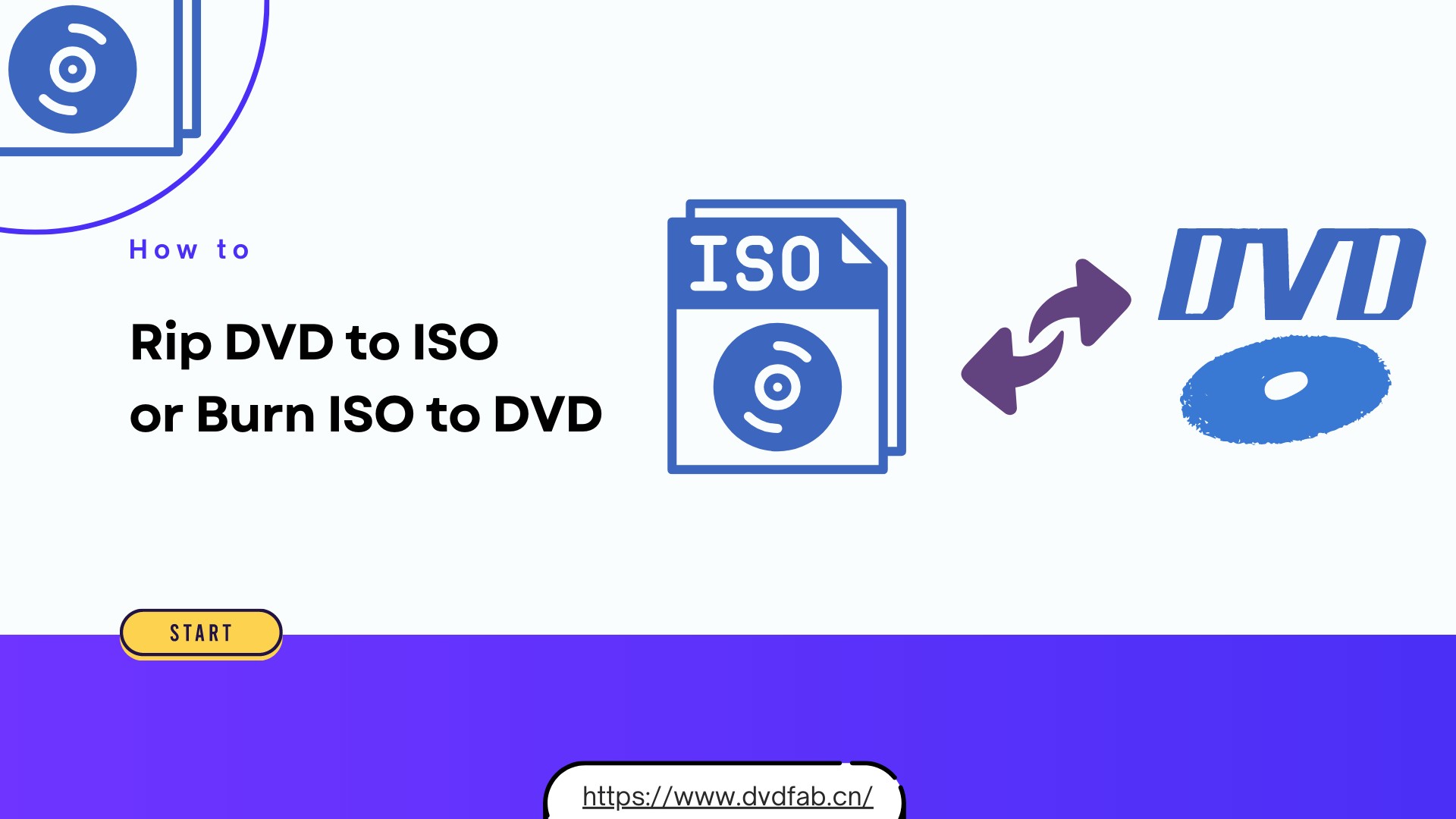DVDFab 12 Review: The Leading Software for Managing DVDs and Blu-rays
Summary: DVDFab 12 is a versatile tool for managing DVDs, Blu-rays, and UHDs. This DVDFab 12 review covers its key features—copying, converting, editing, and creating discs. We'll also discuss the latest updates to help you use DVDFab 12 effectively.
Table of Contents
Streaming ownership is an illusion. Platforms hold the right to remove, delete, or modify content at any time. This is why many users still choose to purchase physical media like DVDs and Blu-rays or create digital backups, because this is the only permanent digital asset completely free from platform control.
DVDFab 12 is the comprehensive solution for this exact need. It handles copying, converting, creating, and burning these discs. In this DVDFab 12 review, we explain what it does, how the main modules work, and tips for reliable results.

- News: DVDFab has updated to a new version DVDFab 13. We recommend that you upgrade to the latest version and check out our detailed DVDFab 13 review. The content below is specific to DVDFab 12.
The Main Functions & Features of DVDFab 12
Whether you want to back up, rip, convert, burn DVD/Blu-rays/4K UHD Blu-rays, or remove Cinavia of them, DVDFab 12 provides professional modules for each task. The software offers a wide range of features, like, as you can clone DVDs and Blu-rays to blank discs/hard drive, convert discs to multiple video formats for playback on different devices, decrypt and copy DVDs and Blu-rays with copy protection, and more. Let's go into more detail about the main functions.
Burn DVD to Disc
DVDFab 12 can clone discs 1:1, compress to smaller targets, and output to blank media, ISO, or folders. By using DVD Copy software, you get masterful control over your backups, including effortlessly achieving a lossless 1:1 backup to DVD-9, or utilizing smart compression to fit any DVD onto a DVD-5. For high-definition media, Blu-ray Copy provides 5 tailored modes, allowing you to finely balance quality, size, and speed with output options like BD-50 and BD-25. Moving to the cutting edge, DVDFab UHD Copy ensures you can create a bit-for-bit, lossless backup of any 4K Ultra HD Blu-ray, saving it to a blank disc or as a ready-to-use ISO file.
Convert Disc to File
When it comes to digital conversion, DVDFab 12 stands out as the definitive disc-to-file solution. Its dedicated suite (DVD Ripper, Blu-ray Ripper, and UHD Ripper) allows you to digitize any DVD, Blu-ray, or 4K UHD disc into virtually any video or audio format. From mainstream codecs like MP4, WMV, and M4V to specialized audio formats like FLAC, OGG, and PCM, conversion is completed at lightning speed (often within minutes). Crucially, you can compress file size without sacrificing visible quality. Additionally, the built-in video editor provides the power to fine-tune your output with custom filters and effects.
Convert Between Discs
Regarding converting between different discs, DVDFab 12 is the best tool. Whether you want to convert DVD to Blu-ray, Blu-ray to DVD, Blu-ray to UHD, or UHD to Blu-ray, DVDFab 12 can do it all easily. And thanks to its powerful conversion engine, you'll get the best quality results without any quality loss.
Convert Between Files
You can easily convert videos to more than 1000 formats using DVDFab Video Converter. The converter supports many codecs and device presets, so you can transcode efficiently while keeping visible quality high. Whether you want to watch videos on your TV, phone, or tablet, this converter will make it possible.
Make File to Disc
DVDFab 12 also makes it easy to author discs from video files. With DVD Creator, you can create DVDs with stylish menus from any video file. Moreover, if you want to create Blu-rays or make a 4K Ultra HD disc/ISO/folder, you can use Blu-ray Creator and UHD Creator.
Remove Cinavia Protection
Cinavia is a copy protection technology used on DVDs and Blu-rays. When a disc is protected by Cinavia, an irritating, inaudible watermark is placed in the audio track, which can cause playback issues. This watermark cannot be bypassed or removed by standard ripping methods. This is where DVDFab shines. DVDFab’s specialized DVD cinavia removal, Blu-ray cinavia removal, and UHD cinavia removal offer a complete defense. They not only easily strip the damaging Cinavia watermark from your media but also rectify the resulting audio problems caused by the Cinavia protection.

Other Important Features of DVDFab 12
- 50x high-speed processing ability with hardware GPU acceleration.
- Multimode feature is useful, allowing you to do many tasks simultaneously.
- Remove any copy protection from DVD or Blu-ray and output high-quality audio.
- The cloud decrypt and cloud speedup allow you to decrypt and load faster.
- It supports almost all languages and is compatible with Windows and Mac.
- Compress Any Disc to Save Storage for Better Playback on Any Standalone Player.
DVDFab 12 Review: How Does it Work?
This section is a step-by-step guide to get the most out of this powerful software.
Step 1: Install and Load Your Source Media
- Download and install DVDFab 12 on your computer.
- Launch the program, then insert the source DVD or Blu-ray disc into your optical drive.
- Alternatively, if the disc is already inserted, click the Add button to locate the source.
- If your source is an ISO file, simply drag and drop the file directly into the interface.
Step 2: Select Your Desired Function
Choose the module that matches your objective from the main interface.
- To create a 1:1 exact disc copy or compression, select Copy.
- To convert the disc to a digital file (e.g., MP4, MKV), choose Ripper.
- To convert between disc formats (e.g., Blu-ray to DVD), select Converter.
- To author a new disc from video files, choose Creator.
Note: You can monitor active tasks via the Task Queue window.
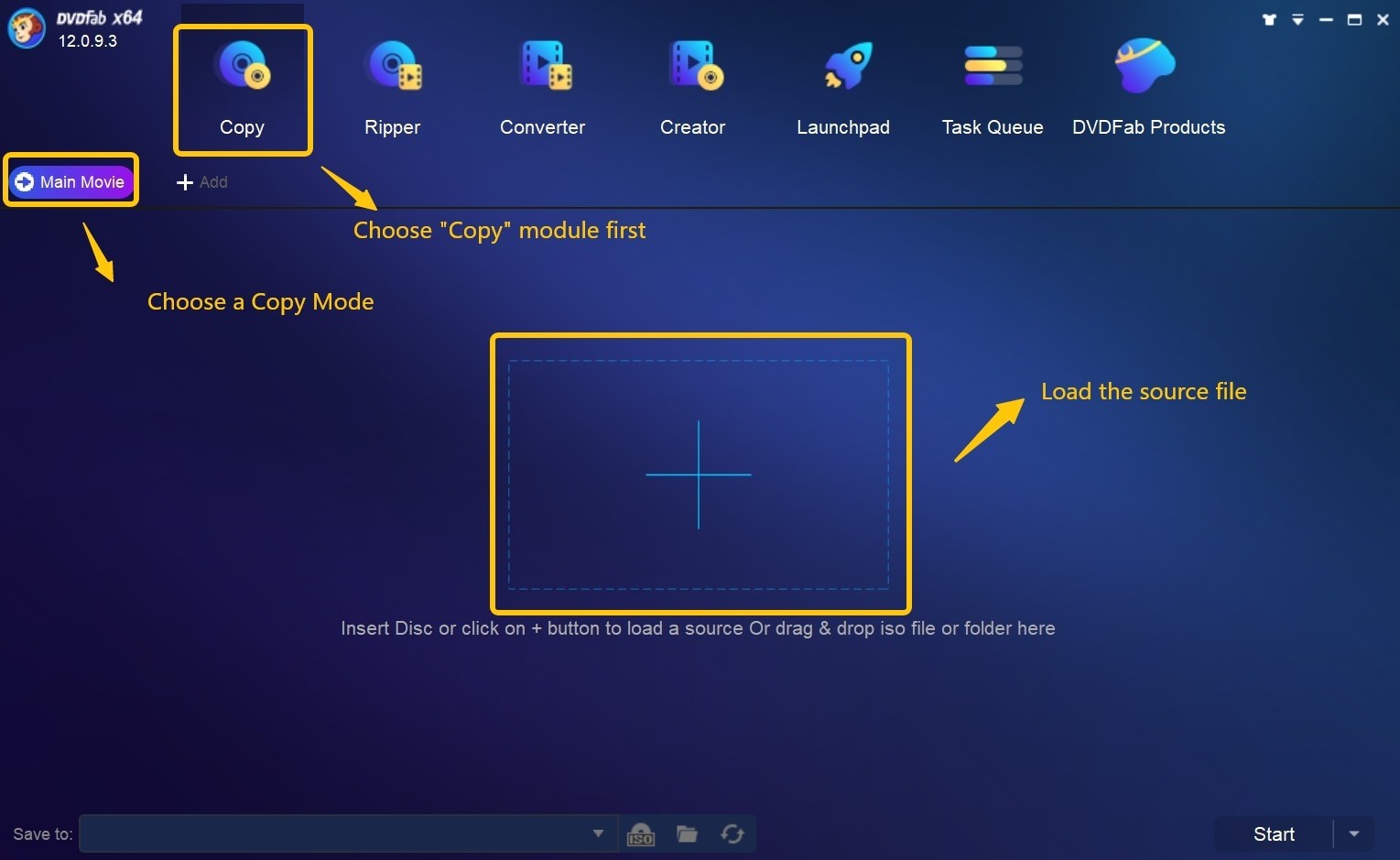
Step 3: Customize Your Output Settings
Fine-tune the parameters within your selected module for optimal results.
For copy mode, you will be able to select the output DVD size (DVD-9 or DVD-5). Next define the volume label and customize other copy options. You can also select the audio and subtitle tracks that you want to keep.
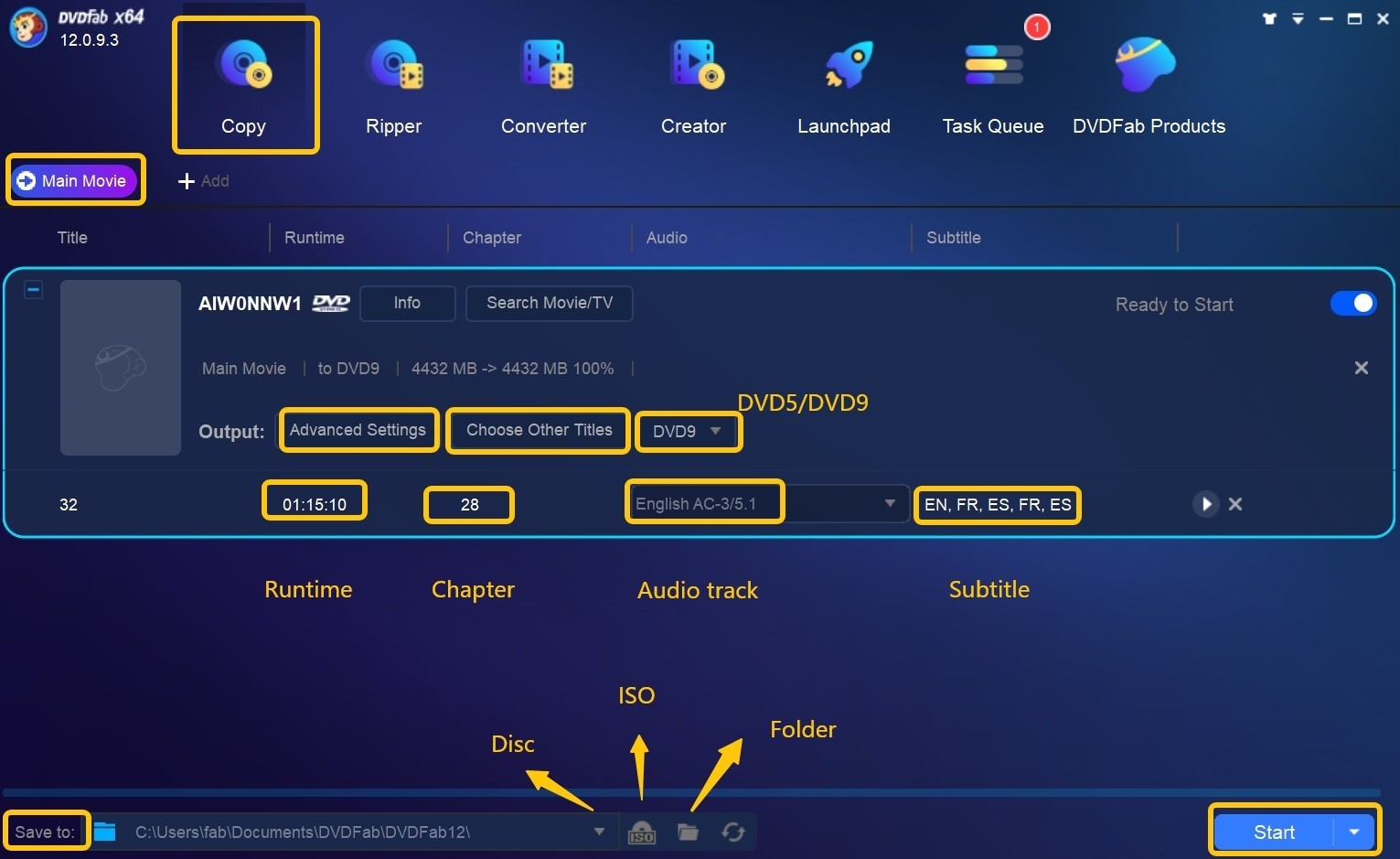
For Ripper choose one profile and customize the options. Choose video and audio parameters as well as subtitles. You can also upscale video by "Enlarger AI".
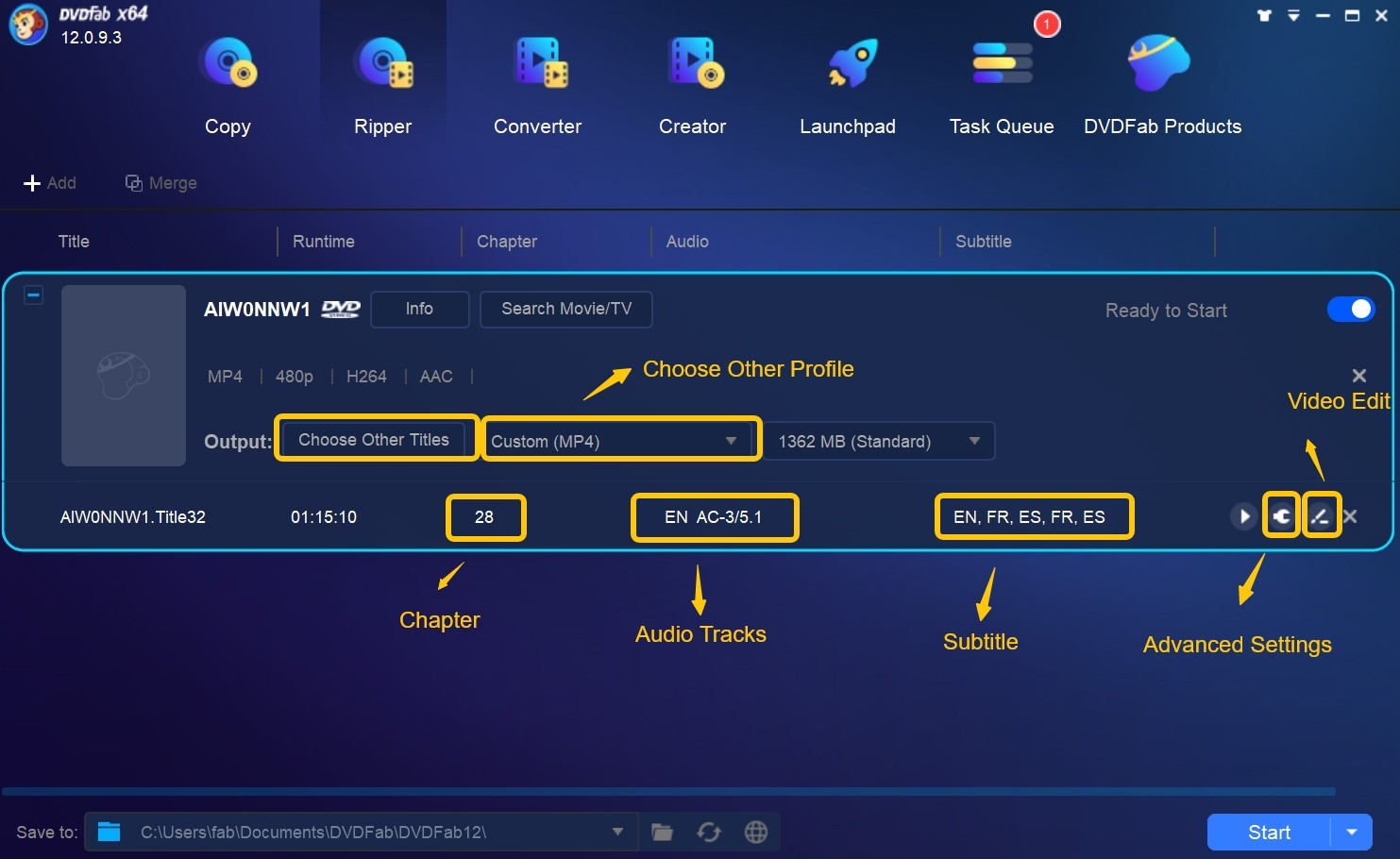
For creator, click on wrench icon. Here you can select the target disc type, output size and quality, and video format. You can also customize menu and chapter settings here.
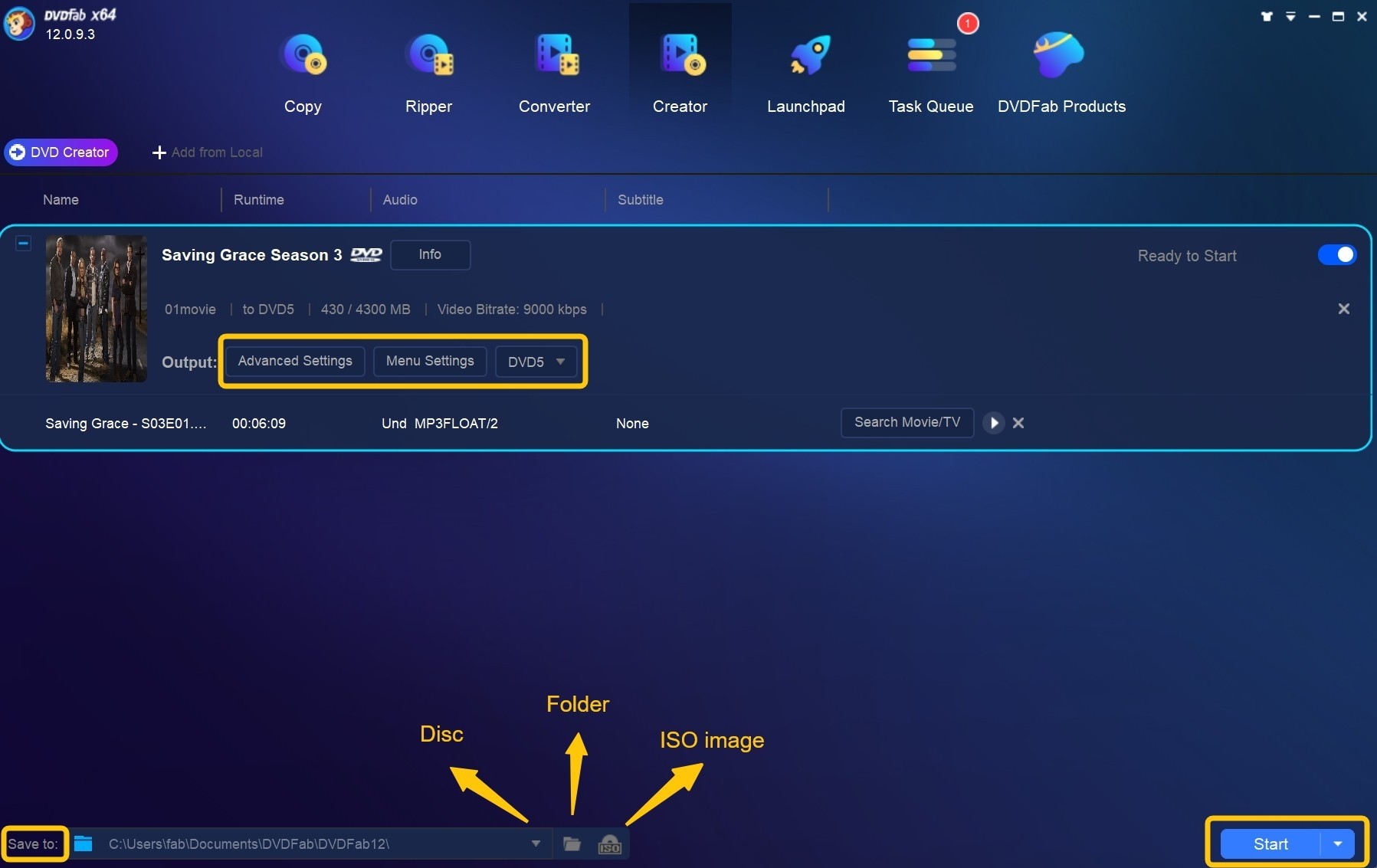
For the converter, click on the wrench icon and personalize the output blu-ray. You can also customize titles, chapters, video and audio parameters as well as subtitles here.
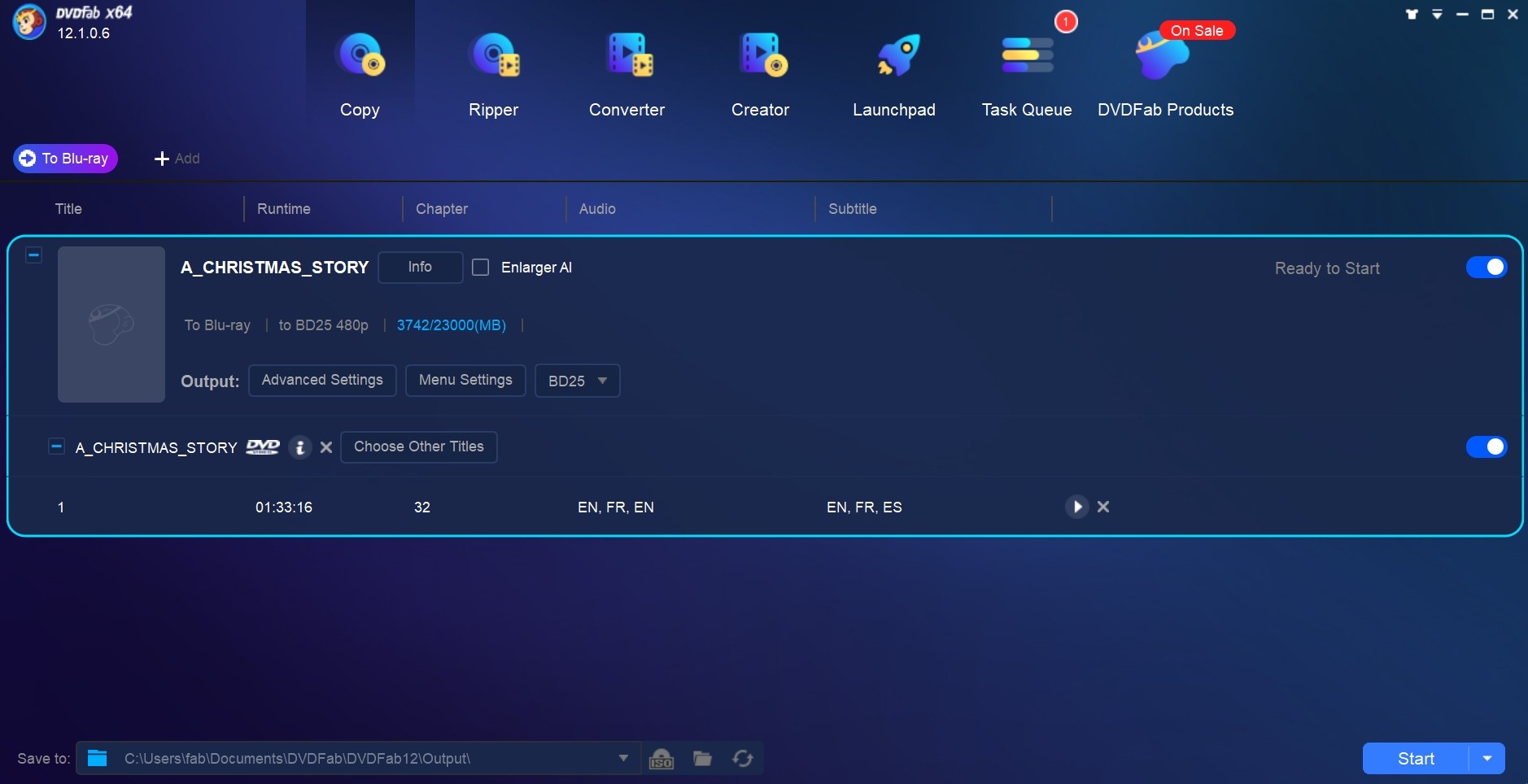
Step 4: Start and Monitor the Task
After configuring all settings, click the Start button to begin the process. Once finished, your perfectly copied, compressed, converted, or created disc/file will be ready to use. In this progress, you can monitor the process completion in the Task Queue window.
What's New in DVDFab 12 that wasn't in Previous Versions?
This DVDFab 12 version has a lot of new and improved features. Here's a look at some of the most noteworthy changes:
Supports 4K BDAV Copy/Conversion
DVDFab 12 supports 4K BDAV output by recording devices such as Sony/BS4K/Sharp/CS4K/Panasonic. If you want to make a copy of a 4K BDAV or convert to popular video formats, UHD Blu-ray recorder ripping or copy software can do this easily.
A Friendly Launchpad is Now Added For New Users
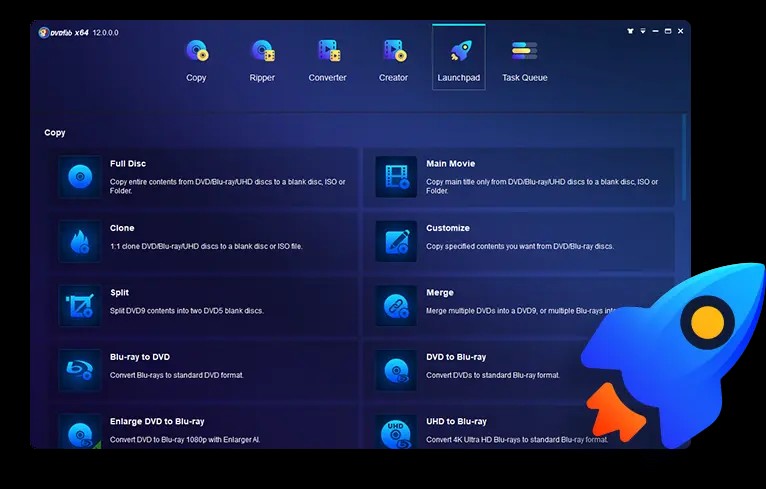
DVDFab 12's new launchpad is user-friendly for first-time DVDFab users. You can quickly and easily access all of DVDFab's products from the launchpad with just a few clicks. Besides commonly used rip, convert, copy tools, utilities, and many other DVDFab 12 products tools.
Upscale BD to 4K UHD
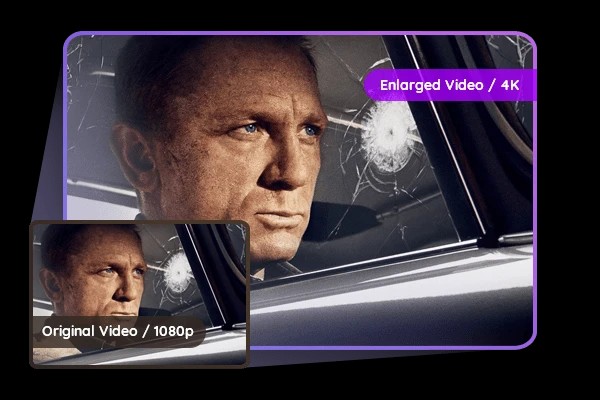
DVDFab 12 is now capable of upscaling standard Blu-ray all the way up to the stunningly realistic and lifelike 4K UHD Blu-ray image quality. It provided optimized image quality while upscaling and increased the conversion speed with hardware acceleration. The features listed here make it ideal for improving movie-watching experiences.
Select the Output Profile that Suits Your Needs
DVDFab 12 has a preset function that automatically loads frequently used profiles for both mobile and home theater without having to set the output each time. This is very helpful if you need to convert your DVDs to different devices. It's easy in the software to choose the output profile that best suits your needs.
Enlarge Video with AI
DVDFab 12 also includes an AI upscaling engine that enhances the quality of your video. This software features photo enlargement, sharpening, and denoising. Particularly, this tool works wonders on out-of-focus, unstable, or blur photos. It provides a better viewing experience, especially while watching on a big screen.
Restore Damaged Media
DVDFab 12 will help you quickly and easily recover your lost data from your DVDs/(4K UHD) Blu-rays. It runs in the background of your PC. Therefore, it will periodically scan your backup files to make sure they can be played. It repairs damaged or corrupted files rapidly and securely.
Redesigned Task Queue
- Users can freely add new tasks into the Task Queue.
- Task Queue is now on the top menu, if you still want it to display as a separated window, go to Common Settings > General to change it.
- Users can choose a task from the Current Task list for deletion or to move it into the Archive Task list. Even the deleted tasks are recoverable from the Recycle Bin directly.
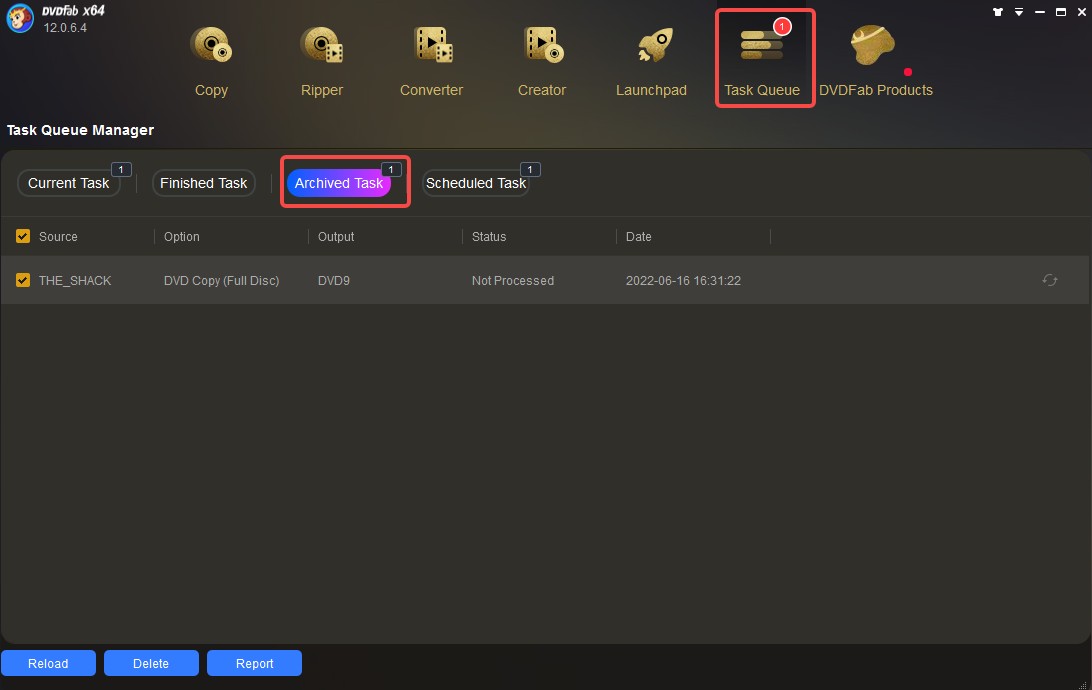
Archived Task is the place where all the task information of your last operation is saved, including your detailed custom settings. Depending on how each task was processed, users might be able to see Completed, Failed, or Exited Unexpectedly under the status tab. You can reload the tasks directly from here.
Improved Some details Such as Menu and UI
DVDFab 12 received an aesthetic overhaul, offering users enhanced visual customization and a modernized experience. New color schemes, including Blue, Light, Dark, and the 365 theme, are all modern and elegant, allowing users to select the most suitable Light or Dark mode to match their working environment. Furthermore, the entire user interface has been streamlined and refined for simple workflow. The menu system is now enhanced for deeper customization, and a new feature allows for the automatic scanning and selection of forced subtitles, boosting efficiency.
So, these are some of the most noteworthy changes in DVDFab 12 that weren't in previous versions. DVDFab 12 is sure to meet all your needs and exceed your expectations!
What's New in DVDFab 13?
DVDFab 13 All-In-One comprises 26 products. Compared to DVDFab 12, some new features and improvements mark DVDFab 13 with a primary focus on AI-powered video enhancement, UI revamping, and expanded capabilities. Herein is a summary of some of the major differences:
AI-Powered Video Enhancements
- NVIDIA AI Enhancer: Transforms SDR video to 4K HDR10 with the power of NVIDIA AI.
- UniFab Video Enlarger AI: Upscales videos up to 4K resolution using deep learning algorithms.
Integrated Video Editing
- The module of Ripper and Creator now contains an editor that allows for cropping, video trimming, merging of files, rotating, adding subtitles or watermarks, and adjusting video toner and color.
Modernized User Interface
- Offers three UI themes: Light, Dark, and 365, which make the experience more user-friendly and visually appealing.
Enhanced Format Support
- Updated for support for encoding AV1 video in MP4/MKV formats, while enabling Hi-Fi audio conversion with 24-bit & up to 192 kHz.
Module Integration into UniFab
- Modules such as Video Converter, Enlarger AI, and Smoother AI are now included within the UniFab software, showcasing a more optimized environment with dedicated capabilities.
Improved Disc Conversion and Copying
- Enhanced conversion engine for better quality output without loss.
- New Blu-ray and UHD After Editor modules allow adding or replacing audio and subtitles with lossless output.
Frequently Asked Questions
DVDFab Mini, an integrated version of the DVDFab Copy and Ripper modules, is specifically targeted at the casual user who requires the ability to easily and quickly copy or convert their DVDs and Blu-rays without navigating complex settings. Put simply, DVDFab Mini empowers users to complete tasks with the minimal number of steps necessary, meaning even novices require no learning materials to achieve immediate results. Therefore, it is justifiable to conclude that, despite the 'Mini' designation, its conversion power is substantial
DVDFab Mini is not distributed with a standalone installation program; rather, it is automatically deployed onto the user's computer alongside the installation of DVDFab 12. However, it is conveniently accessible via its own dedicated desktop shortcut. It is important to note that DVDFab Mini cannot operate concurrently with the full DVDFab 12 application. For optimized simplicity, the only default conversion profile available in DVDFab Mini is MP4.
Yes, DVDFab 12 supports all products with just one subscription for a lifetime. With 25 products and overall features, it's the most powerful and comprehensive DVD & Blu-ray toolkit that help you copy, convert, rip and create DVDs and Blu-rays. Also, it has a license for 5 PCs immediately and 30$ Amazon Gift Card.
Yes. DVDFab 12 is 100% clean and safe to install and use. There are no spyware, adware or Viruses. Also, DVDFab 12 never collects any personal information.
If you need help with using DVDFab 12, you can visit their website and submit a ticket. One of their support representatives will get back to you as soon as possible.
Bottom Line
DVDFab 12 is a comprehensive DVD and Blu-ray toolkit that provides users with the unmatched capability to copy, convert, rip, and professionally create any DVD and Blu-ray disc in their library. Hopefully, this review guide has helped you understand the features and how to use them to get the best results. If you need the newest formats or features, consider upgrading to DVDFab 13.