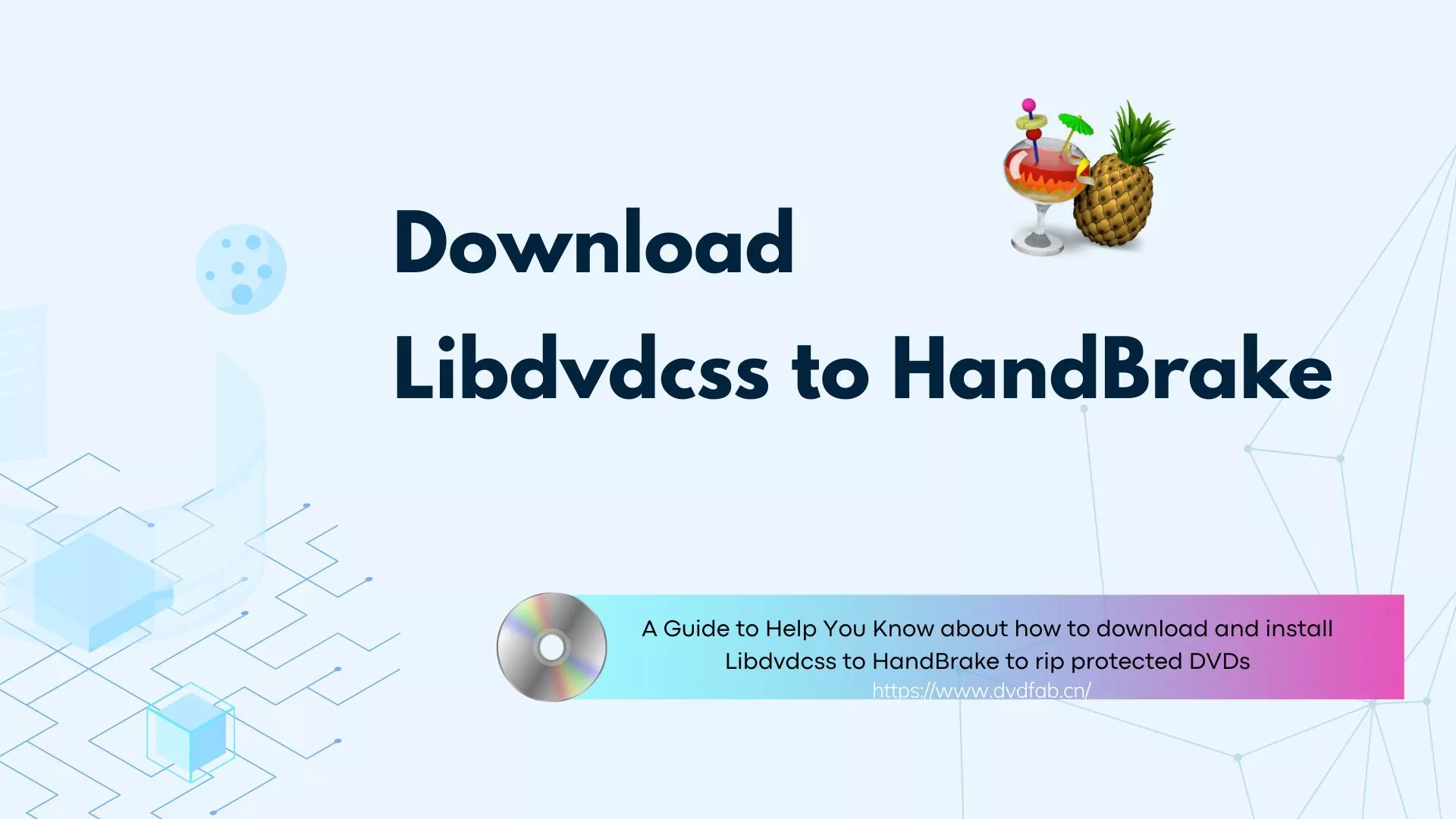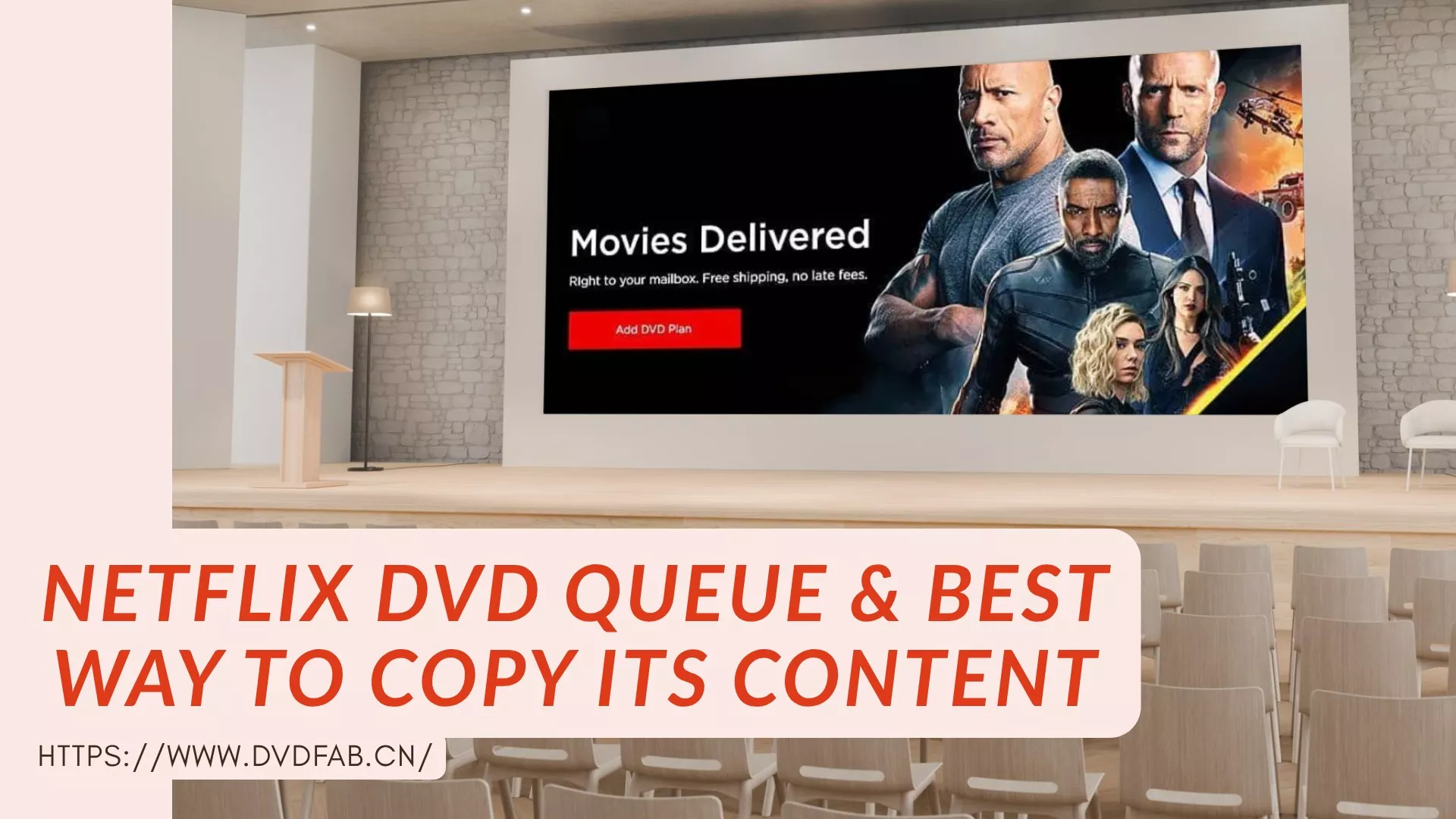How to Convert DVD to WMV Easily on Windows and Mac?
Summary: Having trouble managing your DVDs? Why not convert your DVD to WMV for a compact, widely compatible copy? You'll keep great picture quality and enjoy more playback flexibility. Follow this guide and learn how to do it without any loss in quality.
WMV is a family of video codecs and a container format developed by Microsoft, originally designed for online streaming. Converting DVD to WMV makes playback easy on Windows, since most PCs can open it with the built-in player, and you still get a good balance between file size and picture quality. Below I will introduce the best free DVD to WMV converter and walk you through how to convert DVD to WMV without compromising quality.

Best DVD to WMV Converter for Windows and Mac
DVDFab DVD Ripper is the best software to convert DVD files to WMV with fast speed and high quality. This program can first automatically detect and remove any copy protections from old or newly purchased DVDs, then help you convert your DVD to USB & WMV format easily with customized audio tracks and subtitles. In addition to converting DVD to WMV, it also supports converting DVD videos to MP4, MKV, AVI, MP3, and other 1000 video and audio formats and devices.
Moreover, DVDFab offers a built-in video editor that enables you to edit DVD videos before conversion. You can trim clips, crop videos, add watermarks and subtitles, adjust video properties, and more. Its user-friendly interface and robust DVD to WMV conversion feature ensure you get the most out of your DVDs.
- The ONLY tool that supports any old or newly released encrypted DVDs.
- Rip DVD disc, ISO file or Folder to WMV (3D) format.
- Also support 1000+ video and audio output formats without quality loss.
- Convert DVDs to iPhone, Huawei, Google, Microsoft and other 260+ preset output devices.
- Offer Advanced Settings and powerful video editor to help you customize DVD video.
- Support batch DVD to WMV conversion at GPU hardware accelerated speed.
- Synchronize meta info and generate .nfo file friendly to media server.
💡DVDFab also comes with a Blu-ray Ripper module that help you convert Blu-ray disc, ISO, or Folder to WMV and other 1000+ video/audio formats and devices.
Tutorial: Easy Steps to Convert DVD to WMV
💻OS:
Step 1: Run DVDFab and load your DVD disc/iso/folder.
Run DVDFab and go to the Ripper option. Insert your DVD disc into the optical drive your PC connected to or navigate to it via the Add button. If your source is an ISO file or a folder, simply drag and drop it onto the workspace.
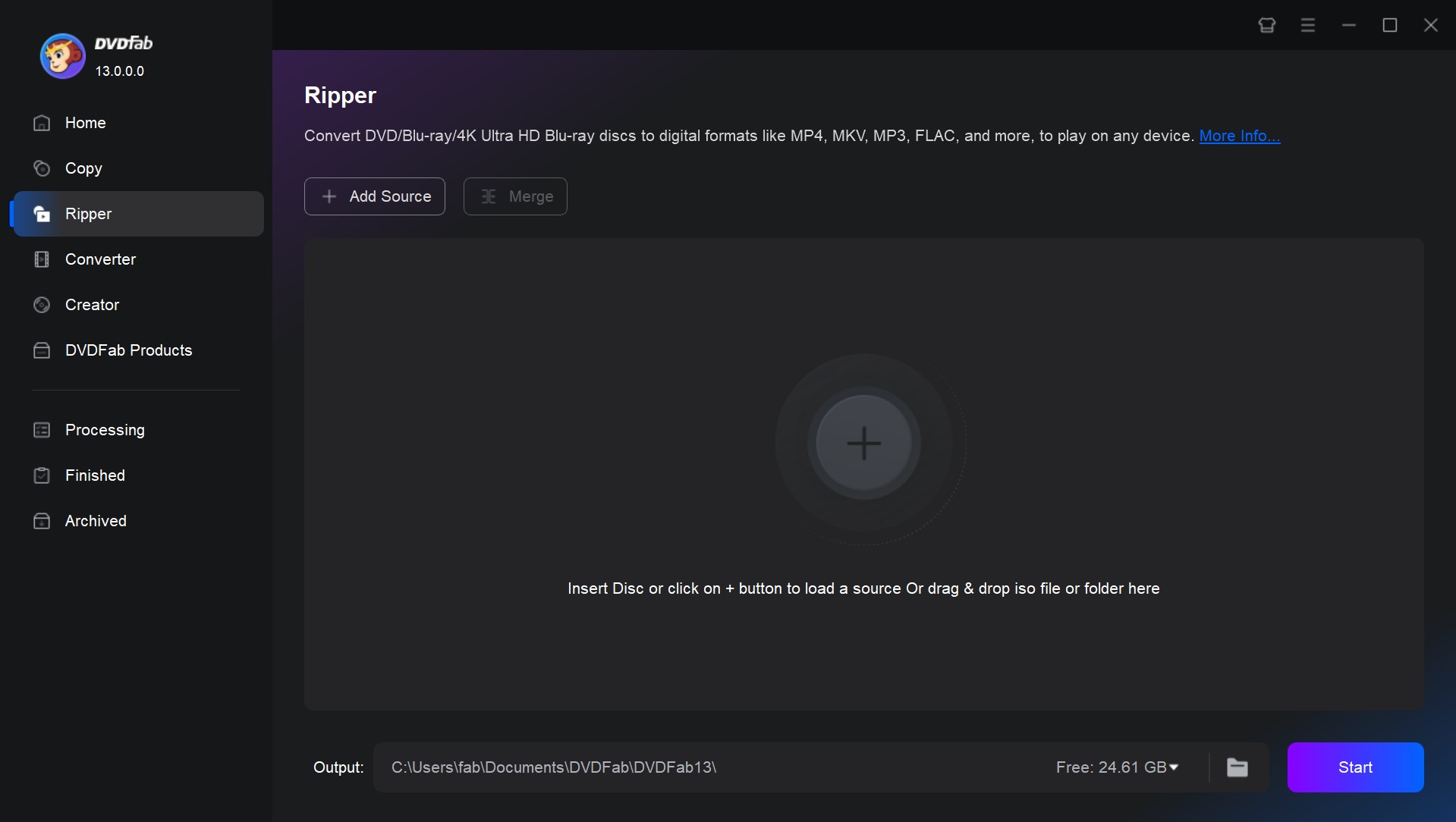
Step 2: Choose WMV as output format and customize DVD video.
After loading the source, click Choose Other Profile and you'll open the profile library, where you can go to Format -> Video to select the WMV profile. You can also choose to convert DVD to MP4, MKV, AVI, MP3, and many other formats and devices.
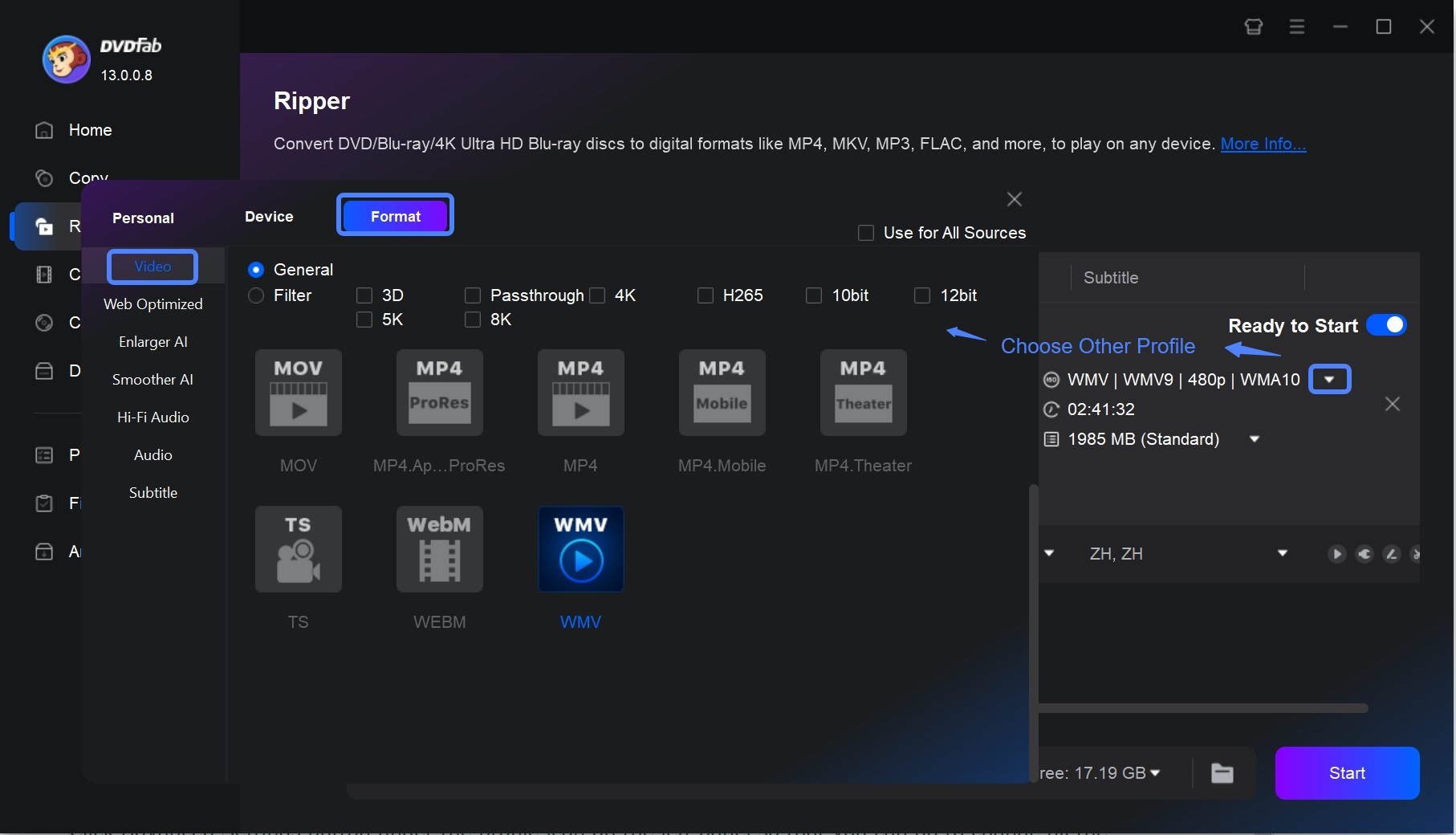
Then go back to the main interface, you will see the DVD movie is in with the longest main title auto selected. You can choose other titles to convert. You can also change the audio tracks and subtitles for the selected titles. And all settings can be previewed in real time.
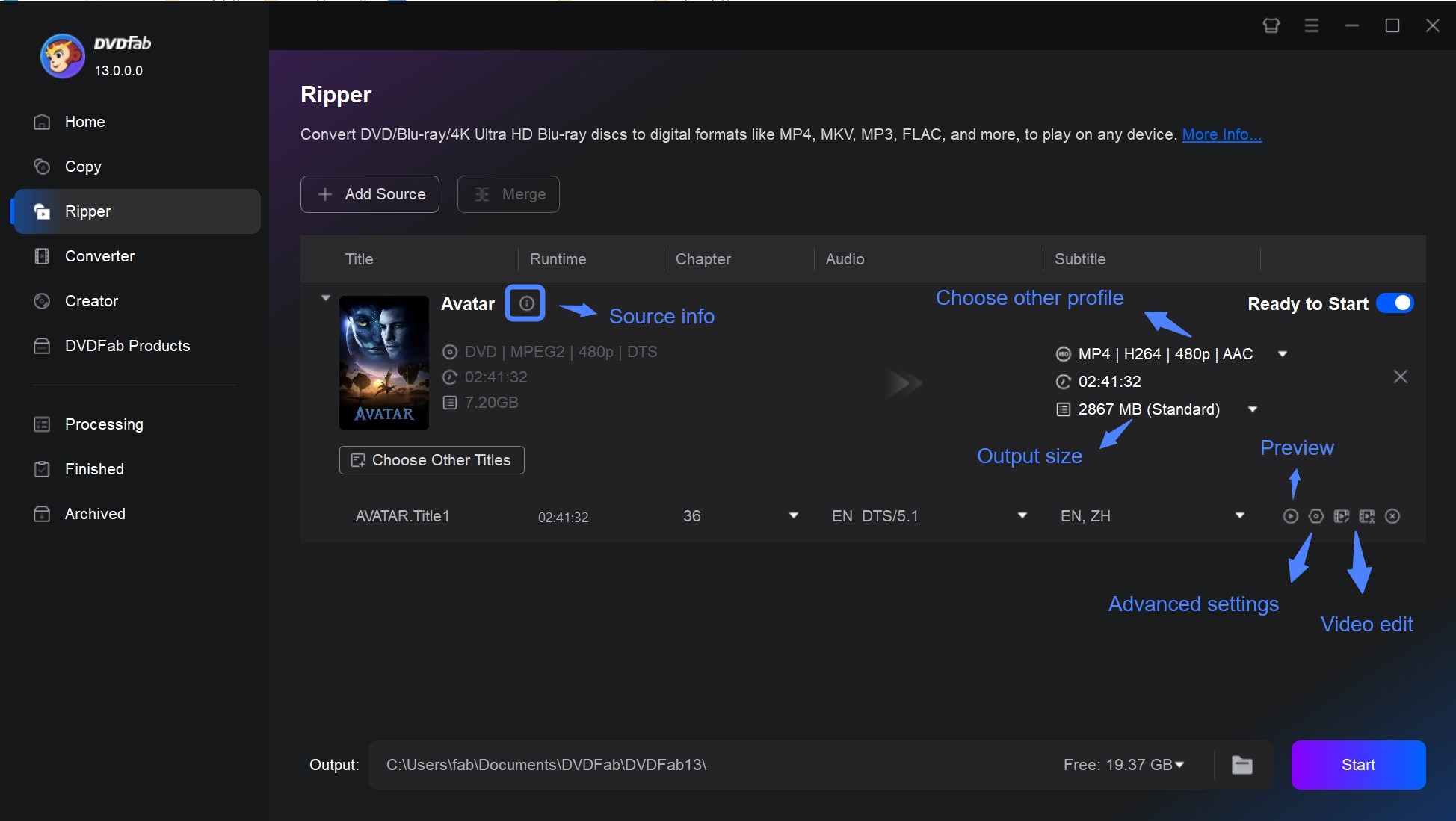
Click Advanced Settings button and you can go to change all the video and audio parameters like codec, resolution, video quality, audio channels, volume, bit rate, etc.
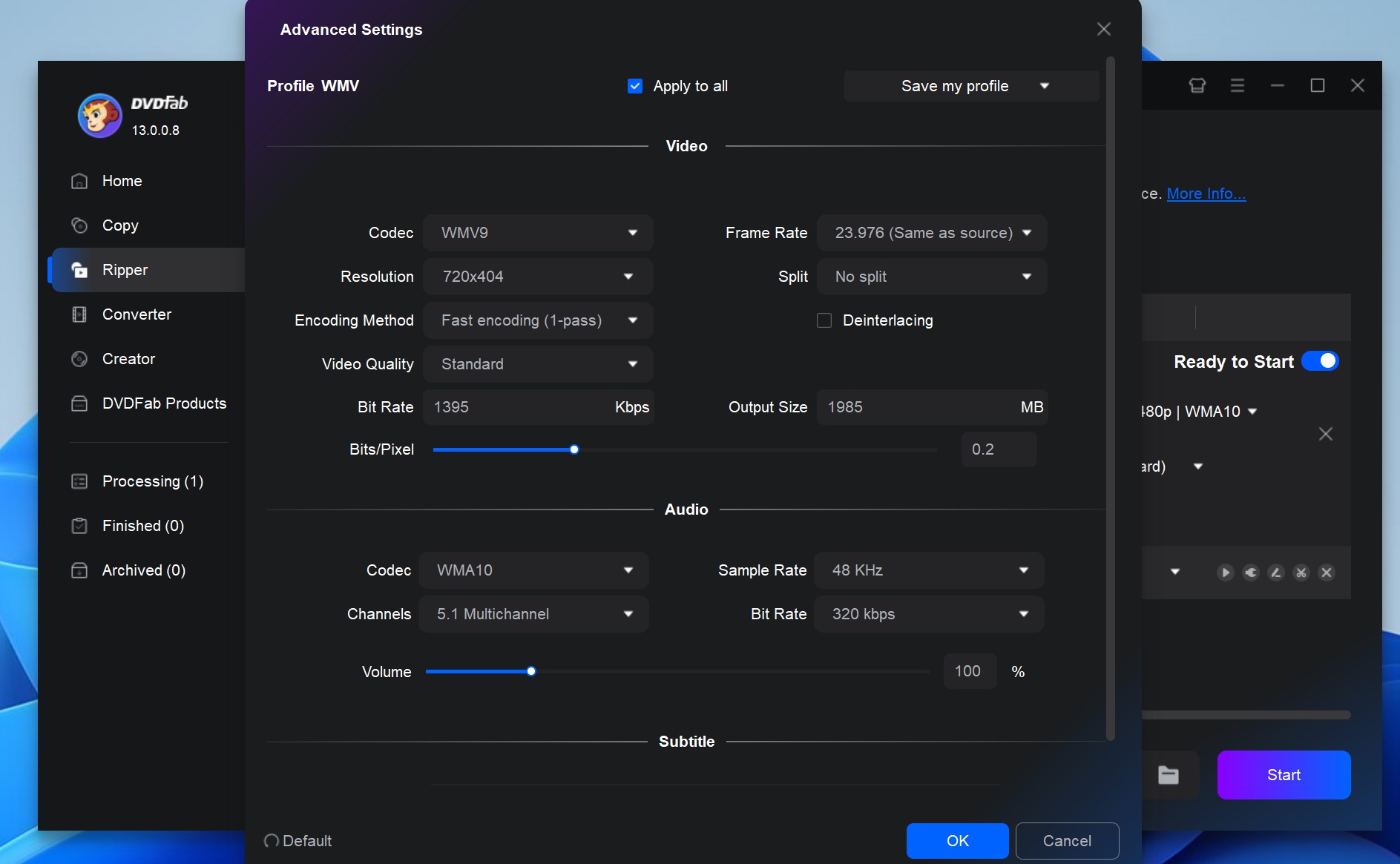
Click the Video Edit button on the main panel to trim and crop the video, add a watermark, and choose external subtitles. In the Effect panel, adjust brightness and saturation for the WMV file and apply additional effects. Click Speed panel, you can change the playback speed. Audio panel allows you to adjust volume, apply denoise, and enhance the human voice.
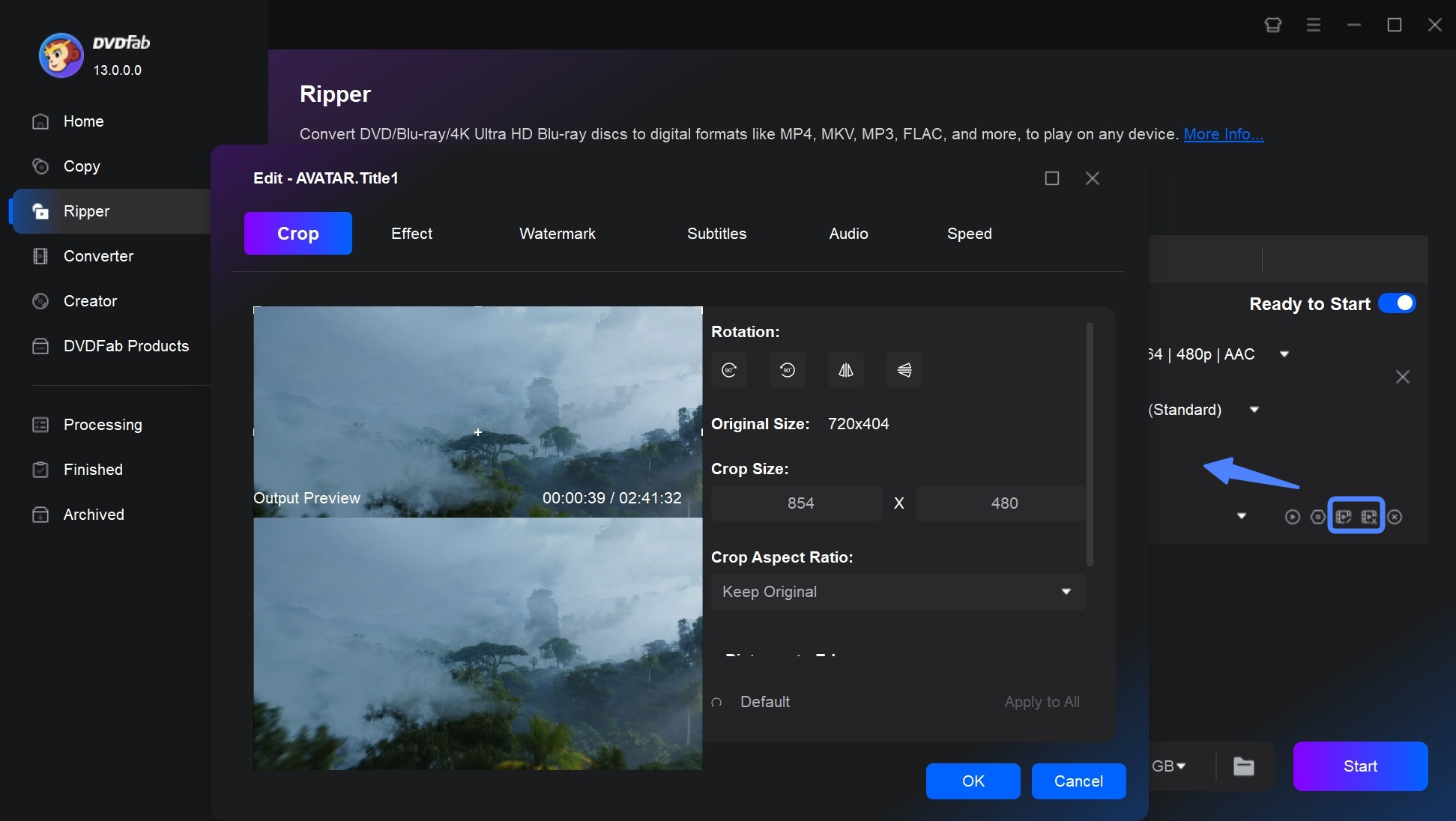
Step 3: Start to convert DVD to WMV quickly.
After all settings are OK, specify a storage path for saving the output then press the Start button to convert DVDs to WMV. During the conversion process you can view detailed progress info. And soon after, this will be done.
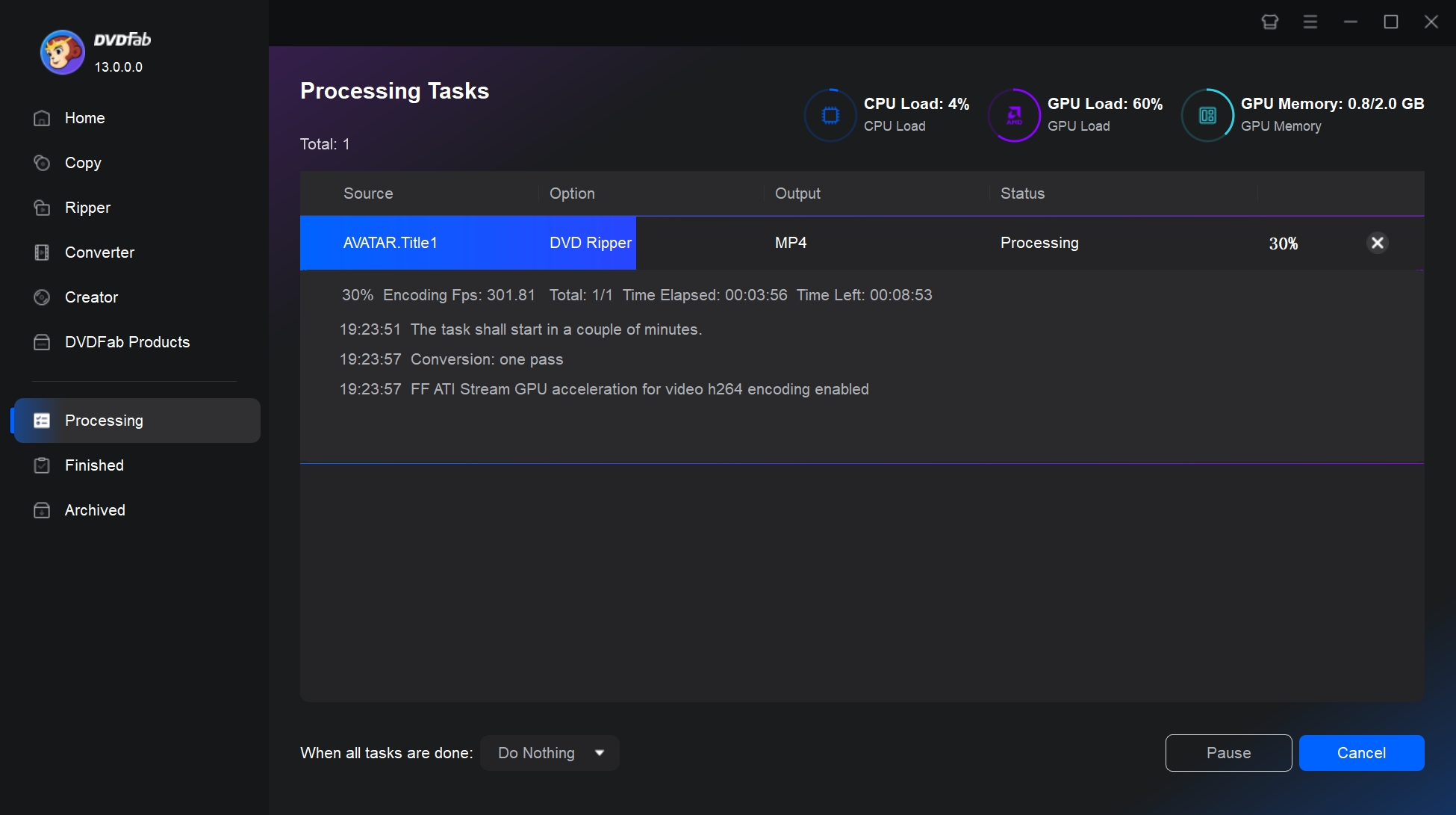
FAQ about How to Convert DVD to WMV
Windows Media Video (WMV) [WIKI] is a proprietary video compression format developed by Microsoft. It was originally designed for internet streaming applications, to compete with other streaming formats such as RealVideo. It uses a different methodology to encode video, which results in a high level of compression without sacrificing video quality. So many DVD enthusiasts choose to convert DVDs to WMV for backup and easy playback.
WMV has evolved over time with different versions offering improved performance and features. For example, WMV 9 introduced support for high-definition video. Apart from the main WMV format, Microsoft has also designed other compression formats for specific uses. WMV Screen is designed to capture screen content, while WMV Image offers high compression for static images.
In 2006, WMV was adopted as a standard by the Society of Motion Picture and Television Engineers (SMPTE), allowing its use in physical-delivery formats such as HD DVD and Blu-ray Disc. This marked a major milestone in the development of the format, as it was now officially recognized as a suitable format for delivering high-quality video content.
Usually not. DVD-Video discs use MPEG-2 video in VOB files. Standalone DVD players are designed to read MPEG-2 (and sometimes MPEG-1) only. WMV is not part of the DVD-Video standard. A few newer players can read extra files from USB, but WMV support is rare and depends on the model.
Some Windows programs and older applications work better with WMV. The format also plays on various devices, including Xbox game console. Besides, WMV files are smaller than disc images and are easier to manage and play. So, converting DVD content to WMV can help organize a disc library in digital form.
The quality depends on codec and bitrate, not only the container. MP4 is widely supported and usually holds H.264 or H.265 video with AAC audio. WMV uses Microsoft codecs and the ASF container. MP4 is more practical for most devices today. If the goal is to keep original DVD quality, avoid recompression and copy the MPEG-2 stream directly, for example into MKV. If smaller size is needed, H.264 inside MP4 is the most compatible option.
Conclusion
Mastering how to convert DVD to WMV can significantly enhance your multimedia experience. With powerful free DVD to WMV converter like the DVDFab DVD Ripper, you can maintain high-quality output while enjoying the ease and convenience of using a user-friendly interface. As you step into this world of digital conversion, you make your content more accessible and versatile, reinforcing the beauty of technology and its power to transform our media experiences.