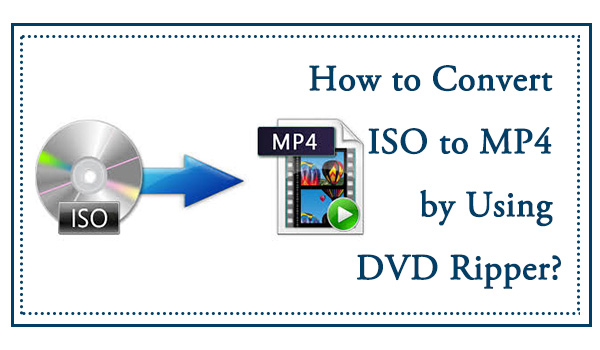How to Convert DVD to MP4: 14 Best & Free Methods [2025]
Summary: To convert a DVD to MP4, you'll need "ripping" software to read the physical disc's data and re-encode it into a digital file. While free tools like HandBrake or VLC Media Player are excellent for homemade discs, professional software like DVDFab DVD Ripper is often required for complex movie file structures. To begin, simply insert the DVD, open your selected software, choose the MP4 (H.264/AAC) output profile, and click "Start".
Table of Contents
DVDs have become obsolete due to advanced technologies like Blu-ray and streaming services. Netflix ended its physical media rental service in September 2023, and U.S. retailer Target announced it would significantly scale back in-store DVD and Blu-ray sales. At the same time, many people are trying to convert DVD to a smaller MP4 format. One Reddit user had to digitize nearly 200 DVDs and described struggling with tools that either made files too large, dropped subtitles, or took hours to encode.
This shift from physical discs to MP4 files reflects a broader move toward keeping media easily accessible and protected from damage. If you are ready to take the same step, the following tools can help you rip DVDs to MP4 for storage on hard drives or cloud services.

My Top Picks of DVD to MP4 Converter
I tested the top-picked converters using the same DVD source 8 Mile (1h50m, 6.13GB), evaluated under consistent conditions on a Windows PC with the following specs:
- OS: Windows 10 x64
- CPU: Intel Core i7-6700
- GPU: NVIDIA GeForce RTX 4060 Ti (8GB)
Also, I selected H.264 MP4 as the output format for all tools, using each program's default encoding settings without manual adjustments.
| Top DVD to MP4 Converters Tested | |||||
| Tool | Output Size | Ripping Time | Resolution | Bit Rate | Audio Output |
| DVDFab DVD Ripper | 1.91 GB | 5m31s | 720x404 | 2031 kbps | AAC 5.1 |
| HandBrake | 675 MB | 12m28s | 720x362 | N/A | AAC 2.0 |
Best for Speed and Quality: DVDFab DVD Ripper
DVDFab DVD Ripper delivered the fastest ripping performance in my test while maintaining lossless picture quality. It's also the only tool in my lineup that kept 5.1 surround sound intact without manual tweaks. Perfect if you want a quick, high-quality backup of your discs with full control over output settings.
Best for Small File Size: HandBrake
HandBrake is a practical choice for anyone who wants a completely free solution. It produced the smallest output file sizes in my tests, though the trade-off is slower ripping speed and lower default resolution. If you're willing to wait a bit longer, it's a solid no-cost option.
💡But if you just want to convert a few files without installing anything, an online converter can be more convenient.
Best for Quick Online Conversion: Restream
Restream stands out as a browser-based online converter, meaning you can start converting VOB files to MP4 without installing software. While it's not as powerful as DVDFab or HandBrake, it's convenient for light, occasional use and works well on most modern browsers.
How to Convert DVD to MP4 Fast with DVDFab DVD Ripper
- User rating: 4.6/5 from Trustpilot
- Supported OS: Windows 11/10/8.1/8/7 (32/64 bit) & macOS 10.13 - 15.x
- My experience using it: DVDFab impressed me with how effortlessly it handled my discs, even the tricky ones that other converters couldn't handle.
DVDFab DVD Ripper is a dedicated DVD to MP4 converter with a user-friendly interface that rips copy-protected DVDs, ISO files, and folders to video and audio formats. It can efficiently eliminate copy protections such as RC, RCE, APS, and 99 titles from your discs and then convert DVDs to MP4 and other widely used 2D/3D video and audio formats with selected titles, audio tracks, and subtitles. DVDFab also keeps getting updated to handle new DVD encryptions, ensuring compatibility with the latest releases.
During testing, I found that it offered a wide range of MP4 options. I could pick different profiles like H.264, H.265, Passthrough, or even 3D depending on where I planned to play the file. That flexibility made it easier to match the output with my iPhone 16 without digging through advanced settings.
Step 1: Download DVDFab and Import the DVD Source
Get DVDFab DVD Ripper free download on Windows or Mac. Launch DVDFab DVD Ripper and select the "Ripper" module. Insert your DVD into your computer's drive, and the software will automatically load the content, decrypting any embedded copy protection. If you have an ISO file or a folder, drag and drop it into the application.
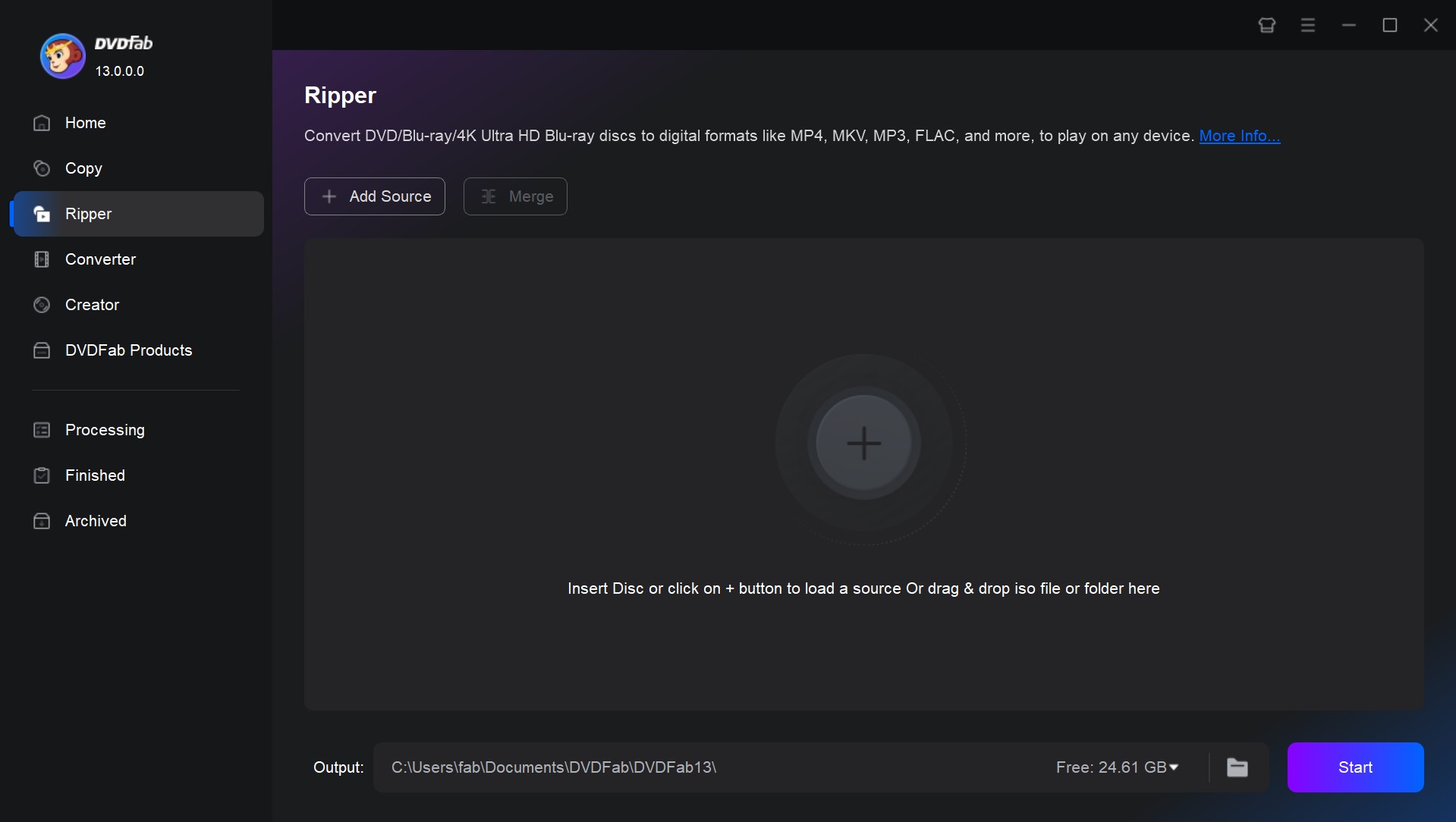
Step 2: Profile Selection and Basic Settings
After loading the source, DVDFab will provide you with different profile options.
- For mobile devices, it is suggested to choose "MP4.Mobile" profile (video codec H.264 and audio codec AAC).
- For home theaters, you could either opt for "MKV.Passthrough" to retain lossless quality (despite larger files), or choose a re-encoded profile that balances higher visual quality with reduced file size.
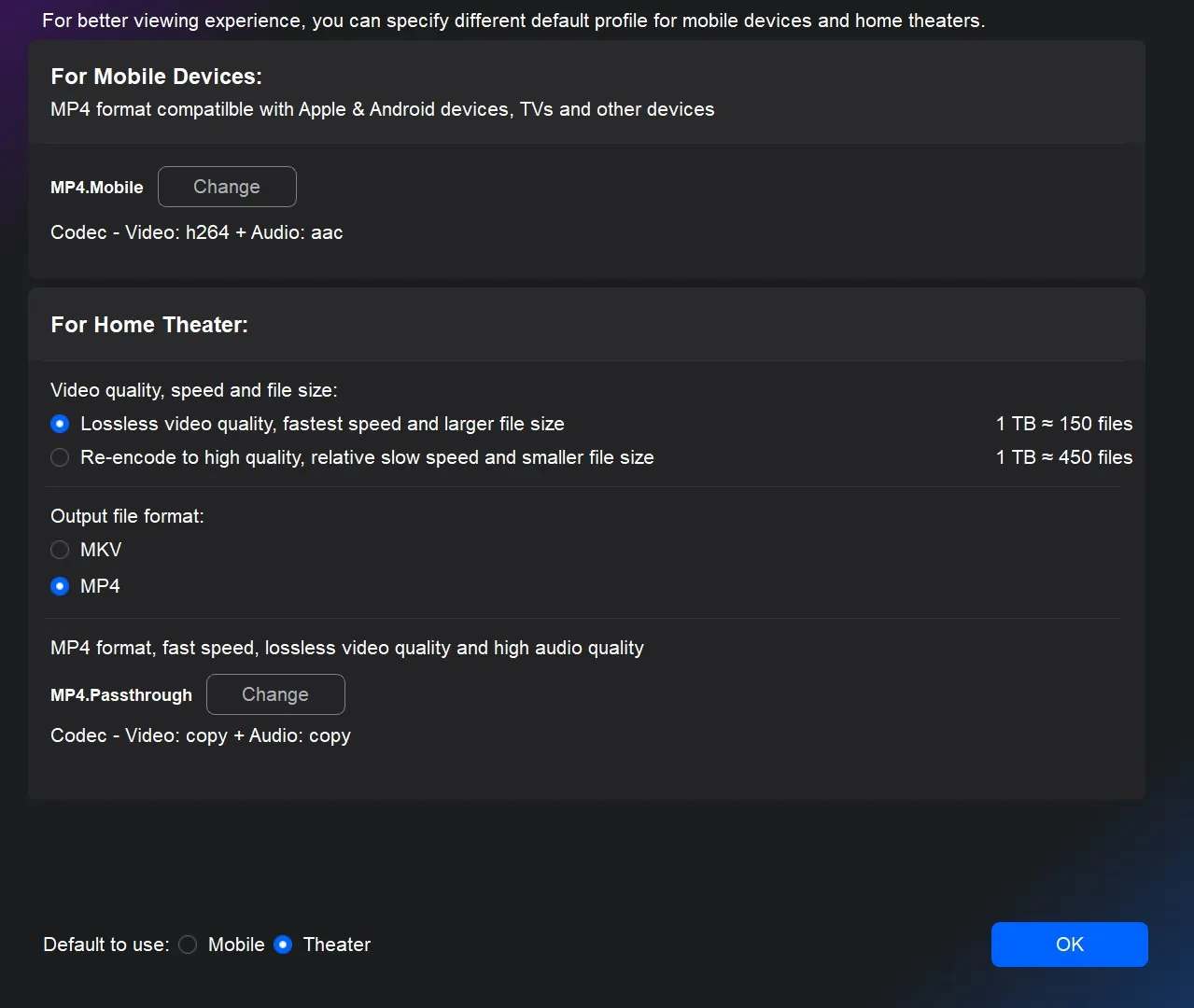
On the main interface, you can choose some titles or rip the whole DVD, select audio tracks and languages, extract DVD subtitles to SRT format, etc. If you are curious about what kind of copy protection is embedded in your DVD, just click the option "Info" and find out.
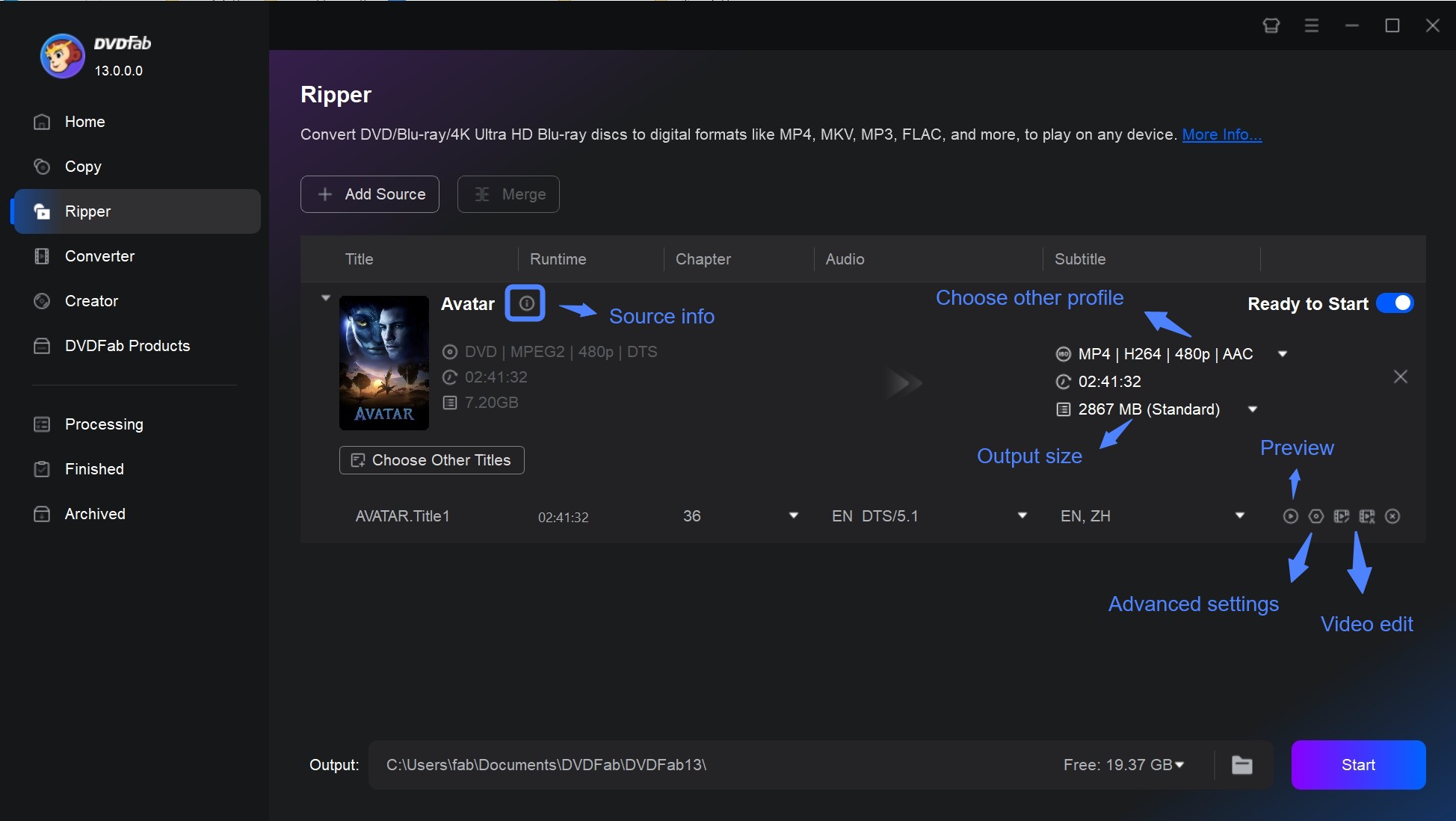
Step 3: Customize Output Parameters
While there is a default profile, you may navigate to Format > Choose Other Profile, where multiple output options are available. You can also click "Device" to rip DVD to iPad, iPhone, Android, and other portable devices directly.
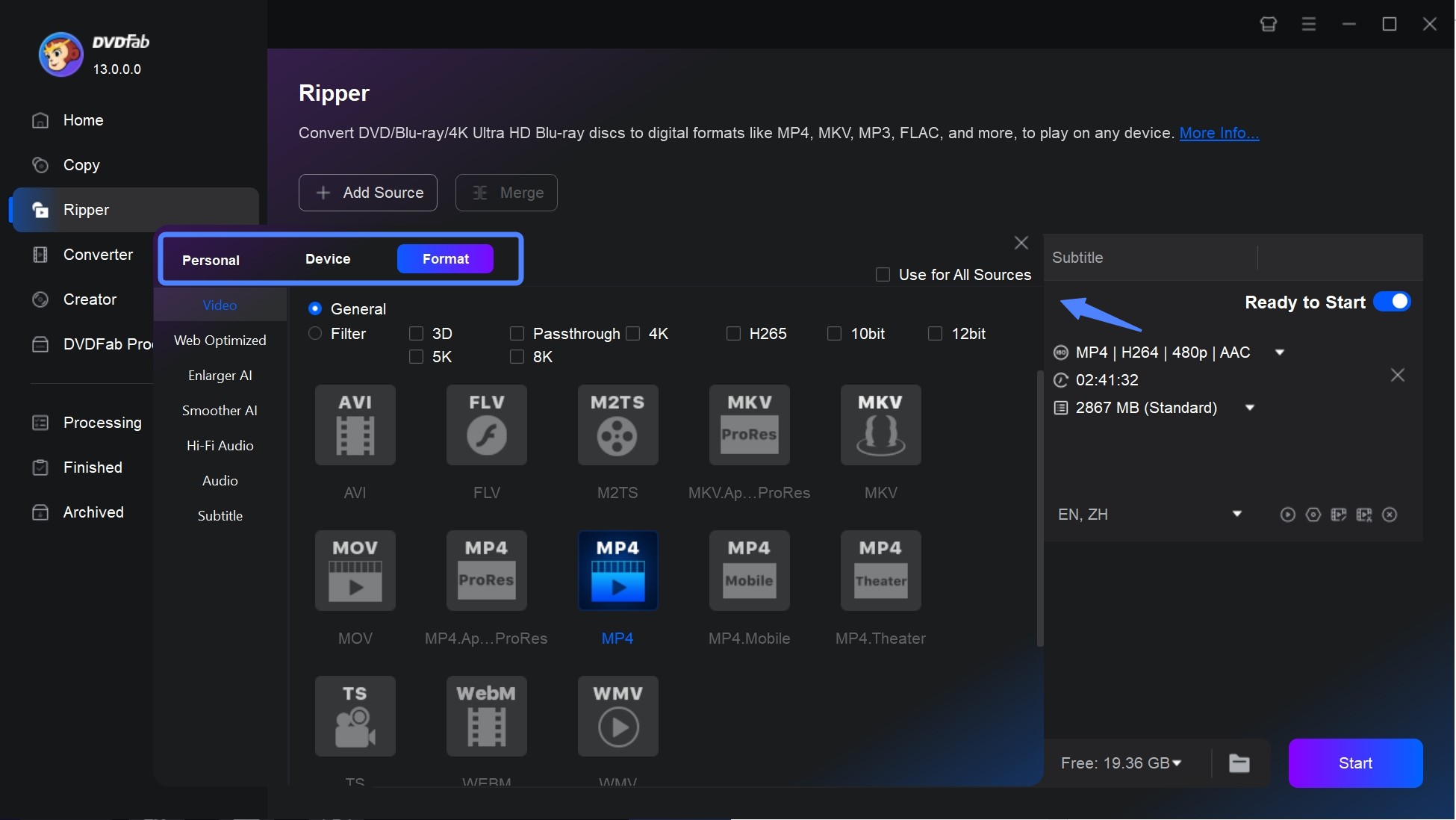
Click "Advanced Settings" to customize video and audio parameters to meet your specific demands.
- Under Encoding Method, prioritize speed or quality: For automated balance, CRF Mode dynamically adjusts compression to maintain consistent visual fidelity-lossless quality at the cost of larger files.
- In the Video Quality section, Fast Speed and Standard modes cater to everyday devices with efficient compression, whereas High Quality sharpens details for premium playback systems.
- The Codecs govern compression. Compare to H.264, H.265 (HEVC) provides better compression, but requires newer hardware decoding support.
- The Frame Rate controls smoothness. Standard DVD typically uses a frame rate of 29.97 frames/second for NTSC video. For smaller files, reduce the bitrate appropriately, which will not affect the output quality of DVDFab.
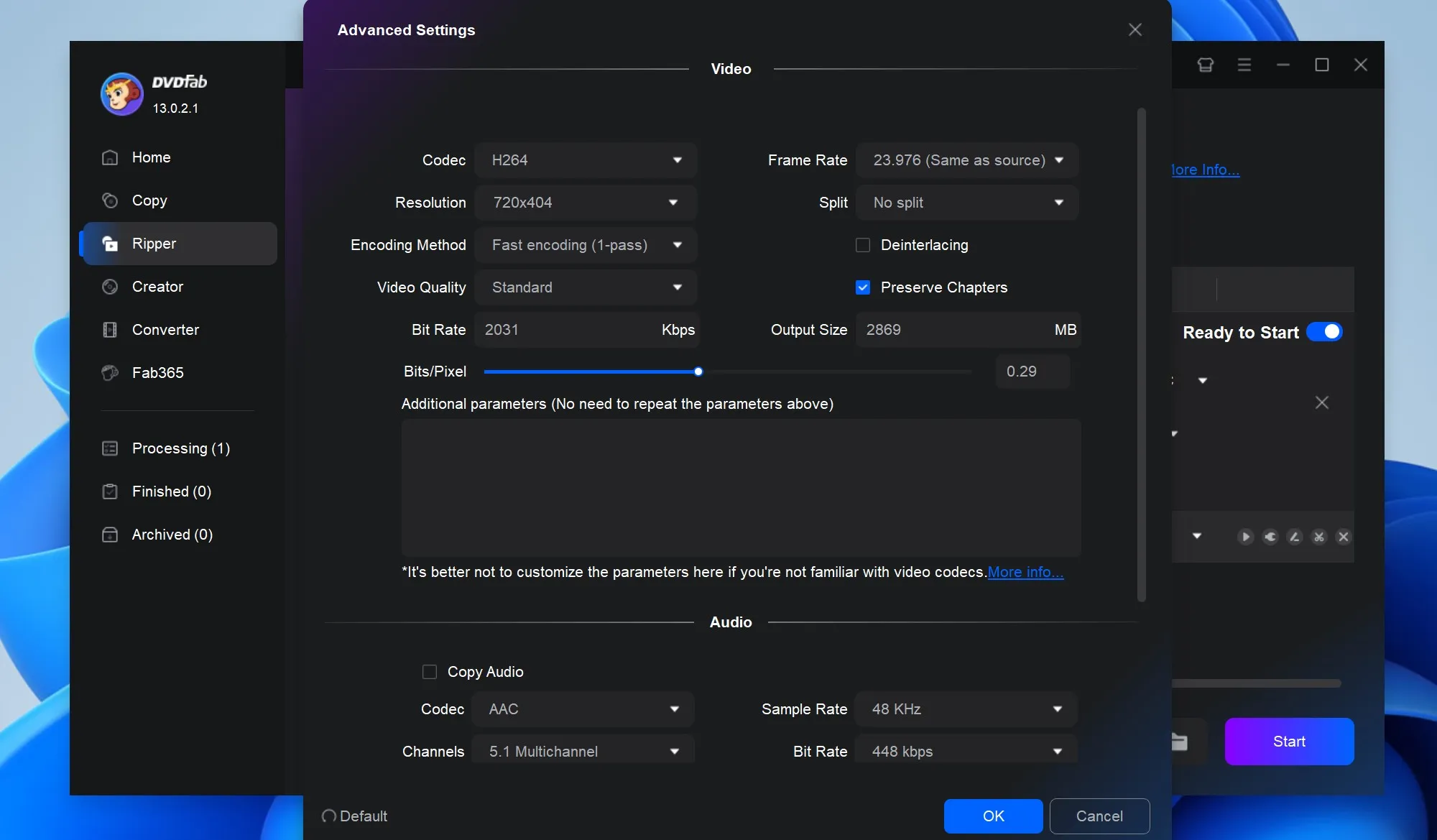
You can further refine your DVD video by clicking "Video Edit" or "Trim" to crop unwanted parts, add simple effects, adjust subtitles, or speed up playback.
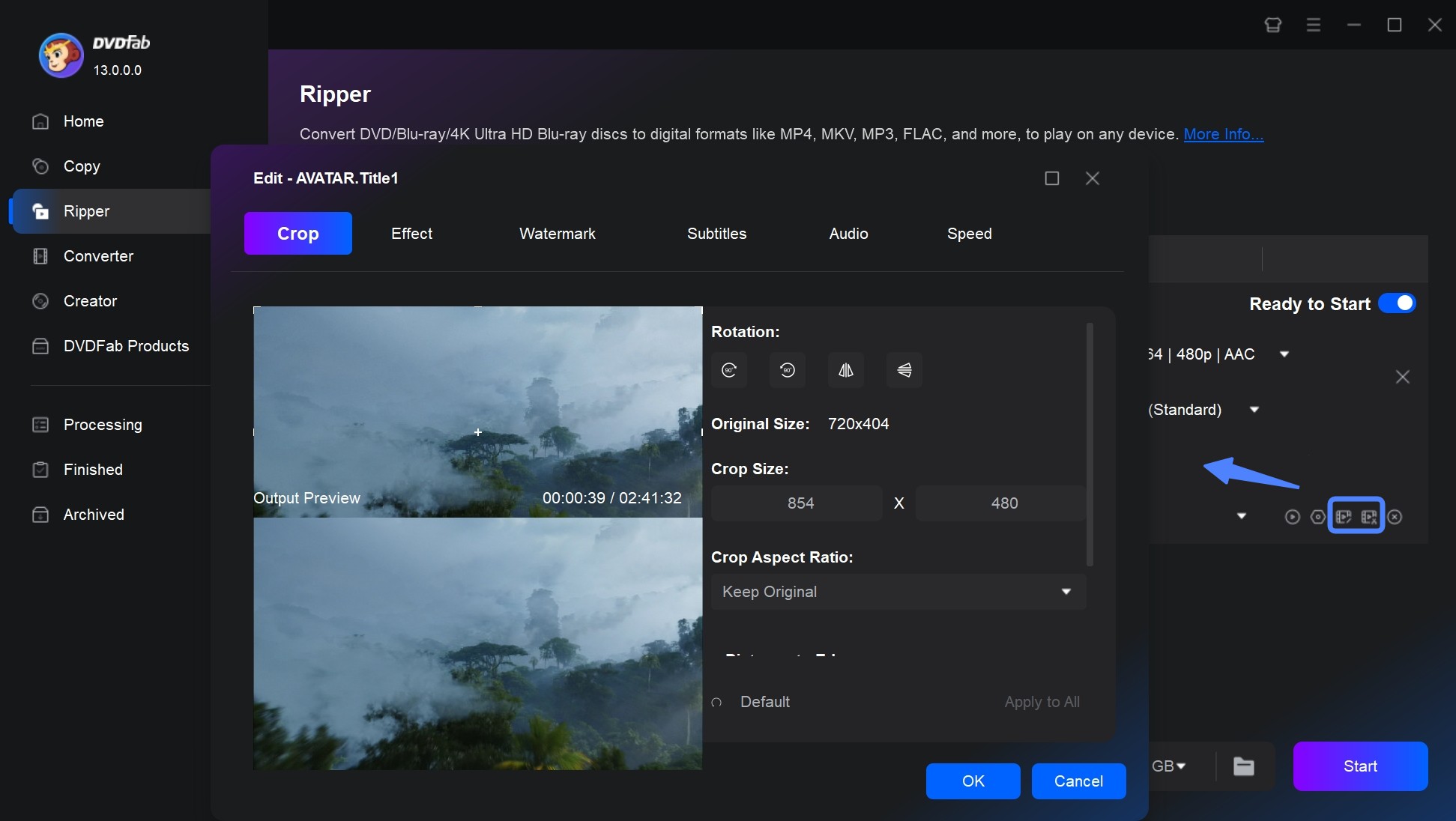
Step 4: Set Output and Start to Convert DVD to MP4
At the bottom of the interface, click the "Folder" icon to set your output path. After selecting the destination, click "Start" to begin conversion.
DVDFab DVD Ripper uses multi-core CPUs and Intel Quick Sync to accelerate the ripping process. In my 1h50m movie test, it produced a 1.91 GB MP4 file featuring AAC 5.1 audio in just 5 minutes 31 seconds.
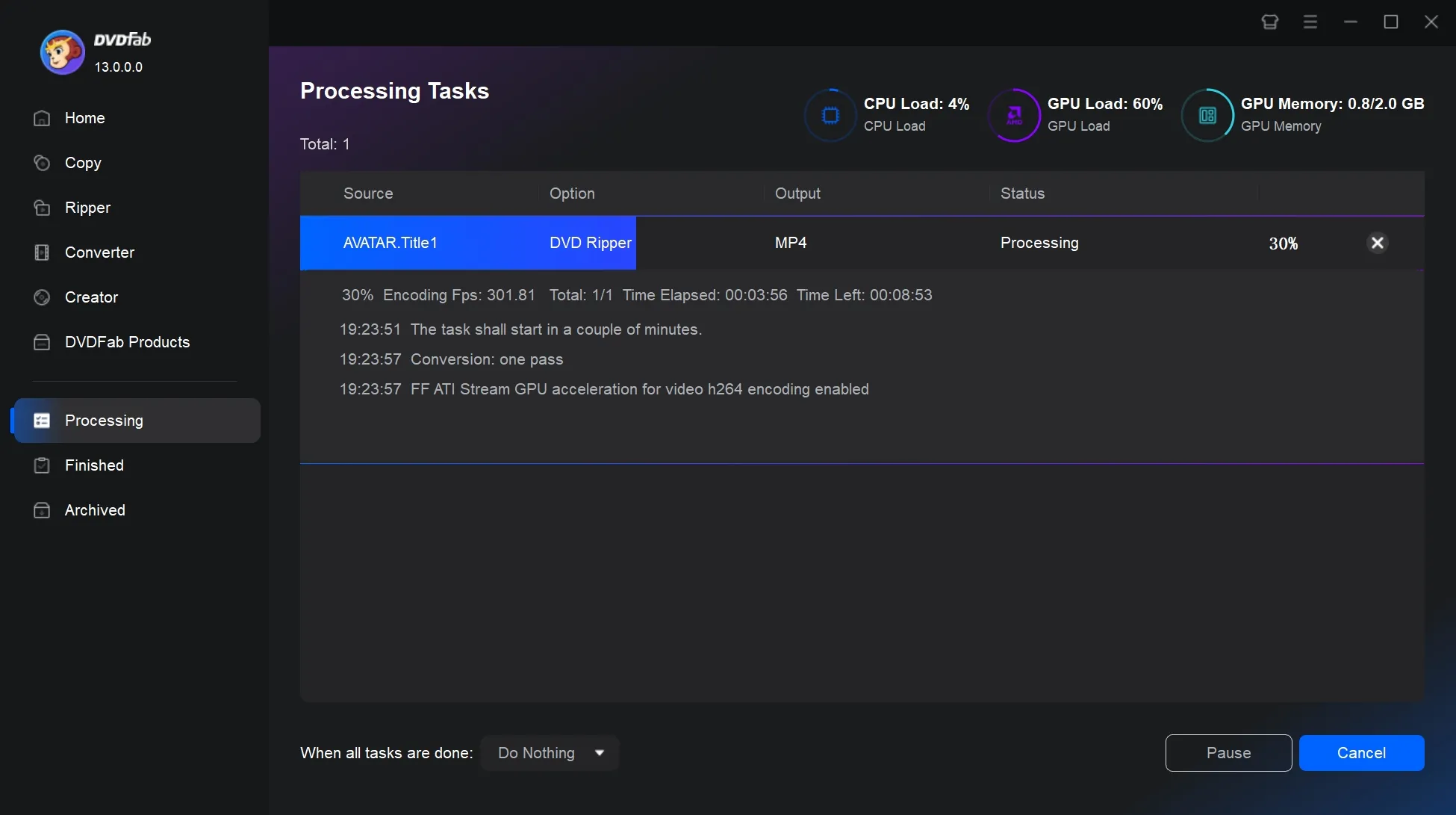
Video Tutorial on How to Convert DVD to MP4 with DVDFab
How to Convert DVD to MP4 For Free with HandBrake
- User rating: 3.5/5 from Trustpilot
- Supported OS: Windows 10 or later, Mac 10.13 or later, and Linux
- My experience using it: When I used HandBrake with unprotected DVDs, everything went smoothly. But copy-protected discs required extra steps like installing Libdvdcss, which felt too technical. It's better for experienced users than beginners.
HandBrake is a widely used free and open-source DVD ripper for Windows, Mac, and Linux. If you have libdvdcss installed, HandBrake can rip CSS-protected DVD to MP4, MKV and WebM. There are sophisticated options available for exact encoding settings, effects, parameter tweaking, etc., but they require some practice.
I liked the level of control it gave me, and ripped three discs in a row without any errors. The new 1.10.2 build ran a bit more stable compared to older versions I've used, especially in how it handled metadata and subtitle tracks.
Features:
- Rip unprotected DVDs to popular formats like MP4, MKV, and WebM
- Offer customization options, such as bit rate, subtitles, and video filters
- Support batch conversion for multiple files at once
- Preview feature available before finalizing the conversion
Cons:
- Do not support DVD/Blu-ray that has a copyright protection code
- Lack functionality to combine multiple clips into a single video
- Limited selection of output formats compared to other converters
Step 1: Download and Launch HandBrake
Download the latest version of HandBrake 1.10.2 and install it on your Windows, macOS, or Linux device.
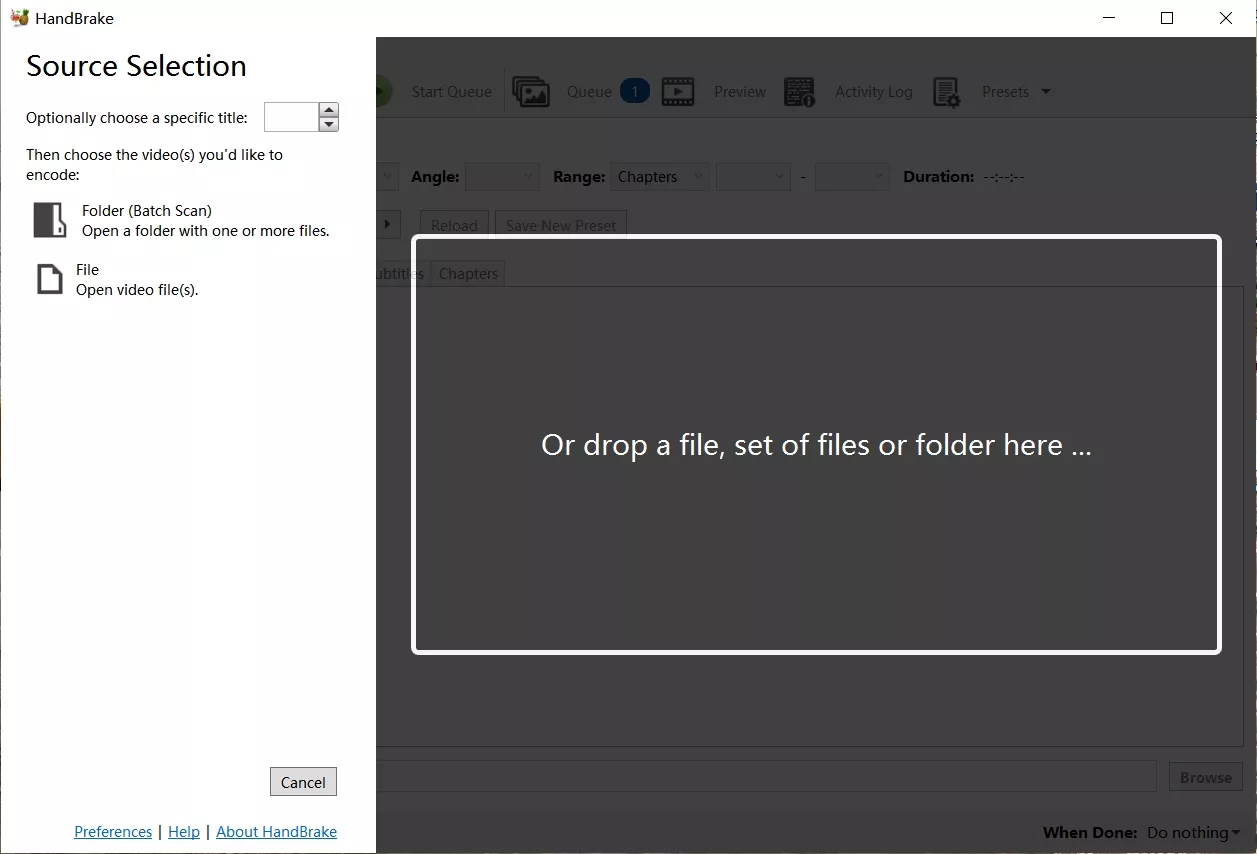
Step 2: Load the DVD Source
To load the DVD video, click Open Source. Please download libdvdcss if the DVD, ISO image, or DVD folder is encoded with CSS or region code. Otherwise, you'll get an error notice that says "no valid source or titles detected."
💡Here is a tutorial for you to install Libdvdcss on Windows and Mac. You can refer to: how to download Libdvdcss to HandBrake to know more details.
Step 3: Choose Preset and Adjust Settings
Select General, Web, Matroska, Hardware, and other options from the Presets dropdown menu. You can further fine-tune the output bitrate, frame rate, subtitles, etc.
| HandBrake Presets (H.264/x264, High Profile) | |||
| Preset Name | Framerate | Constant Quality | Description |
| Very Fast 480p30 | 30 VFR | RF 23-25 | Ultra-fast encoding, larger file size with reasonable quality. |
| Fast 480p30 | 30 VFR | RF 21-23 | Fast encoding, balancing speed and quality. |
| HQ 480p30 Surround | 30 VFR | RF 18-20 | High-quality encoding; allows higher RF than Fast Preset. |
| Super HQ 480p30 Surround | 30 VFR | RF 16 | Best quality with slower encoding speed. |
| Term: RF (CRF) is a parameter used by the x264 encoder for quality control. | |||
Step 4: Start Encoding to MP4
Select MP4 from the Format dropdown list in the Summary. Then choose a target folder for the resulting MP4 file by clicking Browse. Finally, hit Start Encode on the top toolbar to begin the conversion. If you have multiple DVDs or titles to convert, click "Add to Queue" dropdown menu and select "Add All" before starting the process.
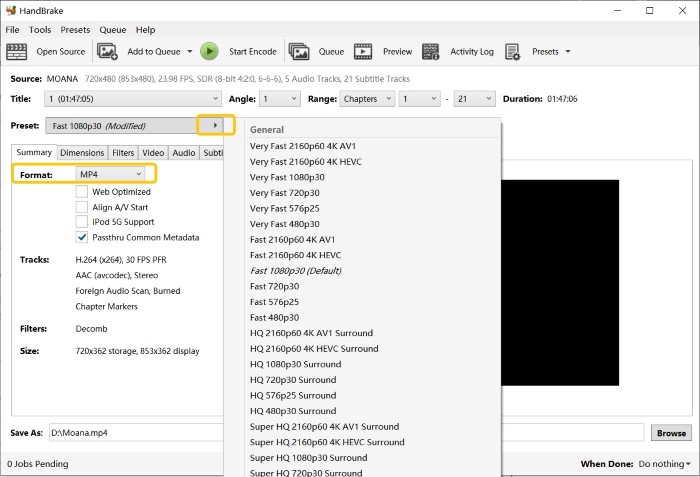
How to Convert DVD VOB Files to MP4 Online
Restream
- User rating: 4.0/5 from Trustpilot
- Official website: https://restream.io/tools/video-converter
- My experience using it: Restream took around 4 minutes to import a 600MB file, which is noticeably slower than other software. The conversion process proved even more time-consuming, taking 8 minutes to complete.
Restream's online video converter is a lightweight and browser-based tool that supports a variety of formats, including MOV, MKV, AVI, GIF, WMV, and MP3. When I tested it, I simply dragged a 1.5GB VOB file into the browser, and it started processing right away without requiring me to install anything or create an account.
Although this online converter can convert various digital files to MP4, it cannot handle physical discs (such as DVD/CD) or ISO images. I had to use a dedicated DVD ripping tool such as DVDFab to extract the VOB files before uploading them to Restream for conversion.
Features:
- No installation or account required, just upload, convert, and download
- Work with MOV, MKV, AVI, GIF, WMV, MP3, and more
- Completely free and browser-based, making it convenient
- Handle files up to 2GB, accommodating various media sizes
- Files are deleted a few hours after processing for security
Cons:
- Importing and converting files can take longer than other tools
- Only converts to MP4 or WEBM, lacking advanced format options
- No control over bitrate, resolution, or advanced settings
- Since it’s cloud-based, slow internet can impact performance
- Can only convert one file at a time, which may be inconvenient for bulk tasks
How to Convert DVD to MP4 Online via Restream
Step 1: Before starting, make sure the DVD has been decrypted and the VOB files are extracted to your computer. Large files may take time to upload, so using a stable, high-speed internet connection is recommended. Once ready, open the Restream Video Converter in your browser.
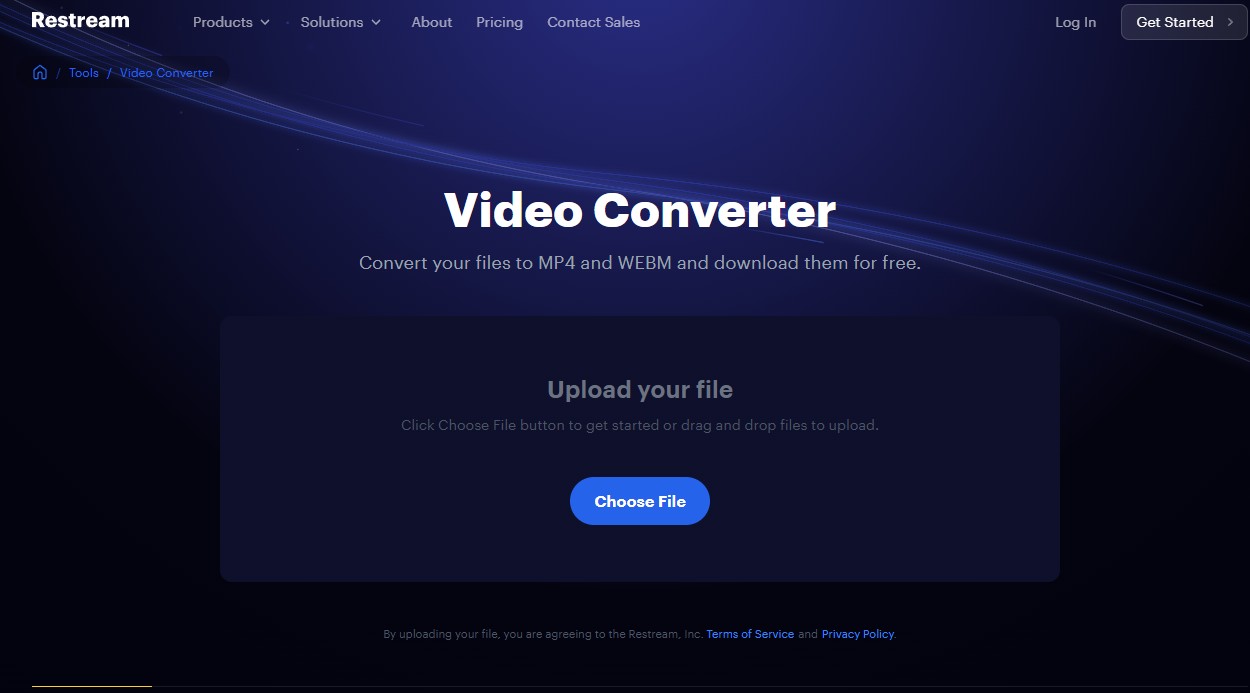
Step 2: Click "Choose File" to load the VOB files you need to convert in order. If you need to decrypt the disc in advance, it is recommended to use DVDFab Passkey tool.
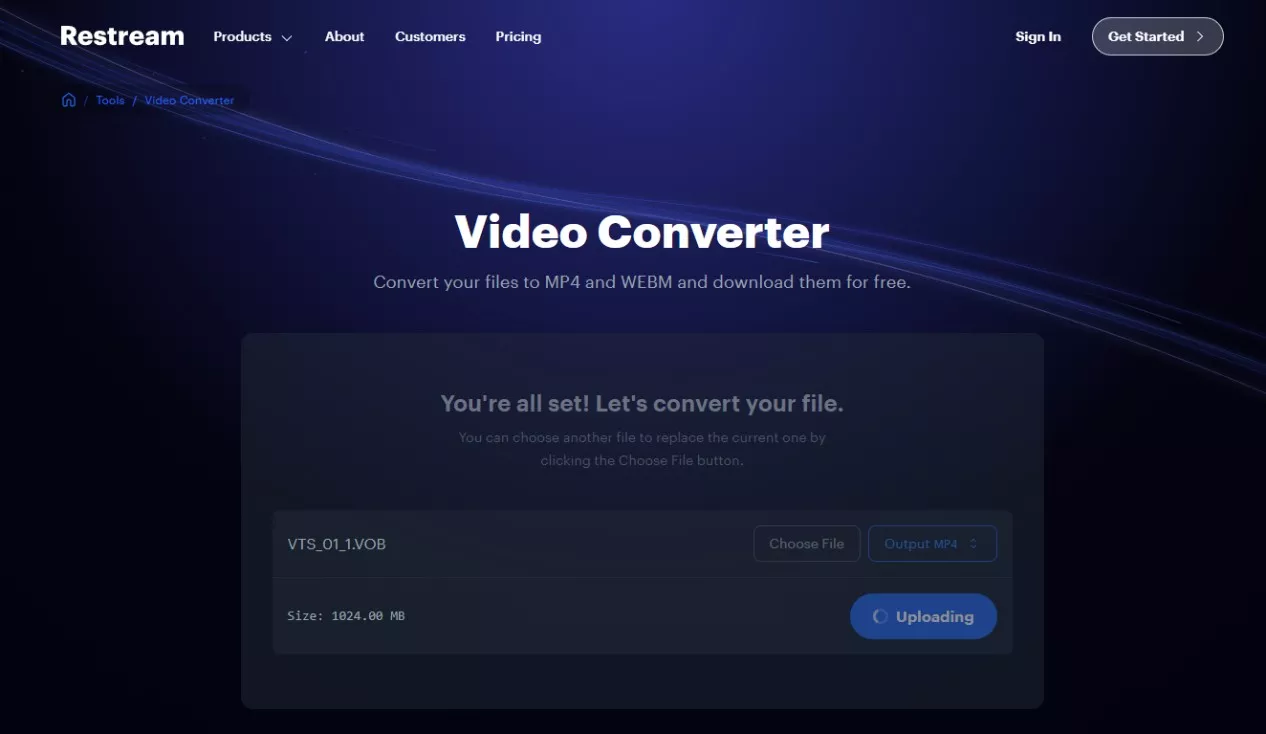
Step 3: If the file is large, it will take some time to load. Restream outputs MP4 format by default, you just need to click the "Convert" button.
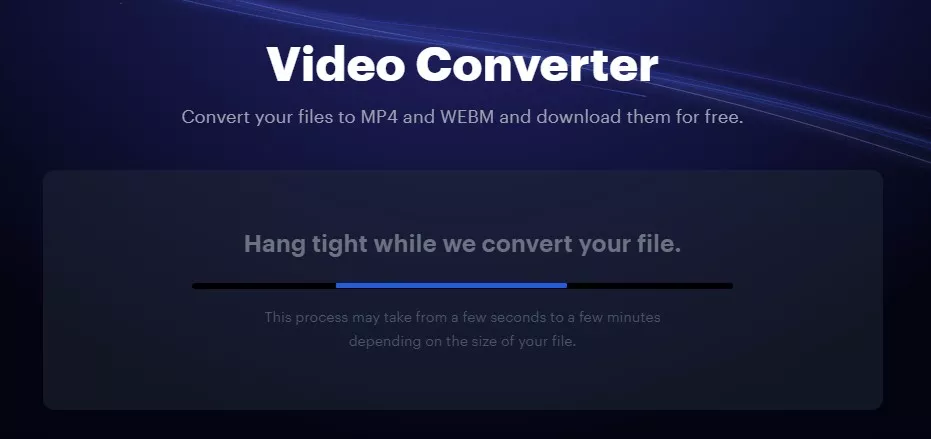
CloudConvert
- User rating: 4.7/5 from Trustpilot
- Official website: https://cloudconvert.com/
- My experience using it: A 1 GB movie file took noticeably longer to finish. What I liked, though, was being able to fine-tune the codec and bitrate right inside the browser, something most online tools don't offer.
CloudConvert is an online video converter that's best suited for converting between different digital formats. When I tested it, I uploaded a VOB file extracted from a DVD and converted it to MP4 directly in the browse. The upload was smooth, and the progress bar clearly showed each step of the process. Since most DVD movie files are over 1GB, I did notice the conversion took quite a while, especially on a slower internet connection.
What impressed me most was the advanced Options panel, which allowed me to adjust settings like Video Codec, CRF, Bitrate, Sample Rate, and even trim the video.
Features:
- Works entirely in the browser, no installation needed
- Supports multiple file types, including Archive, Ebook and Document formats
- Integrates with Google Drive, Dropbox, and other cloud services
- Provides clear progress feedback during conversion
Cons:
- Free accounts convert 10 times daily with a 1GB limit
- Converting large DVD files can be time-consuming
How to Convert DVD to MP4 Online with CloudConvert
Step 1: Go to the CloudConvert website. You'll need to manually select VOB (input) and MP4 (output) in the format bar at the top of the page.
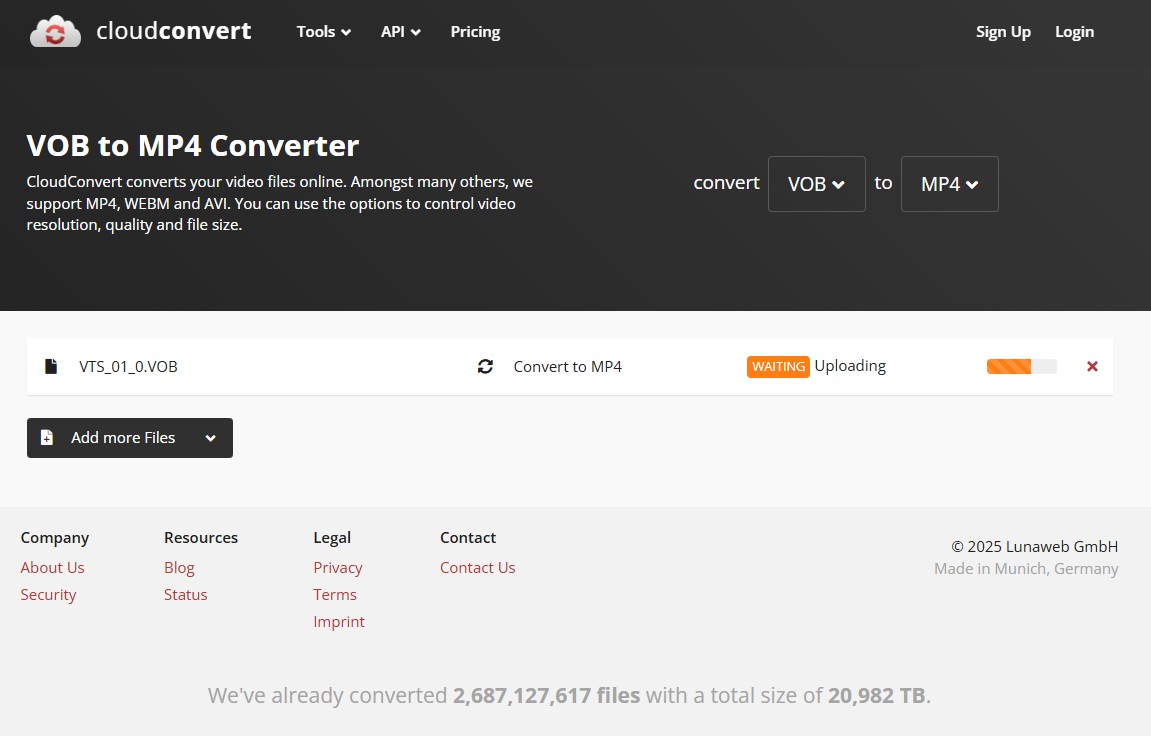
Step 2: Click "Select File" or drag and drop your VOB file into the upload area. You'll see the file name (e.g., VTS_01.VOB) in the conversion queue with an Uploading status.
Step 3: Click the wrench icon next to the output format to open advanced settings. Here, you can adjust video, audio and subtitle options.
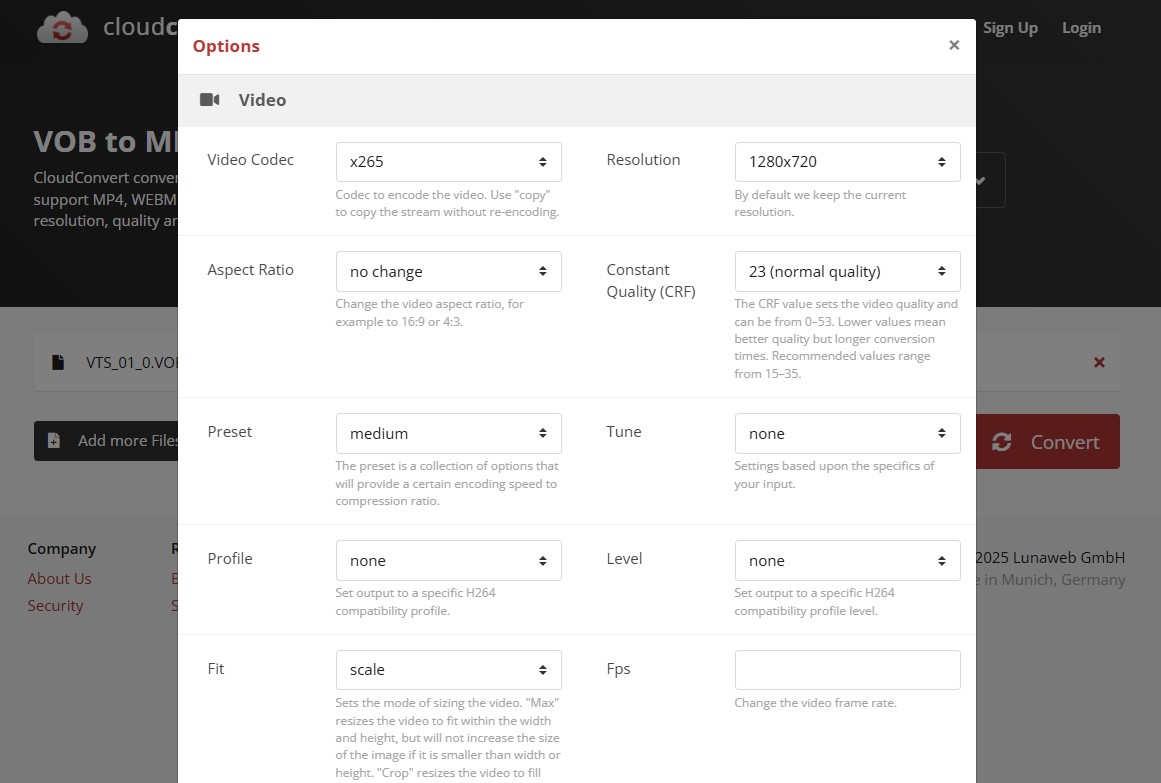
Step 4: Start the conversion. Once the status changes to FINISHED, click Download to save your MP4 file or Preview to check the result online.
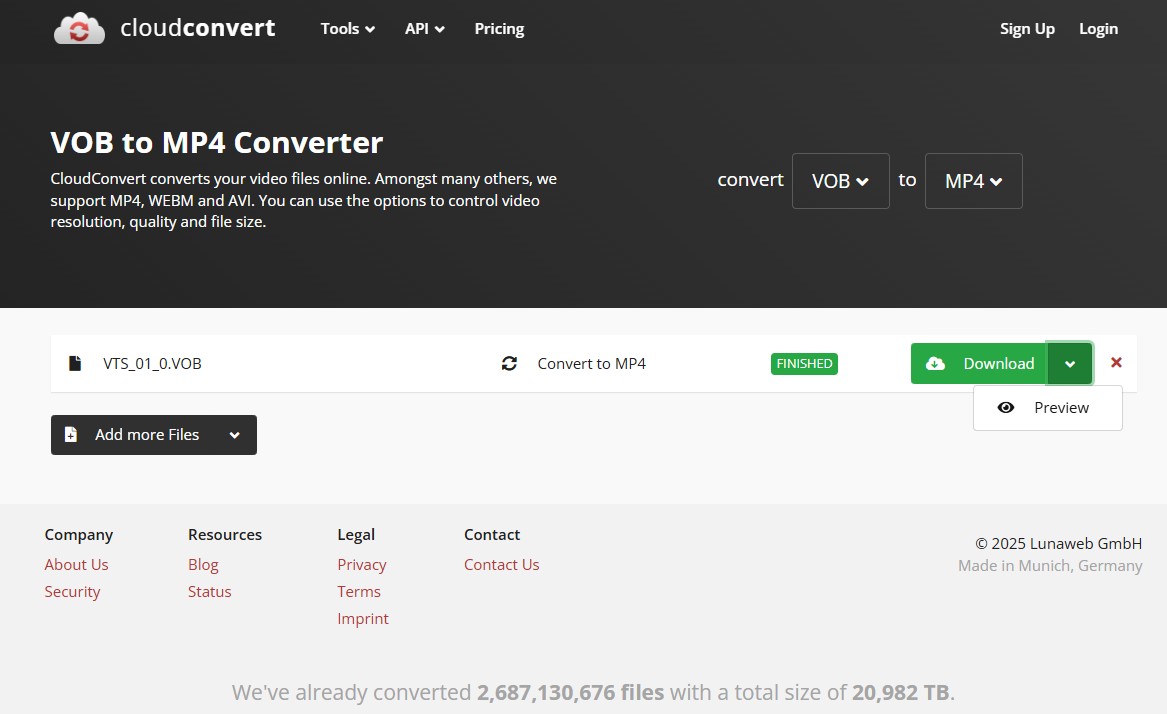
How to Convert DVD to MP4 with More Options
WinX DVD Ripper: Rip DVD to MP4 with Straightforward Defaults
- User rating: 4.2/5 from Trustpilot
- Supported OS: Windows 11/10 or lower & Mac 15 or lower
- My experience using it: WinX software has a Safe Mode option, which is enabled when the conversion process stops for no reason and the audio and video are not synchronized. However, after my tests, its effectiveness is questionable and it slows down ripping speed.
For more than a decade, WinX DVD Ripper has been the popular and paid converter capable of ripping copyright-protected, damaged, newly released discs/folders/ISOs. Apart from MP4, it can convert a DVD to various video formats such as MP4, AVI, WMV, MOV, and more, making it easier to watch DVD content on different devices. It offers users a free version which can later be upgraded to a paid version that provides faster ripping speeds and customisation options.
Features:
- Ability to decrypt many types of DVD copy protections
- Support 210+ video and audio formats and 350+ profiles
- Offer H.264 MP4 encoding with de-interlacing
- Feature Level 3 hardware acceleration
- Maintain a 1:1 quality ratio for lossless output
- Flexible settings like codec, resolution, frame rate, and simple editing
Cons:
- Cannot decrypt and rip some Disney DVDs
- Free trial version can only rip up to 5 minutes of video
- Blu-ray ripping function is not supported
- Resolution adjustments can cause unsynchronized audio and video
How to Rip DVD to MP4 Format with WinX DVD Ripper
Step 1: Install and launch WinX DVD Ripper on your computer. Then load the files into the program by clicking Disc, Image or Folder at the top of the interface. The interface does not support drag-and-drop, but discs load in 5 seconds.
Step 2: After the loading is done, you will automatically enter the Output Profile interface, which contains DVD backup profile, device profile, music profile and so on. Select MP4 Video as the output format. The video encoding is H.264+AAC and the resolution is the same as the original video.
💡WinX DVD Ripper detects the encryption technology of the disc, and the main title of the movie by itself.
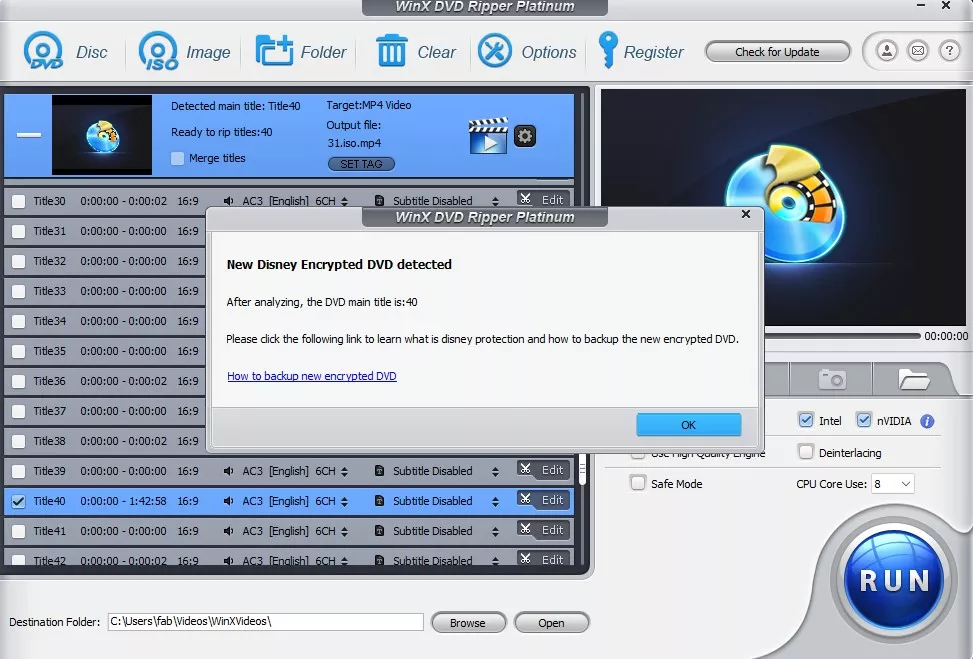
Step 3: The next step is to customize parameters for the converted MP4 video file.
- You can freely choose subtitle tracks in different languages, force subtitles or add external SRT files.
- Click on the Scissors icon to simply edit the video: adjust the volume, re-select the subtitle, crop the film, etc.
- Click the Gear button to further optimize the video and audio quality. If you are unfamiliar with these options, it is recommended to choose the default mode.
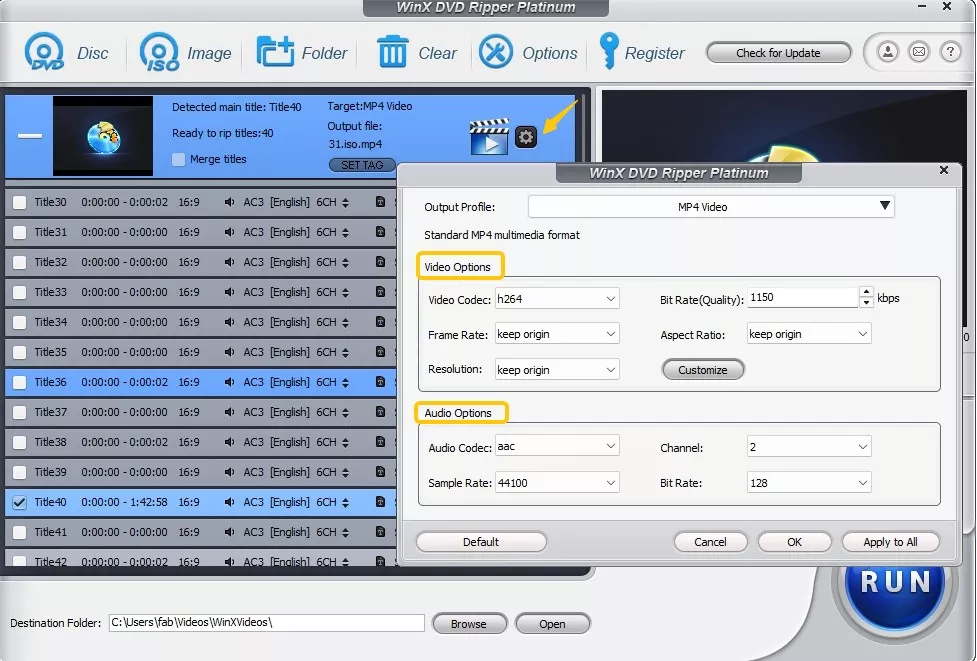
Step 4: Enabling the Intel and Nvidia Hardware Accelerators on the right ensures a 5x faster conversion. Finally, choose a destination folder and click on the "Run" button to start the ripping process.
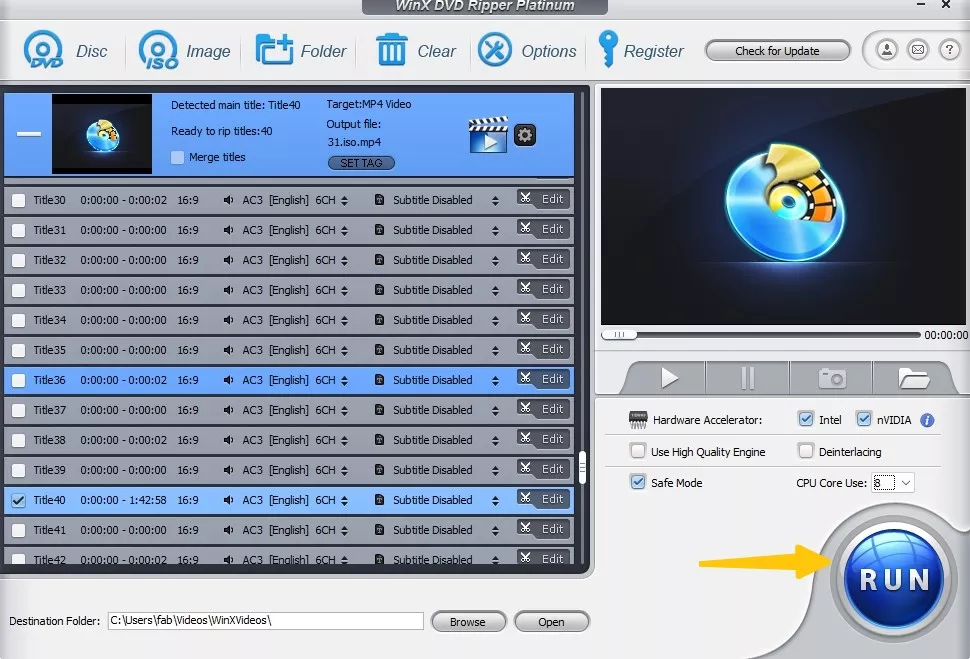
Leawo: Convert DVD to MP4 with Beginner-Friendly Presets
- User rating: 4.7/5 from Trustpilot
- Supported OS: Windows 7/8/8.1/10/11 and macOS 10.13/10.14.../13/14
- My experience using it: Unlike other paid converters that offer full-feature trials, Prof. Media 13 can only convert the first 5 minutes of content. It felt restrictive. I couldn't properly test its speed or output quality before deciding whether it's worth paying for.
As the sixth in the list, Leawo DVD Ripper is perfect for ripping protected DVDs to MP4, MKV, AAC, FLAC and various video and audio formats, so that you can enjoy DVD content on various platforms like iOS, Android, and Windows devices. It also provides video editing features like cropping, trimming, adding watermarks and 3D effects and more. Additionally, you can customize video and audio parameters to optimize output for specific devices.
Features:
- Support protected DVDs from various regions and movie studios
- Rip DVD disc, ISO file and folder to MP4 and other 180+ video/audio formats
- Support advanced profiles for HD and 4K videos
- Retain original subtitles or add external subtitles
- Video editing features and 2D to 3D DVD ripping
Cons:
- Unable to process DVDs with advanced DRM protections
- Sometimes leads to missing titles without clarified reasons
- Limited DVD to MP4 conversion feature on Mac system
- The trial version only allows you to convert up to five minutes of the disc
How to Convert DVD to MP4 with Leawo DVD Ripper
Step 1: The Copy, Ripper and Creator modules of Leawo are integrated into the Leawo Prof. Media 13 package. So just download and install this all-inclusive media converter toolkit through the official website.
Step 2: After launching the program, the homepage shows all the functional options, which are categorized similarly to DVDFab.
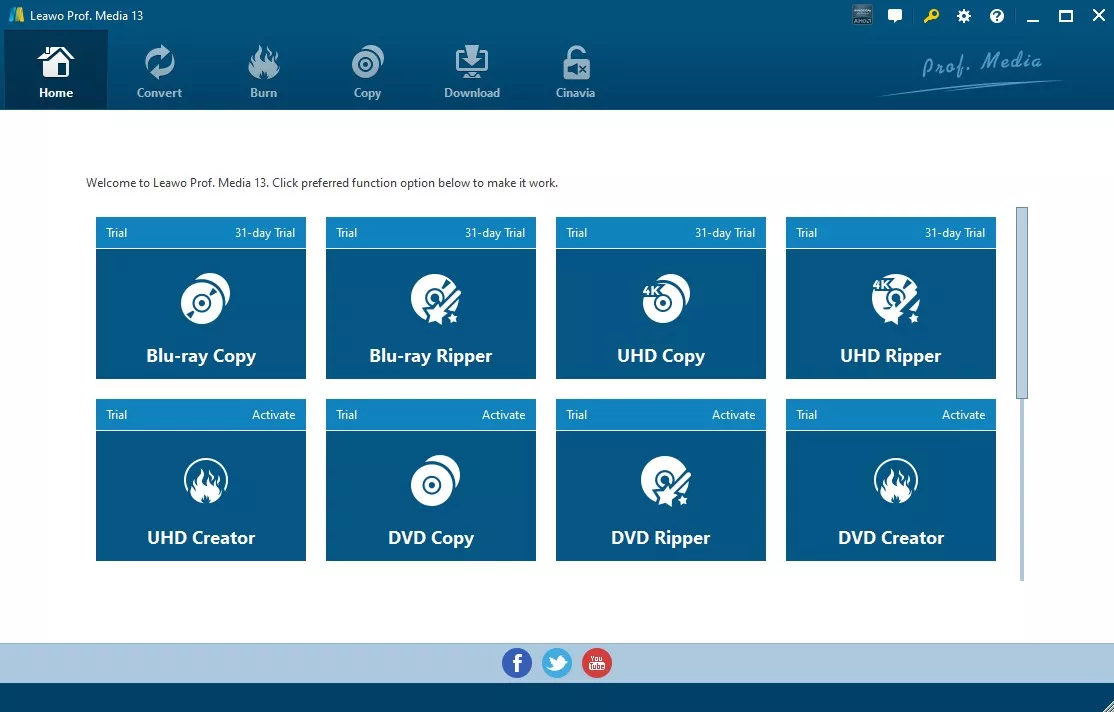
After entering the Convert interface, click on "Add UHD/Blu-ray/DVD" to load DVD from your drive, DVD folder, or ISO file. You can select the entire disc (Full Movie), Main Movie (default selection), or Custom Mode where you choose the title.
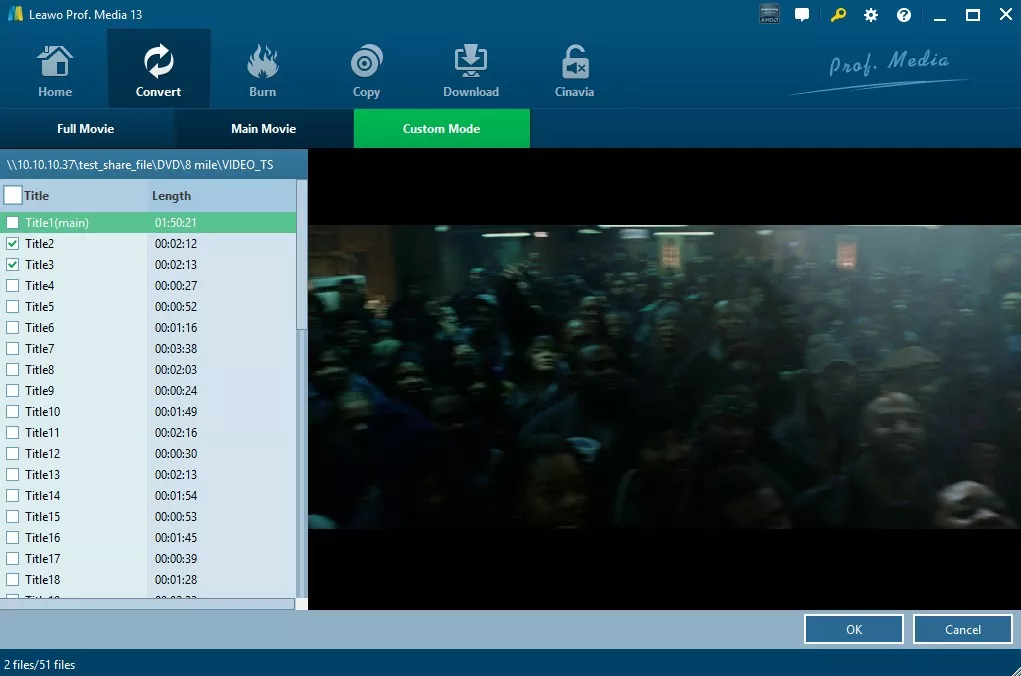
Step 3: The standard output setting is MP4. Aim to change this, select from the drop-down menu.
If you want to customize parameters of output files, you can select "Edit" to enter the settings, adjusting Video Codec, Bit Rate, Resolution, Frame Rate, Aspect Ratio, Audio Codec, etc.
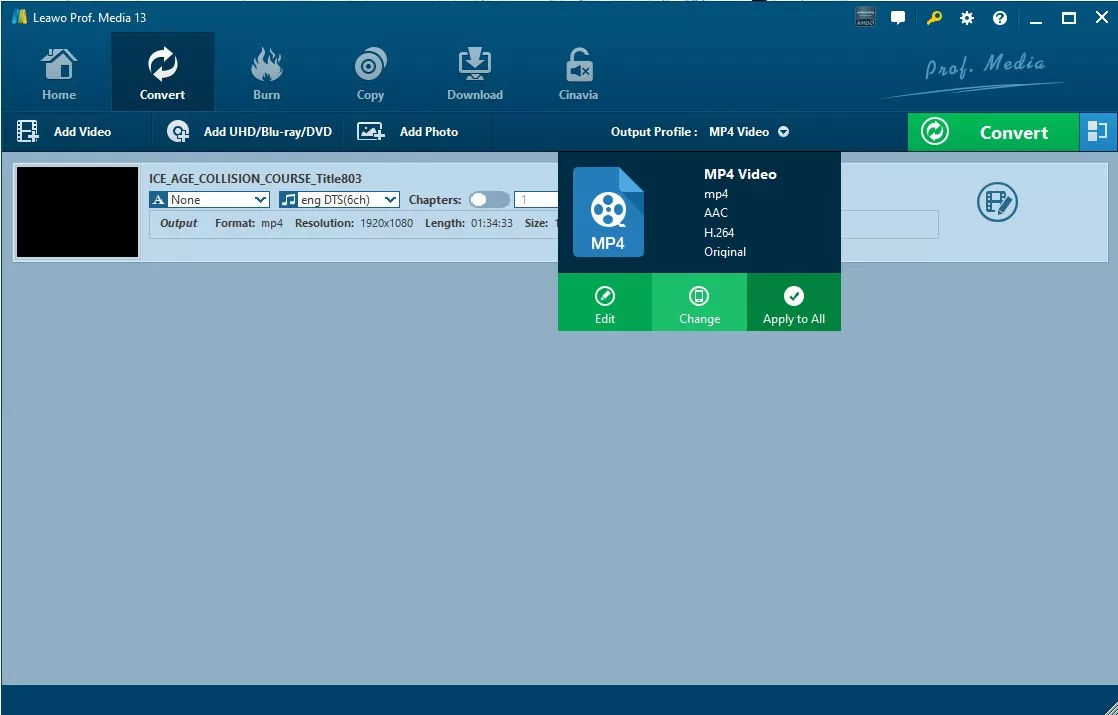
Step 4: Once returning to the main interface, you can customize the movie itself even more, such as cropping clips, adding text as a watermark, applying 3D modes, etc. Leawo offers more options than other free converters.
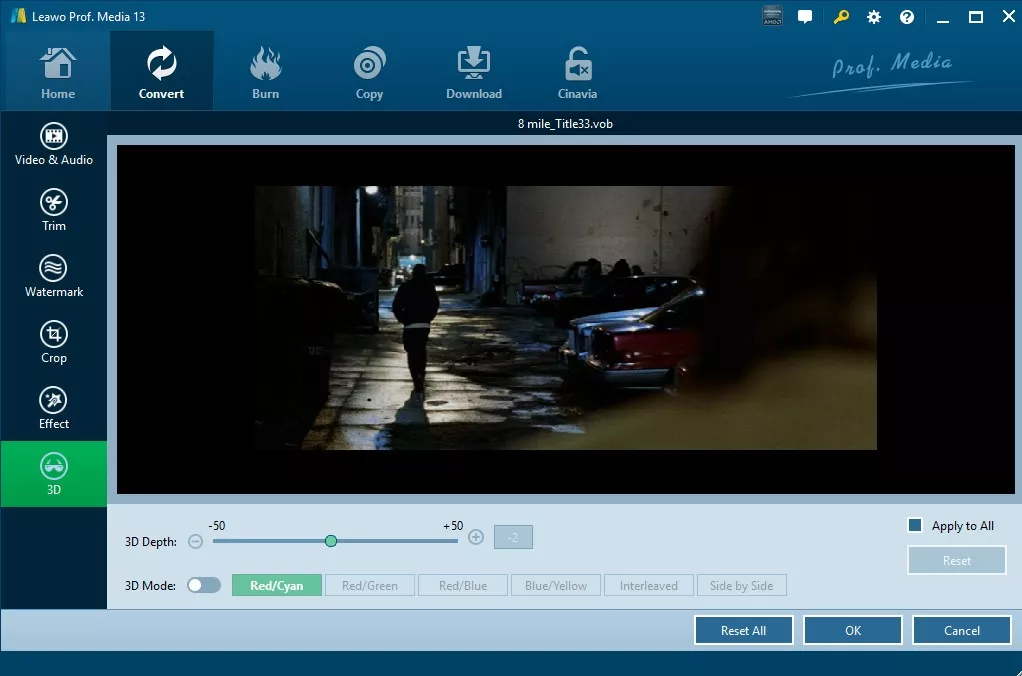
Step 5: Hit the green "Convert" button and the DVD will start ripping. Monitor progress and remaining time on-screen. If necessary, you can pause or cancel the process.
Freemake Video Converter: Free DVD to MP4 with Limited Features
- User rating: 3.1/5 from Trustpilot
- Supported OS: Windows 11, 10, 8, 8.1, 7, Vista
- My experience using it: Both from the product name and its tagline, Freemake is shown to be a free video converter. However, during the testing process, I was prompted to upgrade at every procedure, which significantly degraded the user experience.
Freemake is a free but limited DVD to MP4 converter that rips DVDs to MP4, AVI, and MKV files and stores them for playback on phones, tablets, game consoles, or uploads them directly to social media sites. This DVD ripper for Windows 10 also allows you to embed free subtitles (SRT, ASS, and SSA formats) downloaded online into the movie before ripping a DVD. It's worth noting that Freemake can also burn long movies to DVD folders or ISO files.
Features:
- Rip DVDs and Folders to MP4 and other 20+ video formats
- Feature a comprehensive library of 50+ preprogrammed profiles
- Remove some DVD copy protections like Region Code
- Provide video editing functions, such as cut, crop, add subtitles
Cons:
- Not compatible with most encryption types of DVDs
- ISO files are not supported as input format
- Can't convert Blu-ray to MP4 format
- Add a watermark in the middle of the video in the free version
- Attempt to install multiple junk programs during installation
How to Use Freemake to Convert DVD to MP4
Step 1: Please download Freemake using a Windows computer, and the latest version is 4.1.14 released in December 2022. The export options are at the bottom of the main screen, whereas the import format is at the top.
Step 2: Select a VIDEO_TS folder on the DVD by clicking the "+DVD" button at the top. Import the desired VOB files in order from the list.
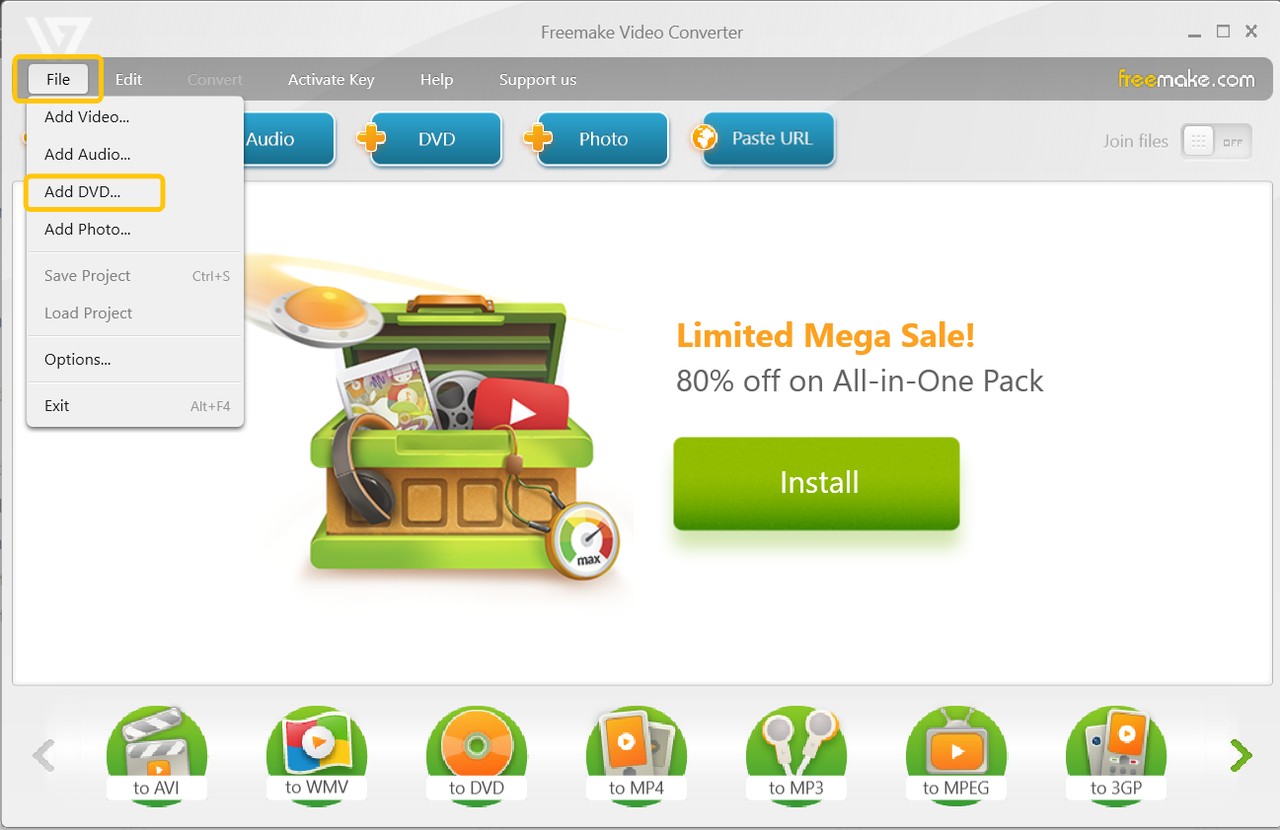
Step 3: Click the Scissors icon on the right before selecting the output format. Here you can preview and crop the video. There are no more video editing options other than this. Adding external subtitles requires a software subscription.
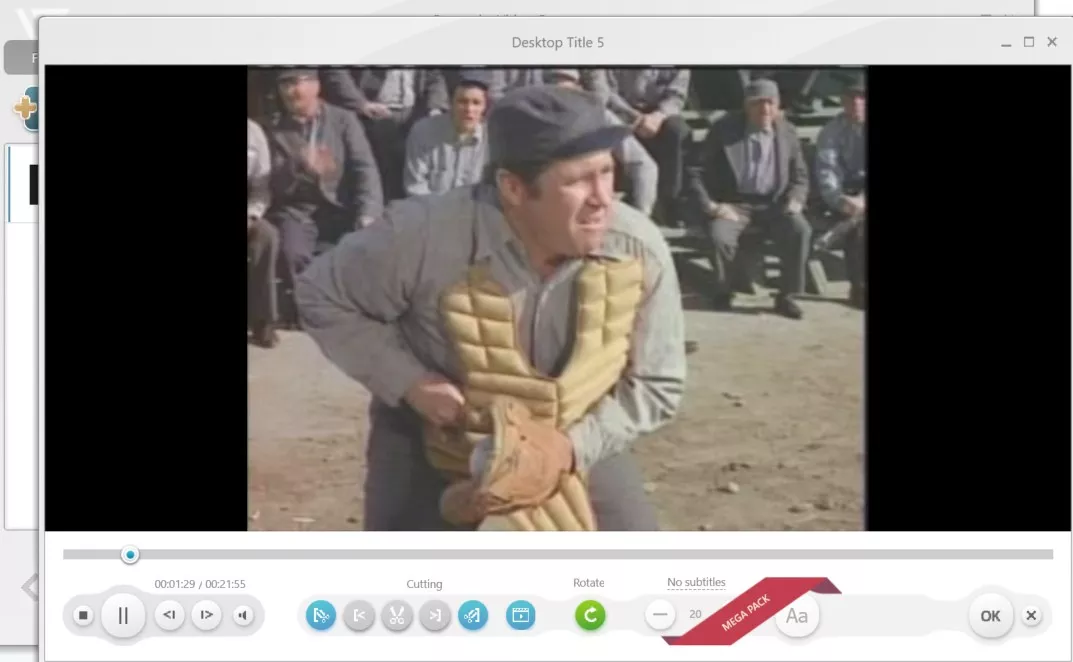
Step 4: Select MP4 from the list of profiles at the bottom of the screen and change the output settings if necessary. For example, you may choose from various quality options in the dropdown menus, such as keeping with regular DVD quality or upconverting to 720p, albeit this will lose detail.
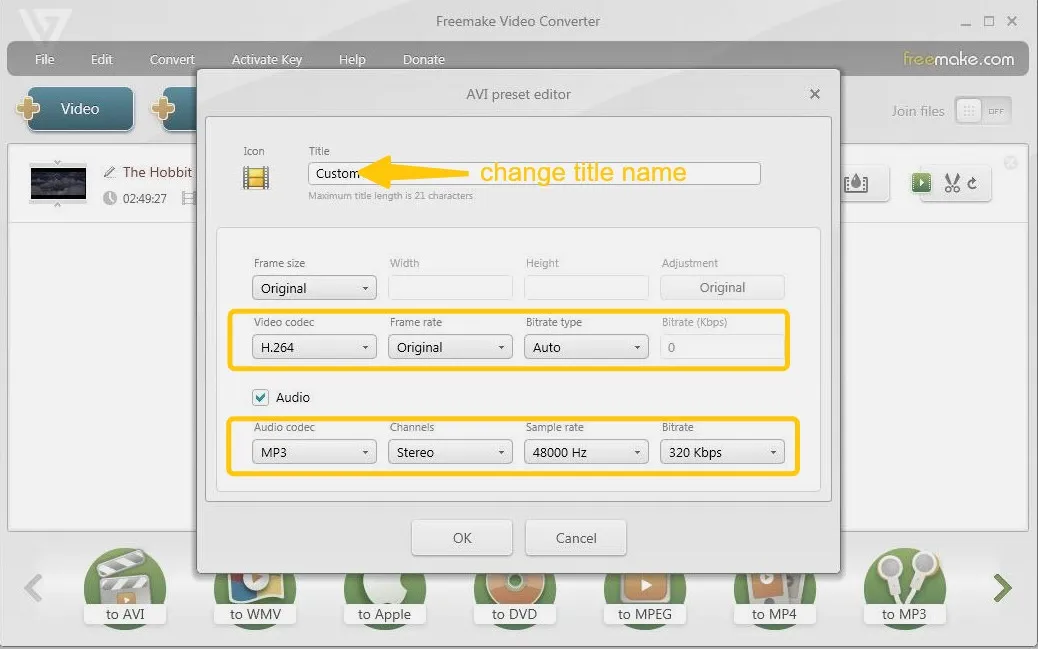
Step 5: Select the destination folder and click the "Convert" button to transfer DVD to MKV or MP4. The software will remind you again that the big Freemake logo will be added to the center of the video.
MediaCoder: Extract DVD to MP4 with Encoder Control
- User rating: 6.1/10 from VideoHelp
- Supported OS: Windows XP/Vista/7/8/8.1/10 & Windows Server 2003/2008/2012/2017
- My experience using it: When I tried MediaCoder, I realized the setup wasn't straightforward. There were so many settings to configure that it felt overwhelming at first. It's clearly not beginner-friendly if you just want a quick DVD rip.
MediaCoder is a free transcoding tool that converts DVDs to formats like H.264, H.265, and VP8/VP9, using QuickSync, NVENC, and CUDA for fast conversions. It offers customizable output settings but can be complex for beginners to use.
Features:
- Support ripping from Blu-ray, DVD, VCD, SVCD, and CD
- Support adjusting multiple transcoding parameters
- Compatible with a wide range of video and audio formats
Cons:
- Lack of video editing functions
- Outdated interface design
- The downloading page will jump to the third-party software
How to Use MediaCoder DVD to MP4 Converter
Step 1: Download and Launch MediaCoder
Visit the official MediaCoder website to download the latest version. Follow the installation prompts to set up the software on your computer.
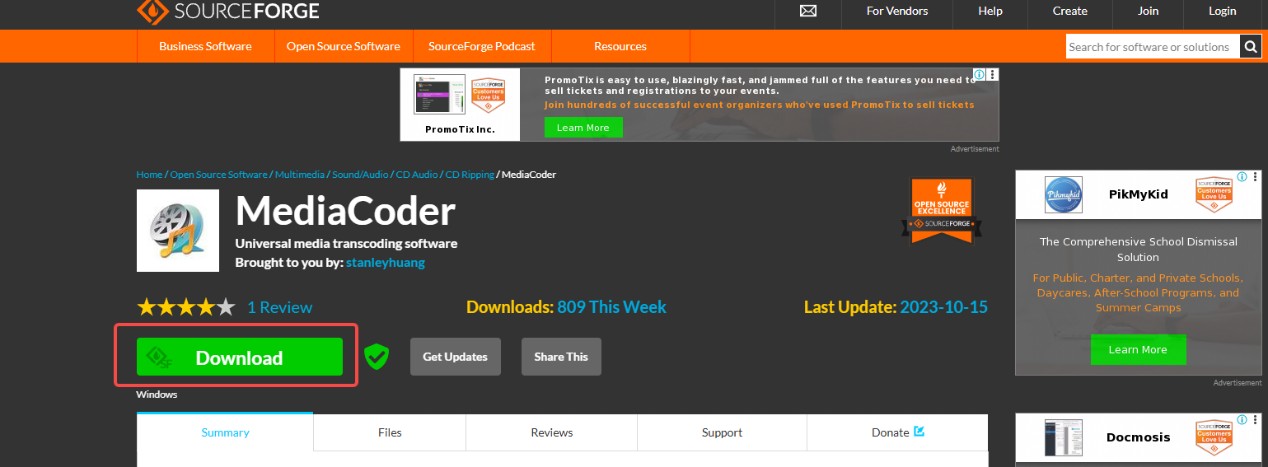
💡The download button is very hidden and difficult to find, and the downloading page will jump to the third-party software station Source Forge.
Step 2: Add Media Files and Select Output Format
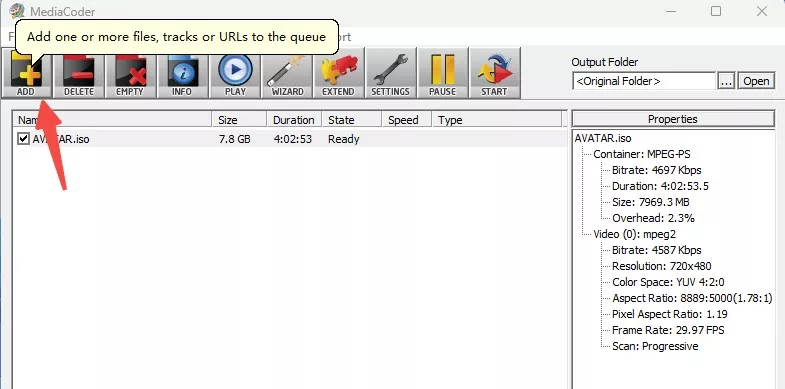
Click the "Add" button or drag and drop the media files you want to convert into the main window.
In the "Container" panel, choose your desired output format (e.g., MP4, AVI, MP3) from the available options.
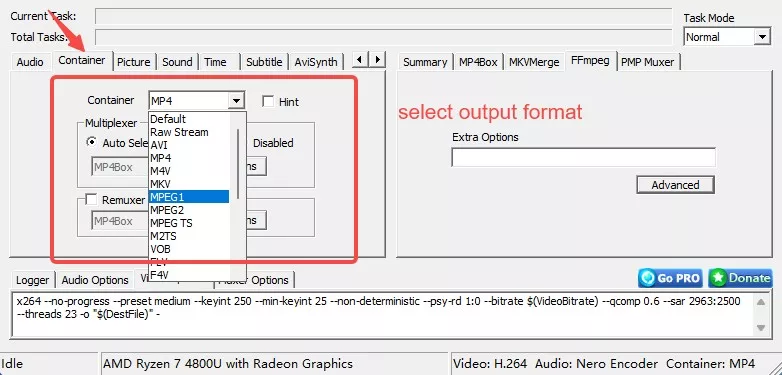
Step 3: Configure Settings
Adjust video and audio settings as needed, such as subtitles, sound, and other preferences.

💡To achieve the best settings when converting DVDs to MP4 with MediaCoder, start by selecting H.264 as your video codec. Set the resolution to 720p and pair this with a bitrate of 1500–2000 kbps to preserve visual clarity without excessive storage demands. Additionally, enable "Yadif Double Frames" in the deinterlacing settings to address interlacing artifacts commonly found in DVD sources.
Step 4: Choose Output Directory and Start Conversion
Specify the destination folder where the converted files will be saved. Then click the "Start" button to begin the conversion process.
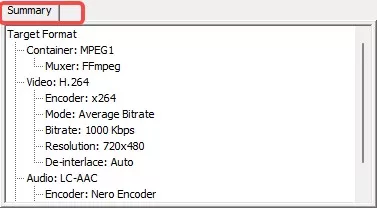
💡Before starting conversion, you can check the "summary" to make sure.
VLC Media Player: Convert Unprotected DVDs to MP4
- User rating: 4.5/5 from TechRadar
- Supported OS: Windows, Mac, GNU/Linux, Android, etc
- My experience using it: There's no way to manually crop or fix aspect ratios, so any black bars or format issues stay as they are. I also couldn't adjust audio levels during conversion, which meant using another tool for that. It's fine for simple conversions, but not ideal if you want to tweak video or audio.
VLC Media Player is free and open source software that supports a wide range of codecs. It can also convert DVDs to MP4, H.264, H.265, WMV, WebM, etc. However, there are certain drawbacks. This program lacks advanced customization options. Users can't manually adjust settings like aspect ratio, bitrate, or audio enhancements in detail. And there's no way to decrypt a protected DVD using VLC.
Features:
- Support multiple video and audio codecs
- Cross-platform availability on Windows, Mac, Linux
- Offer media playback capabilities for various file types
Cons:
- DVD encoding and ripping can be slower
- Limited video editing options, offering only basic tools
- Cannot rip copy protected DVD, restricting its functionality
- The audio and video don’t stay in sync sometimes
- No batch conversion and limited options for output quality
How to Rip DVD to MP4 Free using VLC
Step 1: Get the VLC media player Version 3.0.21, install it, and open it. VLC should be used to play the original DVD.
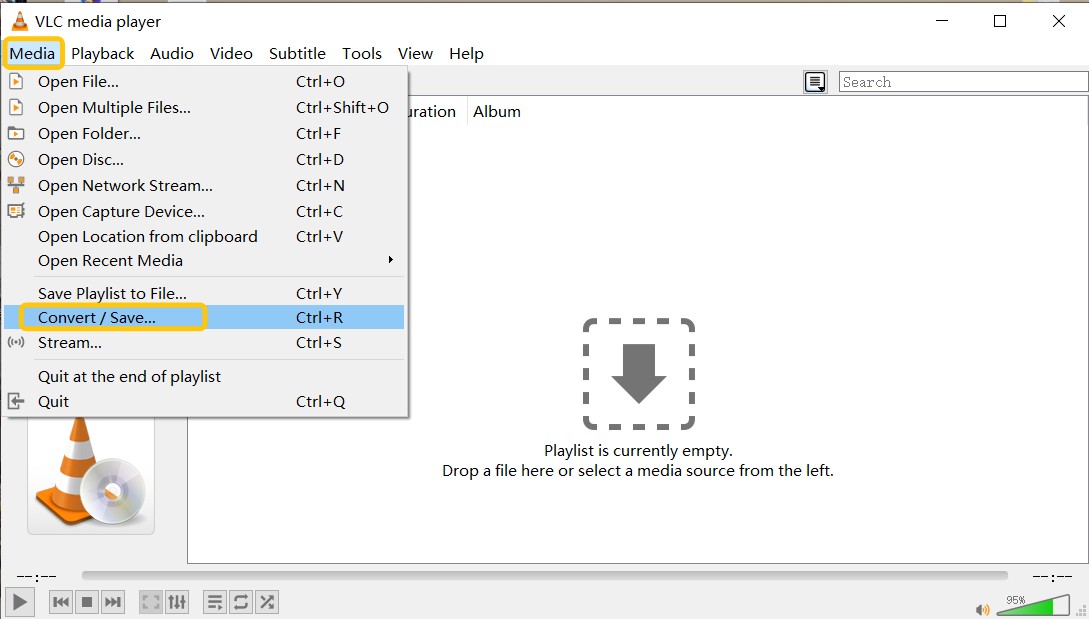
Step 2: Open the converter, go to the Media menu in the upper left corner of the main screen, and select "Convert/Save". To load the DVD, click the Disc button.
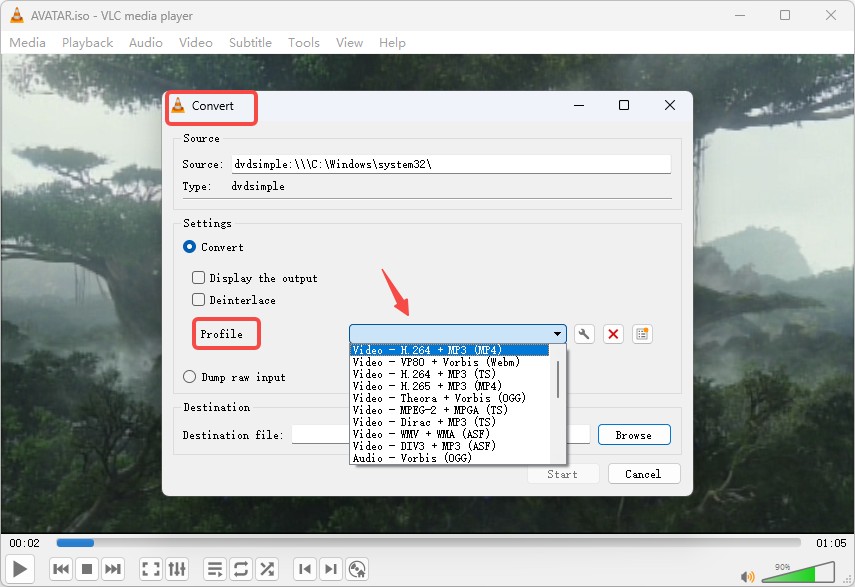
Step 3: Once the DVD is in the Disc Device, click "Convert/Save". Alternatively, go to the Open Disc from Media tab > browse and select DVD location at Disc Drive > select Convert from the dropdown menu next to the Play button from the Open Disc from Media tab.

Step 4: Select Video - h.264 + MP3(MP4) from the Profile dropdown menu when the Convert box appears.
💡Selecting Video – H.264 + MP3 (MP4) in VLC's conversion settings is a solid choice because it balances compatibility, compression, and quality.
Step 5: To save the converted movie, click the "Browse" button. Then press the "Start" button to convert a DVD to an mp4 file.
Movavi Video Converter: Easy DVD to MP4 on Windows and Mac
- User rating: 4.0/5 from Trustpilot
- Supported OS: Windows 11, 10, 8, 7 and Mac OS X 10.15 or higher
- My experience using it: During the trial period, the watermark on every converted file and the lack of access to features like SuperSpeed mode made it hard to properly evaluate the software. It didn't feel as open as other paid tools I've tested.
Movavi Video Converter is a versatile multimedia solution designed to streamline DVD and video conversions across 180+ formats and 200+ devices. Its core functionality includes rapid file transformations – accelerated by SuperSpeed Mode technology – while offering supplementary tools, such as basic trimming, subtitle integration, and parameter adjustments.
Despite its lightweight interface optimized for beginners, the software caters to advanced users through batch processing, and resolution customization. A notable limitation is its inability to bypass copy-protected DVDs.
Features:
- Rip DVD to MP4 quickly and support batch conversion
- Search for subtitles online and add them to your video
- Come with DVD editing options
- AI-powered feature that can increase resolution by up to 8 times
Cons:
- Unable to rip any copy-protected DVDs
- Downloading and installing takes quite a while
- Unable to rip DVD ISO files and Blu-rays
- The software's performance declines when converting larger files
- The converted video includes a big watermark when using the 7-day free trial version
How to Convert a DVD to MP4 with Movavi Video Converter
Step 1: Download and install Movavi Video Converter. Open the software, click "Add Media", then "Add DVD", and select your DVD files.
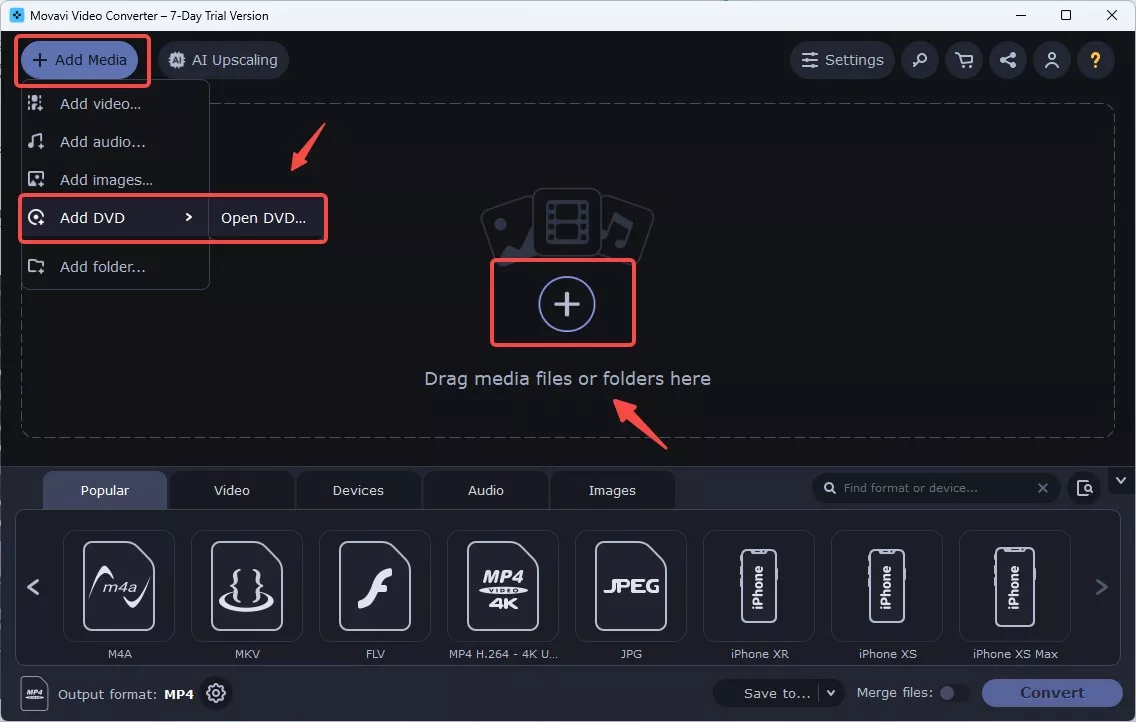
Step 2: Access the editing tools: Click on the "Edit" button, which opens the editing interface.
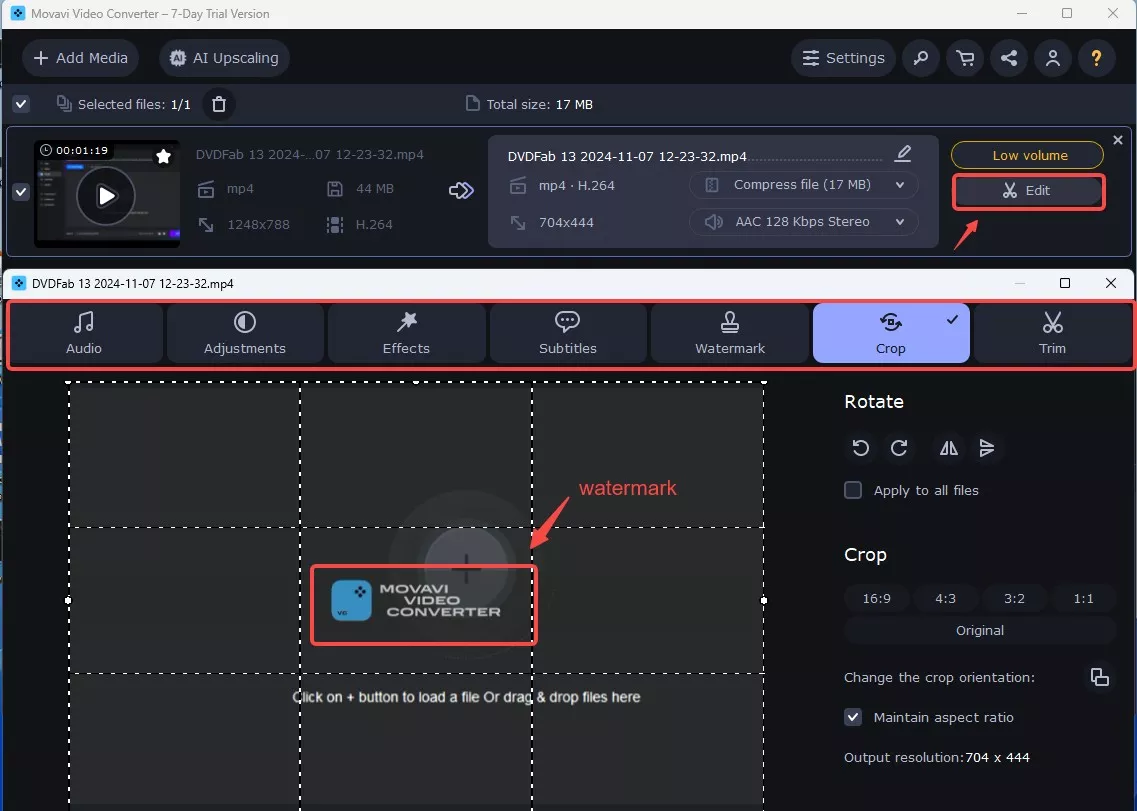
Step 3: Customize your MP4 Video Settings.
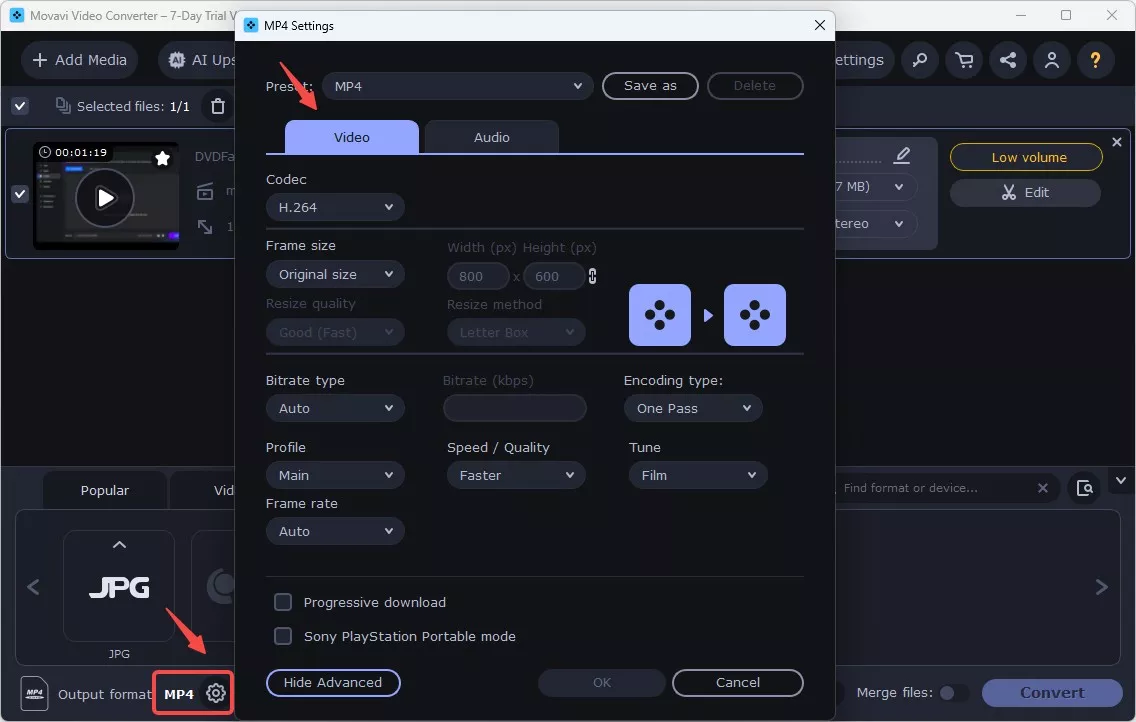
💡Here are our recommended settings to keep the video in good quality:
- Video Codec: Choose H.264 as it's the most efficient codec and widely supported across devices.
- Resolution:
- For standard quality, use 1280x720 (HD).
- For high-quality video, use 1920x1080 (Full HD).
- If you need a smaller file size, you can opt for 480p (854x480), which still offers decent quality.
- Bitrate: Set the bitrate to variable (VBR) for efficient compression, with a target bitrate around 2000-5000 kbps for 720p video. For 1080p, 5000-8000 kbps should be good quality without making the file too large.
- Audio Codec: Choose AAC for the audio codec, with a bitrate of 192 kbps or higher for good audio quality.
Step 4: Adjust the volume before starting conversion.
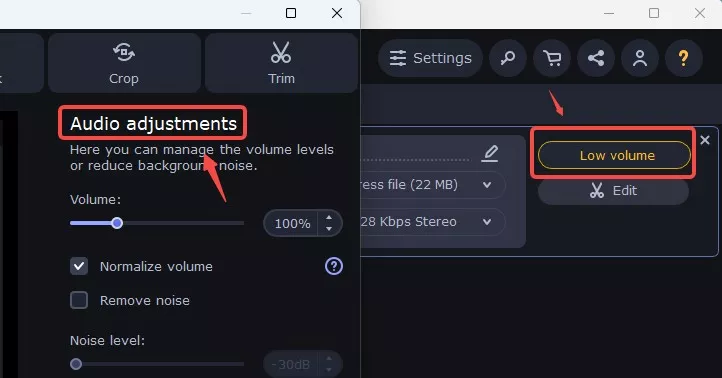
Step 5: Click "Save to" to decide where the converted files should be stored, then hit "Convert".
DVDVideoSoft: Rip DVD to MP4 with Simple Output
- User rating: 4.2/5 from Trustpilot
- Supported OS: Windows 10, 8, 7, Vista, and XP
- My experience using it: It's fine for quick conversions, but once I needed to adjust bitrate or resolution, I quickly hit a wall. The lack of advanced controls makes it hard to handle larger or high-quality files with any real flexibility.
DVDVideoSoft is a compact Windows transcoder that rips DVDs to MP4, AVI, MKV, MP3 and is compatible with popular multimedia devices, including iPhone, iPad, Apple TV and more. With this application, you can pick DVD titles, languages and subtitles and finish the conversion task easily.
Features:
- Allow adding subtitles to your media files for enhanced viewing options
- The interface is simple and user-friendly
- Support directly converting videos into many devices
- Offer preset output formats, with options for manual adjustments if needed
Cons:
- Interface is outdated and lacks advanced features
- May bundle software during installation
- Cannot bypass DVDs/Blu-ray discs that are copyright protected
How to convert DVD to MP4 Free using DVDVideoSoft
Step 1: After installing the software on your computer, open it and pick a disc holding your DVD or DVD folder by clicking the Browse option.
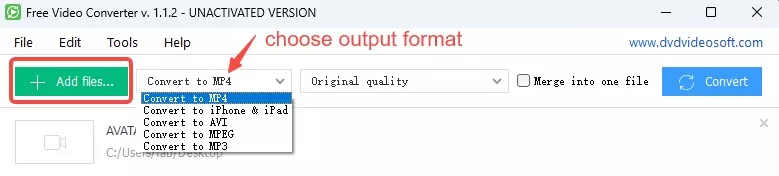
Step 2: Then choose the DVD title you wish to convert to MP4. If you're unsure which title is accurate, you can use VLC to play the DVD and remember the title. You may also select your preferred languages and subtitles before clicking OK.
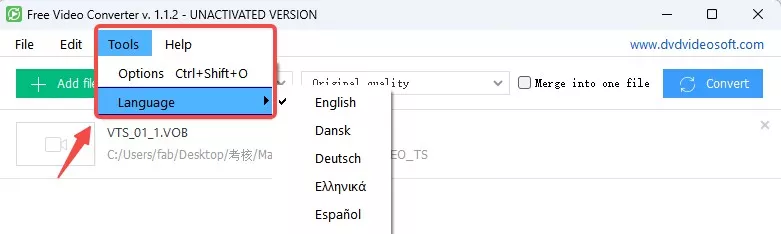
Step 3: To select an output folder, click "Browse". Then choose MP4 as the output format from the Formats menu. You'll find them in the Presets optimized for computer or mobile device playback section.
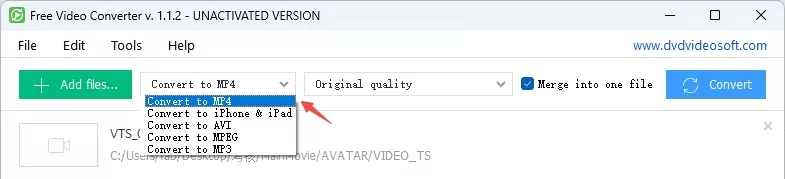
Step 4: When you've completed all of the steps, click Convert to begin.
Any Video Converter: Rip DVD to MP4 with Batch Presets
- User rating: 3.5/5 from Trustpilot
- Supported OS: Windows 11/10/8.1/8/7 & Mac OS X 10.7 - 10.15
- My experience using it: AVC tries to cram numerous features into a single program. The built-in DVD burning and video downloading are nice extras, but the bundle feels heavy. It ate up quite a bit of memory and CPU while running.
AVC is multifunctional software that acts as a video converter, DVD maker, recorder and editor. In addition to converting between various popular formats (such as MP4), Any Video Converter is also compatible with DVD discs and folders. You can extract audio from CD and DVD video files to MP3, AAC and M4A. This converter also comes with features for editing and customizing video files, including trimming, cropping, adding watermarks, and adjusting video and audio settings.
Features:
- Convert DVD and ISO to MKV, MP4 and other 200+ media formats
- Support popular video codecs such as H.265, H.264, and AV1
- Offer basic editing options like trimming and cropping
- Batch conversion capabilities for processing multiple files at once
- Free, Pro and Ultimate versions available based on feature differences
Cons:
- Unable to handle copy-protected DVDs
- The encoding process can be slow
- Include bundled extra software
- Limited video editing features in free version
- Failed to import ISO image files multiple times
How to Create a MP4 Digital Copy from a DVD using AVC
Step 1:If you only have basic video editing needs, just download and install the free version of AVC. Since it is an all-in-one video toolkit, it is 1.7 times the size of DVDFab. The main interface shows all the features supported by the Any Video Converter Toolkits.
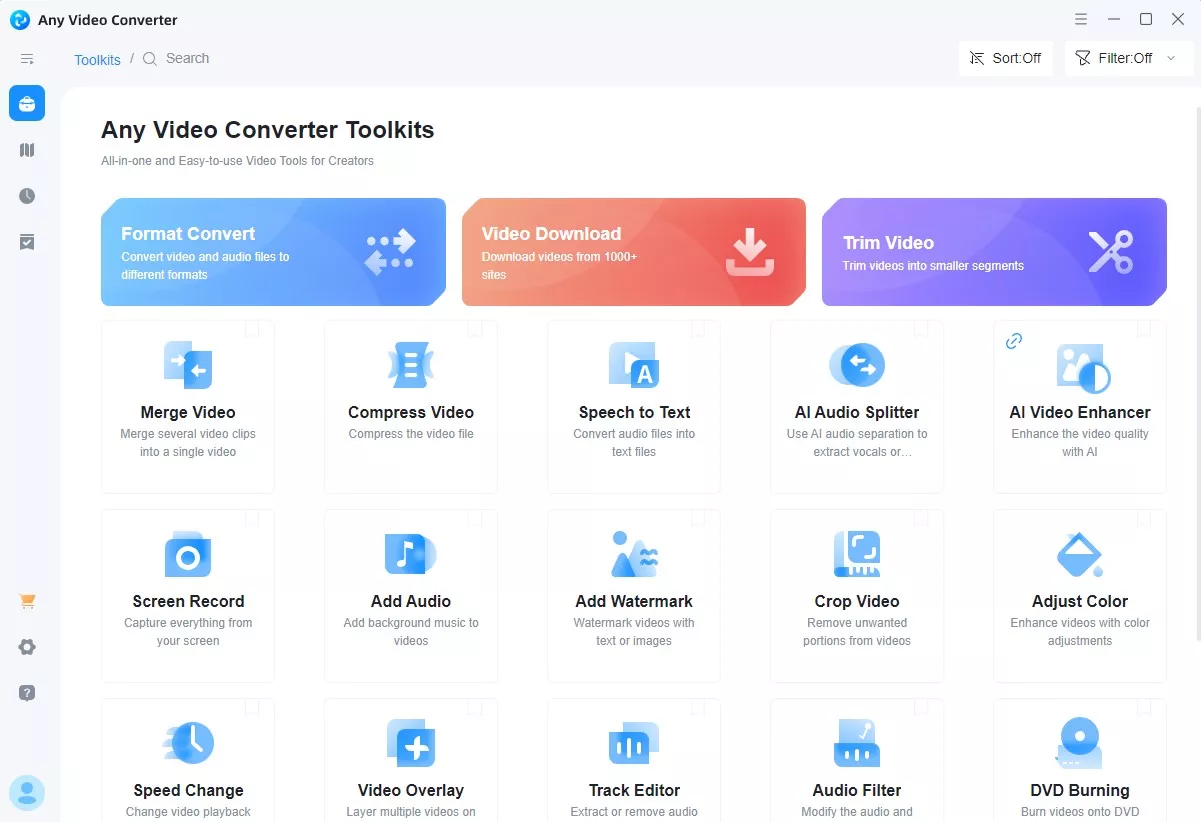
Step 2: Click the first option Format Convert to enter the conversion interface. Insert DVD disc into computer or external DVD drive. Or click the blue button to select the VOB file you want to rip.
💡Although AVC claims to support DVD ISOs, attempts to load ISO files from different movies have failed.
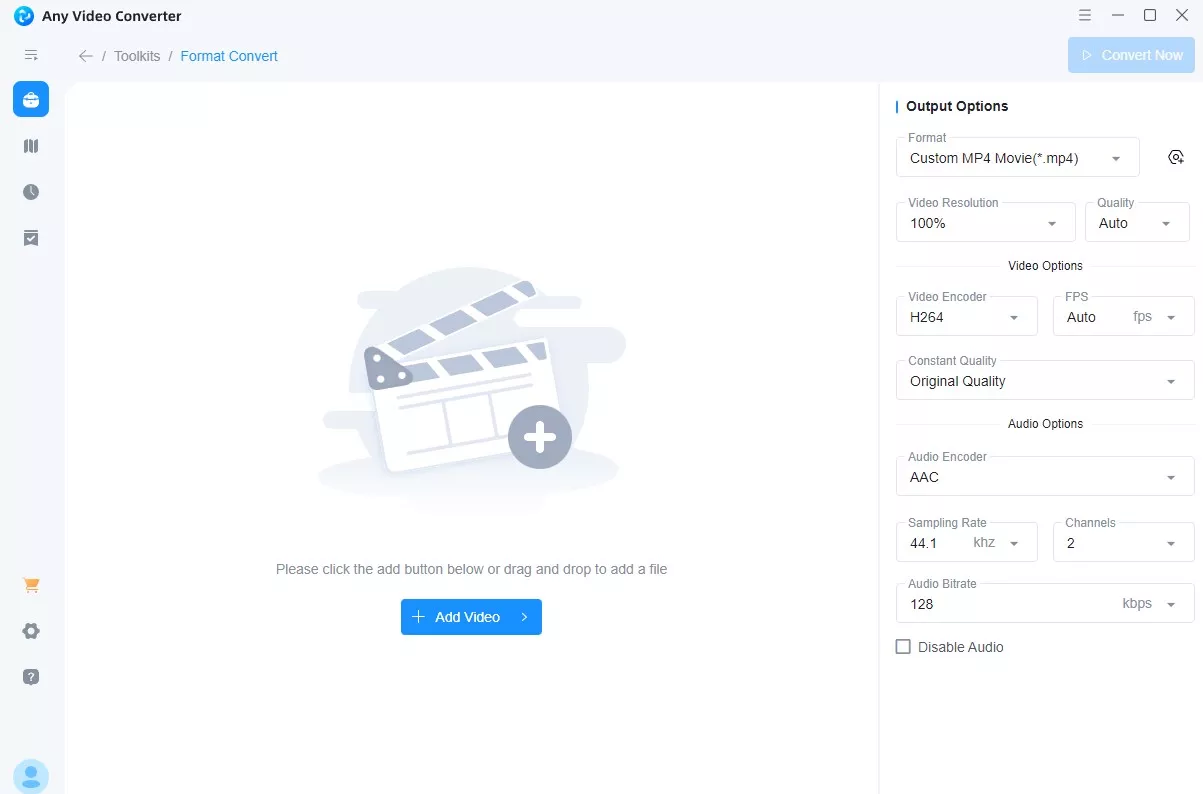
Step 3: The overall interface is pretty simple, with the full range of customization options displayed on the right-hand side.
- Press the New Preset button to create custom MP4 format by selecting encoding method, file size and more.
- No further video editing options were found in the main interface.
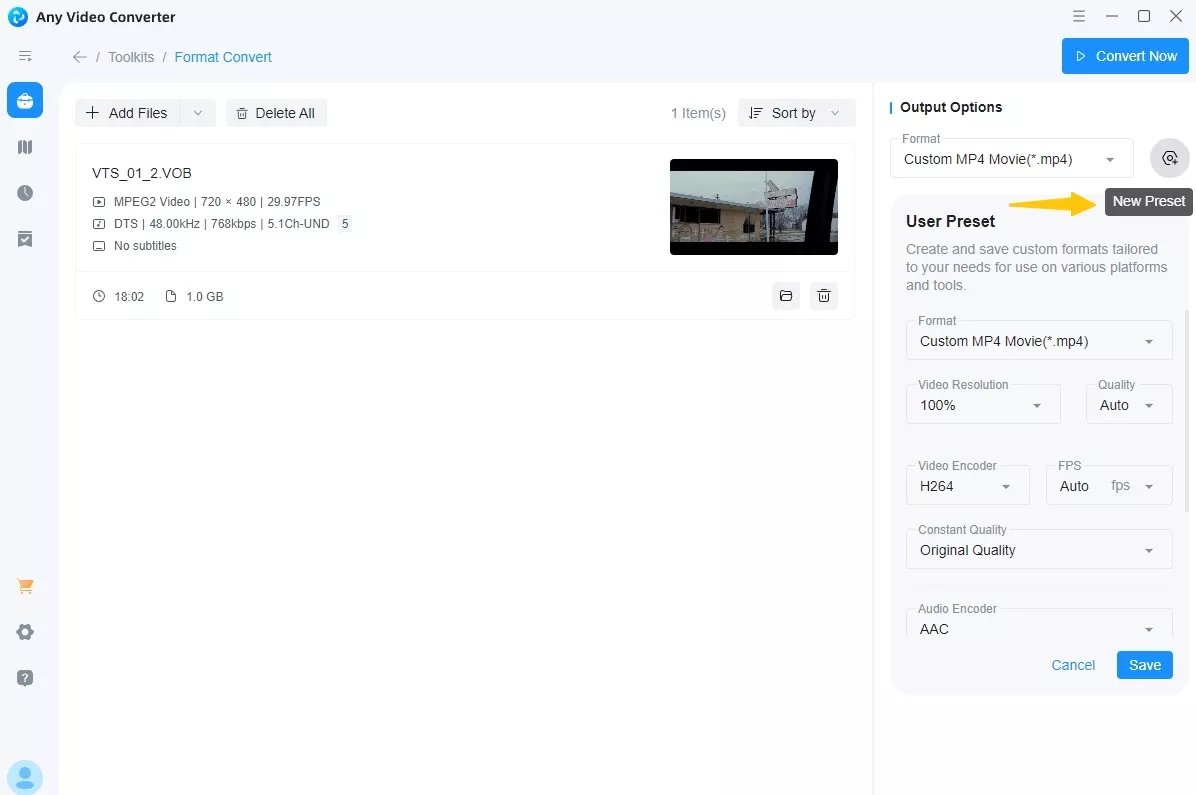
Step 4: Hit Convert Now in the upper right corner and the software will prompt you to subscribe to the premium version. You can ignore it and click Continue to start the DVD to MP4 conversion process.
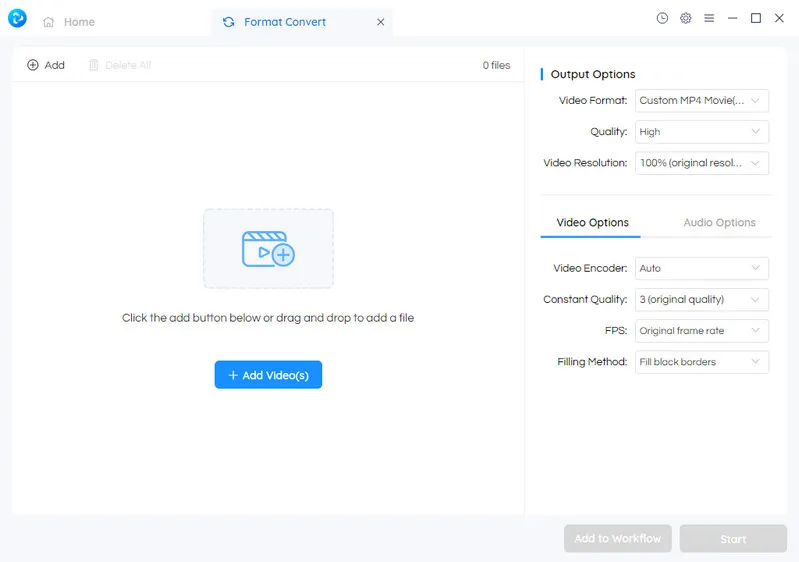
CyberLink PowerDVD: Convert Non-Protected DVD to MP4
- User rating: 6.8/10 from VideoHelp
- Supported OS: Microsoft Windows 11, 10, 8.1, 7 with Service Pack 1
- My experience using it: According to my tests, the operation location of this feature is hidden, and the conversion process is not as clear as other software. Not only does it not work for copy-protected discs, but PowerDVD fails to control the conversion process, such as adjusting resolution, adding external subtitles, etc. PowerDVD is more suitable as a media management platform after DVD conversion.
Similar to VLC, CyberLink PowerDVD 23 is a versatile media player originally created for Blu-ray and DVD player software. With version updates, this software expands its capabilities to include DVD to MP4 conversion, video editing, and 3D visual support. The software offers diverse playback and conversion features for Blu-ray or DVD discs that do not contain DRM or digital content protection. While PowerDVD is not a professional DVD ripper, its strengths lie in compatibility and cross-platform support, and it also extends more advanced features through third-party plug-ins or upgrade packages.
Features:
- It excels in decoding DVD video formats to ensure high quality playback
- Enable you to watch DVD videos on Roku TV, Apple, Sony, iPhone, and Zune
- It also features virtual surround sound and movie effects that add value beyond conversion
- Include tools for managing and organizing media libraries, helping users to categorize their movies
Cons:
- Cannot rip DVDs with copy protection
- The conversion format of DVD is limited to MP4
- Loading and conversion times may be lengthy
- Lack of professional video editing features
- Not for users who only need basic DVD conversion features
How to rip DVD to MP4 on Windows 10/11 via CyberLink PowerDVD
Step 1: Insert the non-protected DVD into your drive and navigate to Media Library > Movies > Discs. You may also locate a disc folder in the media library or on Source > My Computer tab.
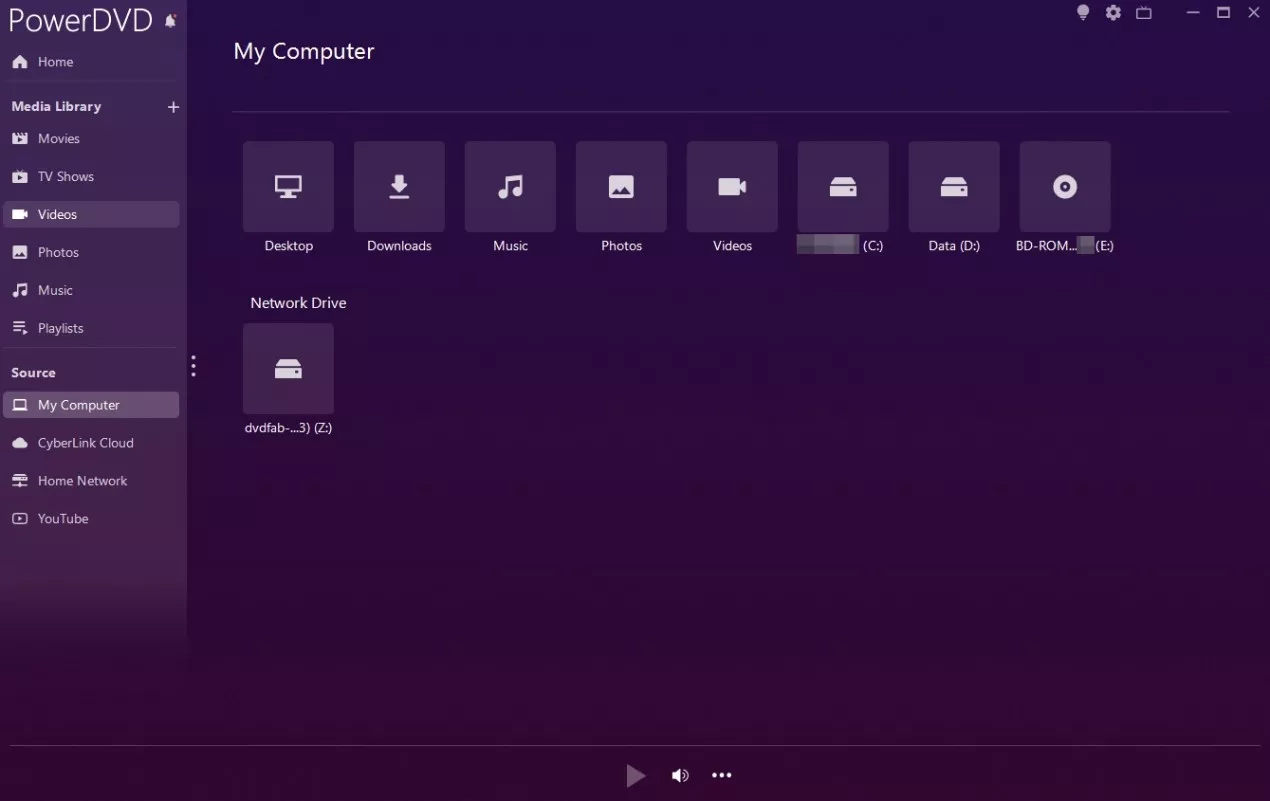
Step 2: Right click on the video after selecting it. After that, click "Trim and Convert" in the options.
💡I have noticed some differences in operation between versions. If you are using a version earlier than PowerDVD 23, check out this how-to video.
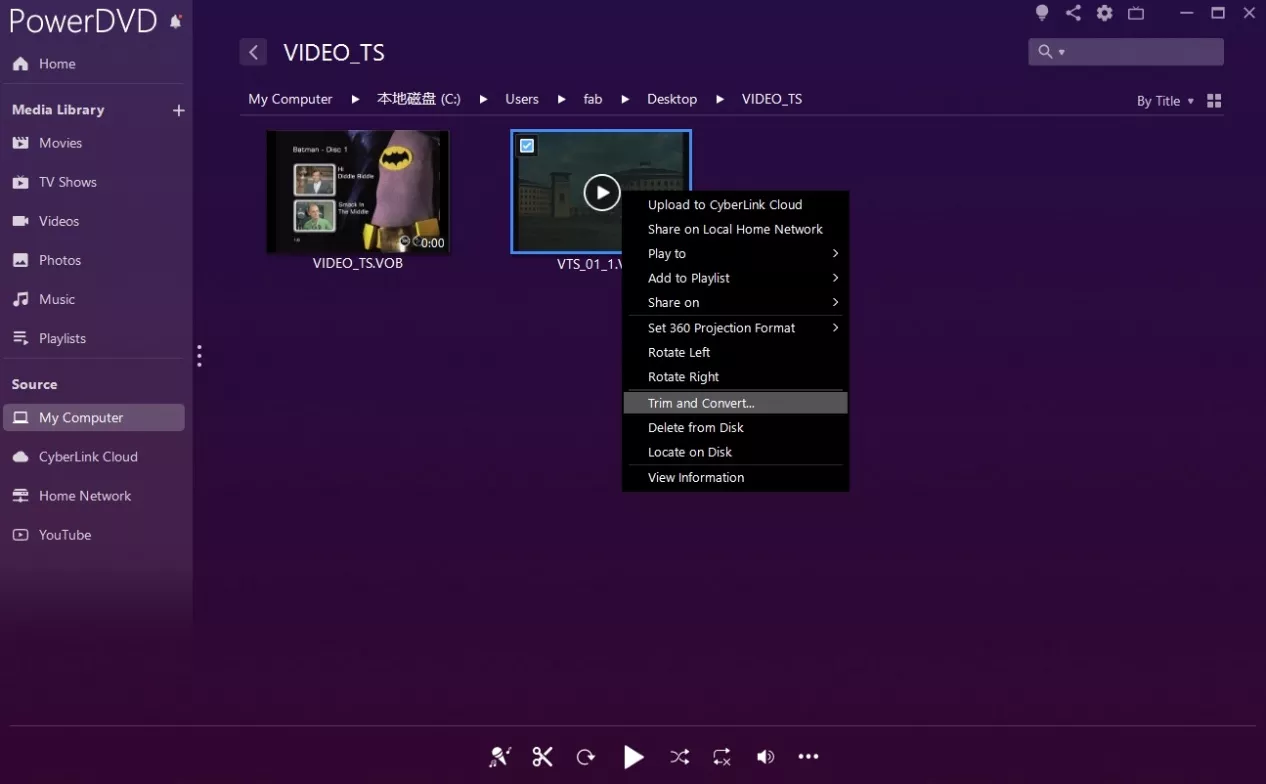
Step 3: Choose the titles or chapters from the disc to convert. You can trim the video by setting marks in/out positions on your clip. The quality option is usually consistent with the original video disc quality without extra options.
The default output video format is usually MP4, or you can output DVD to M4A, MP3 audio only.
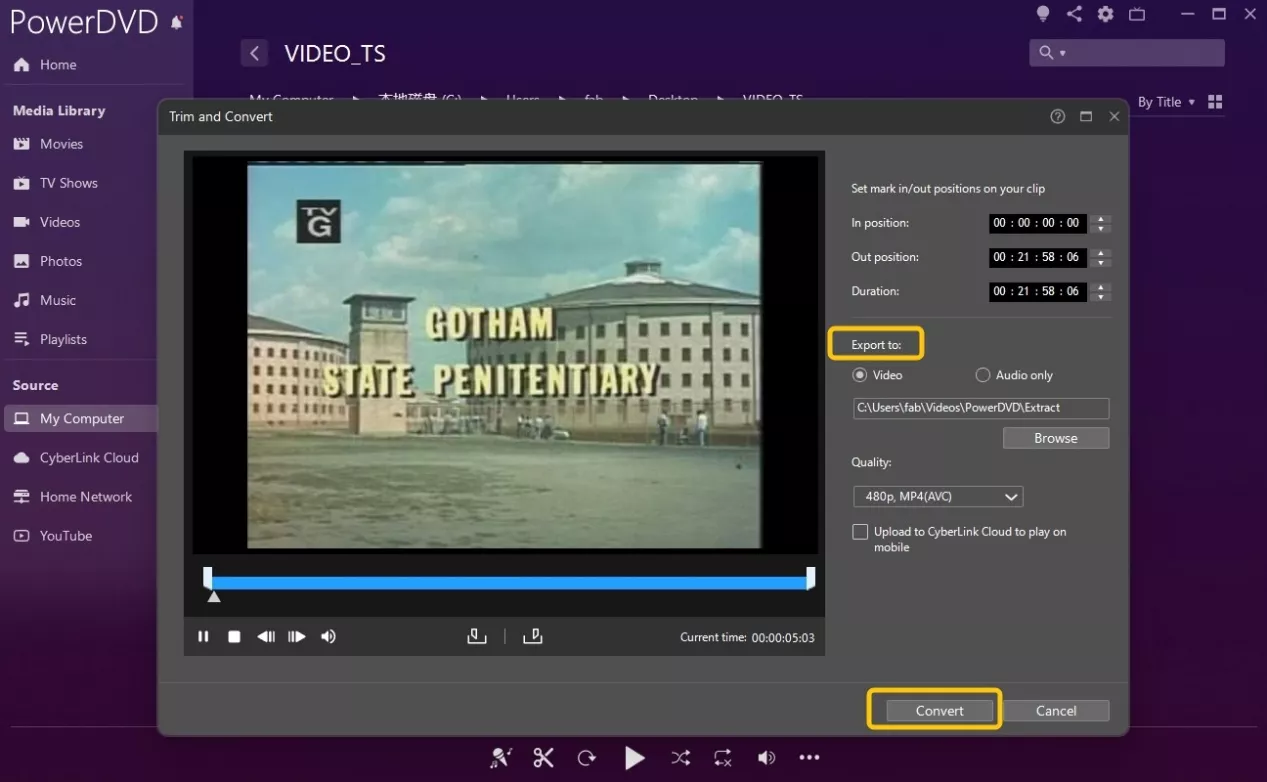
Step 4: Click "Convert" to start video conversion. After that, you can view the movie in the media library.
Wondershare UniConverter
- User rating: 4.0/5 from TechRadar
- Supported OS: Windows 11 and below, macOS 10.13 or later
- My experience using it: Wondershare worked smoothly with unprotected home DVDs. After ripping, I also tried enhancing the converted video using the built-in AI Video Enhancer, which improved clarity, though this feature requires purchasing AI Credits.
Wondershare UniConverter is a full-featured DVD to MP4 converter that also combines video editing, compression, and downloading in one program. It supports a wide range of formats and devices, allowing users to convert DVDs into HEVC MP4, MKV, M4V and more. While it offers multiple lightweight tools for video management, its performance depends heavily on your hardware.
In my tests, Wondershare handled home-recorded DVDs smoothly. However, when I tried several commercially encrypted DVDs, the software either failed to recognize the disc or couldn't complete the conversion.
Features:
- Supports multiple device profiles for TVs, mobile devices, and game consoles
- Compresses videos with adjustable resolution and quality settings
- GPU acceleration for faster processing on supported hardware
- Includes a built-in DVD burner for creating playable discs
Cons:
- Cannot rip most copy-protected DVDs
- Real conversion speed is slower than advertised
- Resource usage can be high on lower-end machines
How to Convert DVD to MP4 via Wondershare UniConverter
Step 1: Download and install UniConverter, then open the Converter tab. Click the inverted triangle next to the "+Add File/Folder" icon and import your disc or folder from the computer.
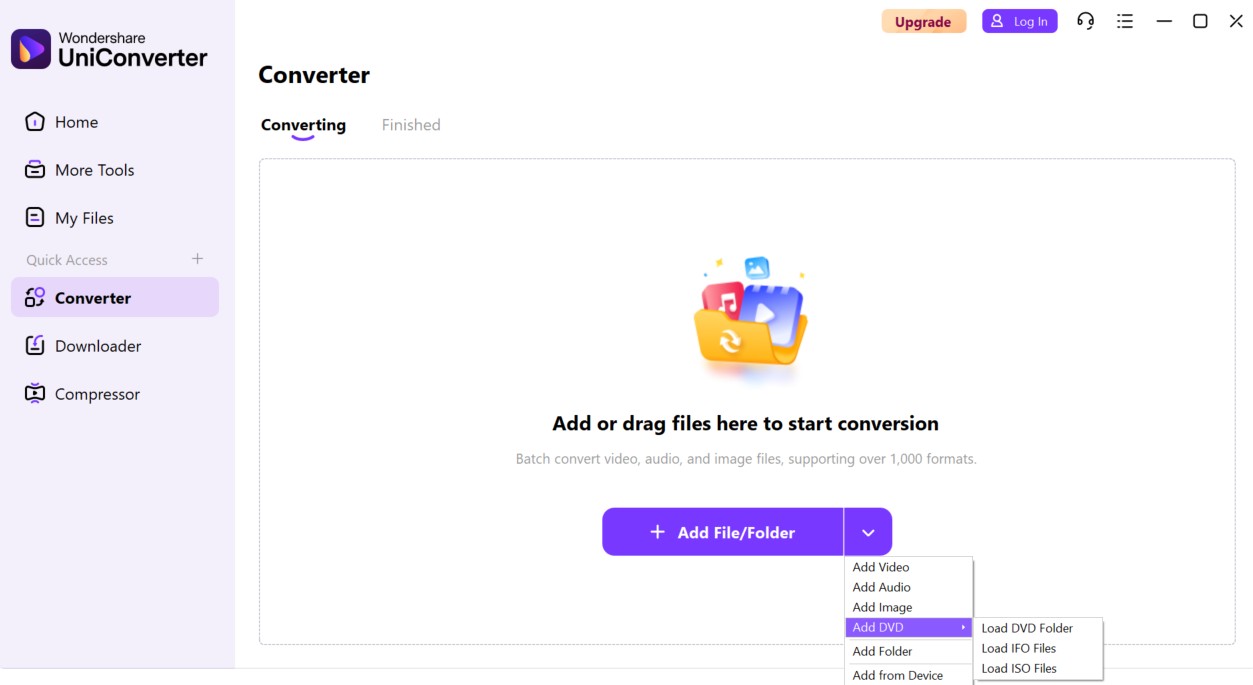
Step 2: At the bottom left, open the Output Format dropdown menu. By default, UniConverter selects MP4 (Same as source). You can also click the format bar to choose other MP4 configurations such as HEVC, 4K, or 3D.
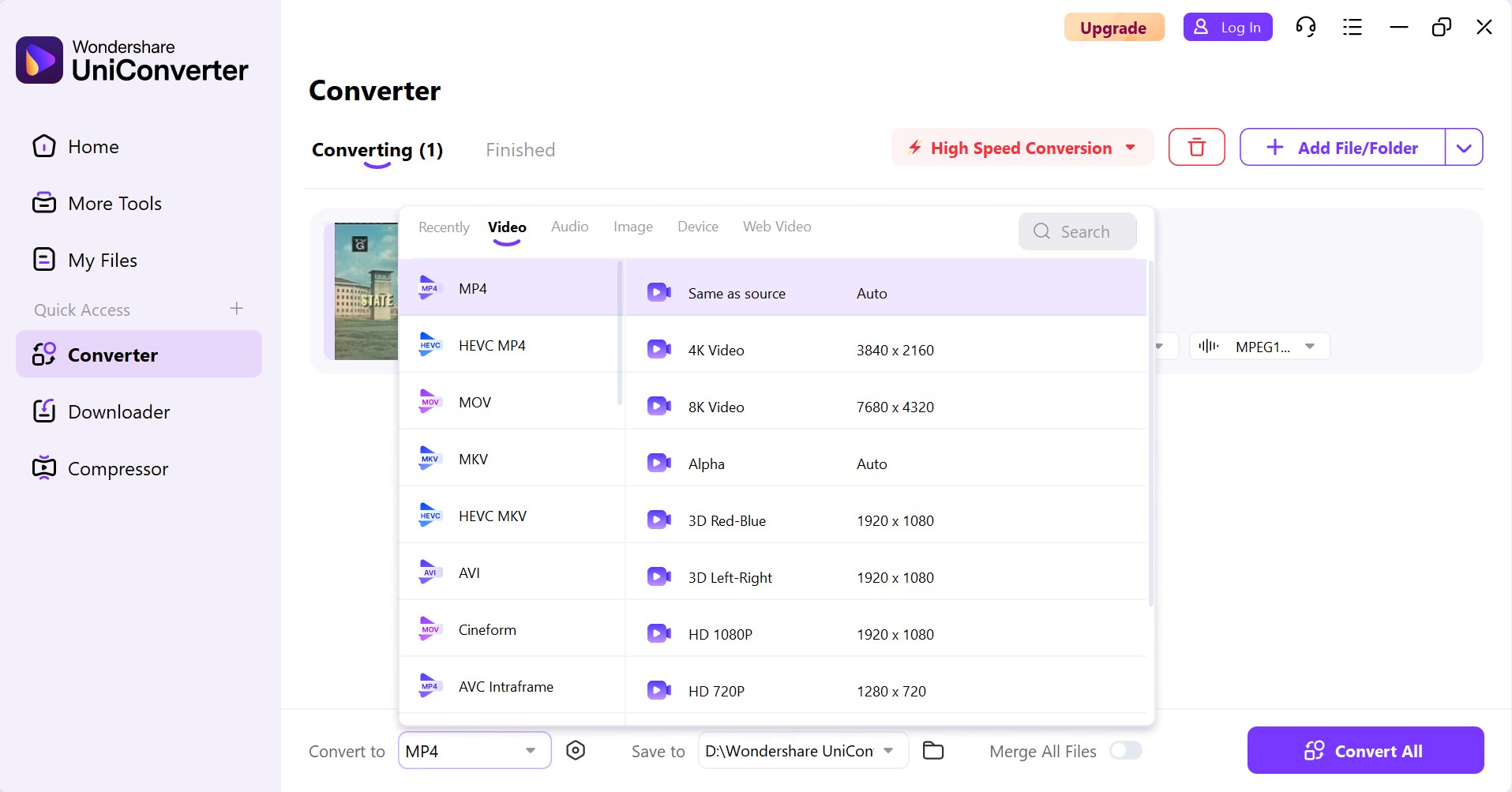
Step 3: Next to the video thumbnail, click the scissors icon to trim unwanted parts of the video. Then, click the settings icon to adjust audio and video parameters. You'll see the estimated file size update automatically.

Step 4: Once everything is set, click the purple Convert All button to begin converting your DVD to MP4. If you have multiple files and want to merge them into a single output, turn on the Merge All Files switch.
Comparison of the Best & Free DVD to MP4 Converters
Beyond the in-depth performance test of the top tools, I also compiled a side-by-side comparison of all the popular DVD to MP4 converters covered in this guide. This table focuses on feature-level capabilities to provide you with a clearer understanding of their functionalities, strengths, and weaknesses.
| DVD to MP4 Converter | Input Format | Output Format | DVD Decryption | Video Editor | H.265 Codec | GPU Acceleration | Bonus Features |
| DVDFab DVD Ripper | DVD, ISO, Folder | 1000+ video & audio |
YES (latest & advanced protections) |
YES | YES | YES | Extract SRT subtitle & AI upscaling |
| HandBrake | DVD/Blu-ray, ISO, Folder | MP4/MKV /WebM | NO | Basic | YES | YES | Open-source |
| Winx DVD Ripper | DVD, ISO, Folder | 210+ video & audio | YES | YES | NO | YES | Copy DVD to MPEG2 |
| Any Video Converter | DVD, CD | 200+ video & audio | NO | YES | YES | YES | Rip CD to audio format |
| VLC Media Player | DVD, CD | MP4, MKV, AVI, etc | NO | Basic | NO | NO | Play DVD/CD/Video |
| Freemake Video Converter | DVD, ISO, Folder | 20+ video |
YES (Limited) |
Basic | NO | YES | - |
| Movavi Video Converter | DVD, ISO, Folder | 180+ video & audio | NO | YES | YES | YES | Simple UI |
| Leawo DVD Ripper | DVD, ISO, Folder | 180+ video & audio |
YES (Basic) |
YES | NO | YES | 2D to 3D conversion |
| DVDVideoSoft | DVD, ISO | MP4, MKV, MP3 | NO | Basic | NO | NO | - |
| MediaCoder | DVD, VCD SVCD, CD | MP4, FLV, WebM, etc | NO | Basic | YES | YES | Advanced encoding settings |
| CyberLink PowerDVD | DVD, Blu-ray | MP4, AVI, MKV, MPEG, etc | NO | YES | NO | YES | DVD/Blu-ray playback |
| Wondershare UniConverter |
ISO, Folder, MP4, etc | H.264/H.265 MP4, MOV, MKV, etc | NO | YES | YES | YES | Screen Recording and DVD Burning |
| Restream VOB to MP4 Converter | VOB file | MP4 | NO | NO | NO | NO | Web-based UI |
| CloudConvert | VOB | MP4, AVI, WEBM, etc | NO | YES | YES | YES | Online Batch File Conversion |
How I Tested and Chose
1. I first checked whether each tool supports essential MP4 formats like H.264 and H.265, along with common audio codecs. Plus, I evaluated advanced settings such as resolution upscaling, subtitle embedding, and batch conversion.
2. Since many users need to convert commercial DVDs, I tested how well each program handled different types of disc encryption. Some tools were unable to recognize protected content, while others required third-party add-ons or additional configuration.
3. To ensure a fair comparison, I performed the DVD to MP4 conversion on a Windows 10 PC (Intel i7-6700, 16GB RAM, NVIDIA RTX 4060 Ti GPU) with and without hardware acceleration enabled to measure the difference in speed and efficiency.
4. To validate my findings, I collected user feedback from forums and review platforms. And I added recurring performance issues with the tools as well as operational tips.
Frequently Asked Questions
Is a DVD to MP4 Converter Legal?
It depends on your jurisdiction and the disc's copyright status. In many regions, making a personal, non-commercial backup of DVDs you own may be permitted or tolerated, while circumventing DRM copy-protection or sharing the copy can be unlawful. For commercial or public use, ripping is generally prohibited.
What are the Common Encoding Methods When Converting DVD to MP4?
- H.264 (AVC) is one of the most widely supported video codecs, working on almost all devices, including smartphones, PCs, smart TVs, and streaming platforms. It offers good video quality at a lower file size.
- As the successor to H.264, H.265 (HEVC) further reduces the file size by about 50% of the same video quality. It is suitable for 4K video and higher resolution applications.
- MPEG-4: It's the older video encoding method with better compatibility, but the compression efficiency is lower than H.264.
- VP9 is particularly suitable for web video streaming, such as YouTube. It performs well in compression efficiency, but supports relatively few devices and software.
How to Convert DVD to MP4 Format with Windows Media Player?
Windows Media Player can be used to play, view, and organize videos, music, and pictures. However, it does not have the capability to convert DVD video content. You can try to convert DVD to MP4 using Windows Media Player alternatives, like the software programs I have mentioned in the first part.
How Do I Convert a DVD to MP4 Online for Free?
If you want to convert DVD to MP4 online, there are also such programs like ZamZar, saving you from installing any software. ZamZar is simple to use, leading you to Add DVD Files (VOB format), choose the output video or audio format and click the button "Convert Now".
However, when a DVD file exceeds 50MB, you will have to create a paid Zamzar account to download the converted MP4 file. Also, the conversion speed of online DVD to MP4 converters is usually very low due to internet connection.
Why Does Converting DVDs to MP4 Reduce Video Quality?
Users often experience significant video quality loss after converting. For instance, one HandBrake user reported that the converted videos had an average bitrate of just 1000 kbps, causing pixelation and color fading.
This degradation usually comes from low bitrate settings, high CRF, or improper scaling during conversion. To improve results, use a bitrate of at least 2000 kbps or set CRF between 18 and 22.
Can I Speed Up DVD to MP4 Conversion?
Yes. Slow ripping speed is a common issue. For example, converting a 120-minute DVD on a mid-range Windows 10 laptop can take up to two hours, while using a faster tool like DVDFab may reduce the time to just five minutes.
This slow speed is mainly due to software-only (CPU) encoding and demanding encoding settings like CRF values. To speed up the process, enable hardware acceleration options if your software and system support them. Additionally, closing unnecessary background applications can free up CPU resources, improving overall encoding performance.
Why Does DVD to MP4 Conversion Fail with Free Tools?
Free tools repeatedly fail to convert several DVDs, especially if they are encrypted. For example, during my attempts with VLC, converting three different DVDs ended in endless loops without completing.
These failures stem from lack of support for copy protections and limited error handling in free software. To fix this, try using more specialized DVD ripping programs. Also, clean discs before conversion.
Conclusion
DVD to MP4 conversion ensures your movies stay accessible across devices. While DVDs are becoming outdated, MP4 remains the universal format for smooth playback. Among the 14 options listed, DVDFab DVD Ripper excels in ripping efficiency, format variety, and decryption. However, HandBrake and VLC may be better and free options for tech-savvy users comfortable with custom settings.


![Top 3 Ways to Compress ISO Files Losslessly [2025 Updated]](https://r5.dvdfab.cn/upload/resource/en/compress-iso-Fexa.jpg)