How to Convert DVD to MP4 on Mac: Advanced vs. Free [5 Ways]
Table of Contents
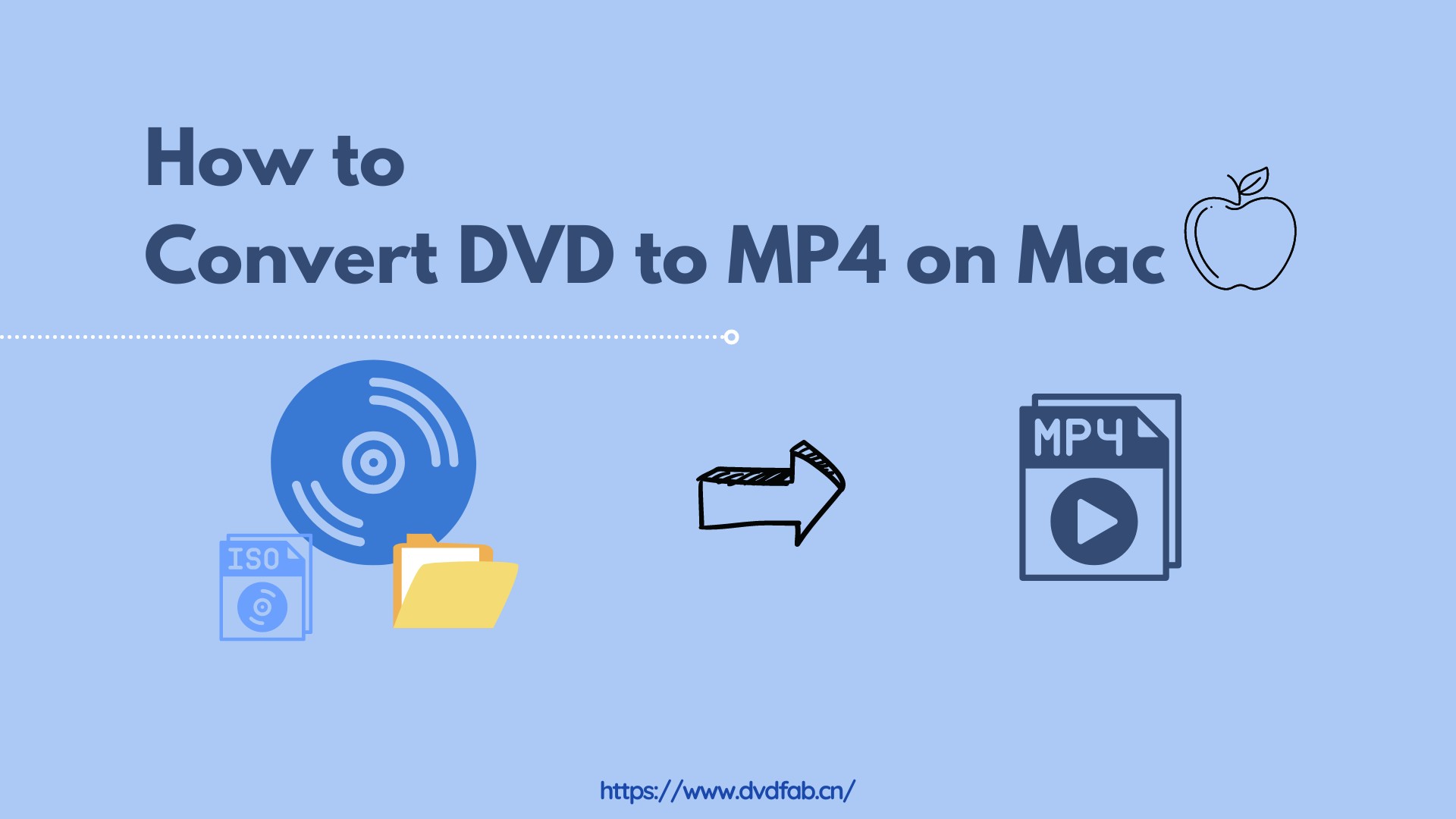
- Professional, one-stop option (paid): DVDFab DVD Ripper — a managed solution for macOS with native decryption support and stable performance.
- Free DIY option: HandBrake & VLC — powerful, but requires installing libdvdcss on macOS.
- Other paid alternatives: MacX & DumboFab — additional choices with trade-offs.
If you're trying to convert DVD to MP4 on Mac, you've probably considered HandBrake, but are you ready to deal with libdvdcss? Because of macOS security (e.g., SIP and system protections), getting free tools to read encrypted discs is often trickier than on Windows.
This guide compares the professional path and the DIY route that needs extra setup, so you can pick the fastest, most reliable way to convert DVD to MP4 on Mac without wasting hours.
What to Know Before Converting DVD to MP4 on Mac
What You Need to Prepare
Before you start converting DVDs to MP4 on your Mac, there are two important things to prepare:
- While macOS no longer natively supports playing copy-protected DVDs, it still offers the DVD Player app for use with an external drive, such as the Apple SuperDrive. However you might need third-party DVD ripping software for decryption and conversion. Refer to Apple's DVD Player User Guide for more details.
- Second, most modern MacBooks don't have built-in DVD drives. If that’s the case, you'll need an external USB DVD drive to read the disc before converting it.
Recommended Conversion Settings for Mac Users
To get the best possible video and audio quality while ripping a DVD on Mac, you need to adjust video resolution, bitrate, codec, and audio settings depending on your use case. The following table provides optimization suggestions for Mac users to ensure that your ripped DVD will sound and look great on a variety of Apple devices.
| Settings | Recommended Value | Why It Matters |
| Video Codec | H.264 (MP4) | H.264 is a widely supported codec across all macOS and iOS platforms. |
| Resolution | Keep original (720x480 for NTSC / 720x576 for PAL) | Prevents unnecessary upscaling, preserving quality and saving space. |
| Bitrate | 3500–5000 kbps (Standard DVD) / 8000+ kbps (Enhanced Quality) | Higher bitrates improve clarity, but excessive values increase file size unnecessarily. |
| Frame Rate | Same as Source (Usually 23.976 or 29.97 FPS) | Avoids frame duplication or skipping, keeping motion smooth. |
| Audio Codec | AAC or AC3 (Dolby Digital, 192–320 kbps) | AC3 is preferred for surround sound; AAC is better for compressed stereo. |
| Subtitle Format | Burned-in or Separate SRT file | Burned-in keeps subtitles permanently on the video; external SRT allows toggling. |
| Encoding Mode | 2-Pass Encoding | Ensures accurate bitrate distribution, improving quality on complex scenes. |
Convert DVD to MP4 on Mac with DVDFab DVD Ripper
DVDFab DVD Ripper is a DVD to MP4 converter for Mac. which can rip all kinds of DVDs, ISO files, or Folders, including the protected ones, into 1000+ video and audio formats. It can also preserves the original quality even after its conversion to popular video formats. Before ripping, users can edit and customize their output video with the professional built-in video editor.
💻Supported OS: macOS 10.10-15 and Windows 11/10/8.1/8/7 (32-bit/64-bit)
📌Pros and Cons of DVDFab DVD to MP4 Ripper
- Remove copy protection from old and latest DVD discs
- Hardware acceleration on M1/M2/M3 shortens encode times.
- Rip DVDs to MP4 and other 1000+ formats and 260+ devices
- Support faster DVD ripping speed with GPU acceleration
- Offer a built-in video editor that can help users customize the videos
- Generate friendly metadata, including movie title, cast, and cover
- Provide free trial and a free version
- Not compatible with Linux
💡How to Convert DVD to MP4 on Mac via DVDFab DVD Ripper?
Step 1: Launch this DVD to MP4 converter for Mac and load the source.
Download and run DVDFab 13 on your Mac. Then put the optical disc into your DVD drive and DVDFab will automatically detect and load it to the software. Or, you can drag the DVD file and drop it into the main interface.
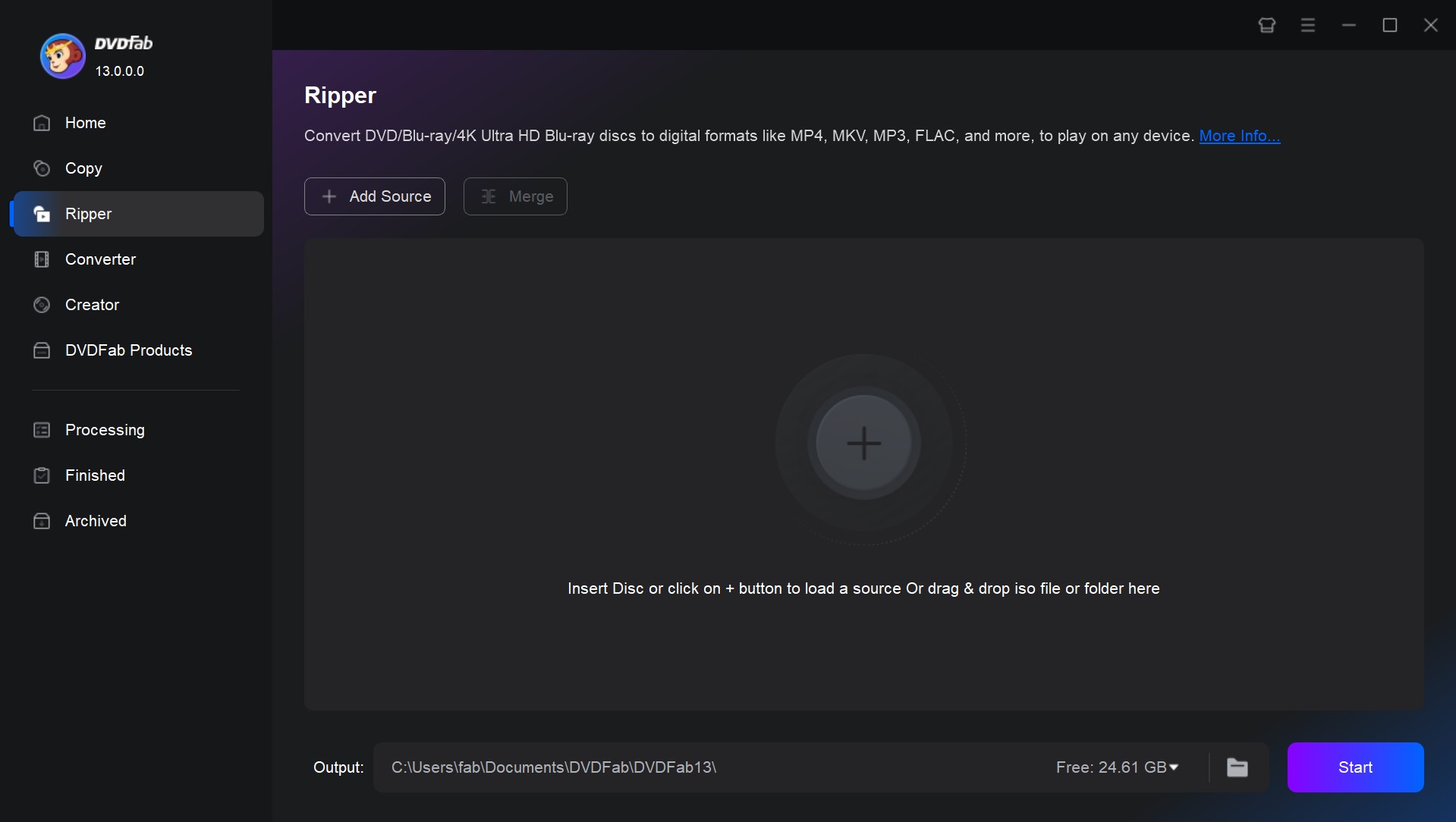
Step 2: Choose MP4 as the output profile.
Click on the option "Choose Other Profile" to select the output format as MP4. You can also convert your DVD to MP3 and other audio formats.
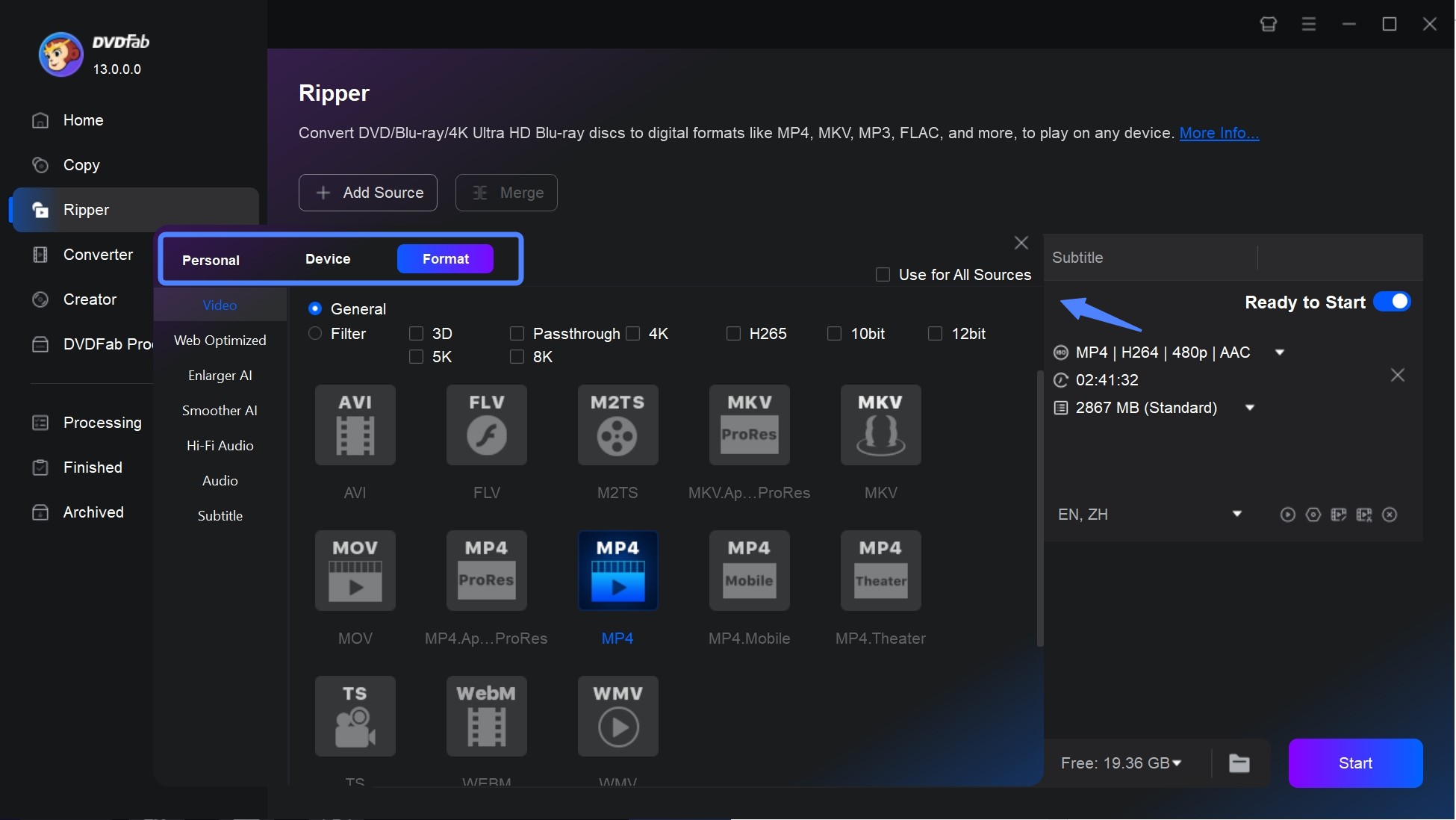
Then click Choose Other Titles if you want to rip other titles. You can also select audio tracks, subtitles and output quality.
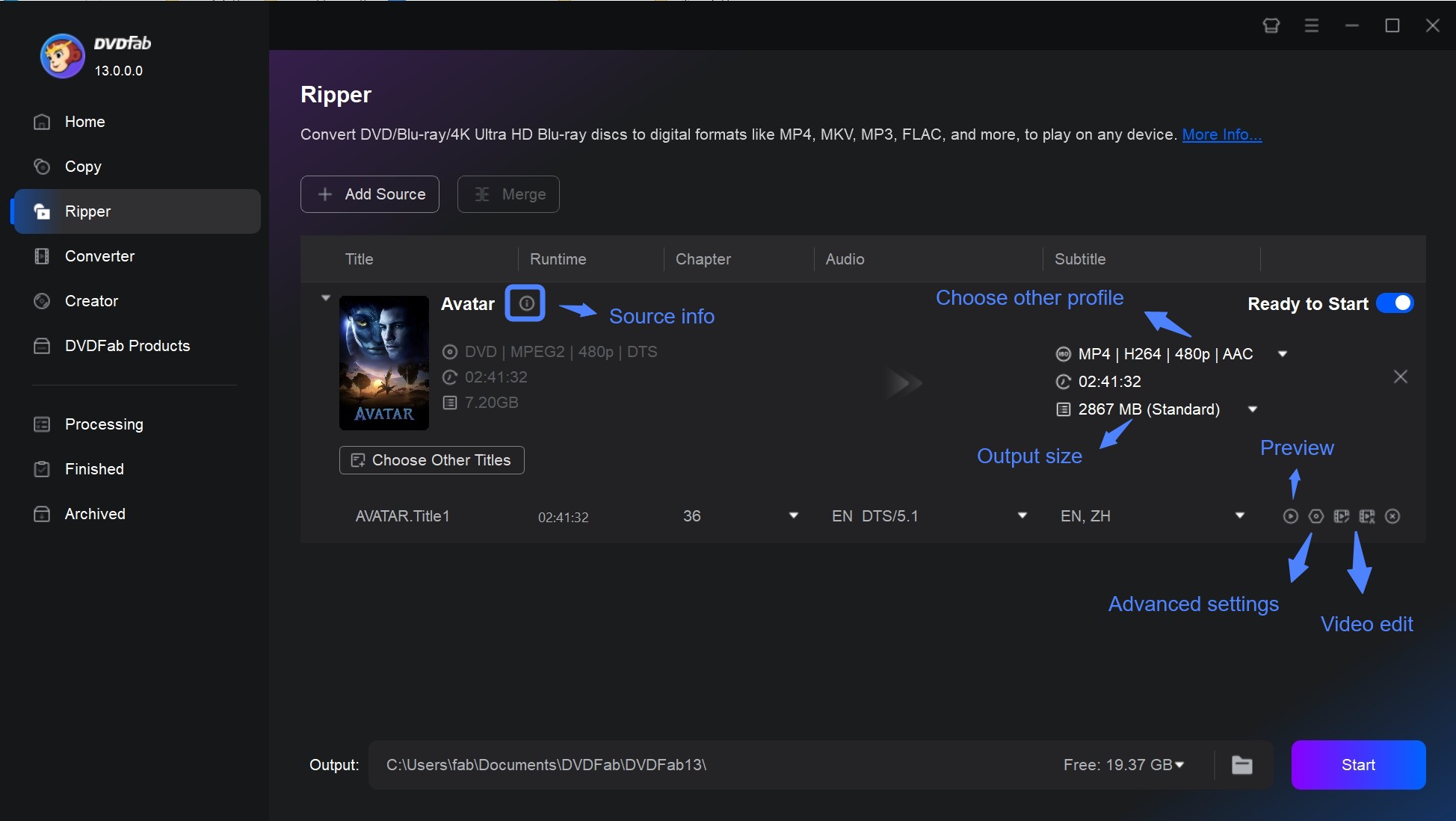
Step 3: Customize the output video via Video Editor and Advanced Settings.
Open the Advanced Settings menu and adjust the video and audio parameters such as codec, resolution, video quality, bit rate, frame rate, etc., then click OK.
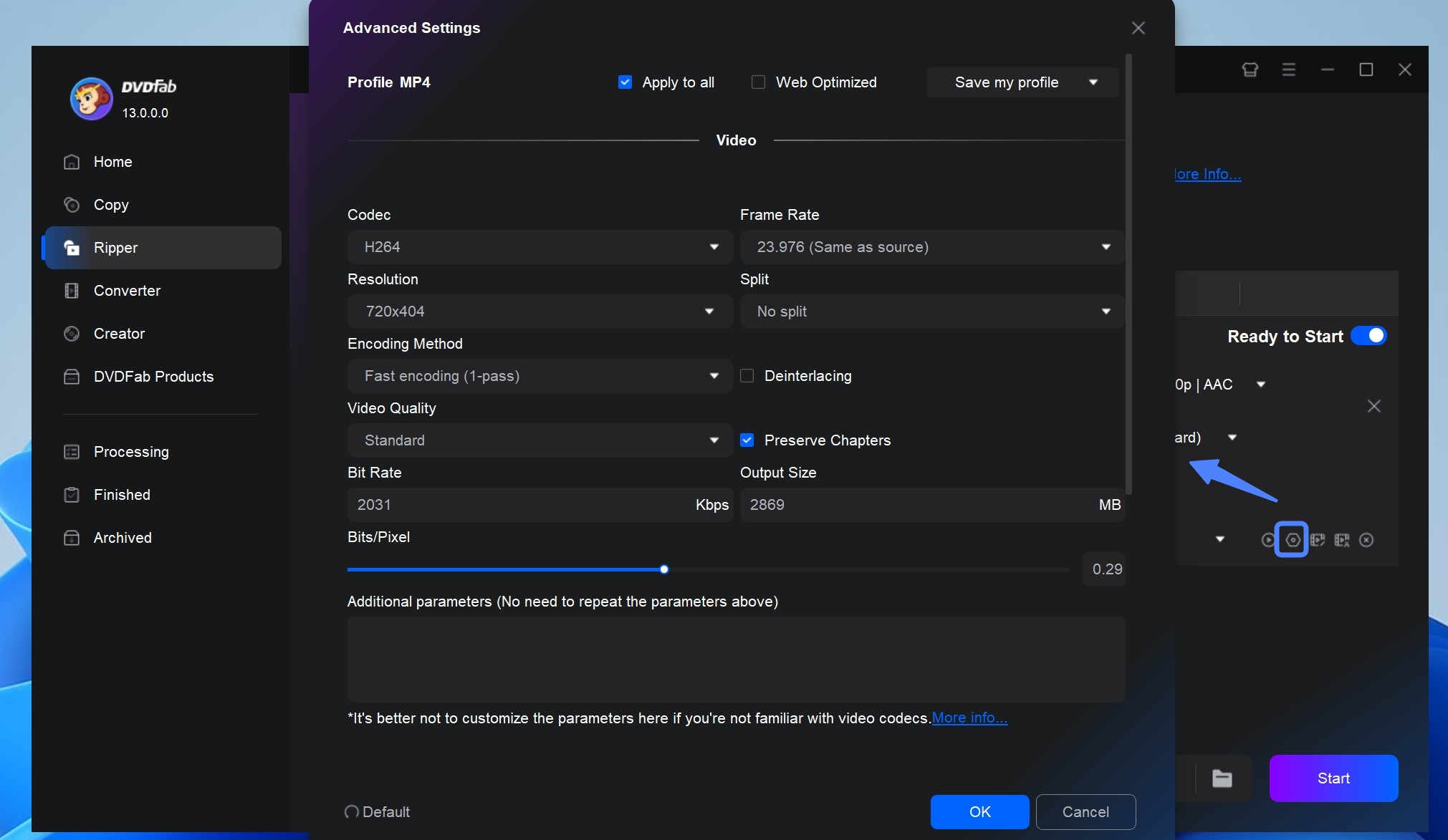
Use the built-in DVD editor to adjust properties like speed, audio, contrast, brightness, saturation, and to crop/trim the video. You can also add external subtitles, text, or image watermarks and effects to your video for personalization.
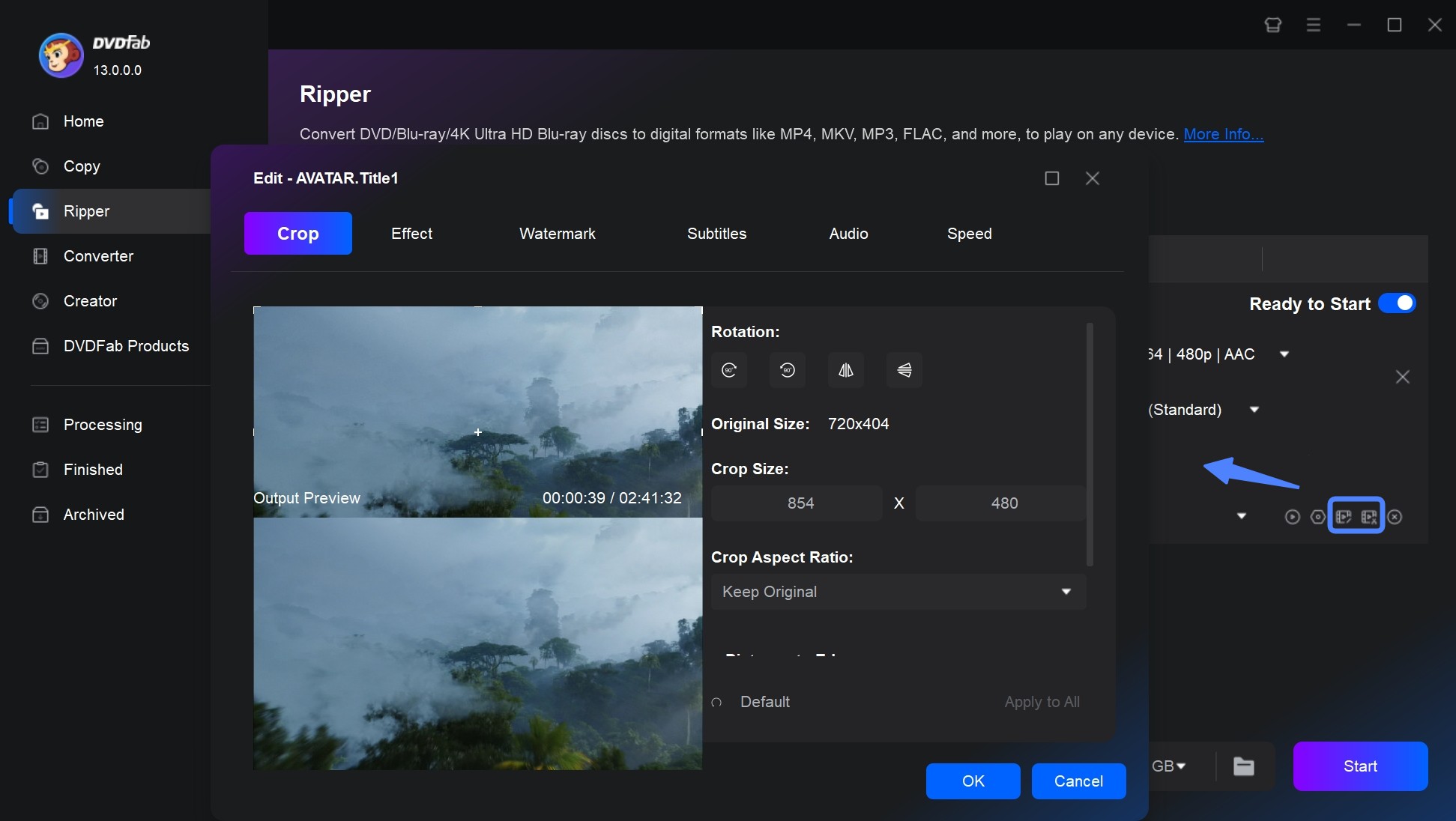
Step 4: Click Start to convert DVD to MP4 on Mac.
Select an Output directory where you would like to save your video file. Finally, click the "Start" button to allow DVDFab DVD to automatically rip your DVD on Mac. You can see the detailed progress reports once your DVD is ripped and the task is complete.
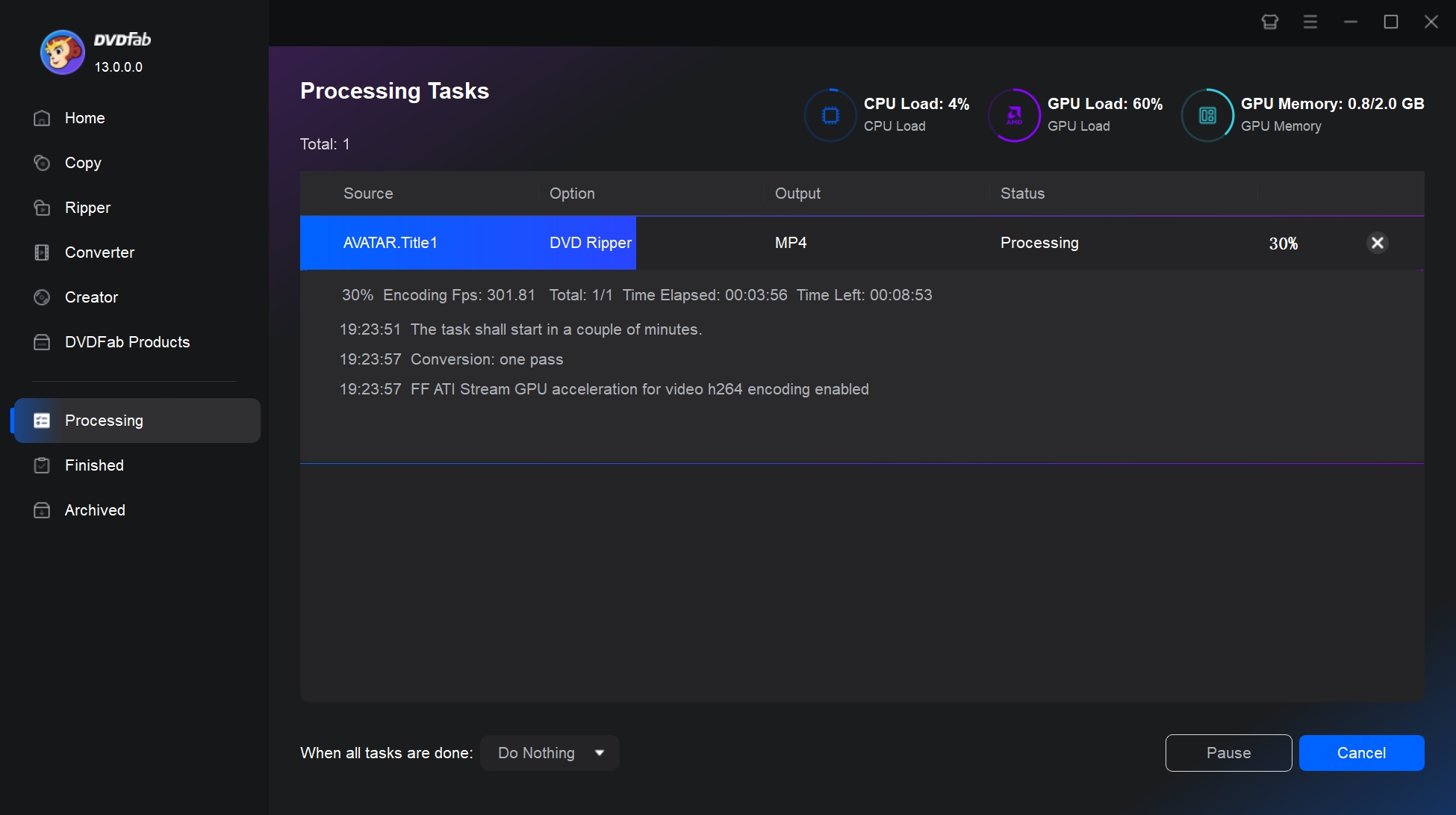
Convert DVD to MP4 on Mac via DIY (Free): HandBrake & VLC
1. Convert DVD to MP4 on Mac with Handbrake
Handbrake is a free and popular DVD to MP4 converter on Mac. While you can easily rip and convert DVD discs to MP4, MKV, or WebM. If you prefer a free route to convert DVD to MP4 on Mac, HandBrake (often paired with Libdvdcss) can work. However, on macOS you must address disc decryption yourself via libdvdcss, which adds setup and ongoing maintenance complexity.
💻Supported OS: Mac OS 10.13 or later, Windows 10 and later, and Linux.
📌Pros and Cons of Handbrake
- Rip homemade DVDs to WebM, MP4, or MKV
- Convert video from most formats
- Support live preview features
- Provide advanced settings to customize videos
- Allow batch conversion and chapter markers
- Be complicated for beginners
- Do not rip some copyrighted discs
- Limited output options
How to Convert DVD to MP4 on Mac Free using Handbrake
Step 1: Download and launch Handbrake on your computer. Put the DVD into the optical drive.
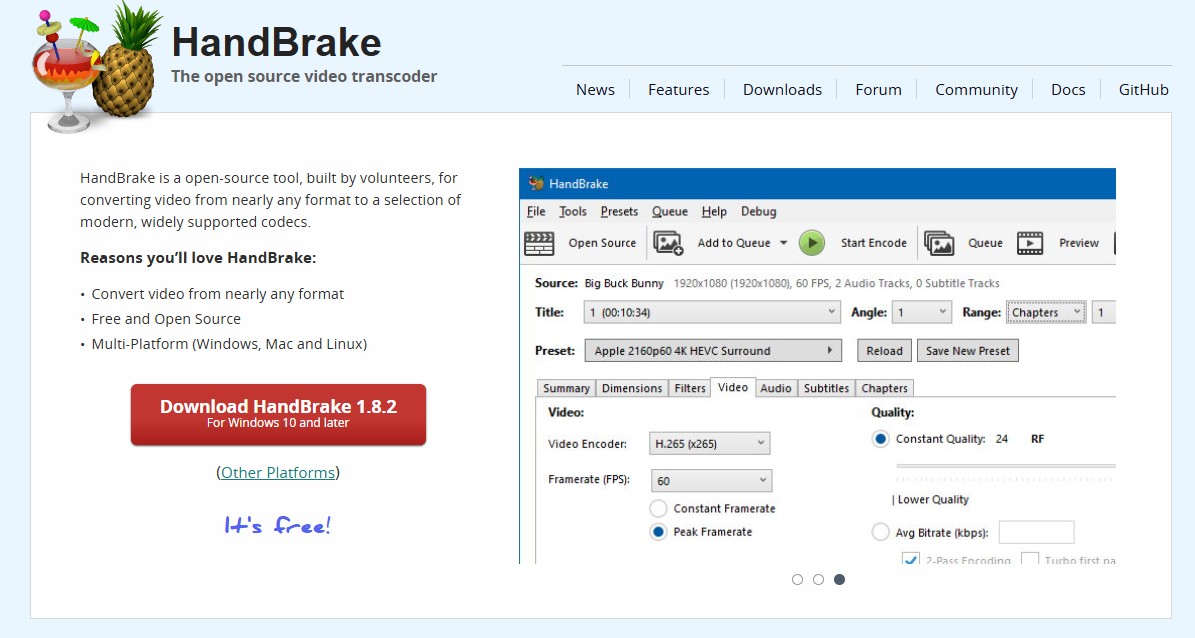
Step 2: Select the target disc from the dropdown window and click Attempt Scan Anyway. This way, the device will analyze your DVD and import it to the program for ripping.
Step 3: Click Output Format to set the output parameters. Go to the Format section under the Summary menu and choose MP4. You can adjust more output settings through the other tabs.

Step 4: Select a destination folder for the output video. Click Add to Queue to extract other titles from the DVD. Move to the Title box to choose a different title and repeat the above-listed steps to add others one by one.
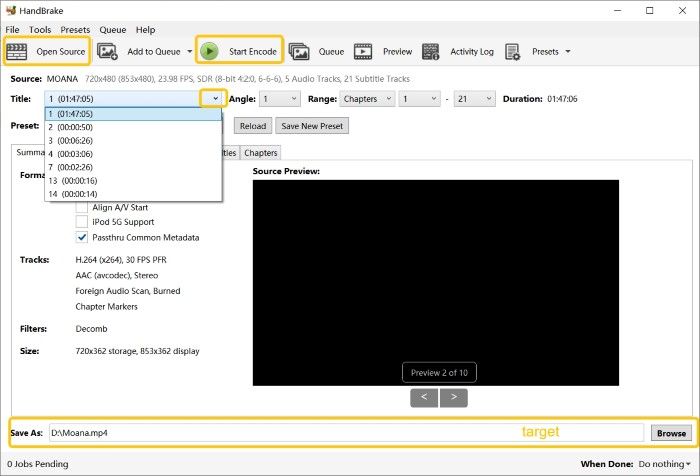
Step 5: Once done, tap Start (Queue) to extract the DVD to MP4 format.
2. Convert DVD to MP4 on Mac with VLC
VLC is a popular and feature-rich media player that offers a simple and straightforward solution to convert DVD to MP4 on Mac. This open-source player works on multiple platforms, making it convenient to use even for beginners. You can easily convert your DVD videos to MP4 or any popular format and play the video files for free. However, it is unable to rip copy-protected DVD.
💻Supported OS: Mac OS X 10.7.5 or later and all versions of Windows.
📌Pros and Cons of VLC
- Free and open-source
- Support audio and video file formats
- Allow compressing large files
- Do not put watermarks on any converted file
- The video conversion process is a bit laggy
- Finding the output formats is tricky
- Do not rip some copyrighted DVD discs
How to Convert DVD to MP4 on Mac using VLC
Step 1: Install and run VLC on your Mac computer. Put your DVD disc into the optical drive.
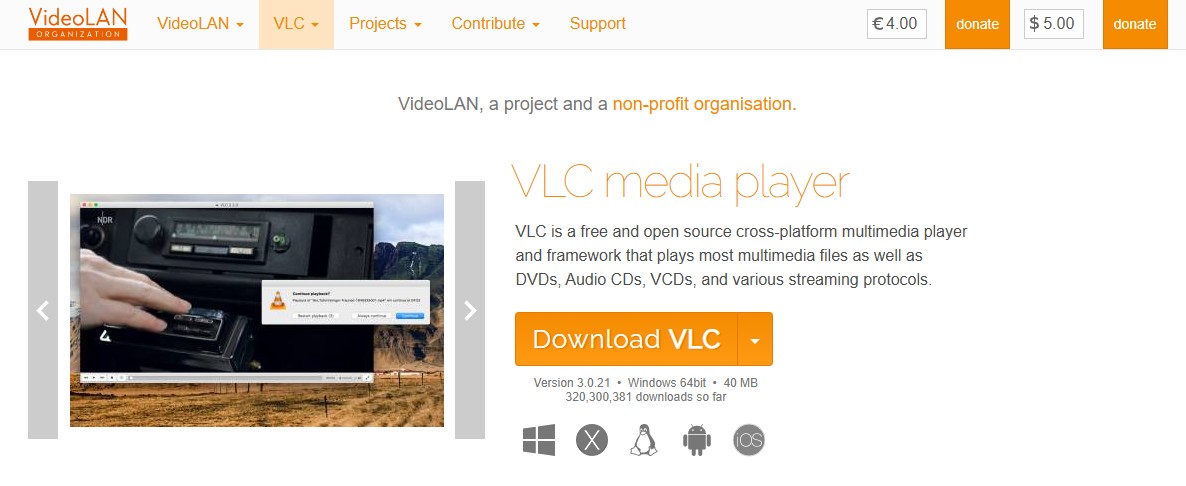
Step 2: Open VLC and move to the top menu. Then, tap File and click Open disc. Next, move to the Disc tab and click the inserted DVD disc.
Step 3: Select the Disable DVD menus option. Now tick the Stream Output box at the bottom-left area of the screen. Touch the Settings option.
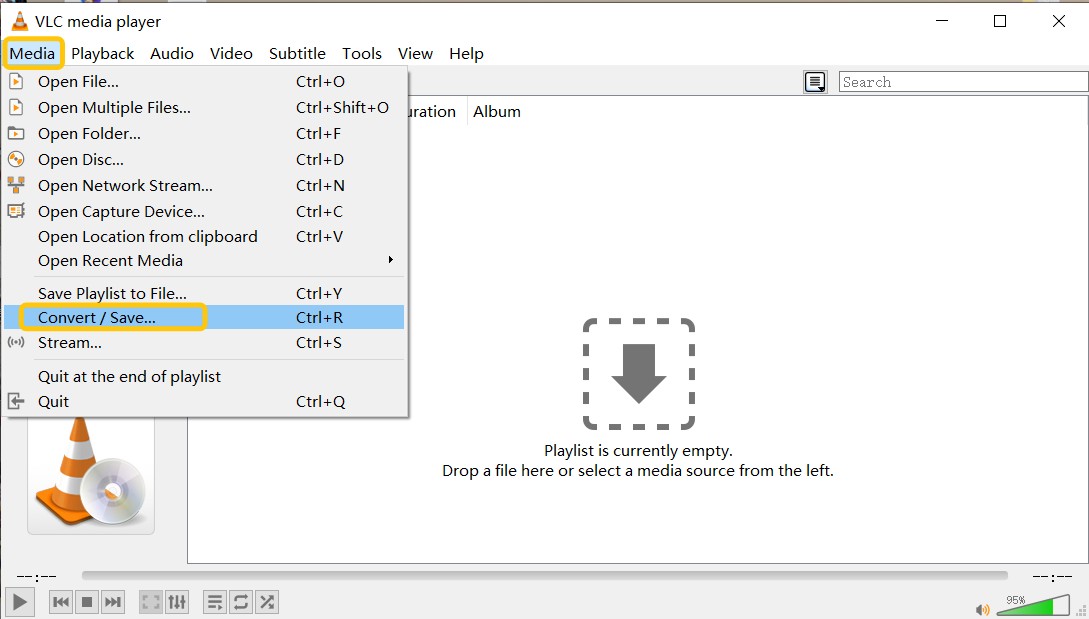
Step 4: Select a destination in the pop-up window to save your file. Choose MP4 as the output format. Tap OK.
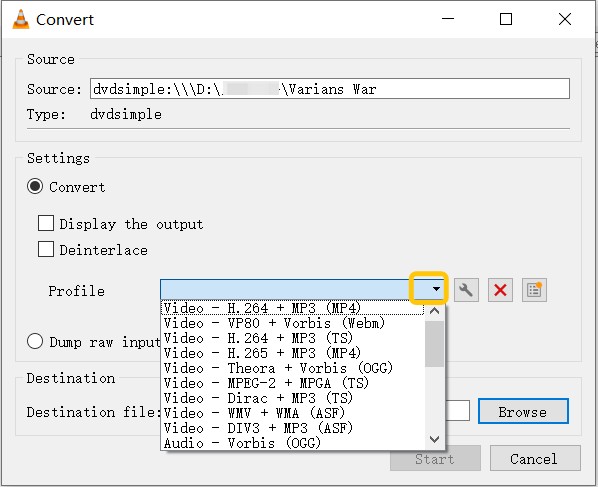
Other DVD to MP4 Paid Alternatives: MacX & DumboFab
1. Rip DVD to MP4 on Mac with MacX DVD Ripper Pro
MacX DVD Ripper Pro is a software for ripping commercial and homemade DVD to MP4 on Mac at a fast speed. It offers over 350 preset profiles to back up and transfer DVDs to iPad, Apple TVs, PS4, and more without hassle for seamless playback. You can adjust output parameters, edit videos, add external subtitles, etc.
💻Supported OS: Mac OS X 10.6 and higher and Windows 7 or later.
📌Pros and Cons of MacX DVD Ripper
- Rip DVD discs to popular audio and video formats
- Back up DVD to hard drive/NAS with a smaller size
- Allow uploading homemade DVD discs to video sites
- Offer 1:1 copy DVD to ISO image, MPEG-2, MKV.
- The program crashes frequently
- It may fail to rip the entire DVD
- Unable to process newly released DVDs
How to Convert DVD to MP4 on Mac using MacX DVD Ripper Pro
Step 1: Download and launch the MacX DVD Ripper on your Mac computer. Load up your DVD disc.
Step 2: Select the MP4 format from the dropdown window. To customize your settings, simply click on the gear icon and make adjustments to options such as bitrate, resolution, framerate, and audio sampling rate.
Step 3: Check the Intel/AMD/NVIDIA box at the bottom-right corner of the screen to allow hardware acceleration.
Step 4: Tap Browse and navigate the Mac folders. Pick one to save your final MP4 files. Then click RUN to convert DVDs to MP4 on Mac.
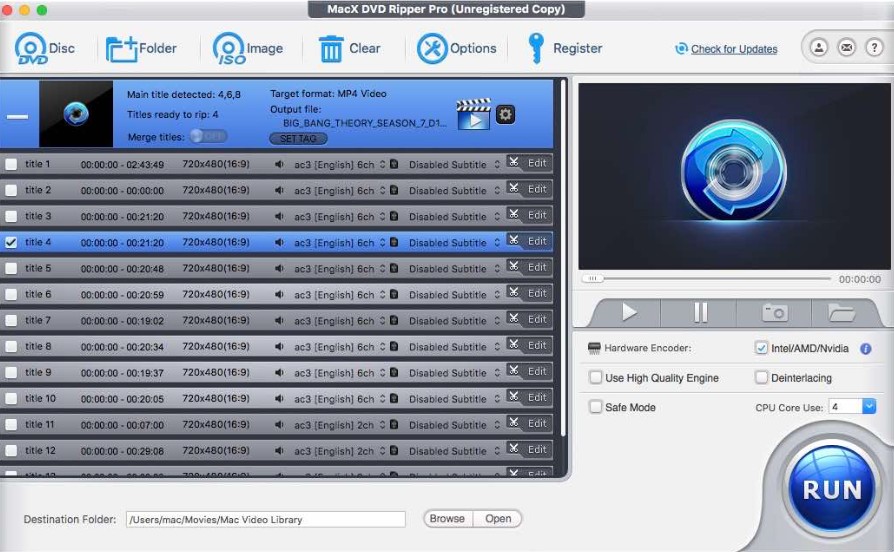
2. Rip DVD to MP4 on Mac with Dumbofab DVD Ripper
Dumbofab DVD Ripper is another software to convert DVD to MP4 on Mac. It integrates ripping, conversion, and backup of DVD discs and Blu-ray in one place. DumBoFab is known to digitize DVDs at fast speed with an optimal quality-size tradeoff. You can rip DVDs to multiple formats and edit the output videos without prior experience.
💻Supported OS: Apple M2 and Mac OS 14, and Windows OS 7 and above (32-bit and 64-bit)
📌Pros and Cons of Dumbofab Mac DVD Ripper
- Rip DVDs to any format for playback and backup
- Backup DVDs without quality loss
- Support all kinds of DVDs like DVD+/-R, DVD+/-RW, etc.
- Enables customizing the output videos
- Support generating 3D videos for 3D devices
- Restrictions are present in the free version
- Unable to recognize the latest DVDs.
- DVD ripping may occasionally fail
How to Convert DVD to MP4 on Mac using Dumbofab DVD Ripper
Step 1: Install and launch DumboFab DVD Ripper for Mac. Put the DVD into the optical drive.
Step 2: Tap the Format bar to select a device profile from the format list. Move to the Profile Settings window to set the output parameters and customize the video effects.
Step 3: Click the Browse option on the software's homepage and choose a destination to save the output files.
Step 4: Tap the Convert button to rip your DVD to MP4 on Mac.
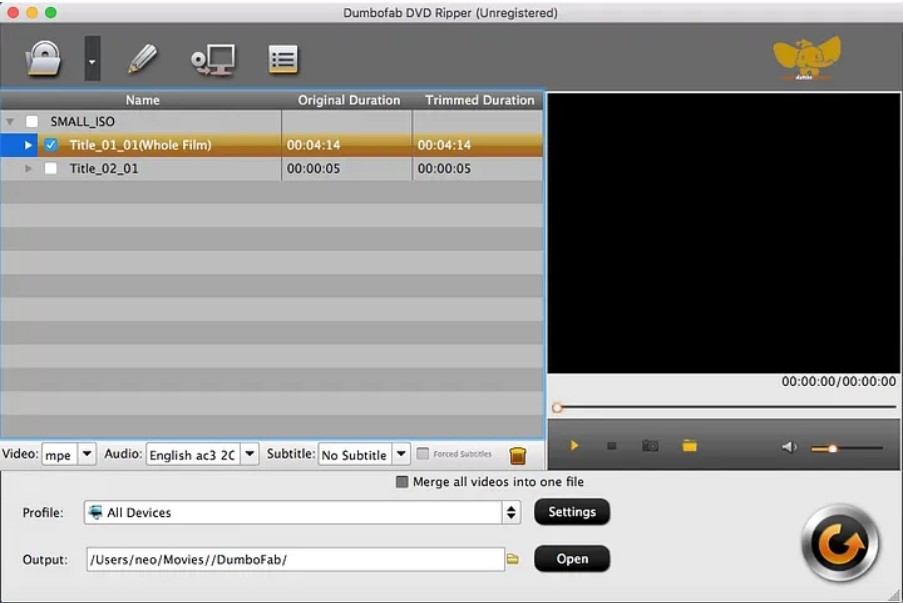
Best Tool to Convert DVD to MP4 on Mac: Comparison
Now that you've seen our top picks, the table below compares the 5 best DVD to MP4 converters for Mac. We evaluated these tools based on dimensions such as decryption capabilities, conversion speed, output quality, and user ratings.
|
Tools |
Input Formats |
Output Formats | Latest DVD Decryption | Video Quality |
Buil-in Editor |
GPU Acceleration |
Batch Cpnversion | Subtitles & Audio | User Rating |
|
DVDFab DVD Ripper |
DVD discs, folders, ISO files |
1000+ video and audio |
Yes (CSS、RC/RCE、ARccOS、Disney X, etc.) |
Lossless |
Yes |
Yes (50x faster speed) |
Yes | Multi-audio, embedded/external subs, forced subs |
4.6/5 (Trustpilot) |
|
HandBrake |
Homemade DVD and video formats |
MP4, MKV, and WebM |
No (need libdvdcss to handle CSS) |
Average |
No |
Yes (VideoToolbox H.264/H.265/10-bit; device-dependent) | Yes | Burn/soft subs; audio track selection |
3.5/5 (Trustpilot) |
|
VLC |
50+ codecs, |
MP4, MOV, AVI, WMV, MPEG, etc. |
No (need libdvdcss) |
High |
No | Limited/Not emphasized | No | Basic |
2.4/5 (Trustpilot) |
|
MacX DVD Ripper |
DVD discs, ISO, and folders |
210+ |
No (CSS、RCE、ARccOS、RipGuard、99-title) |
Original |
Yes |
Yes (VideoToolbox) |
Yes | Multi-audio/subs |
4.5/5 (Trustpilot) |
|
DomboFab DVD Ripper |
DVD discs, ISO, and folders |
100+ |
No (CSS、Region、RCE、ARccOS) |
Lossless |
Yes |
Yes (30x faster speed) |
Yes | Multi-audio/subs |
4.1/5 (Trustpilot) |
Recommendations Based on Your Needs
📌"I have copy-protected DVDs and want a smooth, fast workflow."
Choose DVDFab DVD Ripper (Mac) for the highest success rate with new protections and simple presets; enable hardware acceleration for speed. (Personal backup only; follow local laws.)
📌"I need a free/open-source option and I'm OK with some tinkering."
Use HandBrake. For encrypted discs, install libdvdcss at the system level (where lawful). Turn on VideoToolbox for faster H.264/H.265 on Apple Silicon.
📌"I want a lightweight player that can occasionally convert."
VLC can transcode basic discs/videos but doesn't natively decrypt protected DVDs; success depends on libdvdcss and the specific protection. Not ideal as a primary ripper.
📌"I want a paid alternative with simple UI and GPU boost."
DumboFab DVD Ripper supports common protections and GPU acceleration.
For most Mac users who want predictable results, broad decryption support, and fast performance, DVDFab DVD Ripper is the most reliable way to convert DVD to MP4 on Mac. It combines built-in decryption (no Terminal/Homebrew/libdvdcss), Apple Silicon acceleration, and robust title detection (including complex 99-title discs) into a single, stable workflow.
FAQs
Ripping DVDs to MP4 for personal use is generally considered legal in many countries under the concept of fair use. However, distributing or sharing ripped content, especially copyrighted content, may result in legal consequences. Before converting or sharing DVD content, be sure to check your local copyright laws.
The conversion time depends on several factors, including the hardware performance of your Mac, the length and size of the DVD, and the DVD converter you use. Paid software may take 5 to 10 minutes to convert a standard 2-hour DVD with hardware acceleration. Free converters may take 20 minutes or more.
Unfortunately, no. While QuickTime Player supports basic video conversions, it doesn't recognize DVD file structures like VOB or VIDEO_TS folders. To convert a DVD to MP4 on Mac, you'll need dedicated DVD ripping software such as DVDFab DVD Ripper. If you want to convert VOB to MP4, you can seek some other alternatives.
4. How to install libdvdcss on macOS 15?
To install libdvdcss on macOS 15, you can use a package manager like Homebrew to easily add it to your system. This will allow applications such as VLC or HandBrake to read CSS-protected DVDs. Ensure compliance with local laws regarding DVD decryption when using this tool.
5. Is MP4 a YouTube Compatible Format?
Yes, MP4 is fully compatible with YouTube and is actually the recommended format because it offers the best balance of video quality and file size when using H.264 video and AAC audio encoding. If you want to rip DVD to YouTube with MP4, converting your disc into this format ensures smooth uploading and optimal playback on the platform.
The Bottom Line
Hopefully this Mac DVD to MP4 converter review will clear up your confusion. While all such software offers similar features and functions, the real challenge is finding the apt one that fits your needs and budget. We suggest you settle with the one that has decryption features and provides ease of use with many presets, like DVDFab DVD Ripper for Windows 10 and Mac.
