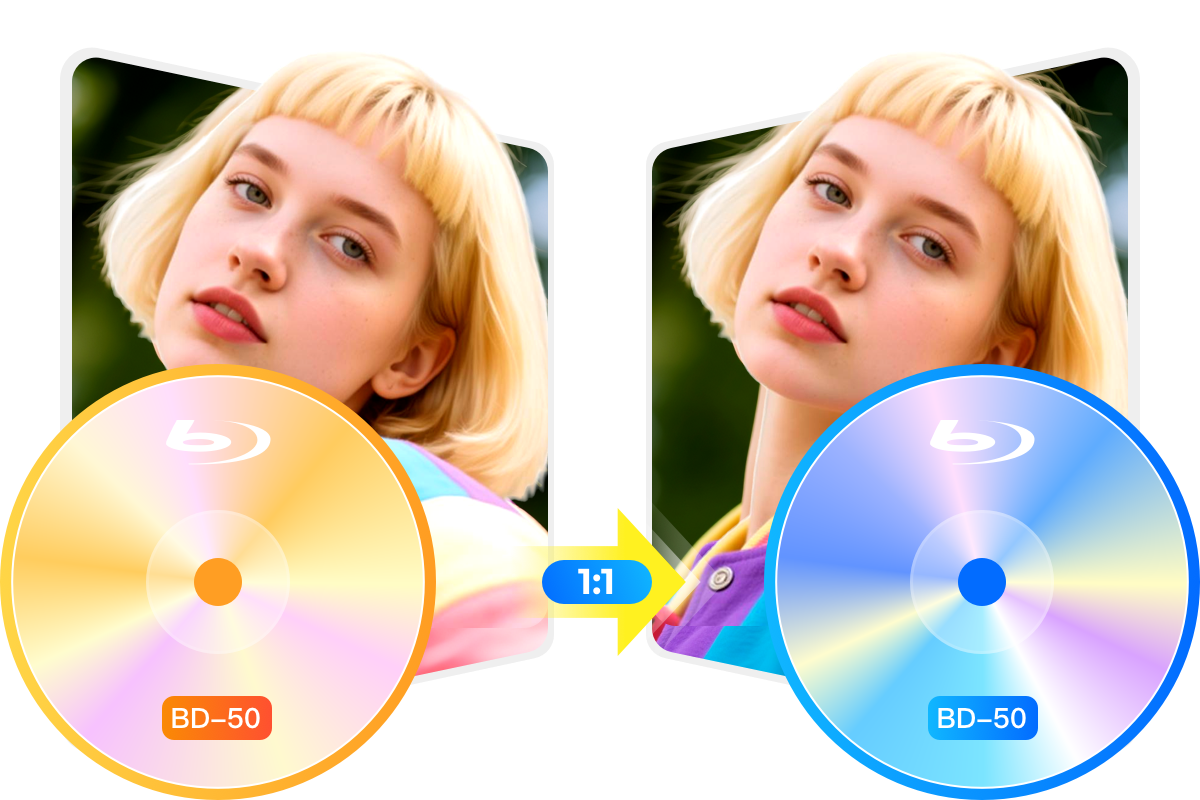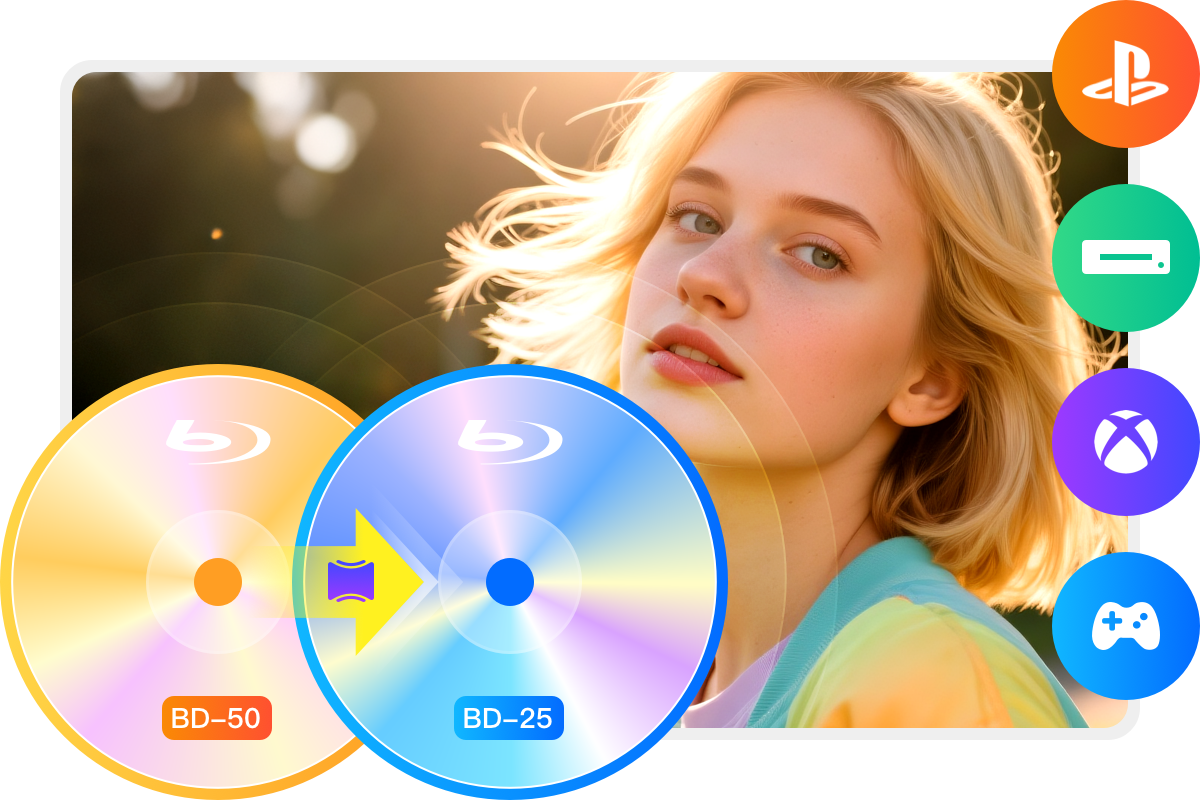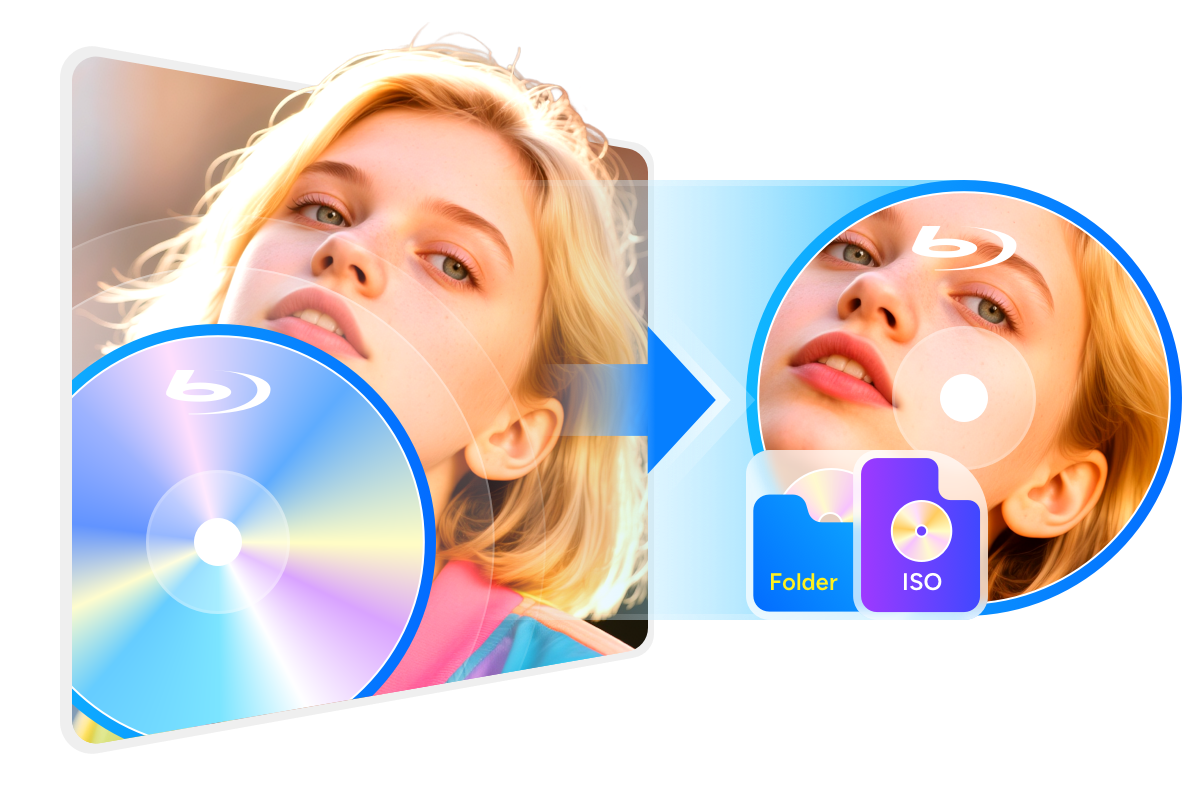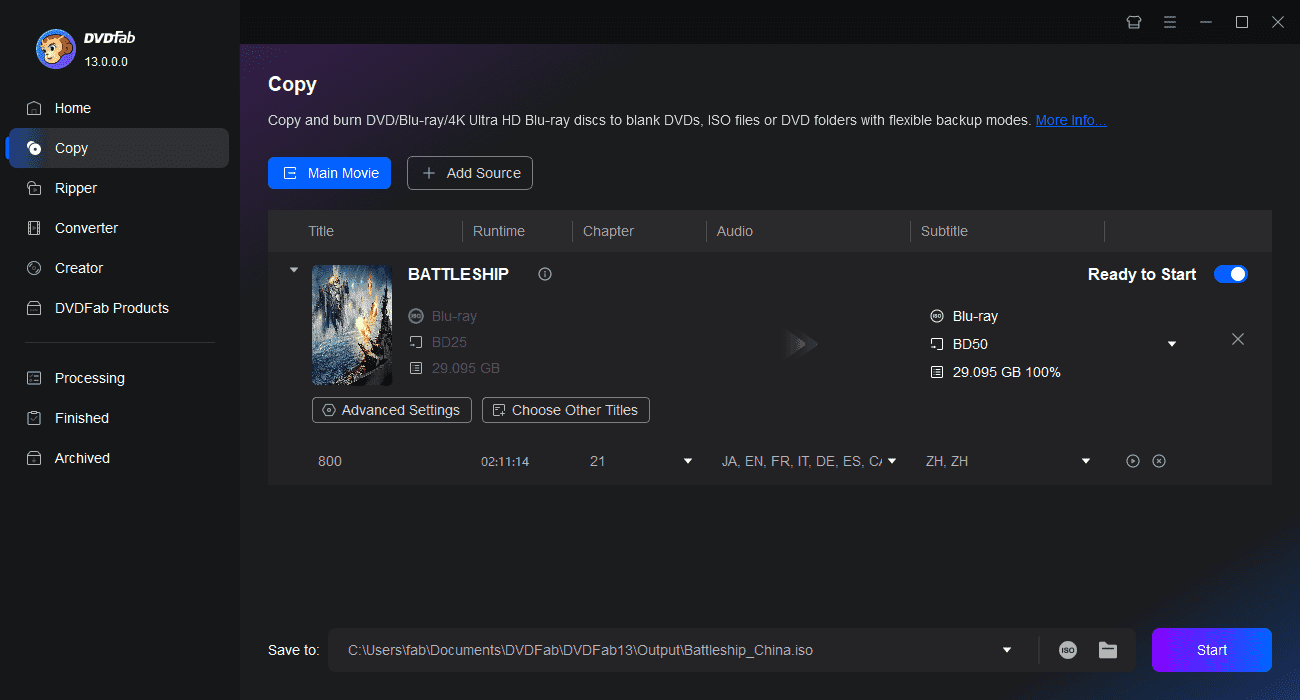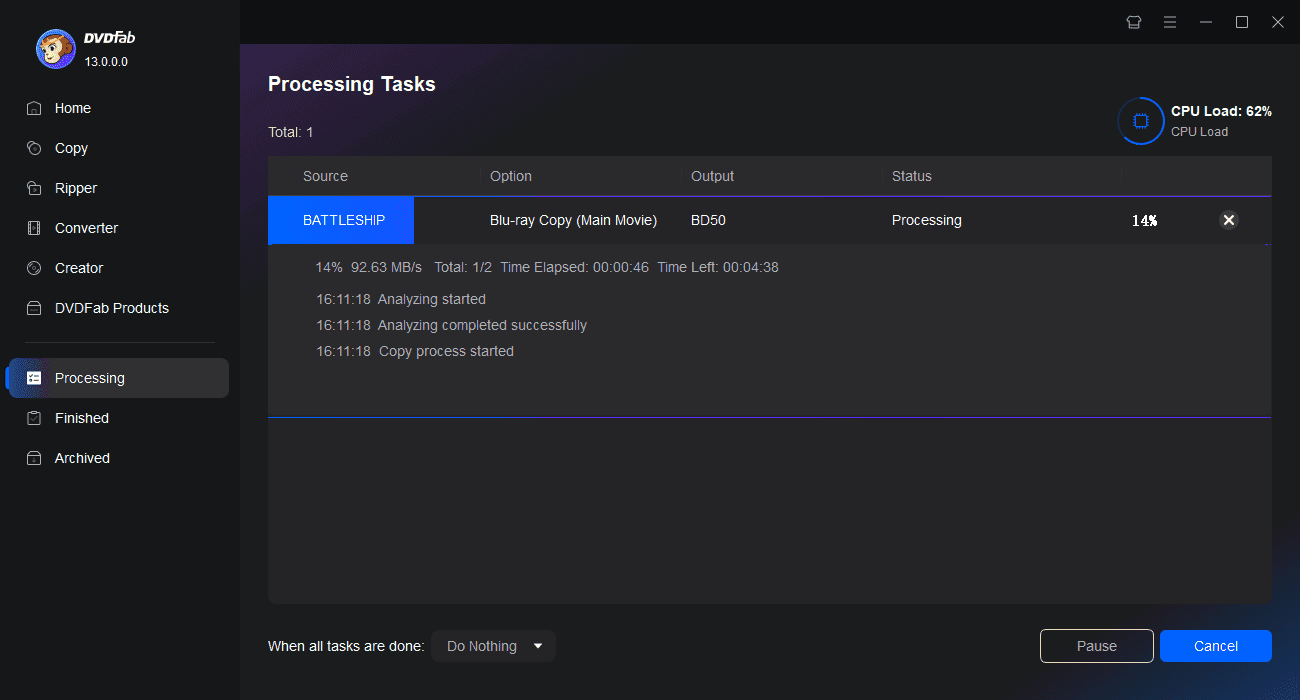Tips & Tricks for Easy Blu-ray Copying
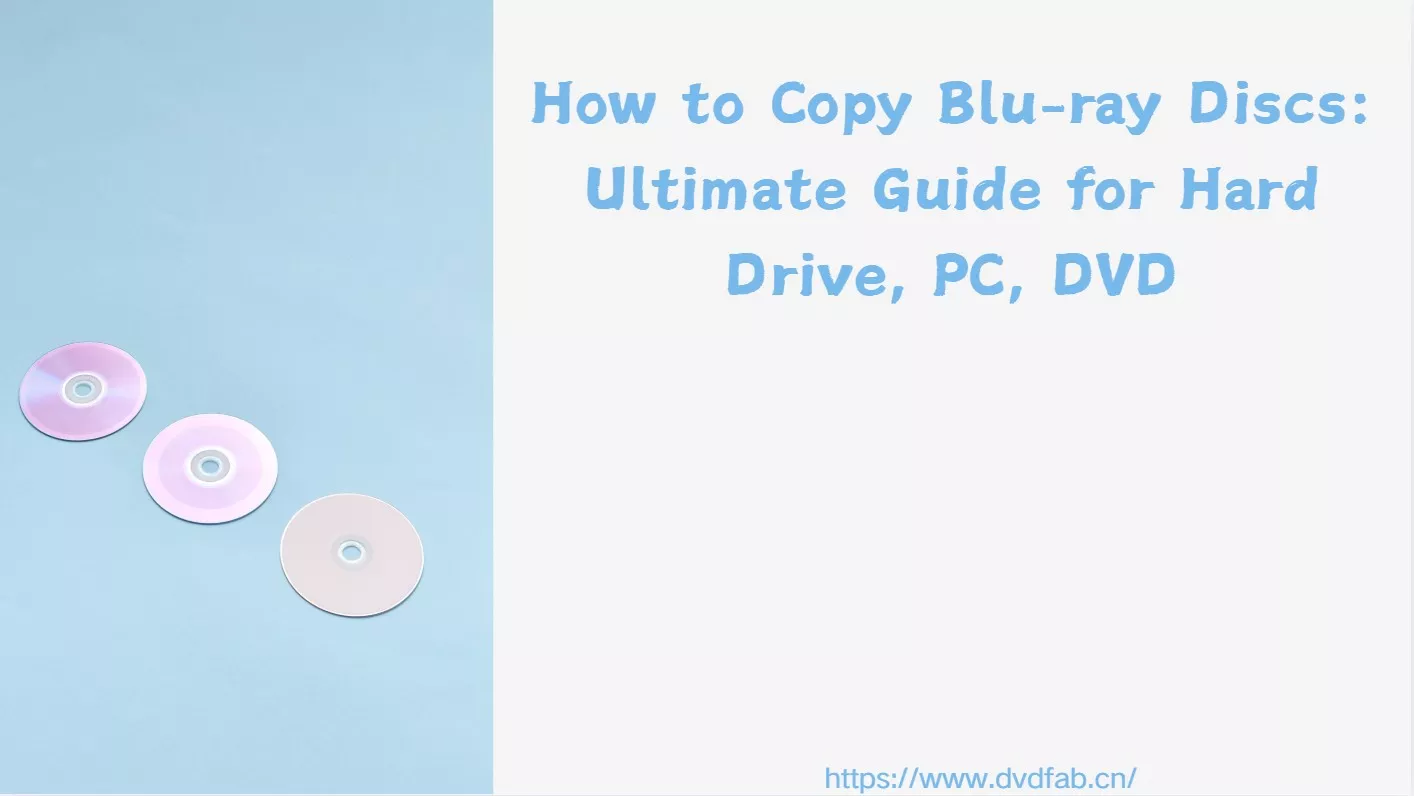
How to Copy Blu-ray Discs: Ultimate Guide for Hard Drive, PC, DVD
This is a step-by-step guide to help you copy Blu-ray discs to hard drive, PC or DVD. Learn the best tools, tips, and troubleshooting for flawless backups.
By Diana Smith - Nov 3, 2025![Top 5 Free Blu-ray Decrypters for Legal Use [2025]](https://r1.dvdfab.cn/upload/resource/how-to-decrypt-blu-ray-Row0.jpeg)
Top 5 Free Blu-ray Decrypters for Legal Use [2025]
Blu-ray Discs are a superior way to enjoy high-definition movies at home. However, its embedded encryption technology makes it challenging to access the content. This guide features 5 of the best free Blu-ray decrypters to help you easily unlock Blu-ray protection. Read on to find your solutions!
By Wenny Yan - Oct 22, 2025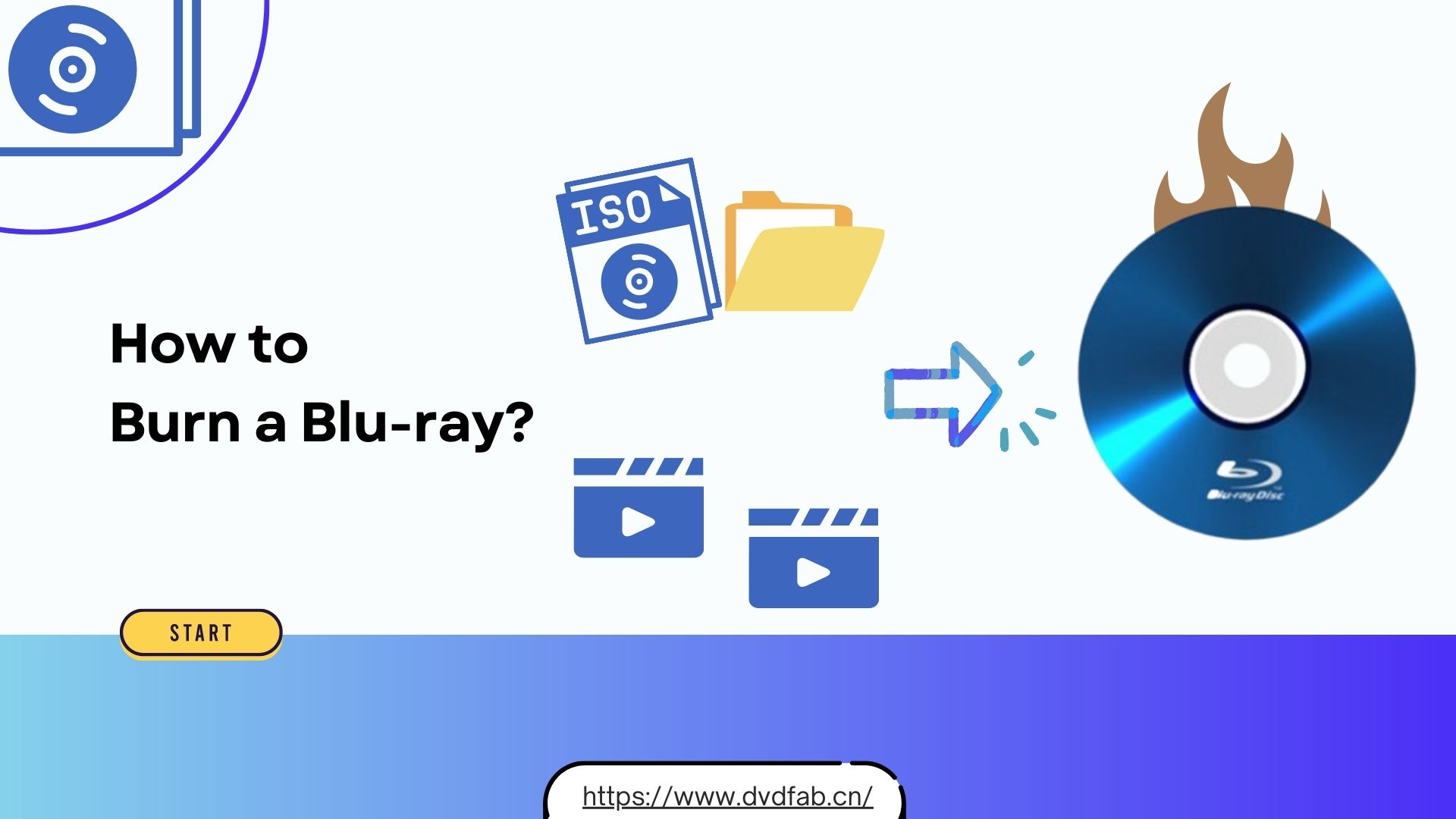
How to Burn a Blu-ray Disc with High Quality on Mac & Windows?
Burning a Blu-ray disc is a great way to preserve your favorite movies or home videos in high definition. This guide walks you through the best Blu-ray burning software and methods to create high-quality Blu-rays on both Windows and macOS.
By Diana Smith - Oct 27, 2025