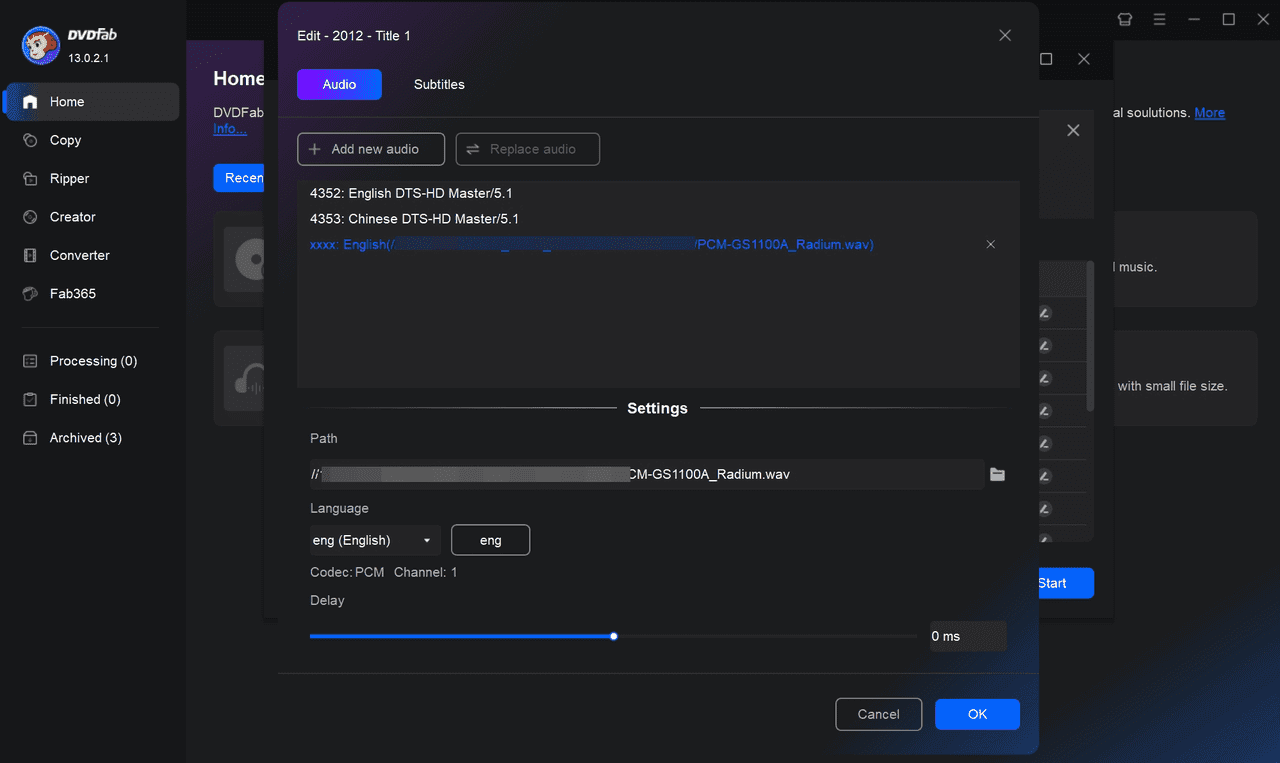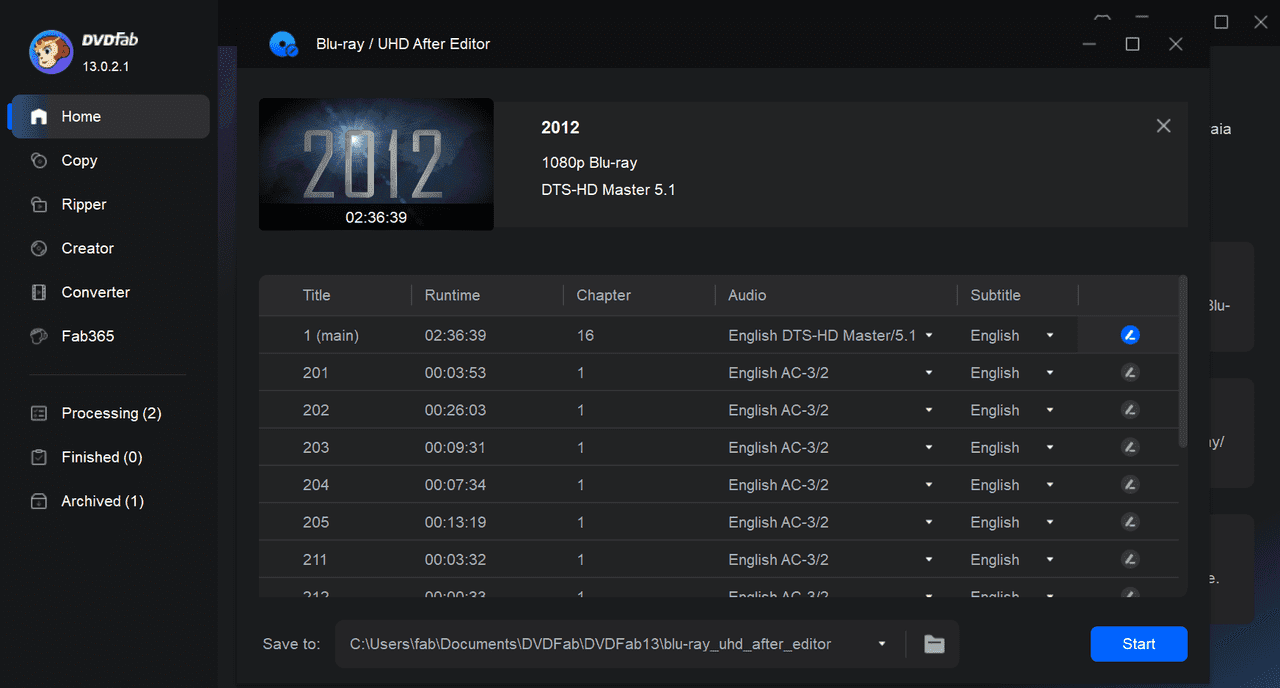Explore the Features of DVDFab Blu-ray After Editor
Audio Customization
Add External Audio Tracks to Blu-ray Disc
With DVDFab Blu-ray After Editor, you can easily add external audio tracks in multiple languages to your Blu-ray projects. The tool supports all major Blu-ray audio formats, including WAV, DTS-HD, AC3, DTS, and PCM, enabling you to fully customize your viewing experience.
Additionally, audio delay adjustment ensures precise synchronization between audio and video for a seamless playback experience. Enhance your Blu-ray collection with DVDFab Blu-ray After Editor and enjoy your favorite films in any language you prefer.
Additionally, audio delay adjustment ensures precise synchronization between audio and video for a seamless playback experience. Enhance your Blu-ray collection with DVDFab Blu-ray After Editor and enjoy your favorite films in any language you prefer.
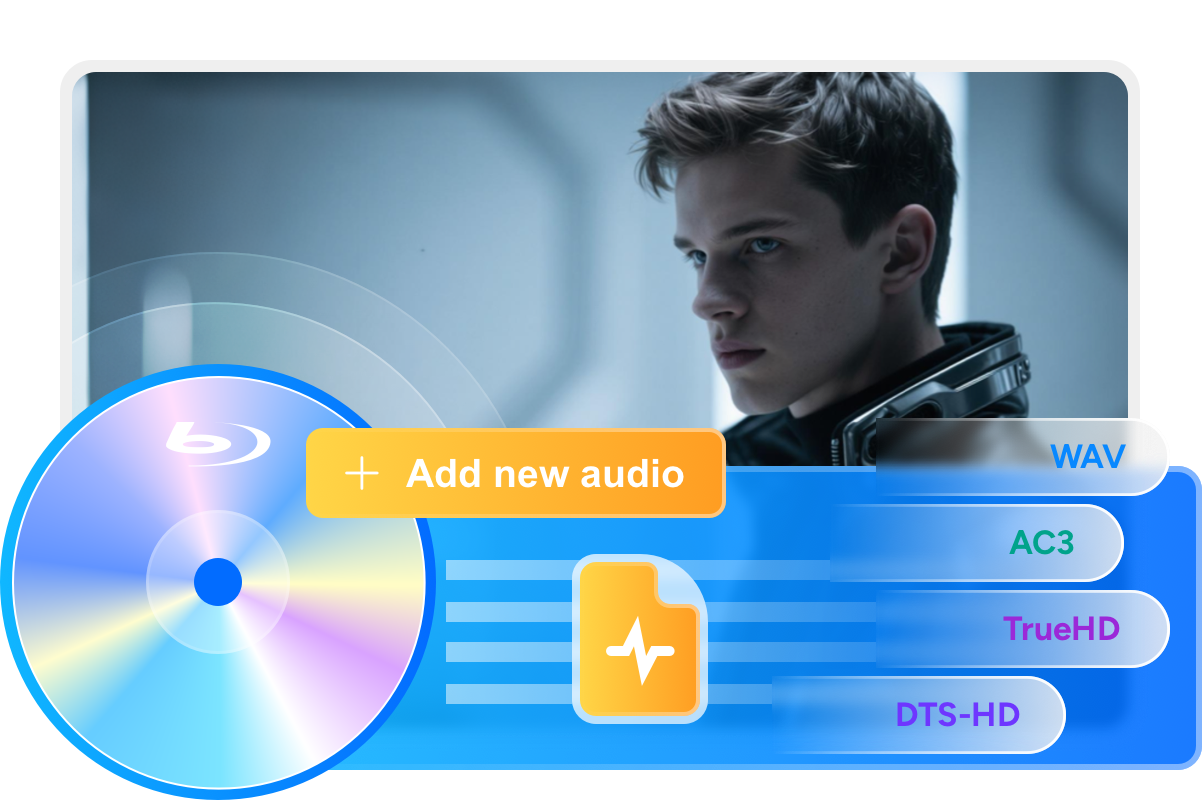
Immersive Sound Effects
Upgrade Your Blu-ray Audio Quality
You can achieve crystal-clear sound and immersive effects by replacing the original audio track with higher-quality sources.
In addition to automatically detecting audio codecs and channels, this editing tool allows you to precisely adjust audio delay in milliseconds. Whether you are adding high-fidelity audio or updating existing tracks, DVDFab Blu-ray After Editor ensures superior audio quality.
In addition to automatically detecting audio codecs and channels, this editing tool allows you to precisely adjust audio delay in milliseconds. Whether you are adding high-fidelity audio or updating existing tracks, DVDFab Blu-ray After Editor ensures superior audio quality.
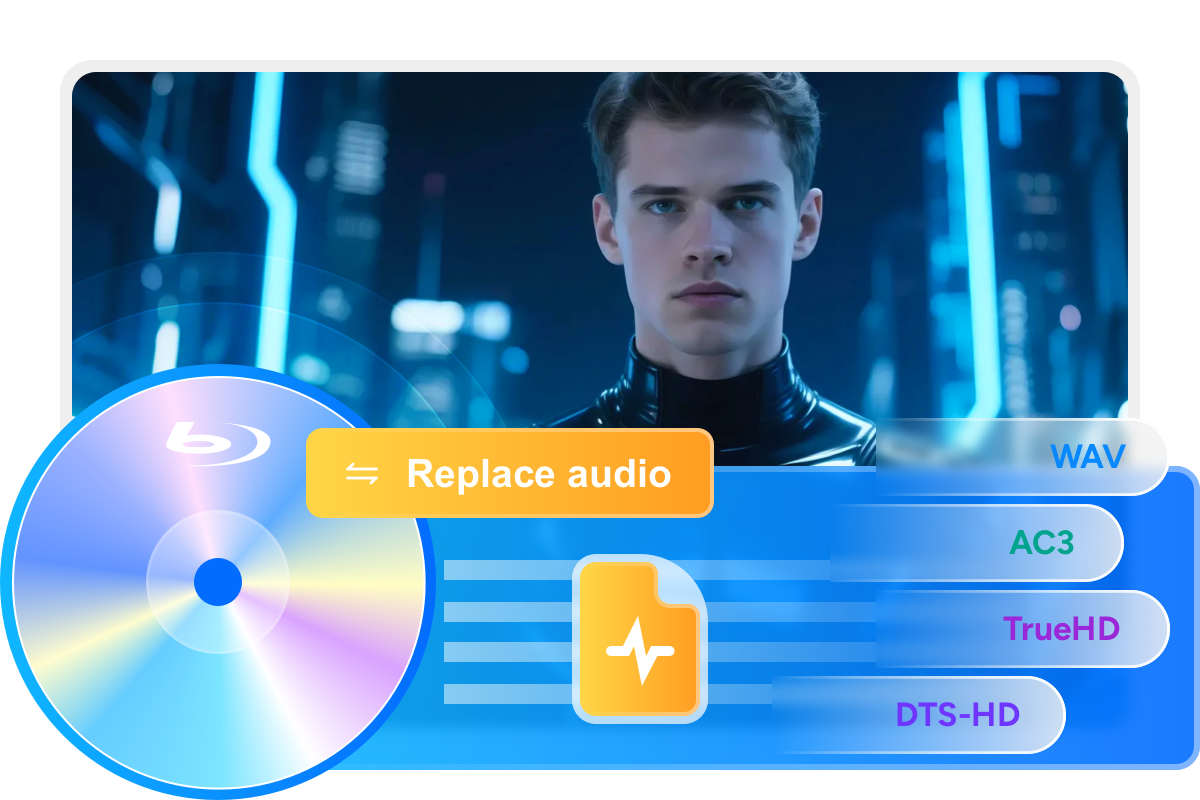
Customizable Subtitles
Add External Subtitles for Immediate Synchronization
DVDFab Blu-ray After Editor enables you to add external subtitles to your Blu-ray projects, supporting formats such as SUP and ASS.
Subtitle file path and language settings are clearly displayed for easy management. By default, subtitle delay is set to 0 for immediate synchronization, but you can manually adjust it to suit your specific requirements.
Subtitle file path and language settings are clearly displayed for easy management. By default, subtitle delay is set to 0 for immediate synchronization, but you can manually adjust it to suit your specific requirements.
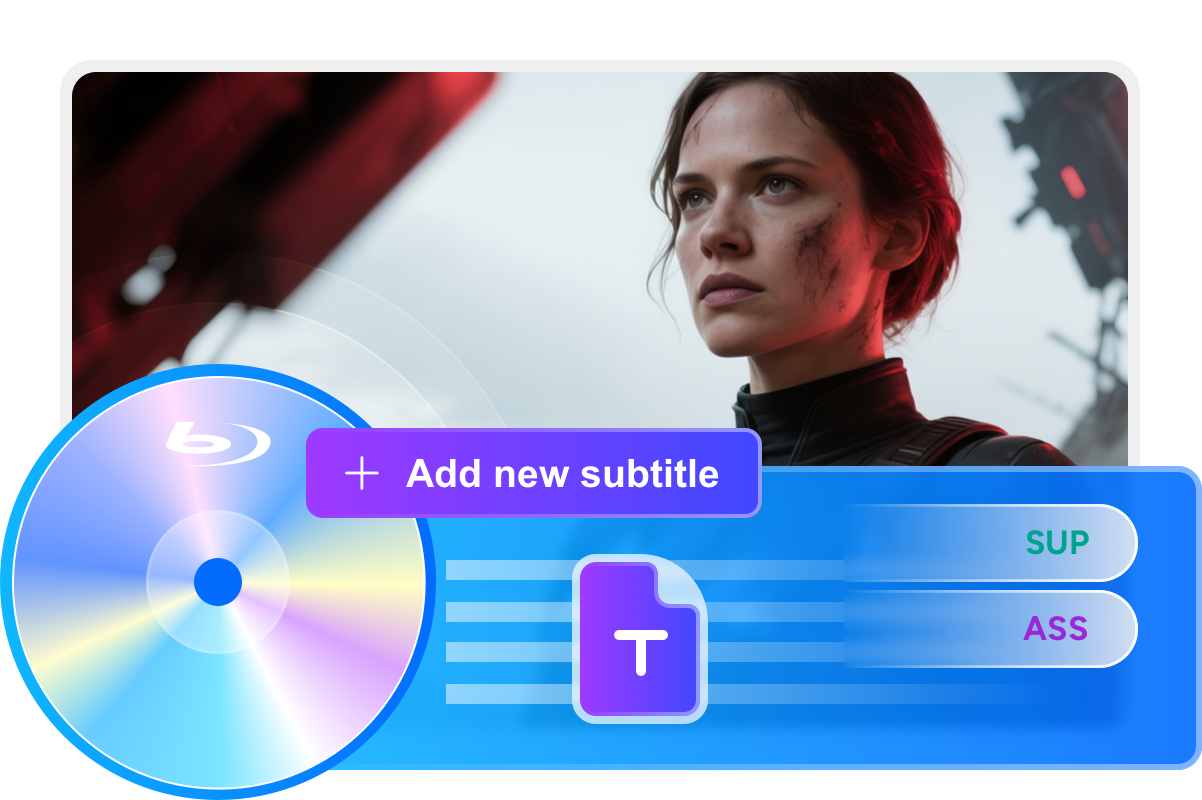
Flexible Settings
Replace and Synchronize Subtitles Seamlessly
With Blu-ray After Editor, you can replace the original subtitles on your Blu-ray discs with your preferred options. This tool enables you to add new subtitles and set an exact delay time to ensure precise synchronization with the video.
Whether you are upgrading to higher-quality subtitles or adding translations, DVDFab Blu-ray After Editor offers a straightforward and efficient solution.
Whether you are upgrading to higher-quality subtitles or adding translations, DVDFab Blu-ray After Editor offers a straightforward and efficient solution.
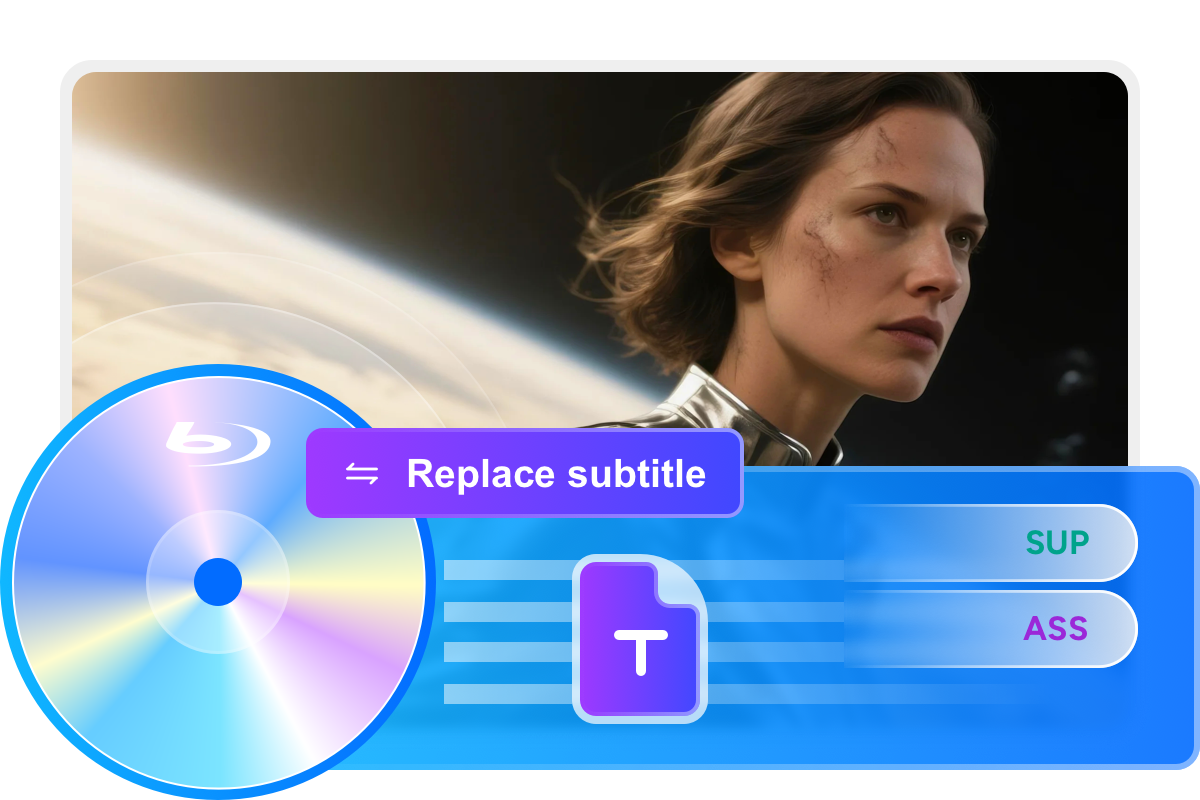
High-Quality Output
Enjoy lossless Output of Audio and Video
DVDFab Blu-ray After Editor enables you to edit subtitles and audio on Blu-ray discs without any loss of quality, preserving the original audio and video and offering fast processing speeds.
It also ensures full retention of Dolby Vision and HDR10 video quality. With this advanced solution, you can customize your Blu-ray content without compromising visual fidelity or immersive audio performance.
It also ensures full retention of Dolby Vision and HDR10 video quality. With this advanced solution, you can customize your Blu-ray content without compromising visual fidelity or immersive audio performance.

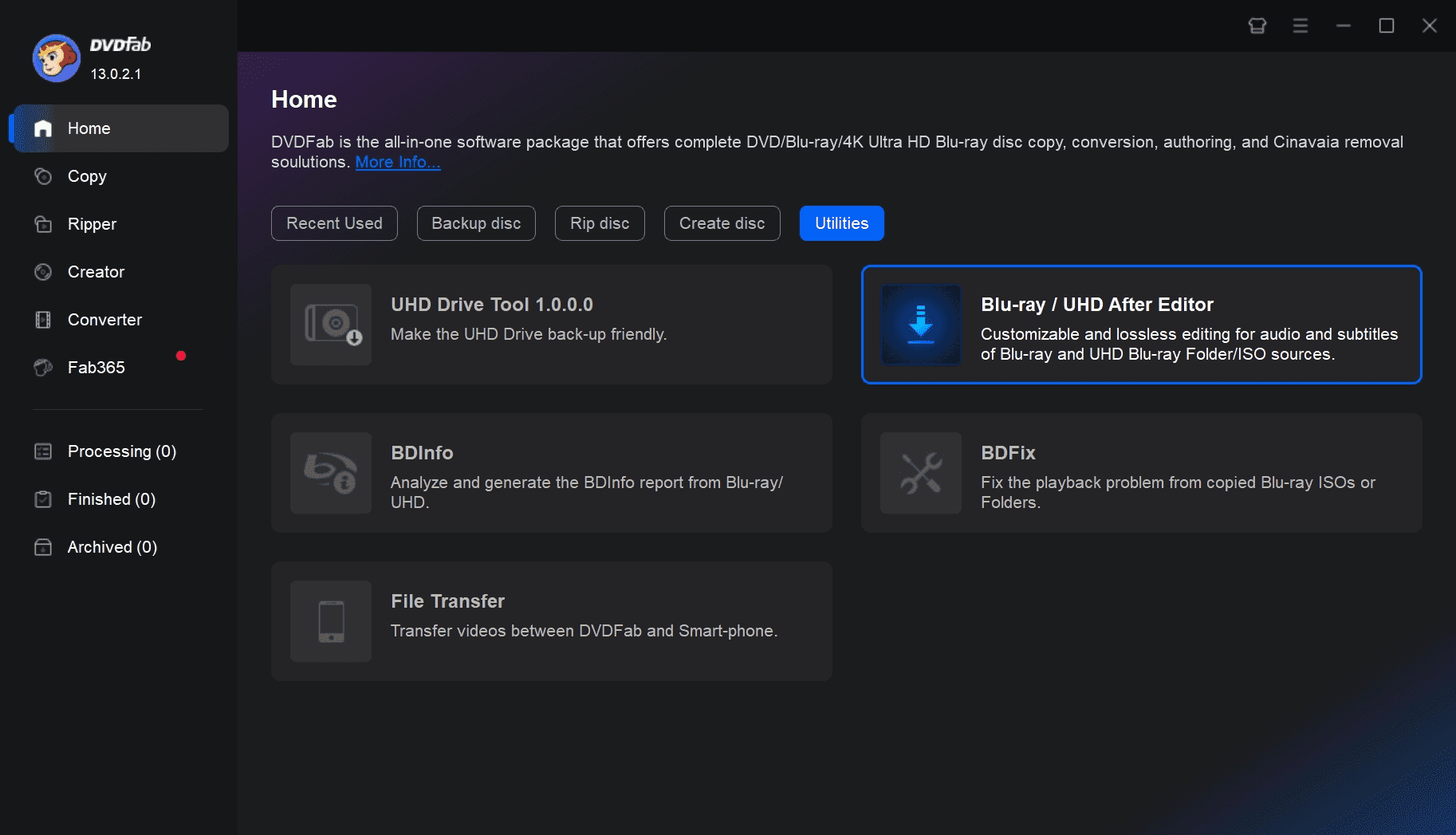
Step 1. Launch DVDFab Blu-ray After Editor and load the source
Download and launch DVDFab from the official website. In the Utilities section of the home page, you will see Blu-ray/UHD After Editor. Click it and load the Blu-ray file via the "+" button or drag the source into the interface.
Step 2. Add or replace audio/subtitle track
After loading the source, all the titles of the Blu-ray will be listed on the main interface. Click the "Edit" icon behind the title you want to edit. Select "Audio" or "Subtitles" tab, where you can add or replace audio/subtitle tracks externally. In the "Settings" section, you can set the language and delay time of the newly added audio/subtitle.
Step 3. Start the reauthoring process
Click the "Start" button to initiate the Blu-ray DIY process. You can cancel the process at any time.
80+ Million People Like Us

Z
Zoe Mitchell
Movie LoverI highly recommend DVDFab Blu-ray After Editor to anyone looking to enhance their Blu-ray editing capabilities. With customizable features and impressive output quality, it is a must-have tool for all movie lovers or professional editors. Trust me, you won’t be disappointed with this product.

R
Ryan Cole
Tech YouTuberWith different language options and high-quality audio tracks, this Blu-ray DIY tool makes adding external audio and subtitles to my Blu-ray collection incredibly simple.

G
Grace Murphy
VloggerIts integration with DVDFab Blu-ray Copy is fantastic, making it easy to manage and enhance my entire movie library. Most certainly, DVDFab Blu-ray After Editor is an invaluable tool for any Blu-ray enthusiast.

T
Tyler Wong
Game Engine DeveloperThe ability to replace the original audio or subtitles with higher quality options is a game-changer for me, as it allows me to customize my movies in a way that was not possible before. And the fact that I can output audio and video without losing quality is a huge plus.

A
Alice Smith
Tech VloggerI appreciate the ability to add external subtitles (SUP/ASS) and replace audio tracks seamlessly, ensuring synchronization with video—a feature also highlighted in Aiseesoft's and Leawo's Blu-ray tools.

H
Hannah Scott
Streaming Product ManagerAs a home theater fan, I demand perfection—and DVDFab Blu-ray After Editor delivers. The lossless editing, fast processing, and support for high-end audio formats (like Dolby Atmos) ensure my Blu-rays look and sound amazing. A must-have tool!

Z
Zoe Mitchell
Movie LoverI highly recommend DVDFab Blu-ray After Editor to anyone looking to enhance their Blu-ray editing capabilities. With customizable features and impressive output quality, it is a must-have tool for all movie lovers or professional editors. Trust me, you won’t be disappointed with this product.

R
Ryan Cole
Tech YouTuberWith different language options and high-quality audio tracks, this Blu-ray DIY tool makes adding external audio and subtitles to my Blu-ray collection incredibly simple.

G
Grace Murphy
VloggerIts integration with DVDFab Blu-ray Copy is fantastic, making it easy to manage and enhance my entire movie library. Most certainly, DVDFab Blu-ray After Editor is an invaluable tool for any Blu-ray enthusiast.

T
Tyler Wong
Game Engine DeveloperThe ability to replace the original audio or subtitles with higher quality options is a game-changer for me, as it allows me to customize my movies in a way that was not possible before. And the fact that I can output audio and video without losing quality is a huge plus.

A
Alice Smith
Tech VloggerI appreciate the ability to add external subtitles (SUP/ASS) and replace audio tracks seamlessly, ensuring synchronization with video—a feature also highlighted in Aiseesoft's and Leawo's Blu-ray tools.

H
Hannah Scott
Streaming Product ManagerAs a home theater fan, I demand perfection—and DVDFab Blu-ray After Editor delivers. The lossless editing, fast processing, and support for high-end audio formats (like Dolby Atmos) ensure my Blu-rays look and sound amazing. A must-have tool!
System Requirements

Windows 11/10/8.1/8/7 (32/64 bit)
Core 2 Quad and above
2GB of RAM
100GB of free hard disk space
NVIDIA GeForce GTX 260 and above
A Blu-ray Drive
Live Internet connection required
Frequently Asked Questions
- What audio formats are supported by DVDFab Blu-ray After Editor?
- Can I add external subtitles in different formats?
- Is there any compression involved in the editing process?
Contact Us
Can’t find the answers you’re looking for? If you have other problems, don't hesitate to contact us.
Our Service Team is always ready to help. Your problem will be addressed as soon as we can.
Our Service Team is always ready to help. Your problem will be addressed as soon as we can.
Contact Us
Fair Use Policy : DVDFab is intended for personal use only, and sharing copied content with any third party is strictly prohibited.
To ensure a stable user experience and prevent potential restrictions from disc publishers, each DVDFab licensed account has a quota of 100 disc copies per week. This quota will automatically reset at the start of a new weekly cycle.