How to Convert DVD to MKV Free and Lossless: Top 6 Software in 2025
Summary: When I digitize my DVDs, my go-to format is MKV because it preserves the original picture quality. Here I'll introduce the top 6 easy-to-use tools that help you rip DVDs into high-quality, lossless MKV files for safe storage on your computer or an external hard drive.
Table of Contents
Many people, like me and that Reddit user, still have a whole row of DVDs on the shelf. But most laptops no longer come with optical drives. The most reliable approach is to rip DVD to MKV, which preserves the original picture quality and bundles multiple audio tracks and subtitles into a single file for long-term archiving and playback.
In this guide, based on our hands-on testing, we'll share six practical ways to rip DVDs to MKV, covering both free and paid tools so you can choose the route that suits you best.
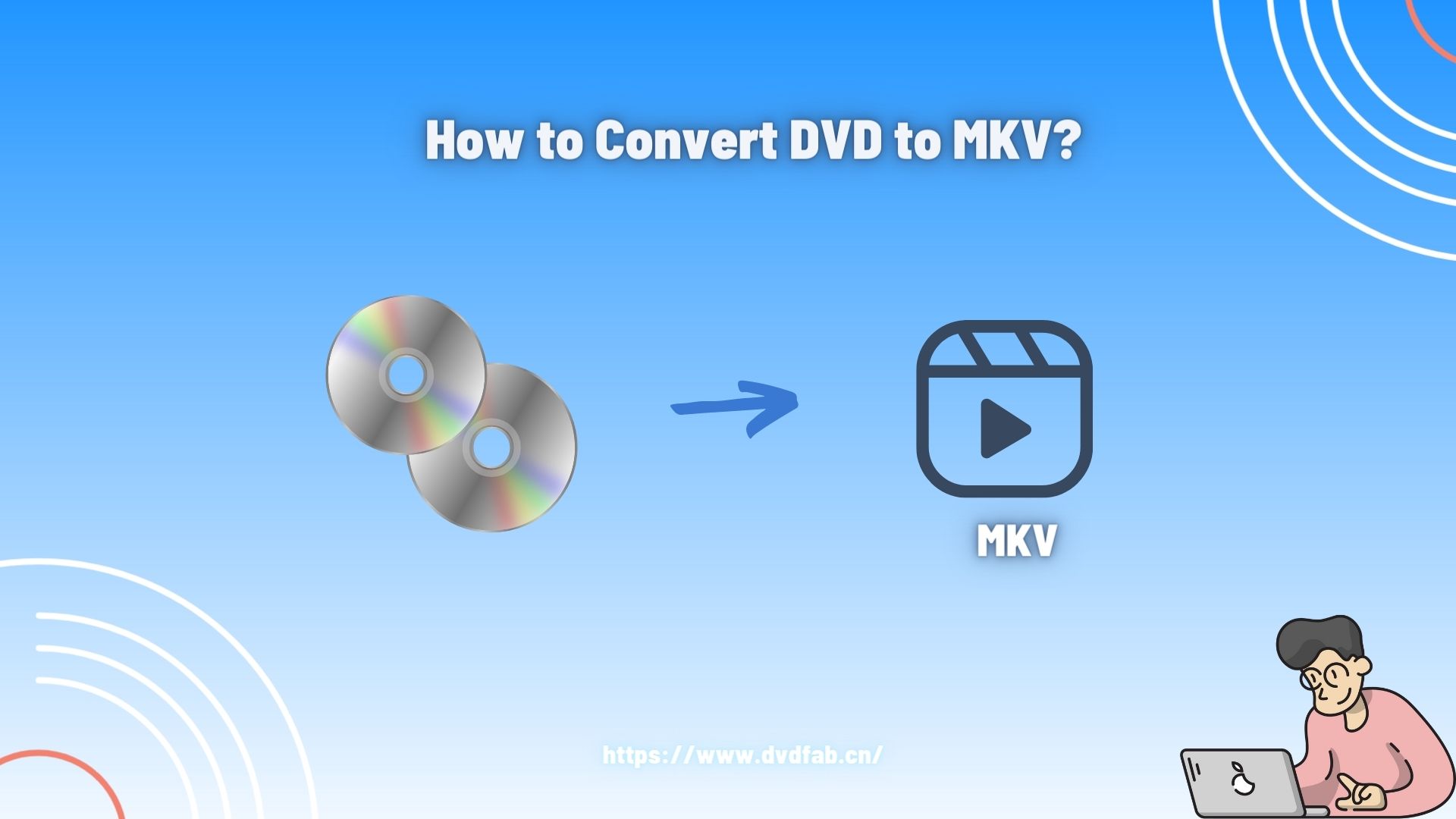
Which "MKV" Do You Need
Before you start to convert DVD to MKV, you must answer one core question: Is your goal "archival backup" or "multi-device playback"? Your answer determines whether you need which software you need and how to convert DVD to MKV.
1. MKV (Passthrough): This isn't "conversion"; it's "re-packaging." It takes the original video stream (MPEG-2) and audio streams (AC3/DTS) from the DVD 1:1, without any changes, and places them inside the MKV "container." This is the top choice for Plex or Jellyfin home theater collectors. You want to back up your DVD library losslessly, as fast as possible, and hard drive space is cheap.
- Pros: 100% original picture and sound quality. It's extremely fast (often just a few minutes) and preserves all audio tracks and subtitles.
- Cons: The file size is large, nearly identical to the original DVD's VOB files (approx. 4-8 GB).
2. MKV (Re-encoding): This is true "conversion." It decodes the DVD's MPEG-2 video stream and then re-encodes it into a more modern, efficient format like H.264 or H.265 (HEVC), before packaging it as an MKV. This is the best choice for most users and mobile-device owners. You want to watch your movies on a phone, tablet, or laptop and save precious storage space.
- Pros: A massive reduction in file size. You can compress an 8GB file down to 1-2GB with little to no perceptible loss in quality.
- Cons: It requires more CPU processing time.
Next, we will introduce three of the most popular DVD to MKV converters: DVDFab DVD Ripper, MakeMKV, and HandBrake. MakeMKV can typically only do passthrough, while HandBrake can only do re-encoding. DVDFab DVD Ripper provides both of these top-tier solutions in one interface.
Convert DVD to MKV with DVDFab DVD Ripper
DVDFab DVD Ripper is a comprehensive tool to convert DVD to MKV, MP4, MOV, MP3, and hundreds of other formats. For MKV output, it supports both lossless passthrough and re-encode compression. Whether the goal is high-quality MKV playback on a home theater or smaller files for phones during flights, DVDFab DVD Ripper fits the task. It reads DVD discs, ISO images, and VIDEO_TS folders, and lets users choose titles, chapters, audio tracks, and subtitles, with forced-sub copying or embedding. Most importantly, DVDFab's CDS technology helps it handle copy protections and new releases. Strong MKV compatibility, GPU acceleration, batch conversion, and an easy workflow make it a top pick for movie collectors who want to digitize their DVDs.
- • Why we picked it: A professional DVD to MKV converter that supports both lossless and compressed conversion, with flexible subtitle and audio configuration.
- • Working System: Windows 11/10/8.1/8/7 & macOS 10.13 - 15.x
Run DVD to MKV Converter and Add Your Source
Launch DVDFab 13 and select the Ripper module.
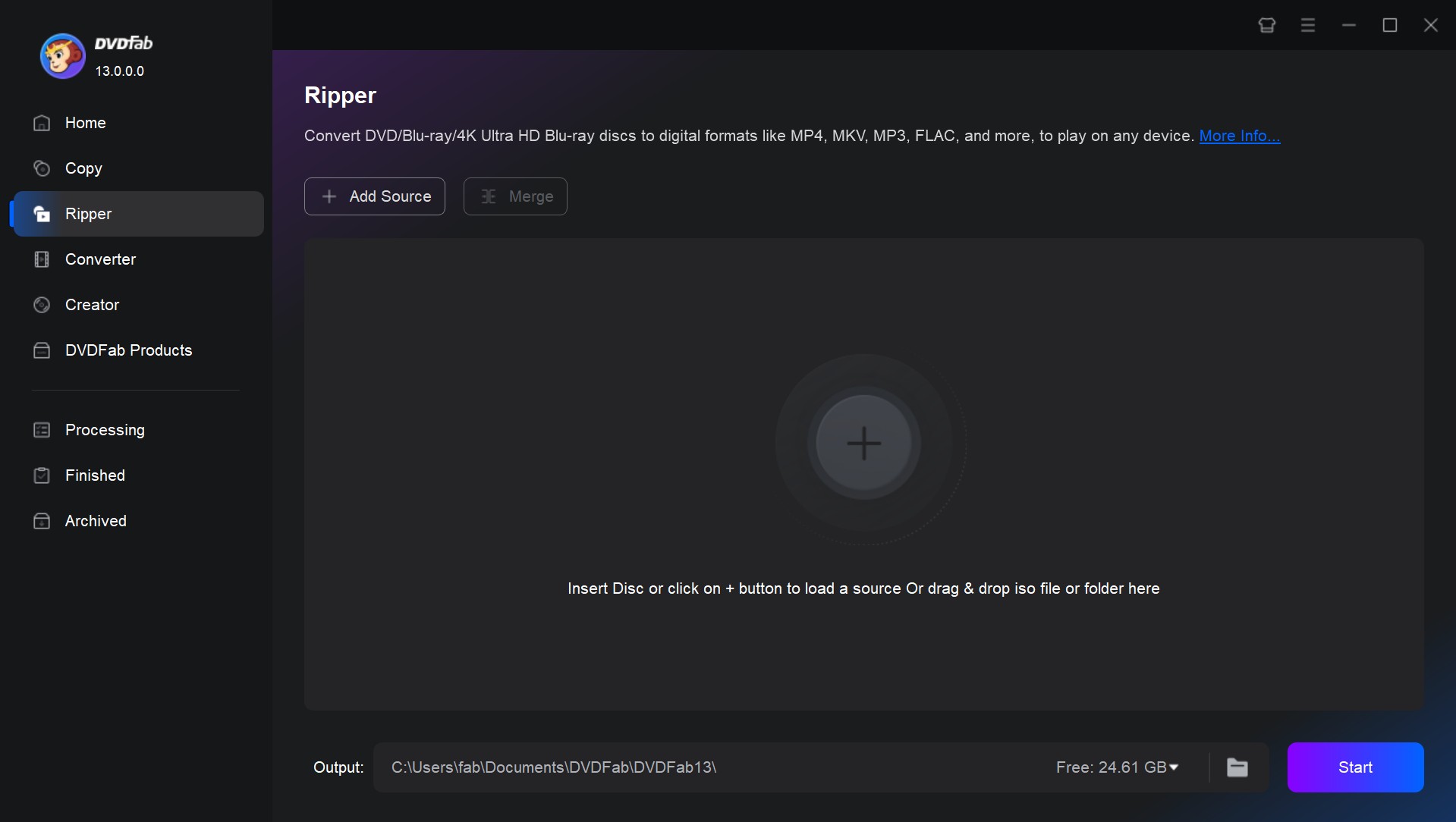
Insert your DVD disc, or click +Add Source to load your source file. If you have an ISO file or a DVD folder, drag and drop it into the program window.
Step 2. Set the Output Format as MKV
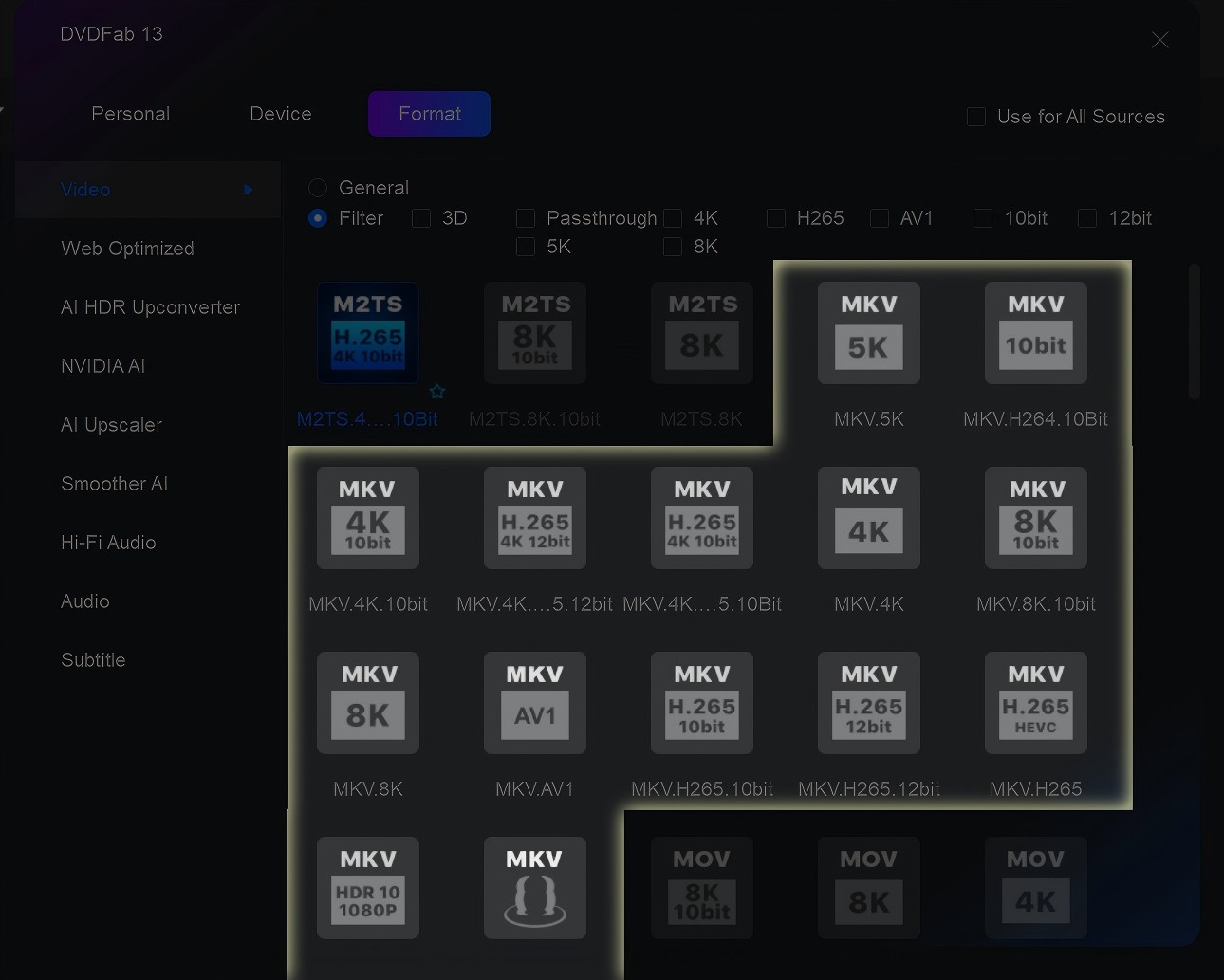
Open Choose Other Profile menu > Format > Video. DVDFab DVD Ripper includes a series of presets in MKV format, such as MKV Passthrough (lossless), MKV H.265 (compressed), 3D MKV, or high-resolution MKV (4K or 5K). Use the Profile filter to select one that best matches your needs. The following table is the common MKV profiles and when to use them.
| Profile | Details |
| MKV.Passthrough | Lossless mode that preserves original video titles, audio streams and multiple tracks. |
| MKV H.265 | Produces smaller files at the same quality on modern devices. MKV H.265 10-bit helps reduce banding; 12-bit is mainly for Dolby Vision and needs compatible playback. |
| MKV 4K / 5K / 8K | For playback on 4K/8K displays. For SD/HD sources, you can pair with AI upscaling tool like DVDFab AI Upscaler. |
| 3D MKV | Use for stereoscopic playback on 3D-capable TVs/projectors. |
If you're not sure which format will play best on your device, click Device to choose an output preset designed specifically for phones, tablets, TVs, and other playback devices.
Step 3. Edit Your Output
Return to the main panel, and customize your MKV output.
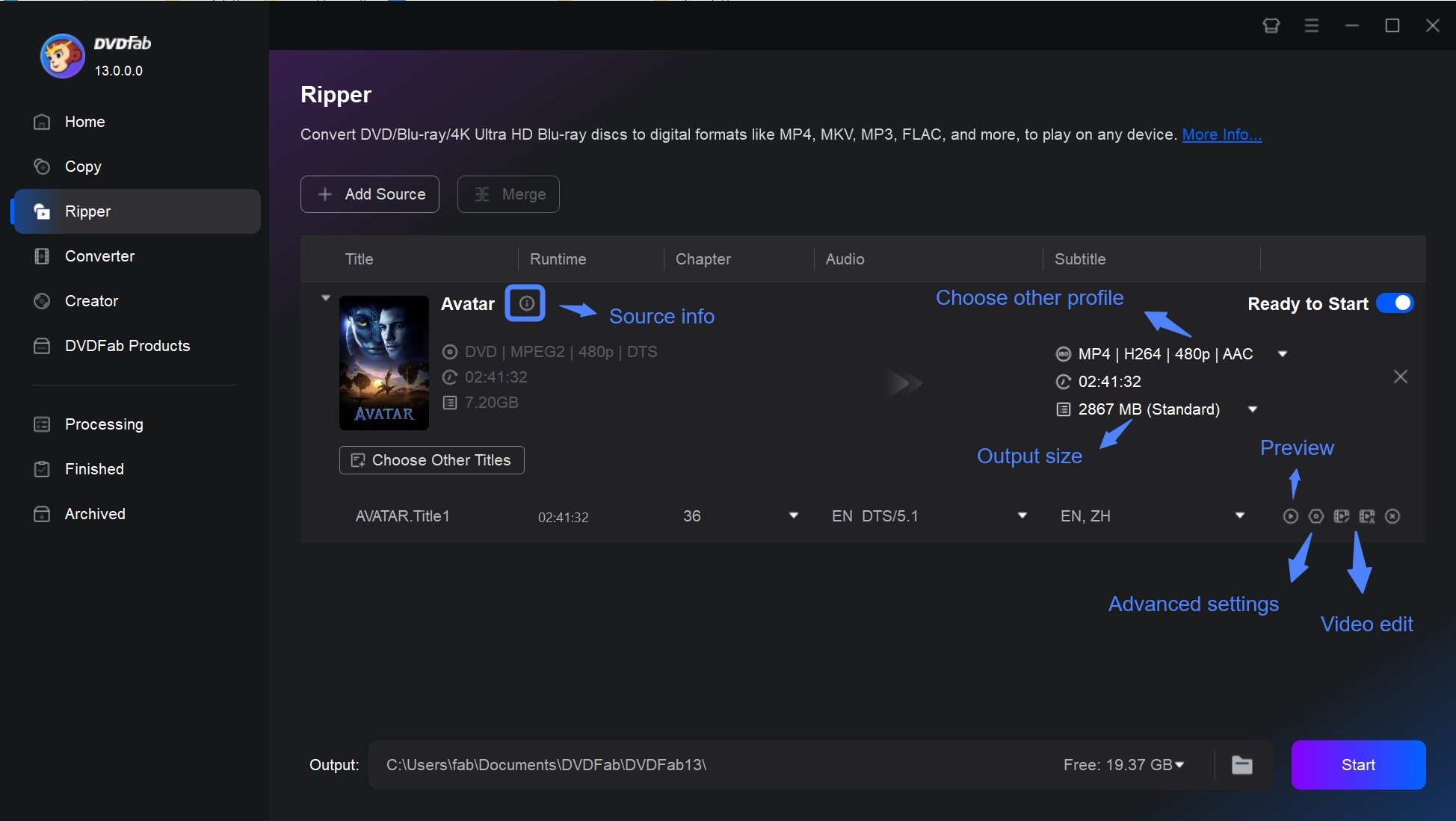
Advanced Settings: adjust video/audio parameters such as codec (H.264/H.265), bitrate, resolution, and frame rate.
Video Edit: trim clips, adjust brightness/contrast, change playback speed, or add subtitles, and visual effects.
Subtitles Tracks: Click the Subtitles drop-down menu to select the ones you want to keep or add from external files. Click Advanced Settings to set the format of subtitles.
- If you want selectable, switchable subtitles, choose Remux into file.
- If you want subtitles to be permanently visible, choose Direct render to video.
Audio Tracks: Click Audio Track drop-down box to select the ones you want to keep.
- Pro Tip: Including every audio track bloats the MKV and causes unnecessary switching. For a home-theater library, I keep only the highest-quality track in my language, such as DTS 5.1. For mobile viewing and tighter compression, AC3 2.0 or converting to AAC yields much smaller files with wide compatibility.
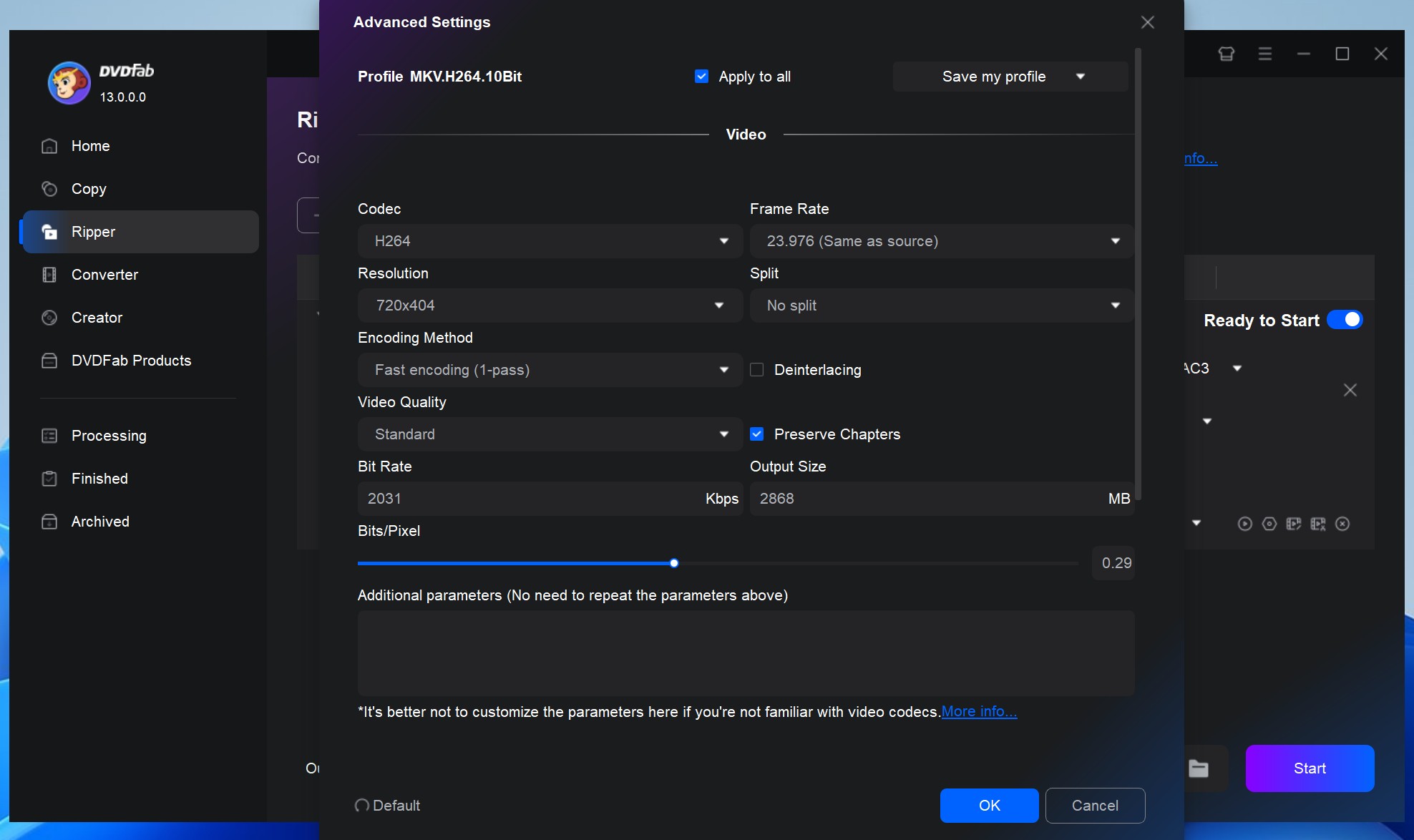
Step 4. Start Converting DVD to MKV
Select an output directory for your MKV output, and then click the Start button to initiate the DVD to MKV conversion.
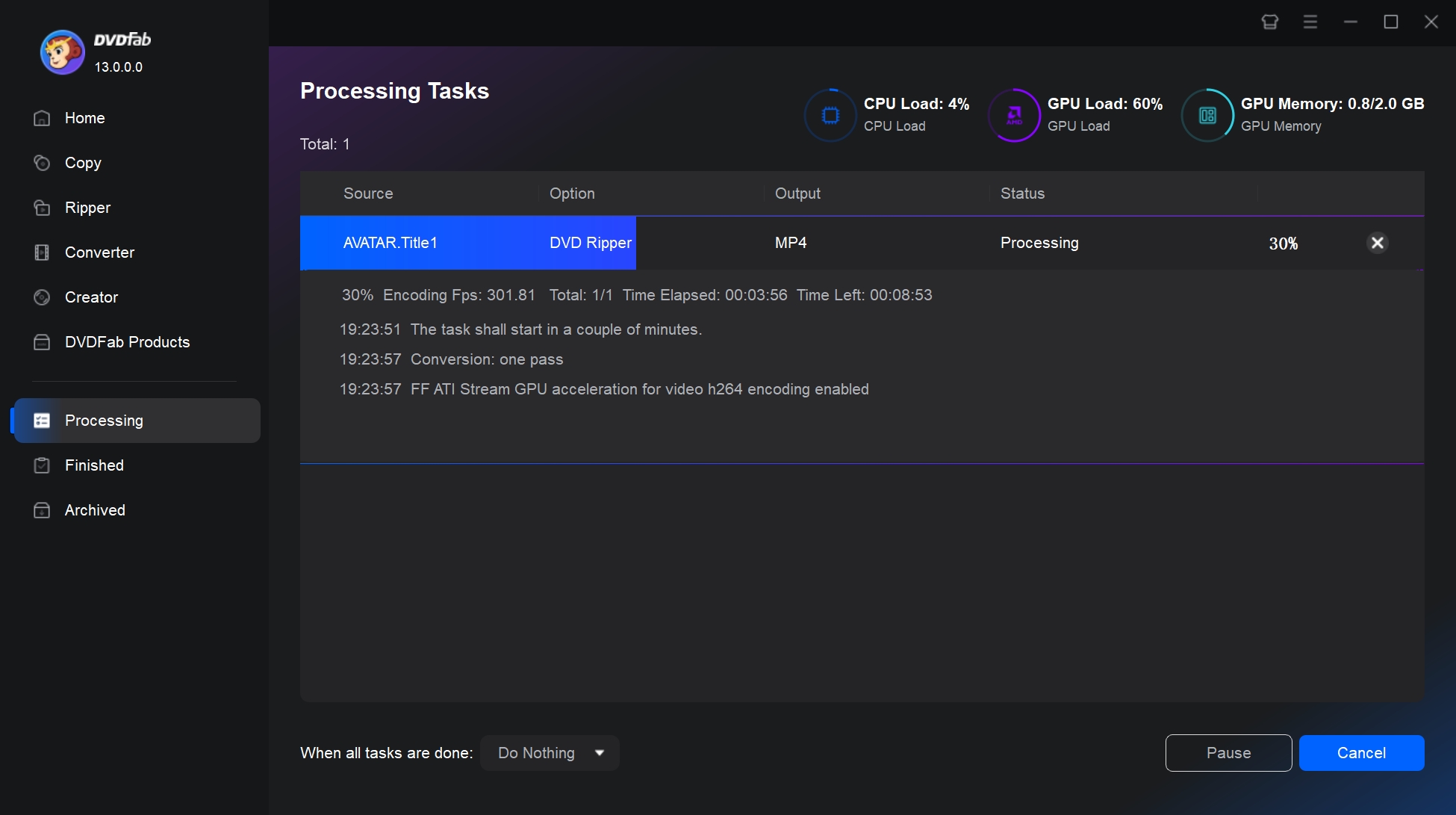
- The powerful tool that supports any old or newly released encrypted DVDs.
- Convert ISO to MKV formats, including 3D, 4K/5K/8K, H265, 10/12 bit, etc.
- Support 1000+ video and audio output formats and 260+ preset devices.
- Support batch DVD to MKV conversion at GPU hardware accelerated speed.
- Synchronize meta info and generate .no file friendly to media server.
- Comes with a powerful video editor to crop/merge videos, add watermarks, and even adjust video colors.
NOTE: DVDFab DVD Ripper offers a 30-day free trial, after which it will automatically transition to a free but limited version, DVDFab HD Decrypter. This free version can convert most encrypted DVDs and Blu-rays to MKV or MP4 format. Both version are in one DVDFab 13 package for your ease use.
Convert DVD to MKV For Free with MakeMKV
MakeMKV is a dedicated DVD-to-MKV ripper that converts DVD and Blu-ray discs to MKV only. Because MakeMKV primarily remuxes (repackages existing video and audio into a new container without re-encoding), you get high-quality MKV files that preserve all audio tracks, subtitles, chapters, and metadata. Remuxing is typically quick compared with transcoding, but file sizes remain close to the original DVD since streams aren't compressed. The software is also known for being straightforward to use and supports discs protected with AACS and BD+ via its SVQ mechanism. MakeMKV v1.18.0, released in April 2025, now supports AACS v82 decryption.
Just a head up, MakeMKV can be used free while in beta with a periodically updated beta key, though updates may not always be immediate. If you need a more trusted tool that can decrypt new releases, DVDFab DVD Ripper is a reliable alternative.
- • Why we picked it: One-click lossless remux to MKV, preserving chapters, tracks, and metadata.
- • Working System: Windows XP or later & Mac OS X 10.6 and later & Linux x86 or amd64
Step 1. Install and Open MakeMKV
Go to the official MakeMKV website and download the latest version (currently 1.18.2) for Windows, macOS, or Linux. Follow the installation prompts, then launch the application on your computer.
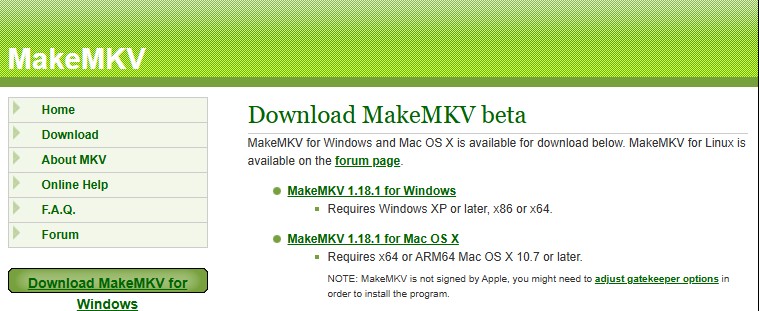
Step 2. Insert DVD and Scan Titles
Place your DVD into the computer's DVD drive and wait a few seconds for the program to recognize it. In MakeMKV, click the large DVD drive icon that appears in the main window. The software will then scan the disc and display all available content.
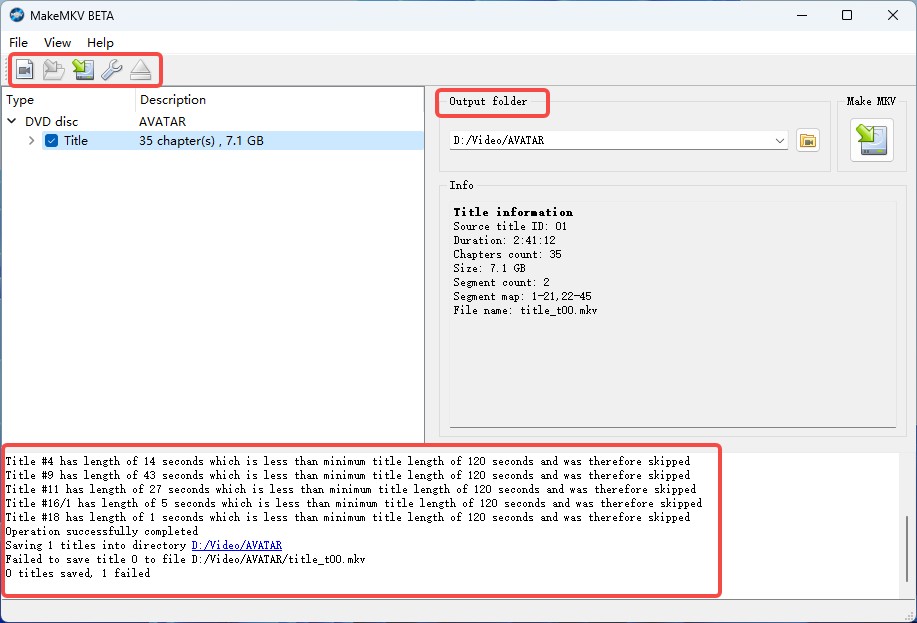
Step 3. Select Titles, Tracks and Subtitles
In the list that appears, tick the boxes next to the video titles and the audio or subtitle tracks you want to keep. You can deselect unnecessary items, such as foreign language audio tracks or bonus content, to save space. A useful tip is that the longest title usually corresponds to the main movie.
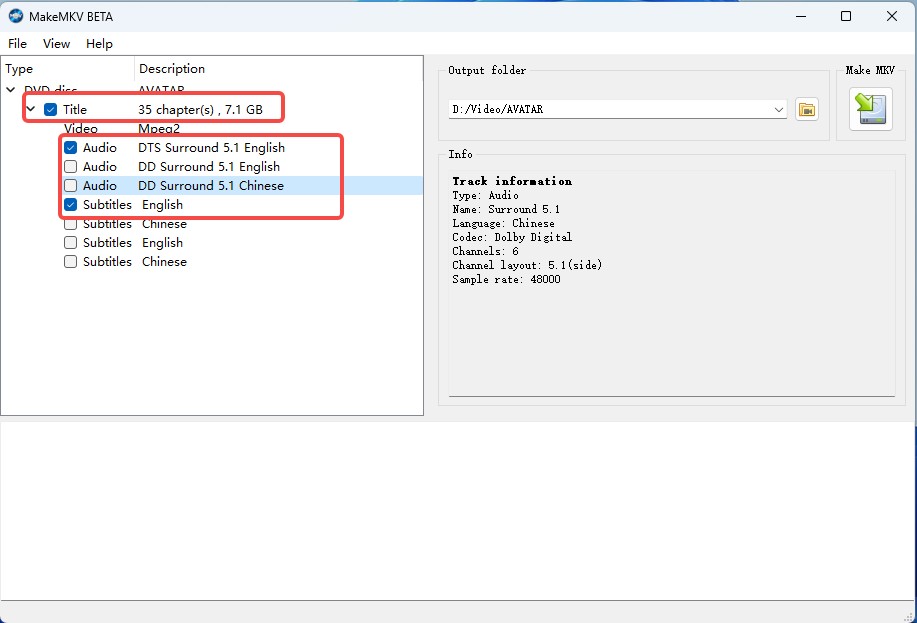
Step 4. Set Output Folder and Start the Conversion
Choose a destination folder on your computer where you want the MKV file to be saved, and make sure there is sufficient disk space available, as DVD movies typically require between 4 and 8 GB. Once ready, click the Make MKV button to begin the conversion.
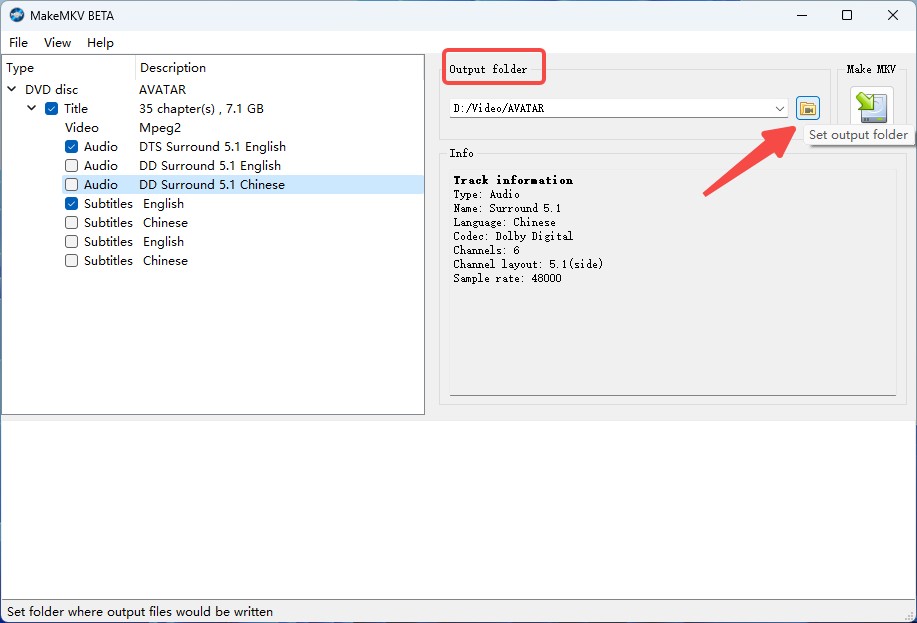
- Read AACS/BD+ protected discs.
- Support both DVD and Blu-ray to MKV conversion.
- Lossless conversion quality.
- Save all the metadata information.
- It converts DVD to MKV format only.
- Lacks post-conversion editing options.
- No GPU acceleration.
- Only some types of encrypted discs are supported.
Convert DVD to MKV with Custom Settings Using HandBrake
HandBrake is a free and open-source software that can convert DVD to MP4 or MKV on multiple platforms. It offers advanced video and audio settings and batch conversion. Although it can only convert DVDs into three formats (MKV, MP4, WebM), beyond letting you choose MKV directly as the output format, HandBrake also supports presets based on your computer's supported GPU and your playback device, making it suitable for most viewing scenarios. The release of HandBrake 1.10 also added a "Social 10MB" preset, whose lightweight size makes sharing videos on social media very convenient.
However, it is worth noting that the official statement says HandBrake does not crack or bypass the copy protection found on commercial discs, does not work with videos that contain DRM, and cannot directly copy VIDEO_TS or BDMV folders from protected discs. To handle common encryption, you need the help of libdvdcss.
- • Why we picked it: Open-source re-encoding with rich presets for compact MKV files.
- • Working System: Windows 10 and later & macOS 10.13 and later & Linux
Step 1. Install HandBrake and Required Libraries
Download the latest version of HandBrake (currently 1.10.2) from the official website at https://handbrake.fr and install it by following the on-screen instructions.
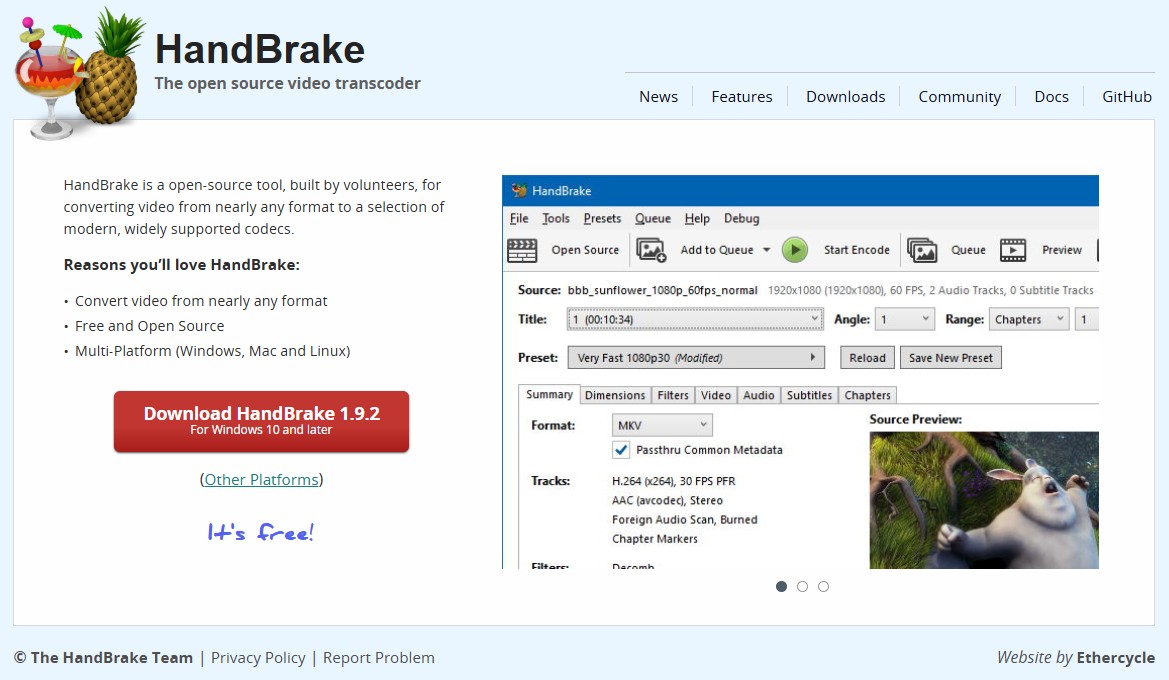
If your DVD is copy-protected, which is the case for most commercial discs, you will also need the libdvdcss library to enable HandBrake to read the content.
- On Windows, download the file libdvdcss-2.dll and place it inside your HandBrake installation folder.
- On macOS, open the Terminal and install it using the command: brew install libdvdcss.
Step 2. Open HandBrake and Load DVD Source
Insert the DVD into your computer's DVD drive. Launch HandBrake, and then it will scan the disc automatically. If the scan doesn't start, select the DVD drive as the source.
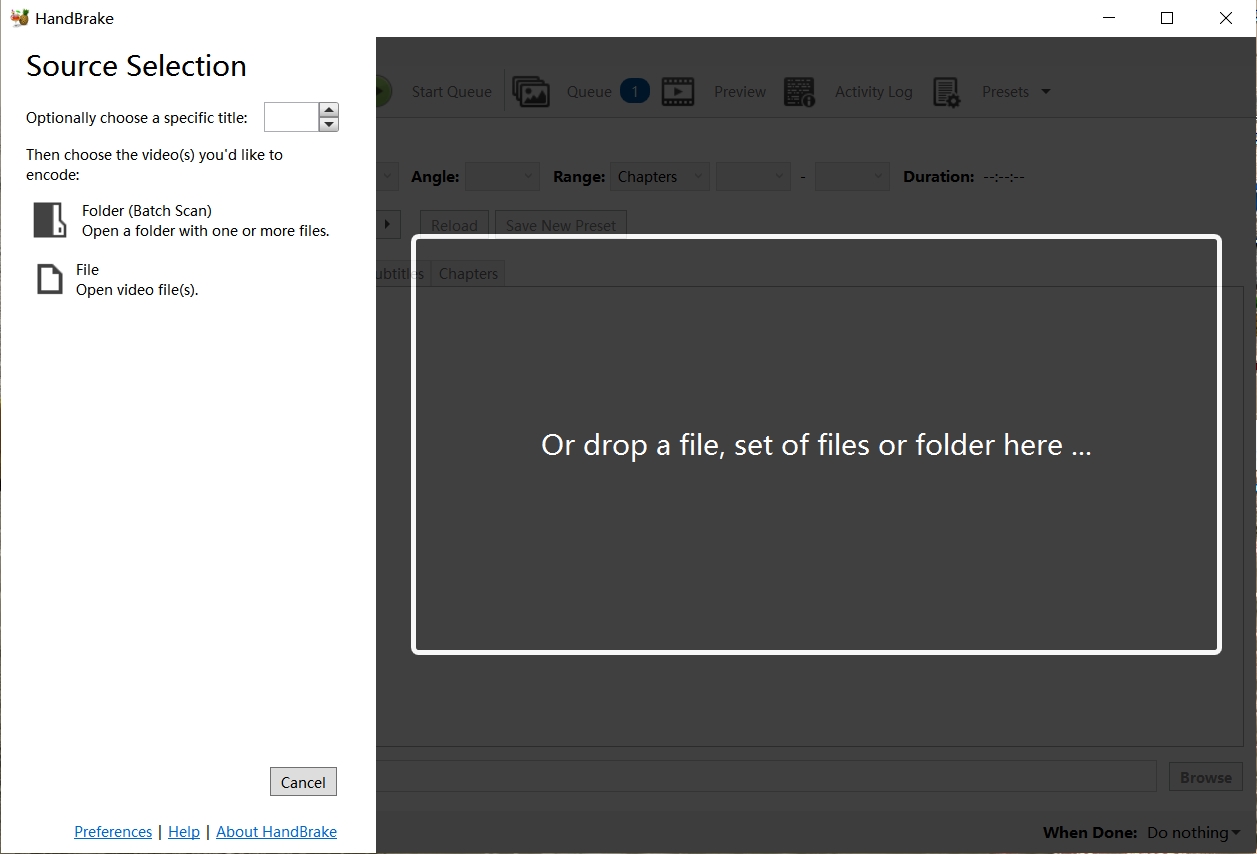
Step 3. Select the Main Title and Output Format
After the scan is complete, you will see all the available titles in this DVD. Select the main movie title, which is usually the one with the longest runtime.
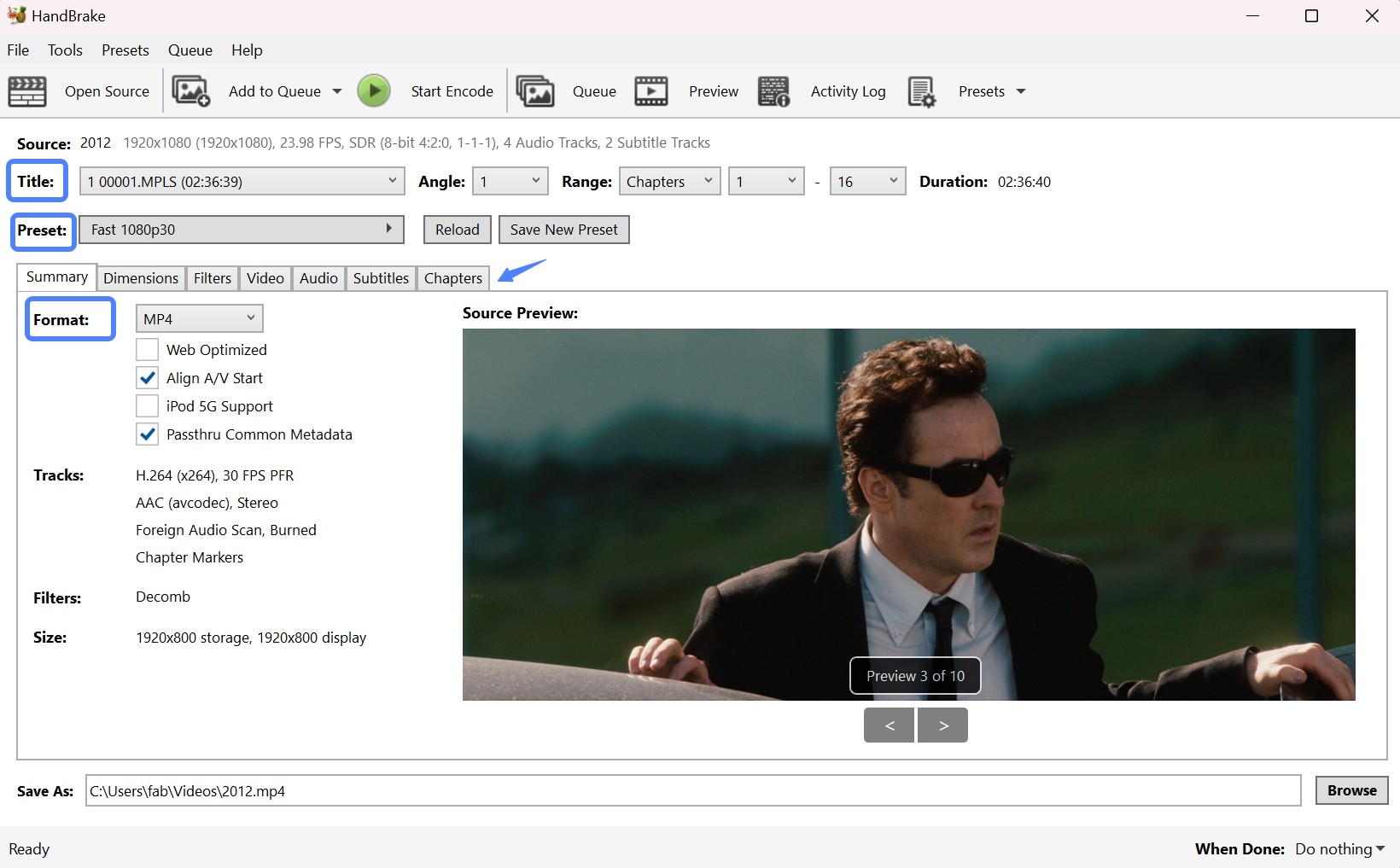
On the main screen, open the Format dropdown and select MKV. If you want more fine-grained control over the output format, such as changing resolution and codecs, open the Preset drop-down box. In HandBrake's official presets, each Matroska preset is named according to the type of video it produces, its maximum resolution, and its maximum frame rate. The following image shows HandBrake's MKV presets and the conversion speed for each preset.
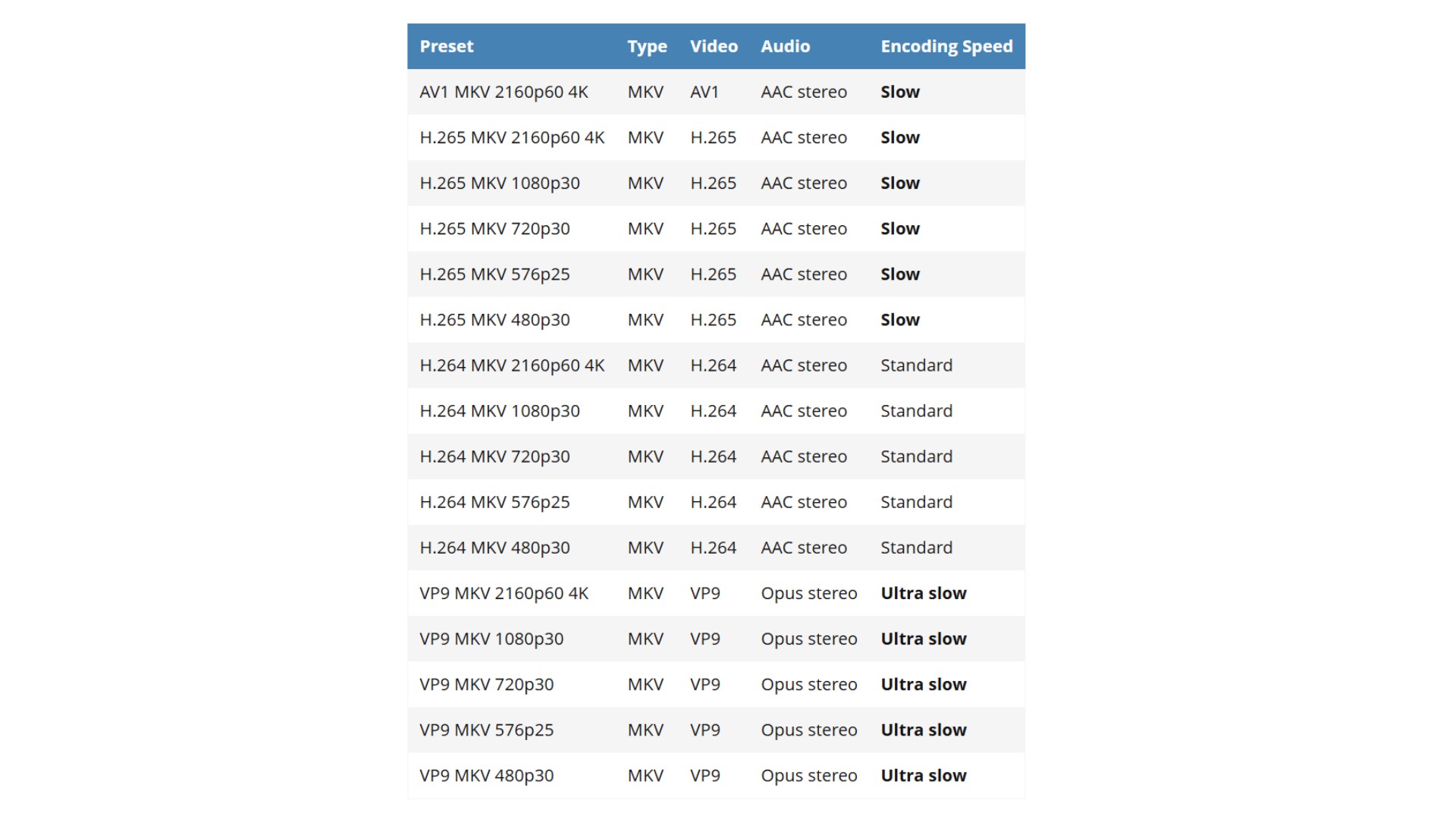
Step 4. Configure Video and Audio Settings
In the Video tab, select a codec (commonly H.264) and adjust the constant quality slider to a value around RF 20–23, which provides a good balance between quality and file size for DVD sources.
In the Audio tab, choose which audio tracks to include. To minimize the output file size, remove tracks you don't need, such as commentary or alternate languages.
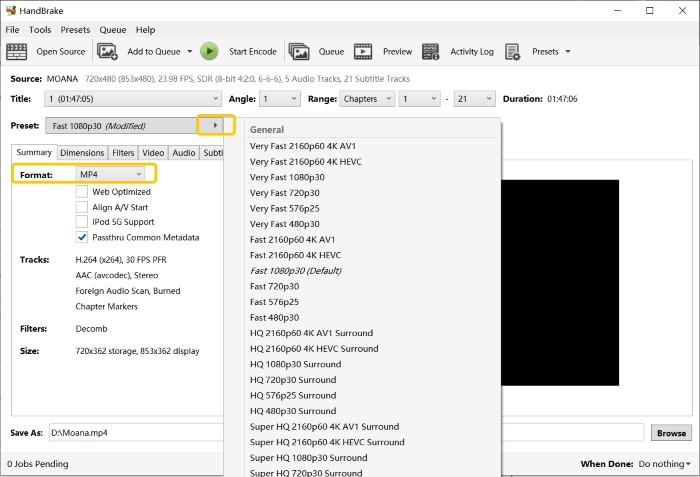
In the Subtitles tab, either select subtitle tracks from the DVD or import external subtitle files (e.g., .srt). After that, control whether to burn the subtitles into the video or keep them switchable.
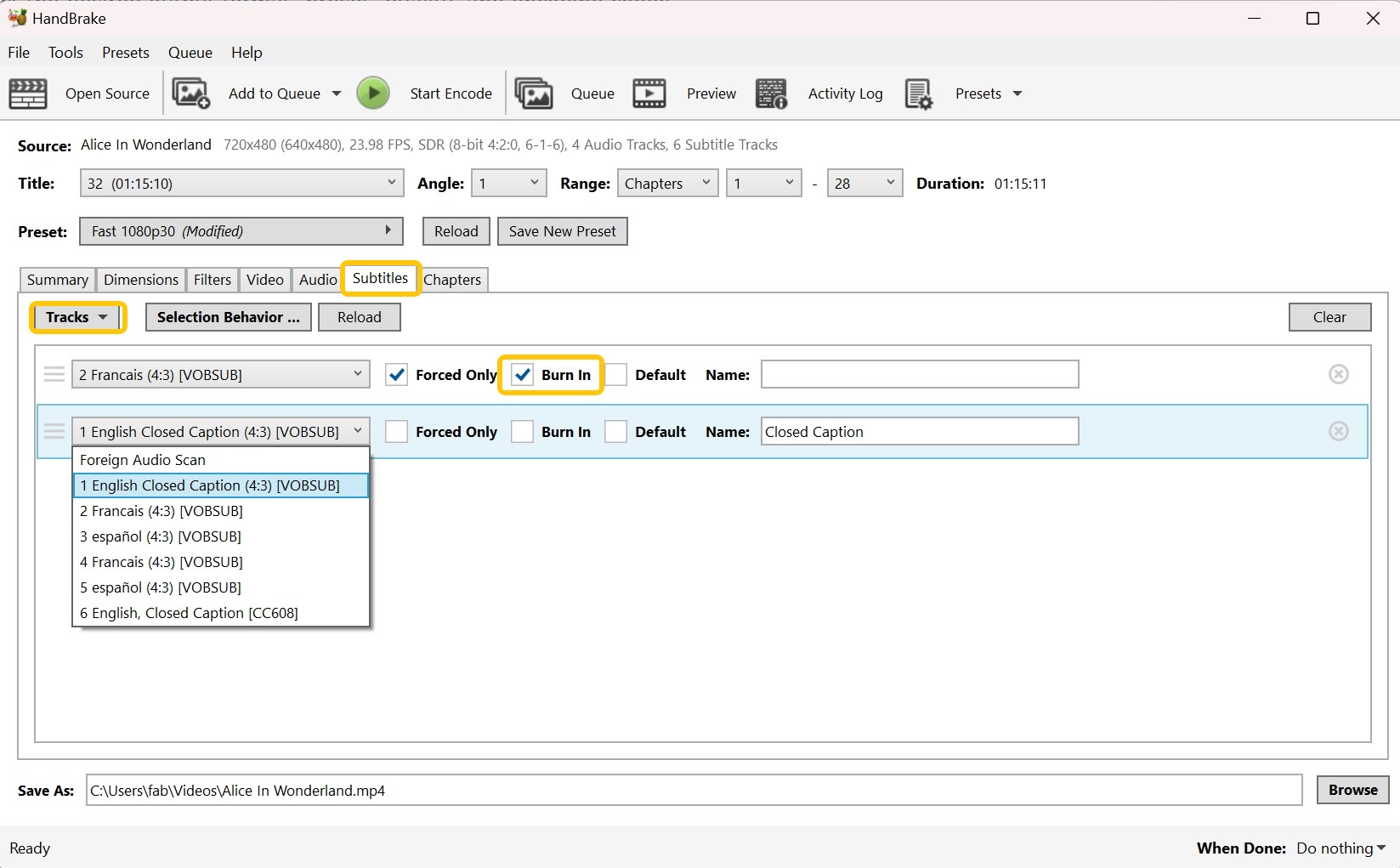
Step 5. Rip DVD to MKV with HandBrake
To select the output folder and name your file, click the Browse button at the bottom of the window. Finally, click the Start Encode to begin the conversion. HandBrake will process the disc and generate an MKV file in the location you specified.
- Completely free and open-source.
- Rip both DVDs and Blu-rays.
- Advanced settings for fine-tuning output quality.
- Cross-platform compatibility.
- Can be complex for beginners.
- Unable to rip copy-protected DVDs.
- Limited output formats.
- Occasional stability issues during conversion.
Convert DVD to MKV with Other 3 Powerful Solutions
1. Freemake DVD Ripper (Windows)
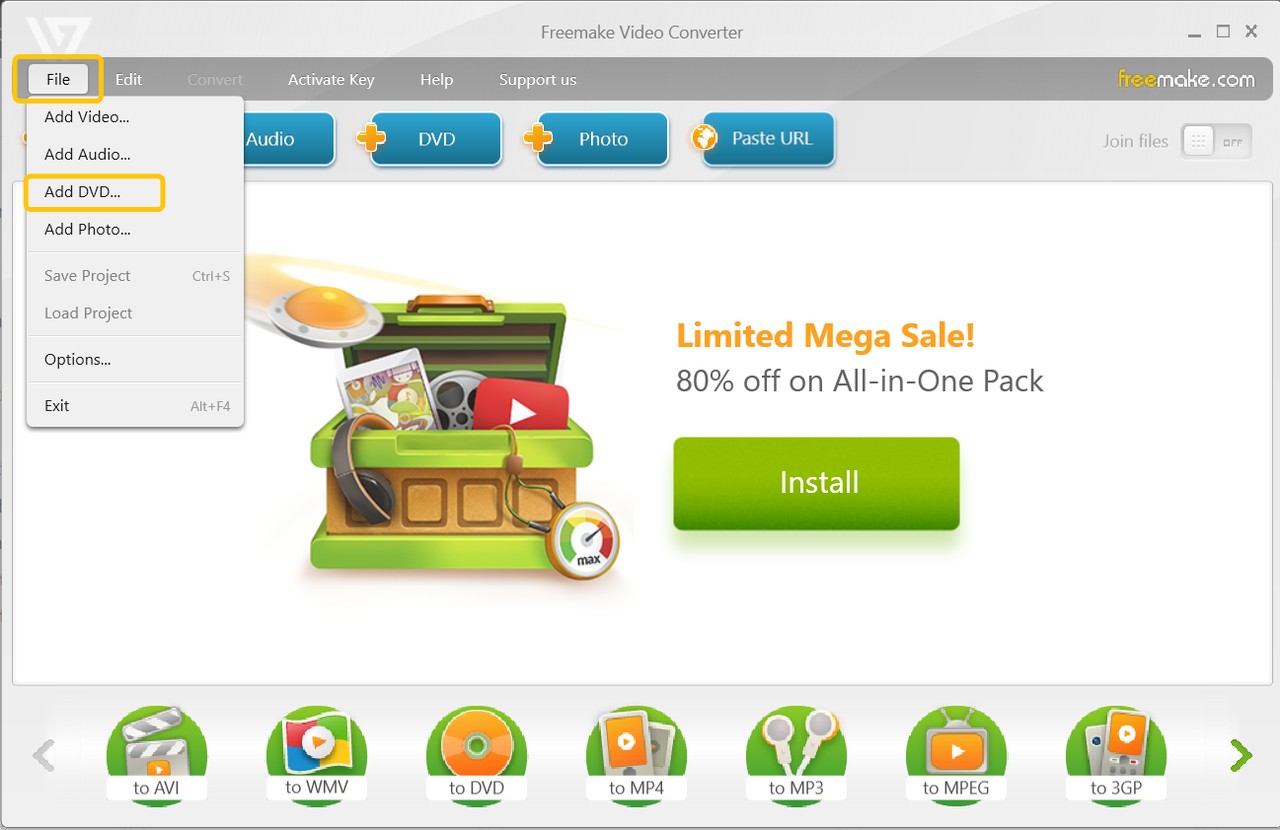
Freemake DVD Ripper is freeware that lets users convert DVD-5 or DVD-9 videos to MKV format. It also offers extra features, such as ripping audio tracks from DVDs and customizing output settings like resolution, frame rate, and bitrate.
Although the software claims to be free, real users like me will likely feel annoyed. In addition to not being able to decrypt discs, it will also modify your video unless you pay to upgrade. Since version 4.0.4 released in 2013, Freemake Video Converter has added a video frame with the Freemake logo at the end of any video longer than five minutes. In version 4.1.9.44, Freemake directly added a huge watermark inside the video. If you can live with that, it is a decent choice.
- • Why we picked it: Free Windows converter with decryption capability.
- • Working System: Windows 11, 10, 8, 8.1, 7, Vista
- Rip both DVDs and Blu-rays to 20+ video formats.
- Read region-coded discs.
- Come with video editing options.
- Can't rip some discs with DVD copying protection.
- Unable to read ISO image file.
- Incompatible with Mac and Linux systems
- The output MKV file is watermarked if you use the free version.
2. Wondershare UniConverter (Windows, Mac)
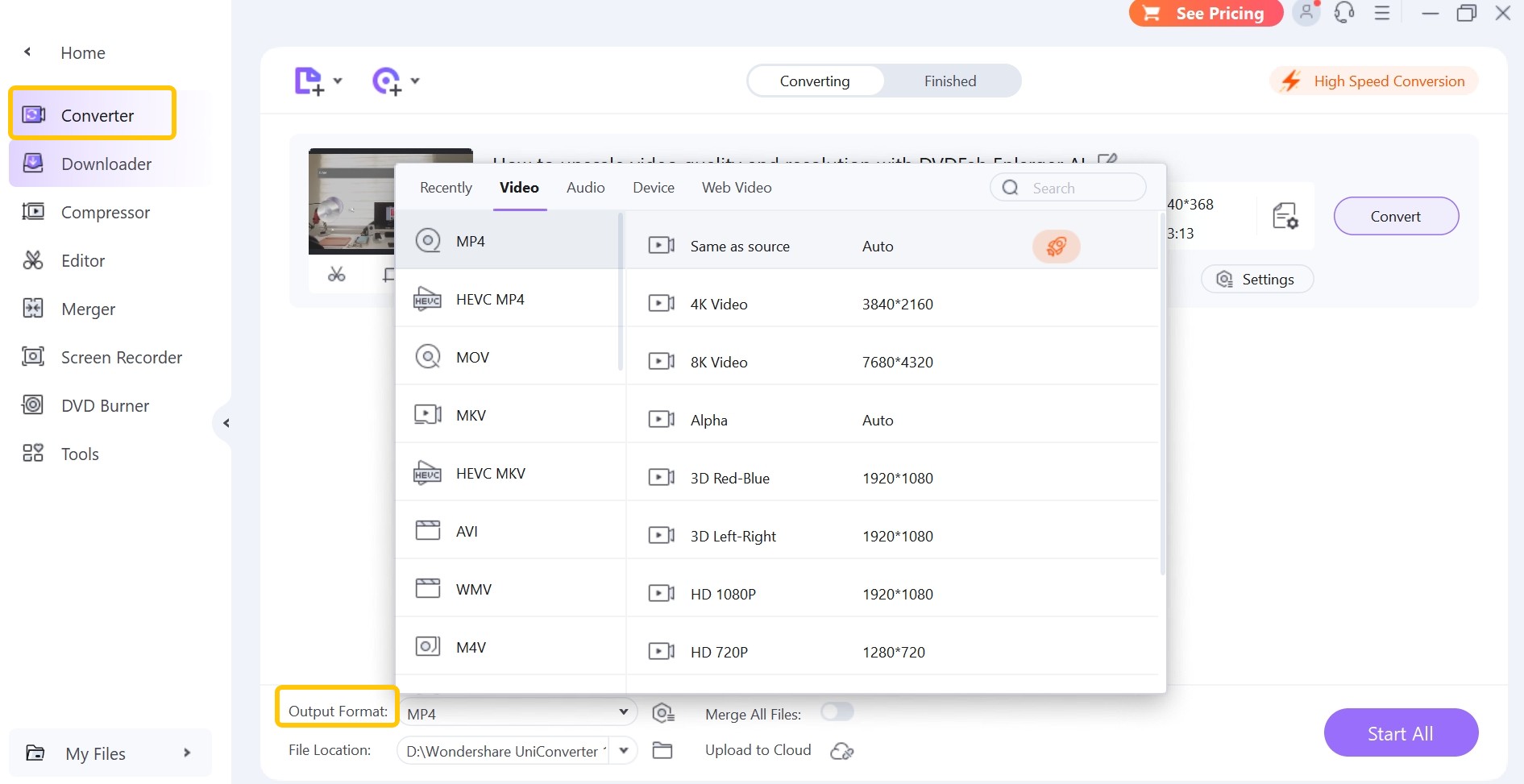
UniConverter, originally known as Wondershare Video Converter Ultimate, is premium software created exclusively for video format conversion, including ripping DVD to MKV. It supports numerous input formats, including DVDs and ISO files, and gives a choice of output options. UniConverter also enables you specify output settings such as cropping, resolution, bitrate, and audio quality. The latest version of UniConverter is version 17, released in October 2025. In our tests, this release has a cleaner interface, and it supports an AI Smart Format Recommendation that automatically selects the best output, which is very friendly for beginners who aren't sure what to choose.
However, the "Free Trial" of this DVD to MKV converter does not allow you to do any of the things it advertises. During our testing, the software can crash or freeze, and its running speed is slower than expected.
- • Why we picked it: Its AI-recommended formats feature simplifies optimal format selection.
- • Working System: Windows 10/8/7/XP/Vista & macOS 10.7 and later
- Convert DVD and ISO to MP4, MKV, AVI, etc
- Equipped with advanced editing options
- Convert video/audio/image among 1000+ formats
- AV1 GPU accelerated conversion speed
- Unable to rip Blu-ray to MKV
- Unable to read some encrypted discs
- Download additional software by default
- Limited functions in trial version
- It integrates many extra features, which can be overwhelming for beginners
3. AnyMP4 DVD Ripper (Windows, Mac)
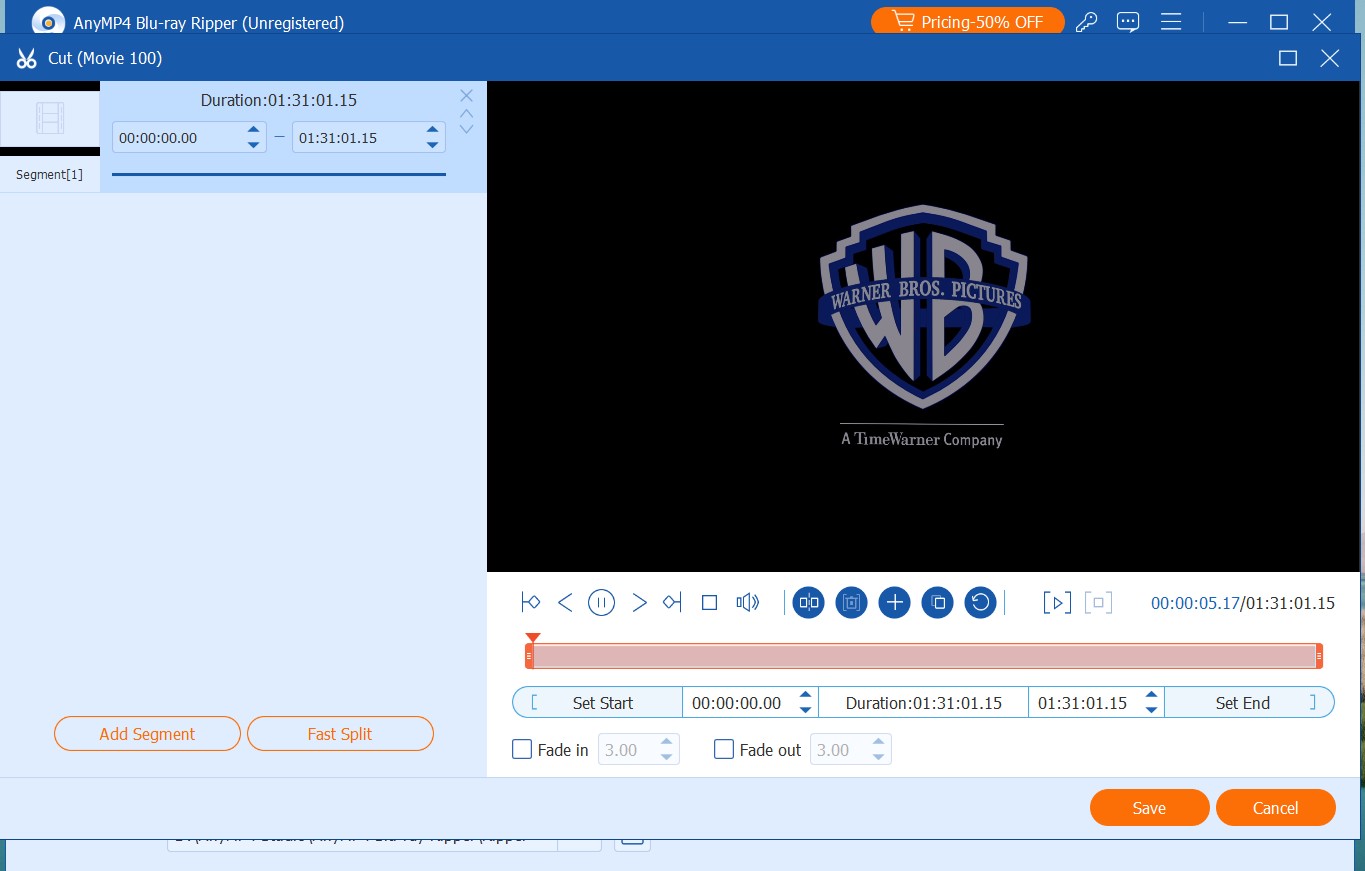
AnyMP4 DVD Ripper supports DVD discs, ISO files, and folders as inputs, and offers 500+ output formats including MKV. It is also suitable for users who want to customize their videos during the conversion process, providing a multifunctional DVD toolkit that can act as a media metadata editor, GIF maker, video compressor, 3D maker, video enhancer, and more. However, we noticed that even with the latest version installed on a compatible system, it still crashes from time to time and runs unstably when editing videos. Many users have also reported poor customer support on G2. Therefore, we recommend closing other software while using this DVD to MKV ripper to free up as much memory as possible for the conversion.
- • Why we picked it: All-in-one toolkit to output MKV plus metadata editor.
- • Working System: Windows 7/8/10/11 & macOS 10.12 or later
- Non-standard DVDs, commercial DVDs or corrupted DVDs are all supported.
- The multi-core processor ensures smooth DVD ripping process.
- Users can create ideal MKV files with powerful editing tools.
- The free trial is more limited than other paid tools.
- Video file compression can result in quality loss.
Comparison: Which DVD to MKV Converter is Best for You

- We have introduced the six best DVD to MKV converters, including DVDFab DVD Ripper, MakeMKV, HandBrake, Freemake, Wondershare, and AnyMP4 DVD Ripper. In this section, we will conduct a comprehensive comparison of these tools, helping you determine which tool is best suited for your specific needs.
| DVD to MKV Converter | Compatible OS | Conversion Speed | Customization Options |
Best For |
|
DVDFab DVD Ripper |
Windows & macOS |
Fast | Extensive | Ripping any copy-protected DVD/ISO/folders to different MKV formats, such as 3D, Passthrough, H265, etc. |
| MakeMKV | Windows, MacOS, Linux | Fast | Limited | Rip AACS/BD+ protected DVDs and Blu-rays to MKV only. |
| HandBrake | Windows, macOS, Linux | Moderate | Extensive | Free to rip non-protected DVDs and Blu-rays to MKV and MP4. |
| Freemake | Windows | Moderate | Limited | Its free version works well to rip region-coded DVDs and Blu-rays to MKV if you don't mind the watermark in the output file. |
| Wondershare | Windows & macOS | Slow | Extensive | It integrates video conversion, editing, compression, recording, and many extra features. |
| AnyMP4 DVD Ripper |
Windows & macOS | Moderate | Extensive | Besides ripping DVDs to lossless digital copies, it can backup DVD to ISO and folder. |
Test Results: DVD to MKV Conversion Performance
All DVD to MKV converters covered in the preceding section have their own strengths and limitations. To move beyond feature lists, we conducted hands-on testing of Reddit's top three picks for DVD-to-MKV tools (DVDFab, MakeMKV, and HandBrake) under identical conditions, focusing on key metrics such as ripping speed, output file size, and quality.
💡Test Environment and Movie Information
- Operating System: Windows 10 X64, Intel i7-6700 CPU, NVIDIA RTX 4060 Ti 8GB
- Source Movie: 8 Mile; 1h50m; 6.13GB
| Software | Codec | Output Format |
Output Video/Audio |
Conversion Time | Output File_Size |
|
DVDFab (Re-encoding) |
H264 / AAC | MP4 |
720*404
AAC 5.1
|
5min31s | 1.91GB |
|
DVDFab (Passthrough) |
No Encoding | MKV |
720*480
DTS 5.1
|
1min37s | 5.07GB |
|
MakeMKV (Passthrough) |
No Encoding | MKV |
720*480
AC3 5.1
|
1min34s | 6.01GB |
⭐Key Takeaways
Speed: Both DVDFab (Passthrough) and MakeMKV finished in under 2 minutes, with nearly identical speed.
File Size: DVDFab's passthrough output was about 15% smaller than MakeMKV, saving disk space without re-encoding.
Audio: DVDFab preserved DTS 5.1 audio, which generally provides higher fidelity than MakeMKV, especially on high-end audio systems.
Flexibility: Unlike MakeMKV, DVDFab also supports full re-encoding, allowing conversion to MP4 and 1000+ formats with adjustable profiles
FAQs About Ripping DVD to MKV
Are DVD Rippers illegal?
Using a DVD ripper isn't inherently wrong—the tool simply converts the content of your discs into another format. If you digitize DVDs you created yourself, that's of course fine. Whether ripping a DVD is lawful depends on your purpose and on whether you bypass someone else's copy protection. If you use a DVD ripper to defeat DRM solely to make a personal backup for easier viewing on your own devices, it may be acceptable, but this varies by country and local law. By contrast, copying commercial movies for distribution or sale infringes copyright and is illegal.
In all cases, please follow your local DVD copyright laws and make sure your use fits within applicable "fair use" or similar exceptions.
Can a DVD player play MKV format?
DVD players can't directly play MKV files. They only support MPEG-2 video (and limited MPEG-1) with compatible audio authored on a DVD-Video disc, not MKV container files. If you want to watch an MKV on a DVD player, you need to author the video into a proper DVD-Video disc structure and burn it to a standard DVD. Tools like DVDFab DVD Creator can convert MKV to a playable DVD-Video disc.
Yes, you can convert DVD to MKV file using the VLC media player. With VLC, users can choose to use the DVD disc as the source and MKV as the desired output format by using the "Convert/Save" feature. The size and duration of the DVD may affect how long the conversion process takes.
Is MakeMKV Still Free?
Yes, MakeMKV is still free—DVD ripping is always free, while Blu-ray ripping remains free during the beta phase using a regularly updated beta key. Although the official website went down temporarily from June 16 to June 20, 2025, it has since been restored and is fully operational.
To convert homemade DVD to MKV on Windows and Mac, you can use the free DVD ripping software reviewed in this article. For commercial DVD decryption and customization, DVDFab DVD Ripper is recommended. Respect copyright laws and only rip DVDs you own or have permission to copy. Remember to respect copyright laws when converting DVDs and only rip DVDs that you own or have permission to copy.
HandBrake and MakeMKV are great Linux DVD to MKV converters. Here are instructions on how to use Handbrake.
Step 1: Make sure that HandBrake is installed on your Linux system; it can usually be found in your distribution's package manager.
Step 2: Prepare your DVD. Please note that you will need to install additional libraries to handle encrypted DVDs with tools such as libdvdcss.
Step 3: Click Open Source in HandBrake and select the source file. HandBrake displays multiple video files for conversion.
Step 4: Choose MKV from the drop-down menu. You can choose video, audio, and subtitle codecs. After setting parameters, choose the output folder and name the file.
Step 5: Click Browse under Destination to choose the output location. Finally, click Start Encode.
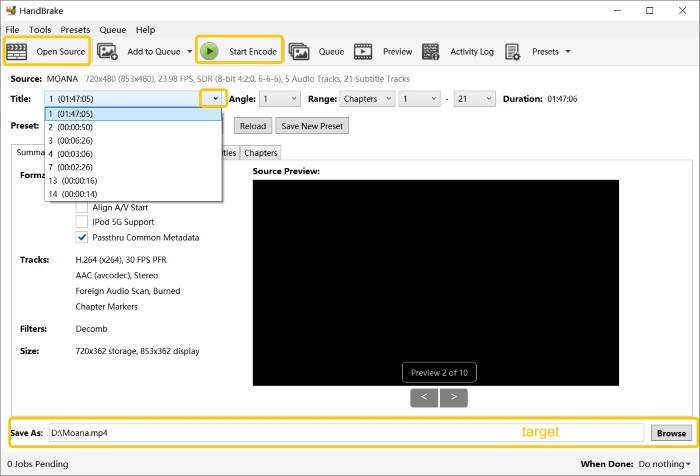
Final Verdict
Converting your DVDs to MKV is a great approach to protect your movie collection by making it digital, since digital movies don't get worse over time like physical discs do. There are several software that allow you to rip DVD to AVI or MKV, but if you want the best, we recommend trying out DVDFab DVD Ripper. Taking into account the operating system, convenience of use, supported DVDs, and conversion speed, it is the best pick.





![Top 3 Ways to Compress ISO Files Losslessly [2025 Updated]](https://r5.dvdfab.cn/upload/resource/en/compress-iso-Fexa.jpg)