How to Convert ISO to MP4 for Free on Win & Mac: Top 8 Ways in 2025
Table of Contents
📌Convert ISO to MP4: General quick steps
- Load your ISO image.
- Pick MP4 as the container, then choose a video codec.
- Set quality vs. size using a preset or bitrate/CRF.
- Speed it up with hardware acceleration (GPU) if available.
- Convert & save to your chosen folder.
🎞️This video shows the comlete process from loading an ISO to exporting MP4:

- In this article, eight ISO-to-MP4 converters are tested. After narrowing to DVDFab and HandBrake, real-world runs made the choice obvious: DVDFab finished faster and cleaner with high quality and more customized options. HandBrake remains the best free backup.
You can download DVDFab software for a trial:
Why You Need to Convert ISO to MP4?
Here, let's first check why ISO to MP4 conversion is the preferred choice for both casual viewers and hardcore archivists.
ISO image files are in a large size
ISO image[WIKI] files are created by people as a digital backup of the DVD content on an external disk, hard drive, or others. So they contain the entire contents of a DVD which is why ISO files are normally a large size. Usually, a 90-minute ISO ranges from 5GB to 8GB. If you don't expect the ISO files to take too much space, converting ISO to MP4 is a good choice.
ISOs can not be played on various devices
Apart from this, ISO files are not as compatible with the MP4 format. They cannot be directly played on various mobile and other devices, such as smartphones, Xbox One, PS4, TV, etc., while the MP4 format can. Thus, converting ISO files to MP4 can lead to easy playback, sharing, and editing on various devices without any hassle.
Streamlining bulk processing for large libraries
For collectors with hundreds of discs, the manual "Mount > Rip > Encode" workflow is a major bottleneck. As discussed in this Reddit thread on r/DataHoarder, many users struggle with the manual labor of processing hundreds of ISOs.
To avoid generating a large amount of temporary data during ripping, it is recommended to use all-in-one tools like DVDFab. It bypasses the mounting stage and reads encrypted ISOs directly, saving several hours of manual setup per movie.
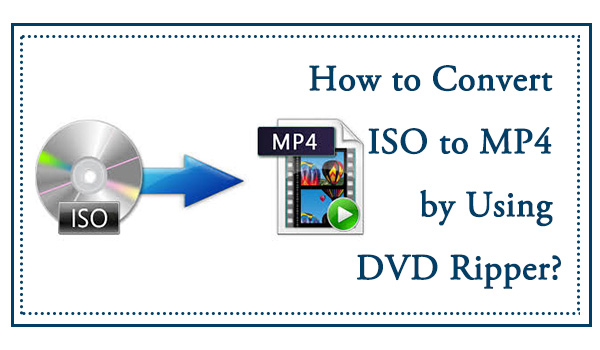
Top 8 Ways to Convert ISO to MP4 Free on Windows & Mac
There are several desktops or web-based DVD ISO to MP4 converters to help you transfer an ISO file to digital formats. You will know their feature highlights and how-to guides. Follow me to get first-hand information about such free programs.
Here's a quick primer before you adjust settings: CRF (Constant Quality) maintains consistent visual quality across various sources; a lower CRF value means higher quality and larger files. Bitrate targeting is useful when you need to achieve a specific file size. For most ISO to MP4 tasks, start with CRF, and opt for bitrate only if you have a strict file size limit, like 2 GB.
| Source Type | H.264 CRF | H.265 CRF | Rough Bitrate (H.264) | Rough Bitrate (H.265) |
| DVD (480p) | 20–22 | 22–24 | 1,500–2,500 kbps | 900–1,800 kbps |
| HD (720p) | 19–21 | 21–23 | 2,500–4,000 kbps | 1,500–2,800 kbps |
| FHD (1080p) | 18–20 | 20–22 | 4,000–8,000 kbps | 2,500–5,500 kbps |
1. Convert ISO to MP4 with DVDFab DVD Ripper
Best for: batch ISO to MP4 conversions, protected DVDs, and users who want fast ripping with flexible audio/subtitle controls.
DVDFab DVD Ripper is an excellent choice for converting ISO to MP4 on both Windows and Mac, even handling copy-protected discs. It uses advanced GPU hardware acceleration to convert 2D/3D DVD ISO files into MP4 while balancing file size and image quality.
💻Work on: Windows 11/10/8.1/8/7 & macOS 10.13 - 15.x
Pros:
- Support newly released copy-protected DVDs for reliable ripping
- Convert DVD/ISO images/folders to 1000+ video & audio formats
- Rip ISO to MP4 or other formats with 260+ built-in device presets
- Select titles, chapters, audio tracks, and extract subtitles to SRT
- Enable GPU-accelerated batch conversion for faster processing
- Include a built-in video editor for quick trimming and enhancements
Cons:
- This software doesn't work on Linux systems
How to Convert ISO to MP4 with DVDFab DVD Ripper
Step 1: Launch DVDFab software and Load Your ISO File
Download DVDFab DVD Ripper. Launch the tool and choose the Ripper module first. Then click the 'Add File' button (often represented by a + icon) or drag-and-drop your ISO file into the program.
💡Note: This program supports batch conversion, so you can rip video from multiple ISO files at a time.
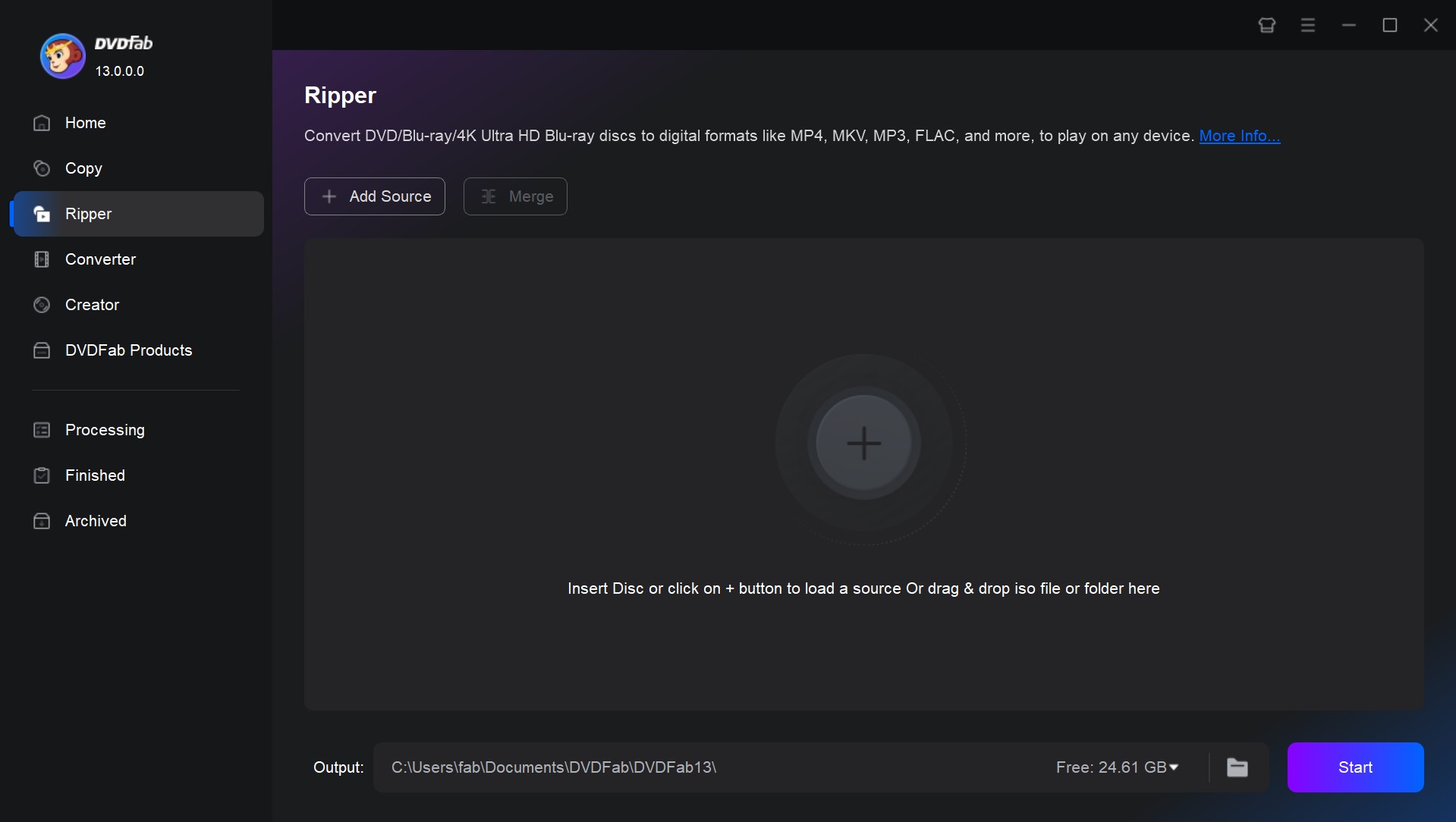
Step 2: Select DVD ISO chapter, audio, and subtitle to convert
Customize your videos. You can select specific chapters, and customize the titles, audio, and subtitle. Besides, you can also click 'None' under 'Subtitle' to get rid of DVD subtitles, and click 'Add External Subtitle' to add subtitles to video.
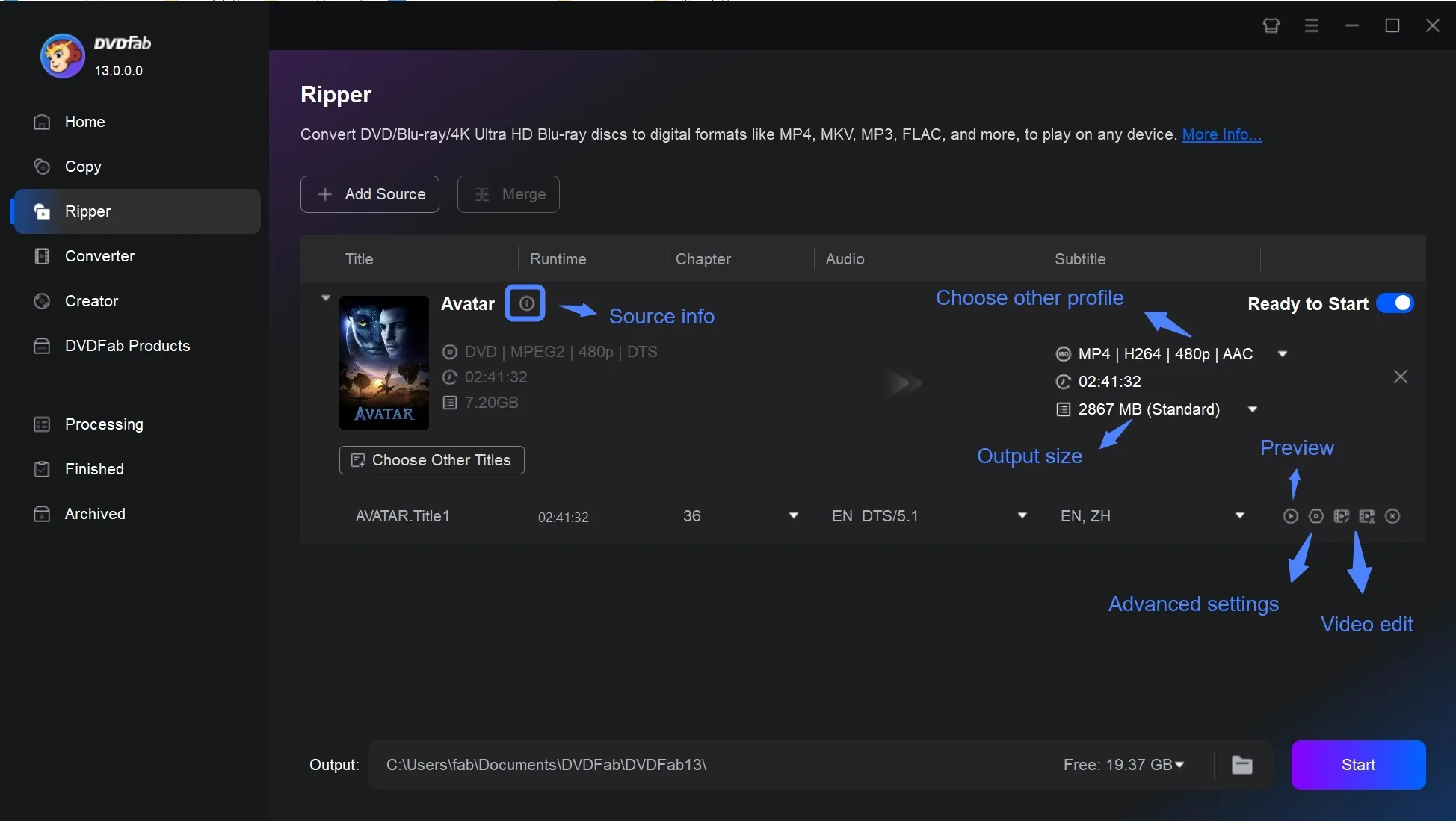
Step 3: Choose MP4 as the output format
On the main interface, open Choose Other Profile → Format → Video, then pick one of the following:
- MP4 (H.264) — best overall compatibility (phones, tablets, TVs, browsers).
- MP4 (H.265/HEVC) — smaller files at similar quality (requires newer devices).
💡If you prefer presets, select MP4.Mobile for compatibility-oriented output or MP4.Theater for higher quality on big screens. Both can be fine-tuned in the next step.
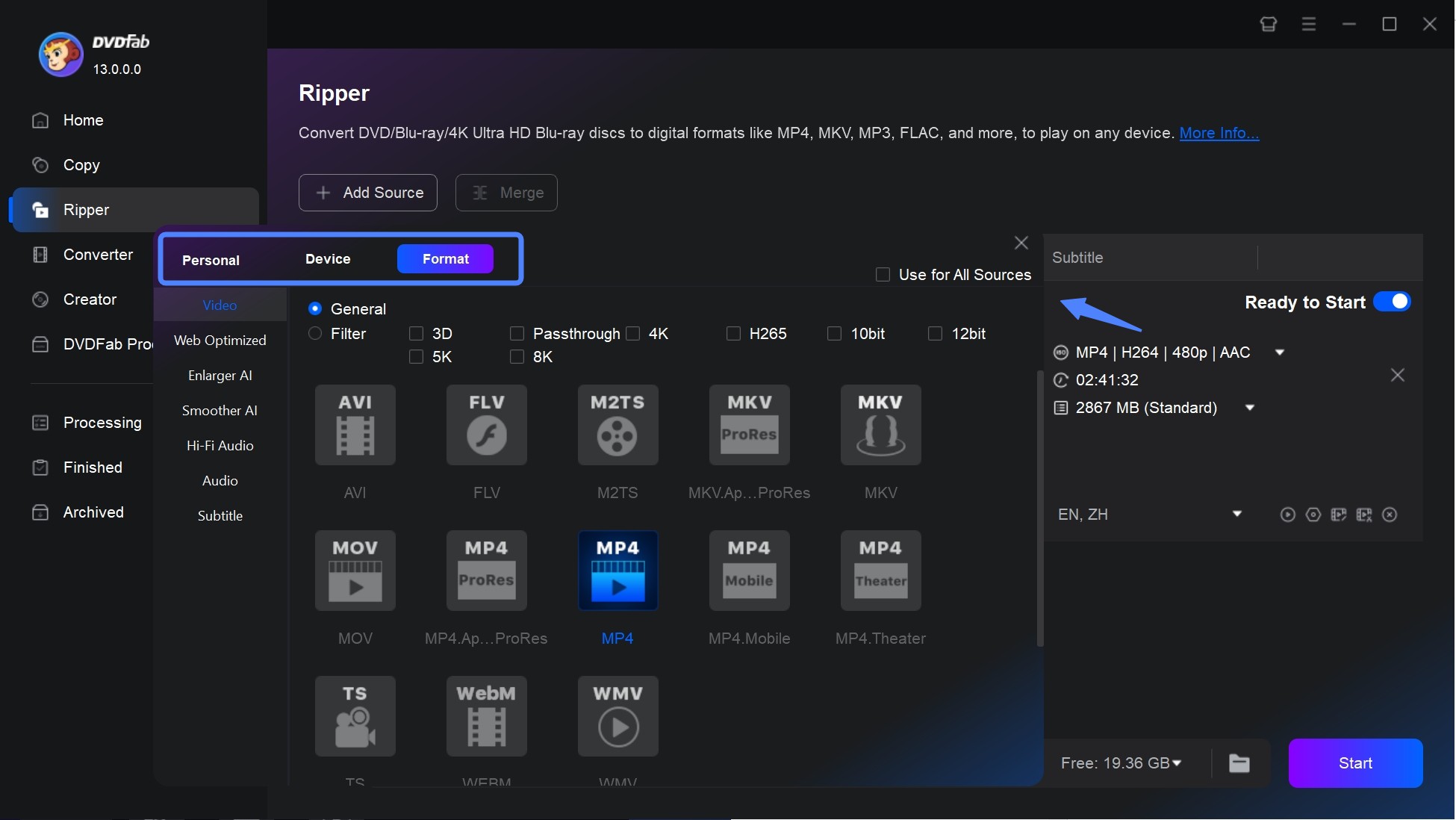
Step 4: Customize video with Advanced Settings and Video Editor
Customize the output video and audio. For example, you can set up your video resolution, and change its frame rate, or bit rates via the 'Advanced Settings' button represented by the wrench icon.
📌Here is recommended settings by Use Case
| Use Case | Video Settings | Audio/Subs |
| Mobile/uploads | MP4 H.265, CRF 22, 720p (or keep source), Preset: Fast | AAC Stereo 160–192 kbps; Subs: burn forced |
| Balanced TV/laptop | MP4 H.264, CRF 20, Res: keep source; Preset: Fast 1080p30 |
AAC Stereo or AC3 Passthrough; Subs: selectable |
| Big screen/higher quality | MP4 H.265, CRF 18, Res: keep source; Preset: Slower/HQ |
AC3 Passthrough (5.1) or AAC 256–320 kbps; Subs: selectable |
| Size-cap (e.g., ≤2GB) |
MP4 H.264, Target bitrate: DVD 1.5–2.5 Mbps / 1080p 4–6 Mbps; downscale if needed | AAC Stereo 128–160 kbps; Subs: burn one track |
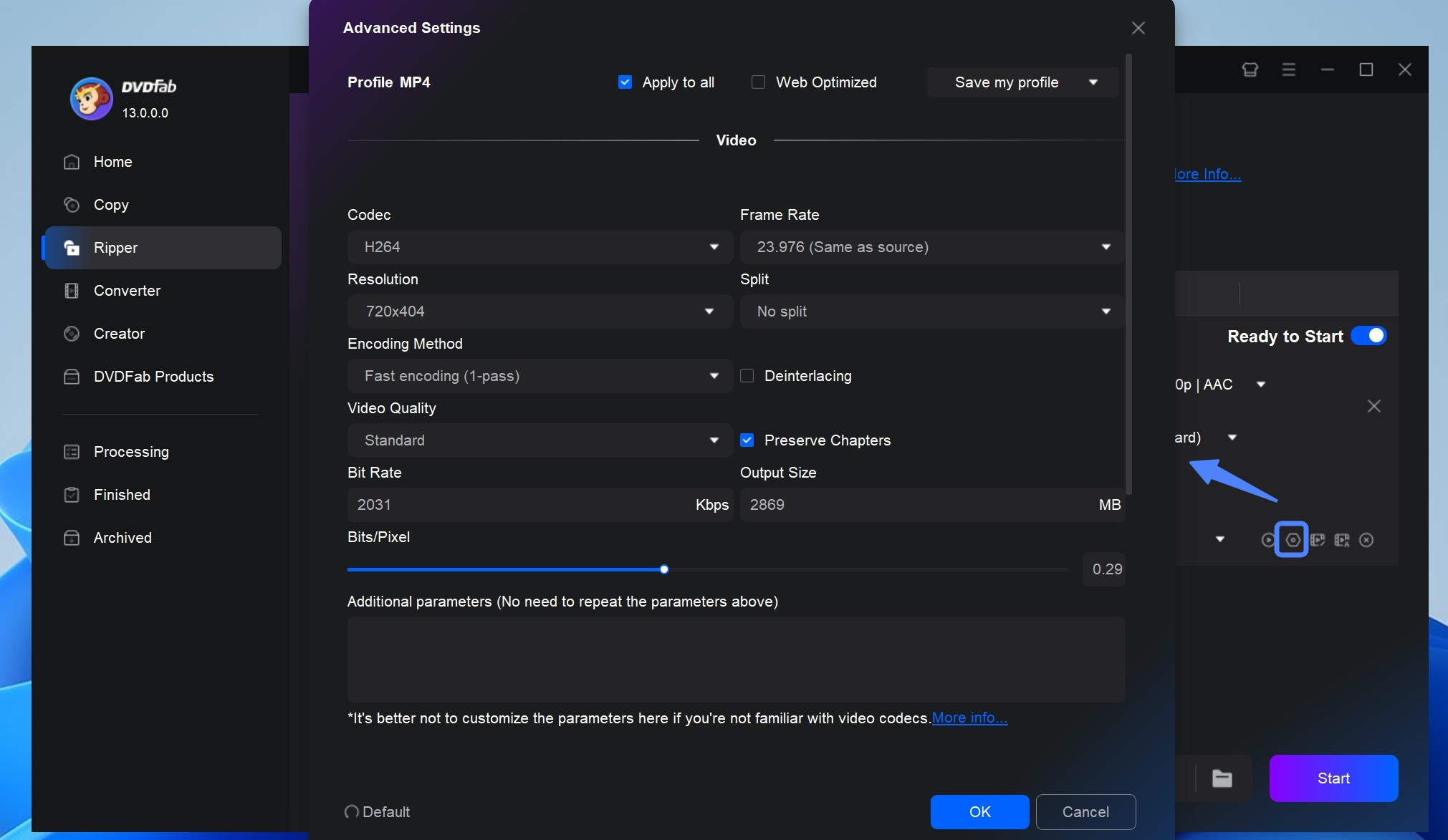
Or, you can add text, images, and subtitles to your video if needed. And you can also trim or crop your video through the built-in DVD editor.
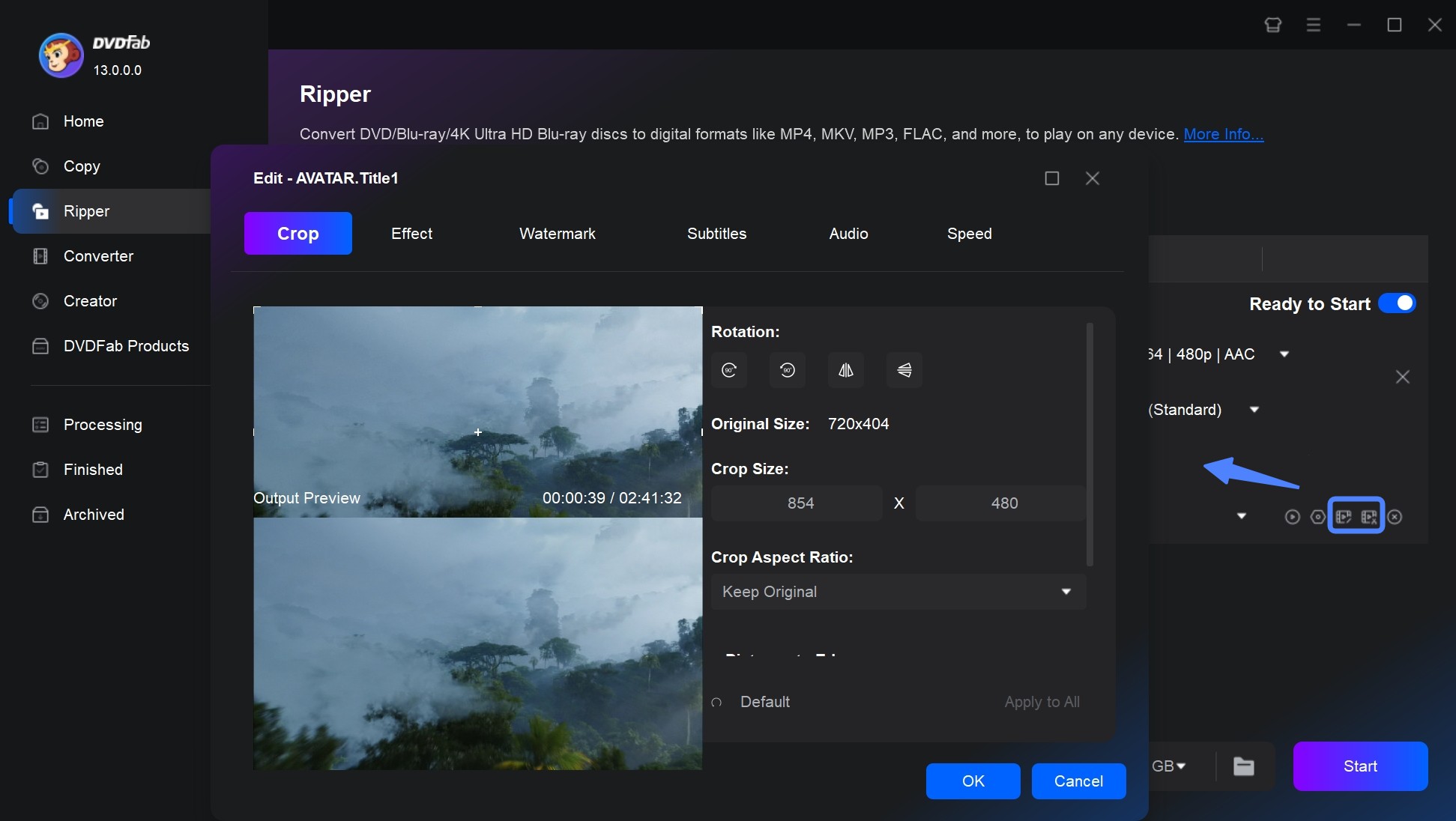
Step 5: Start the ISO to MP4 conversion
Pick up a location for your MP4 video on the bottom of the interface. When you are ready, click on the 'Start' button to start the ripping and conversion process.
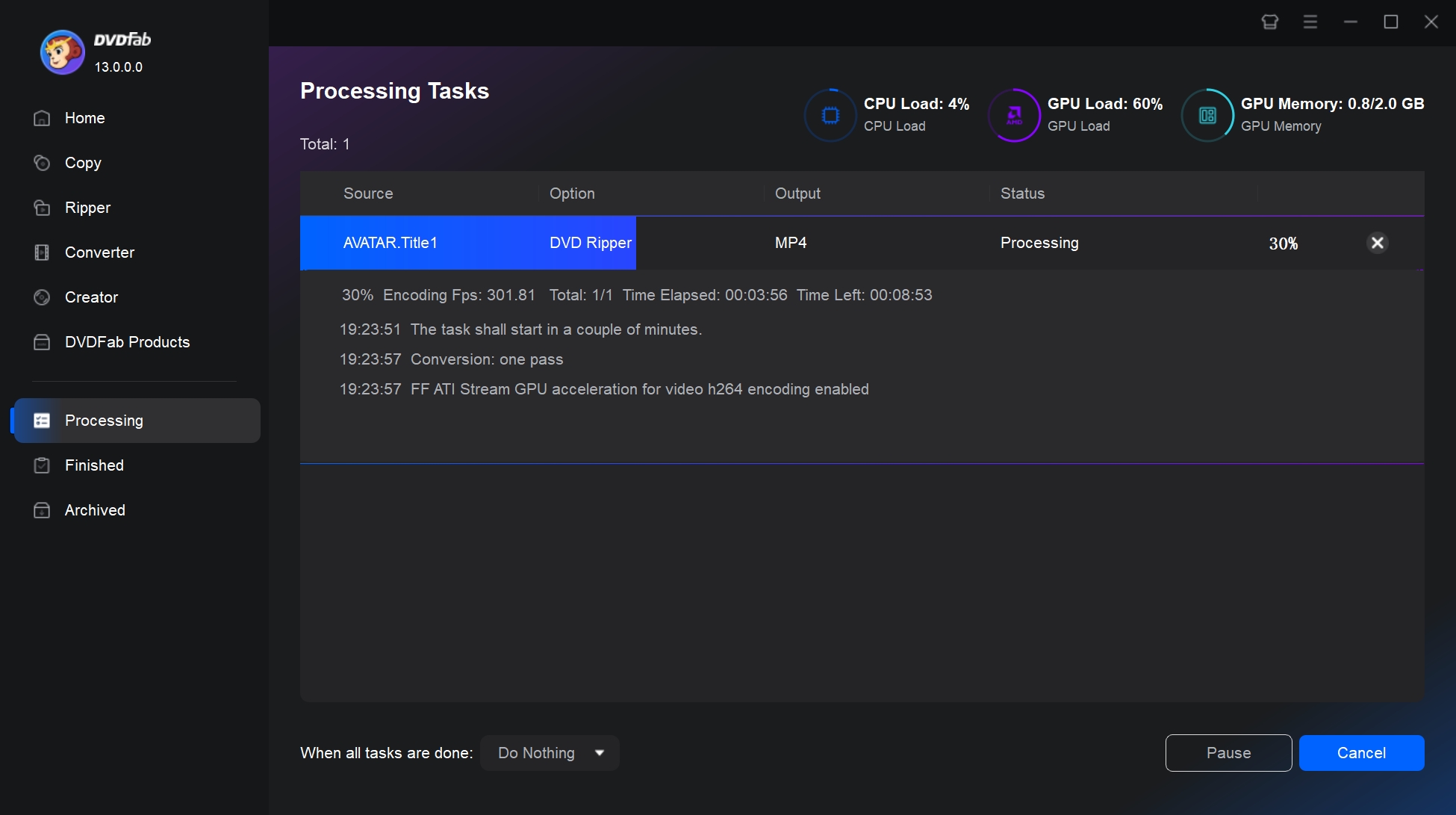
2. Convert ISO to MP4 for Free with HandBrake
Best for: users who want a free ISO to MP4 converter and don't mind adjusting encoding settings
HandBrake is a free and open-source video converter that can convert DVD ISO files to formats like MP4, MKV, and WebM. It also supports converting videos, DVDs, and Blu-rays. HandBrake offers advanced features such as precise encoding settings, frame rate adjustments, codec changes, video effects, and it can also crop large video frames.
💻Work on: Windows, Mac, and Linux
- Convert DVD/Blu-ray ISO to MP4 for free
- Convert multiple ISO files in batches
- Convert videos with various codecs to be compatible with your devices
- Presets are available for quick results
- Limited editing features and output options
- Trustpilot users reported that the program was unstable
- HandBrake cannot remove some advanced DVD copying protection
How to Convert ISO to MP4 with HandBrake
Step 1: Download and install HandBrake on your computer. Once opened, head to the 'File' section in the left-hand menu to import your ISO file - HandBrake will do a quick scan automatically.
💡Note: The software usually highlights the longest video title as the main content, so it's smart to double-check that it picked the right one. Also, remember to specify the conversion range(by chapters, timecode, or frames) to ensure only your desired segments are processed.
- Check file paths: Accents or special characters in folder/file names may cause parsing errors.
- Update HandBrake: Versions 1.6.0 and 1.6.1 have a confirmed bug that breaks multi-chapter detection. This is fixed in v1.6.2 and later nightly builds.
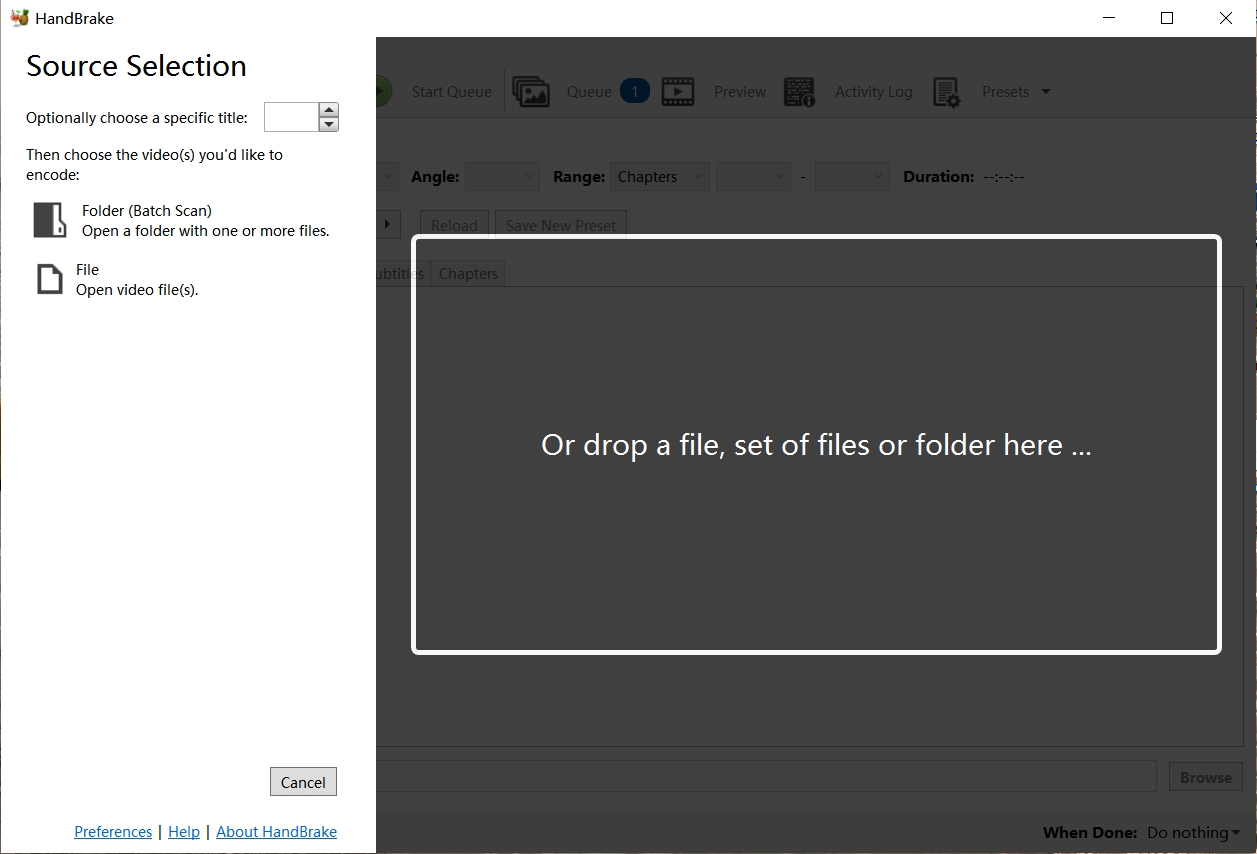
Step 2: Select 'MP4' format from the 'Format' drop-down menu and adjust settings as you need. You can choose a 'Preset' like Fast 1080p30 for quicker conversions or HQ 1080p30 for higher quality. In the Video tab, pick H.264 for broad device compatibility or H.265 to shrink file sizes.
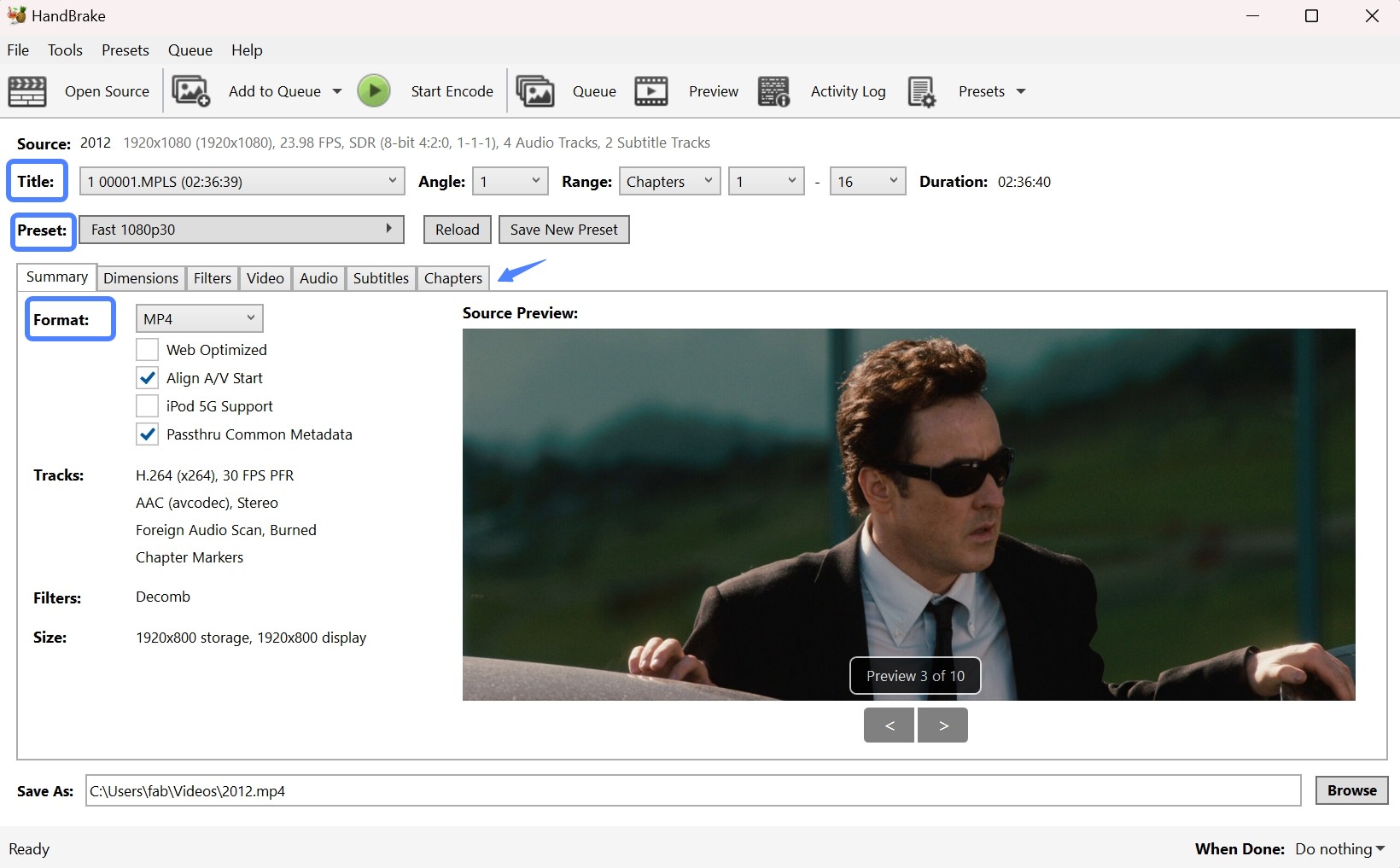
Step 3:Click on the 'Browse' button to select where you want to save the converted file.
Step 4: Click on the 'Start' button to initiate the ISO to MP4 conversion process.
3. Convert ISO to MP4 with VLC Media Player
Best for: users who already have VLC installed and need an occasional ISO to MP4 conversion for non-protected ISOs.
VLC Media Player is a free and cross-platform multimedia player developed by the VideoLAN project. It plays most multimedia files, DVDs, Audio CDs, VCDs, and various streaming protocols. Besides media playback, VLC also includes useful tools such as basic video conversion, streaming, screen recording, and subtitle integration.
💻Work on: Windows 7, 8, 10, 11; macOS 10.7 and newer; Linux
- No cost, no ads, no spyware
- Work on Windows, macOS, and Linux
- Provide built-in support for most video/audio formats
- Can directly read and convert DVD ISO files
- No advanced control over encoding parameters
- Must convert one file at a time manually
- Cannot process most commercial DVD ISOs
- Multiple conversion failures in our tests
How to Convert ISO to MP4 using VLC Media Player?
Step 1: Launch VLC. If you don't have it yet, download and install it from the official VideoLAN site. (The latest version is 3.0.21)
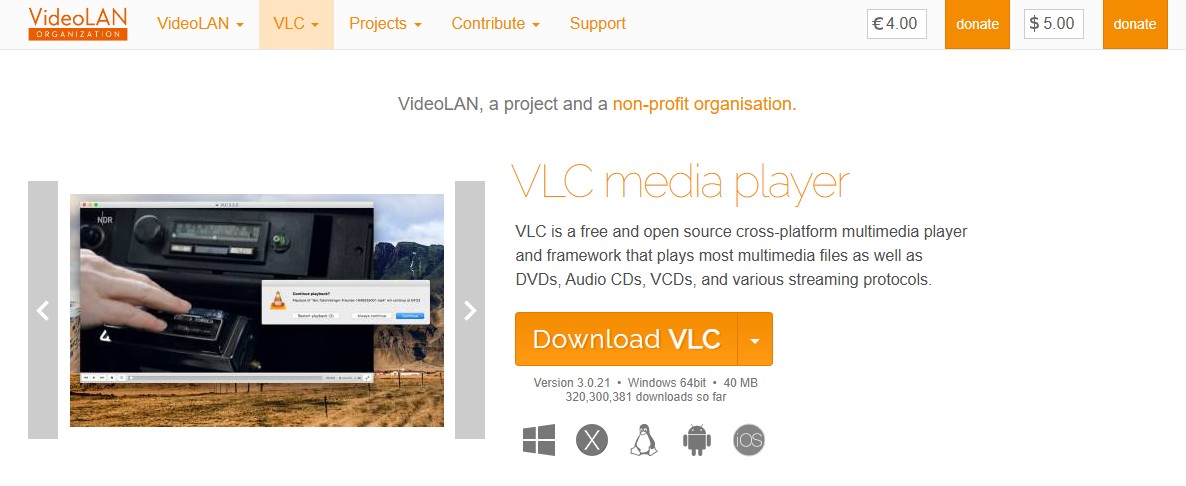
Step 2: Click on Media > Convert / Save from the top menu.
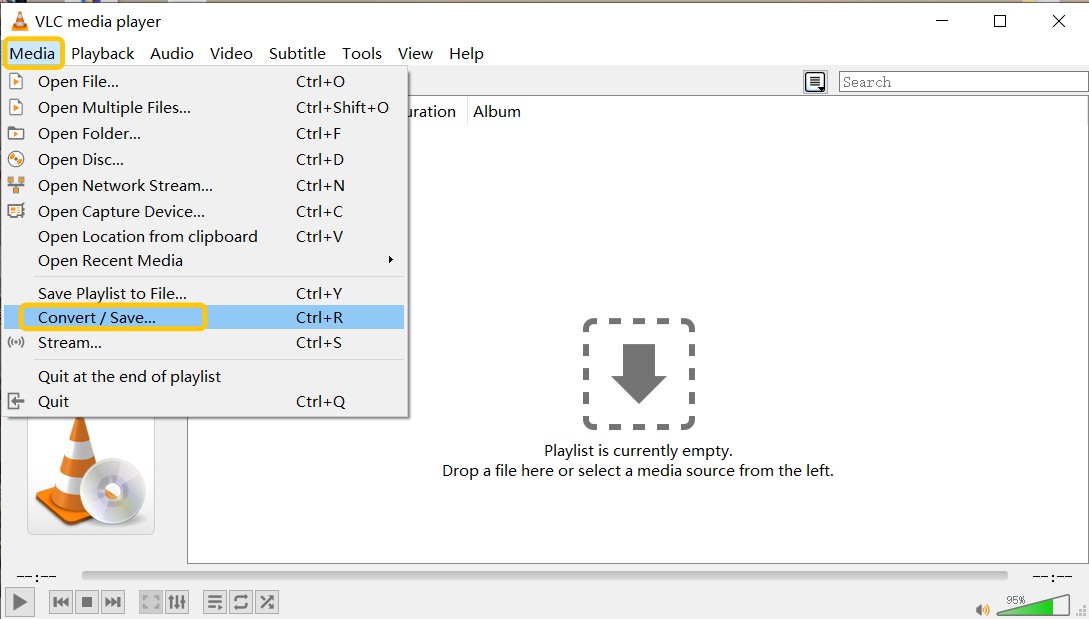
In the Open Media window: Click on the Disc tab; Select "DVD", then click "Browse" and choose your .iso file. Alternatively, on the File tab, click Add, and select the .iso file directly.
Step 3: Once the ISO is loaded, click the Convert / Save button at the bottom.
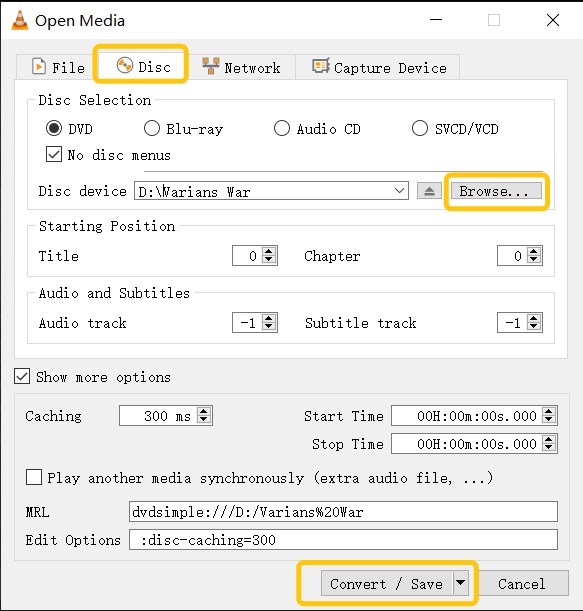
In the Convert window, choose MP4 (Video - H.264 + MP3 (MP4)) as the profile; You can click the wrench icon next to the profile to adjust codec, resolution, or bitrate if needed.
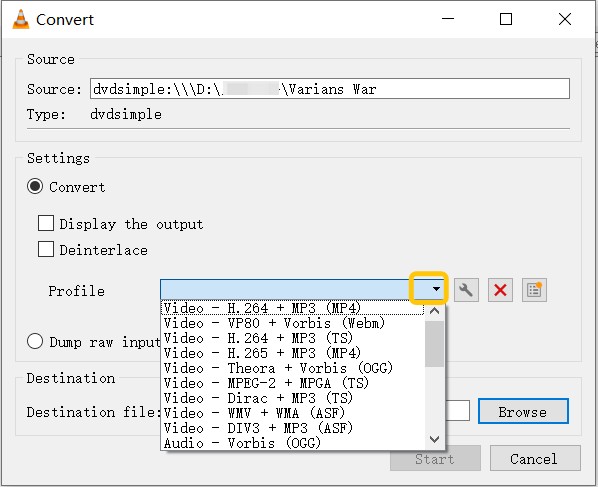
Step 4: Click Browse to select where to save the output file, and give it a name with .mp4 extension; Click Start. VLC will begin the conversion and show a progress bar.
4. Convert ISO to MP4 with WonderFox DVD Ripper Pro
Best for: beginners who want "one click → done" with minimal fuss; backing up family DVDs to mobile devices.
WonderFox DVD Ripper Pro is a paid tool that is capable of ripping and converting DVD ISO to AVI, MP4, MKV and other various digital formats. The software provides flexible options to adjust various parameters and also has optimized presets for multiple portable devices for easy conversion. Furthermore, it comes with pre-defined video profiles which make ripping DVD ISOs for different devices easy.
💻Work on: Windows 11/10/8/7 and lower.
- Able to remove some DVD copy protections
- Rip DVD ISO to MKV, MP4 and other 300+ video and audio formats
- Preserve the original picture quality and work at GPU-accelerated speed
- Built-in video editor allows for cutting videos or adding effects
- Don't support Blu-ray ISO files
- Don't work on Mac or Linux
- The program may freeze, particularly while loading a DVD disc using an external USB DVD drive.
How to Convert ISO to MP4 with WonderFox DVD Ripper Pro
Step 1: After launching the software, you can click the 'ISO Image' button to load your ISO image file. Furthermore, you can also add DVD Disc or DVD Folder to this program as well.
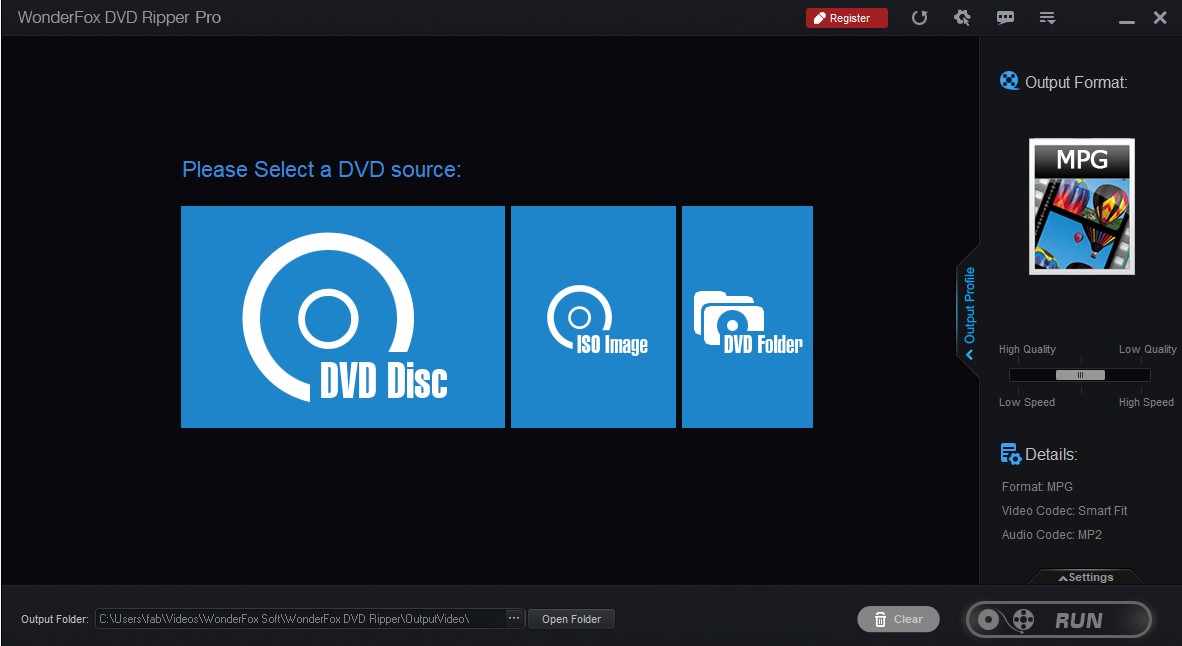
Step 2: On the right side has an output format menu from where you can select MP4 format in the Video part. In addition to this, over 300 videos and formats are provided here. You can also customize the output video via various video and audio settings.
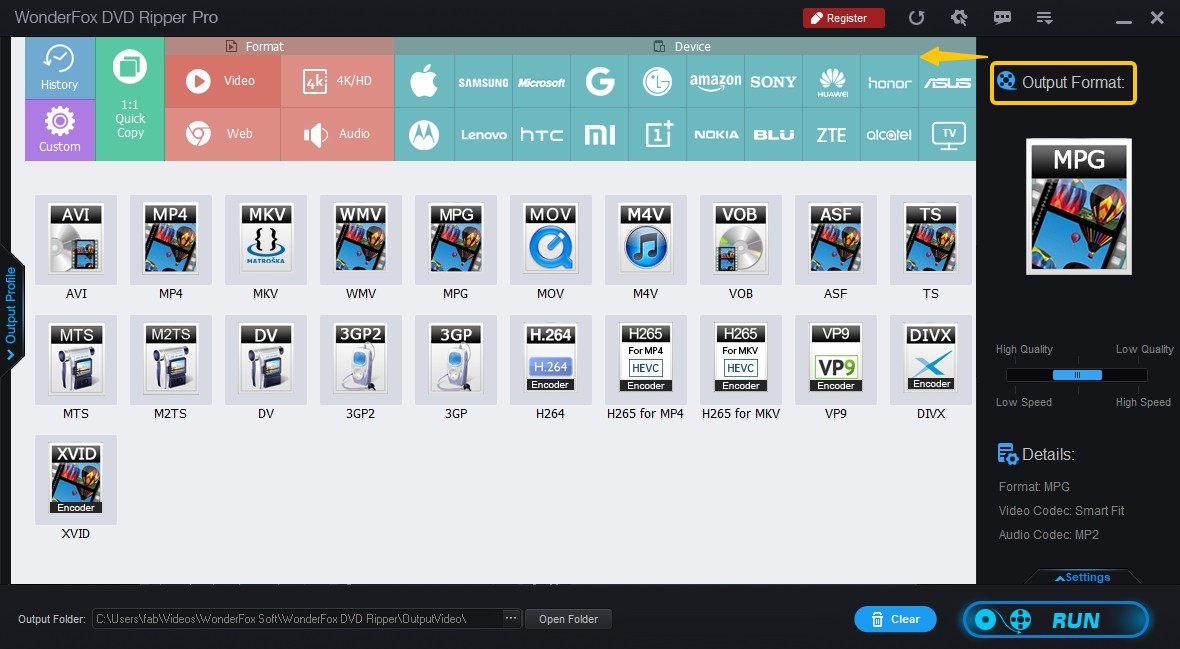
Step 3: Hit on that RUN button to start the conversion.
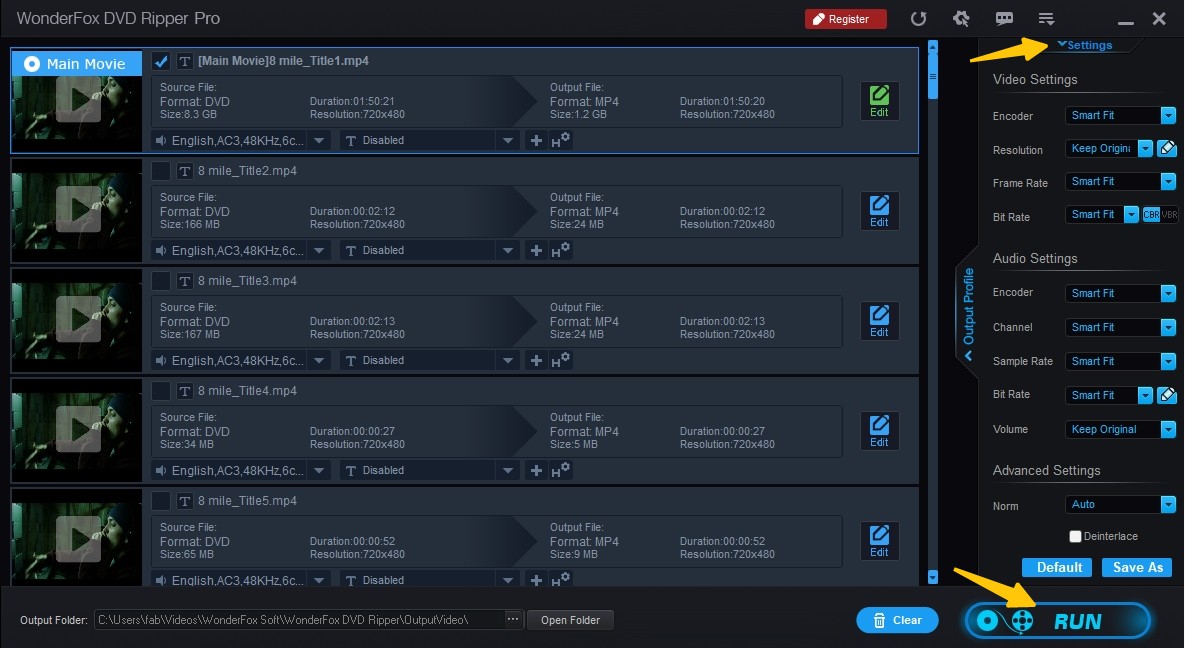
5. Convert ISO to MP4 with Any Video Converter
Best for: small teams or individuals who want to handle other formats along the way.
Any Video Converter is a high-quality ISO to MP4 converter that allows you to convert video files to a wide range of formats, including MP4, AVI, MOV, and more. It supports NVIDIA NVENC Transcoding Acceleration and H.265 Video coding for optimal conversion. With its ability to custom-edit videos, you can tailor the output to your specific needs.
💻Work on: Windows 11/10/8.1/8/7 & Mac OS X 10.7 - Mac OS X 10.15
- Compress ISO, DVD, CD and video to 200+ formats
- Record and capture video screen with high output quality
- Burn any video to blank DVD disc to create a homemade DVD
- Edit video clips with a cut, crop, and other special effects
- Extra software may come along
- Don't support 2D or 3D videos
- Don't support Blu-ray ISO files
- Unable to rip copy protected DVD ISO file
How to Convert ISO to MP4 with Any Video Converter:
Step 1: Click 'Add Disc' for a drop-down list to choose the 'Add DVD ISO Files' option. As a result, a new window pops up where you can add your ISO files from your PC. Once it is added, it will be displayed on the panel with detailed information, such as duration, format, size, etc.
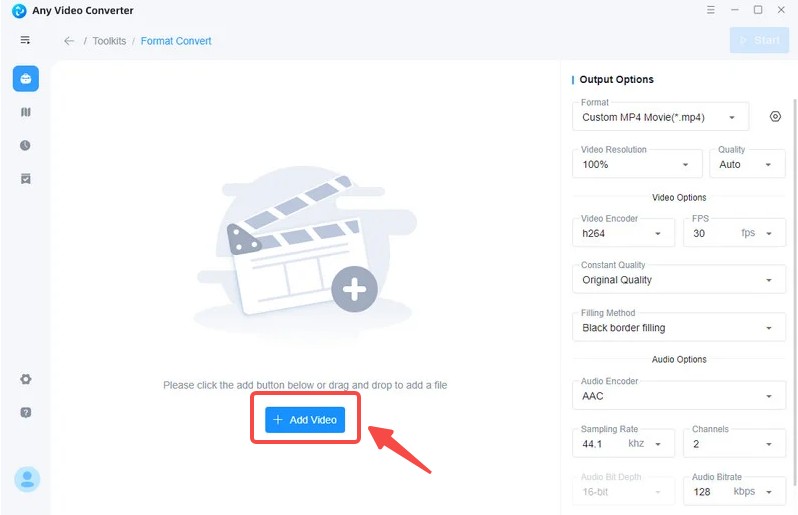
Step 2: Unfold the Output Profile to choose the option 'Customize MP4'. Of course, there are many other options presented in this software.
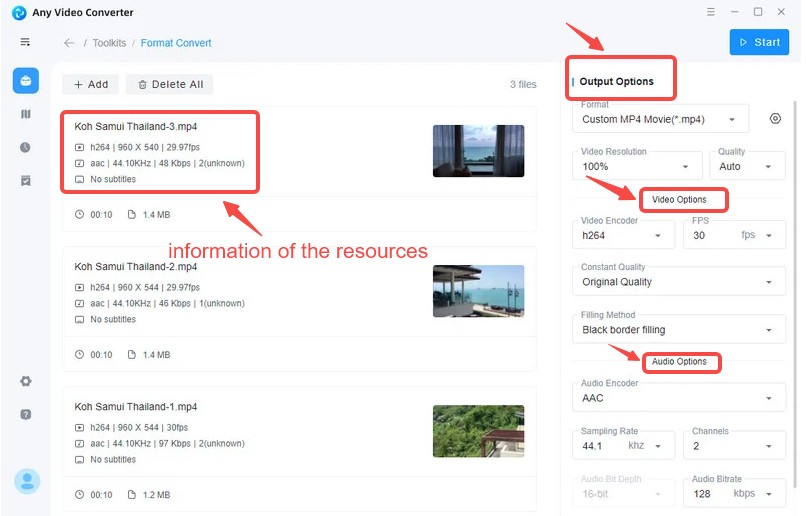
You can change some parameters of your video, such as the video size, video bitrate, frame rate, etc., based on your preference.
Step 3: Hit on that 'Convert Now' button to start the conversion process
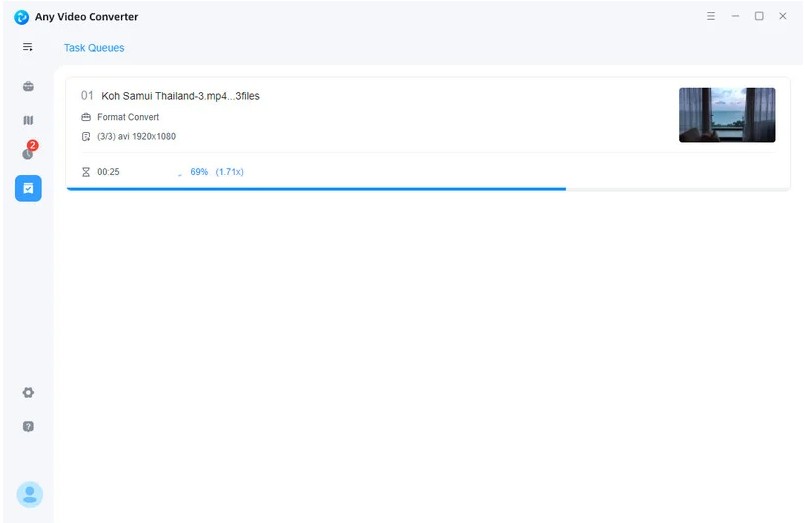
6. Convert ISO to MP4 with Prism Video Converter
Best for: people who want lightweight + batch; push through a bunch of not-too-large ISOs in one go.
Prism Video Converter is a user-friendly ISO to MP4 converter for quickly converting video files across numerous formats including WMV, MP4, AVI, MOV, and others that have a DirectShow based codec. With a simple interface, you can import and preview your videos before conversion, as well as apply changes with ease.
💻Work on: Windows 11, XP, Vista, 7, 8, 8.1 & 10 & macOS 10.5 or above
- Convert ISO file or DVD to 30+ video and audio formats
- Support batch conversion of ISO files
- Provide video editing function, like add watermark, rotate video, adjust brightness
- Unable to handle copy-protected DVDs or ISO files
- There may be annoying popup
- The interface is outdated
How to Use Prism ISO Video Converter to Convert ISO to MP4:
Step 1: Download and install Prism Video Converter on your computer
Step 2: Import your ISO and select MP4 as the output video format. Then do necessary settings for the video encoding. You can also edit your video by applying watermarks, altering colors, or adding text subtitles.
Step 3: Choose a folder to save the output file. Finally, click the Convert button to initiate the conversion process.
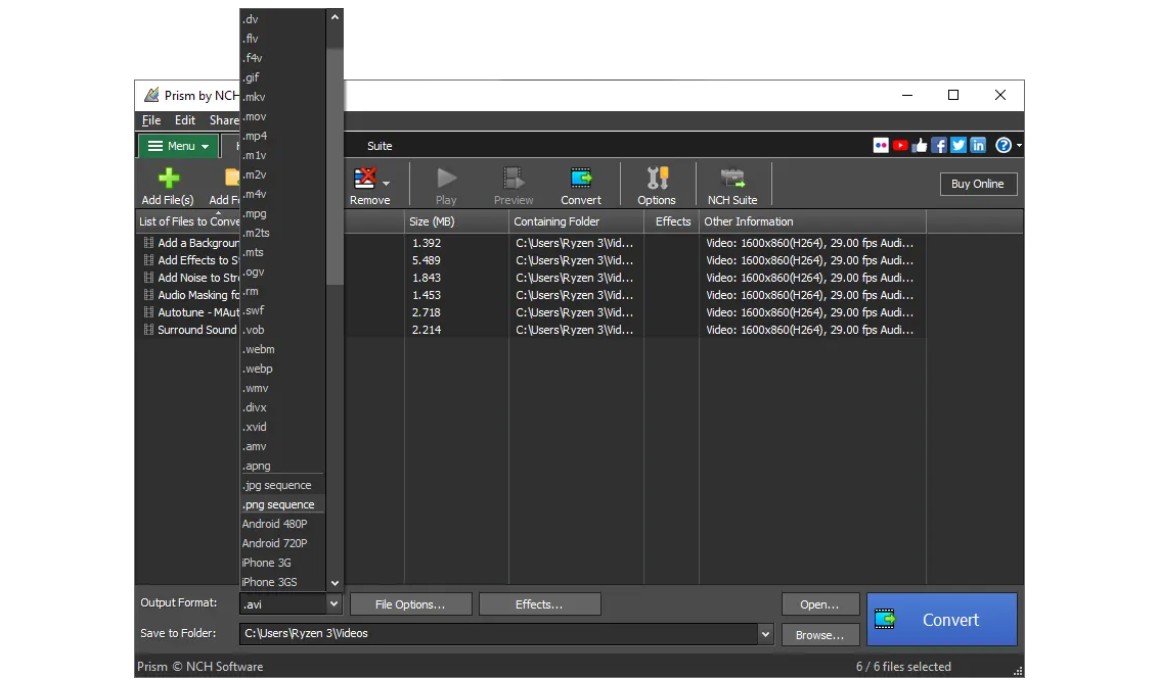
7. Convert ISO to MP4 with Apowersoft Free Online Video Converter
Best for: people who want a simple, browser-based way to turn a small ISO into MP4.
Apowersoft Free Online Video Converter is a browser-based tool that allows you to convert DVD ISO files to MP4 and other popular video and audio formats without installing complex software. It supports a broad range of mobile devices for seamless playback. Additionally, it offers basic video editing features such as trimming, resizing, and adding watermarks.
Website: https://www.apowersoft.com/free-online-video-converter
- Completely free to use online without a subscription
- Rip DVD to MP4 and other video and audio formats
- Allowed to trim video, add watermark, or adjust video size
- Require installing a launcher app for file processing
- Conversion speed depends heavily on your internet connection
- Does not support copy-protected DVDs or encrypted ISO files
How to Convert ISO to MP4 with Apowersoft Free Online Video Converter
Step 1: Visit the official website of Apowersoft Free Online Video Converter, and click 'Select files to start' to download the 'Launcher' on your computer.
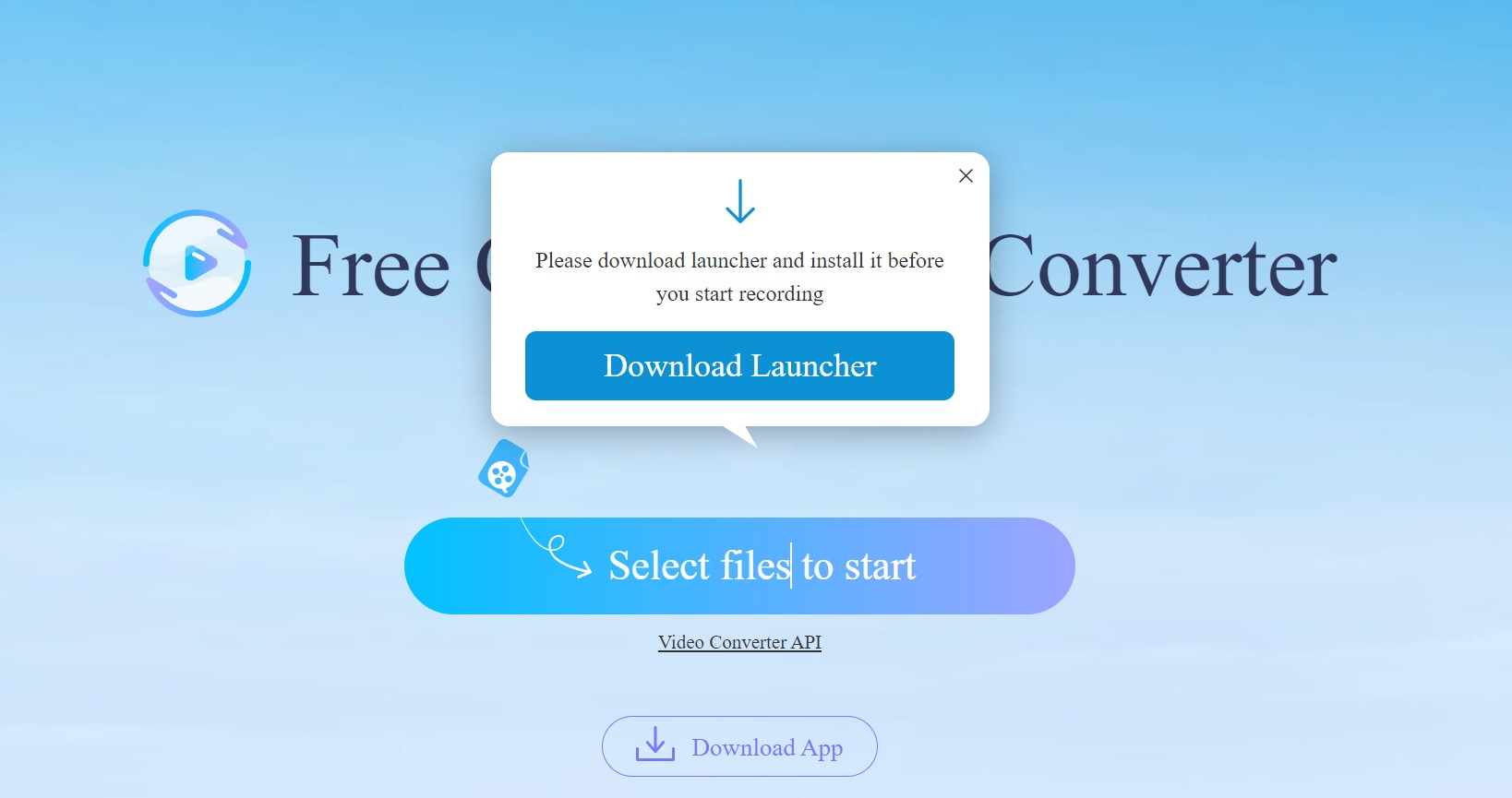
Step 2: Then, you can click on the 'Browse' button to locate your ISO files and click OK. Then they will appear on the new launcher. Click the 'Pen' icon to do the basic editing on the video.
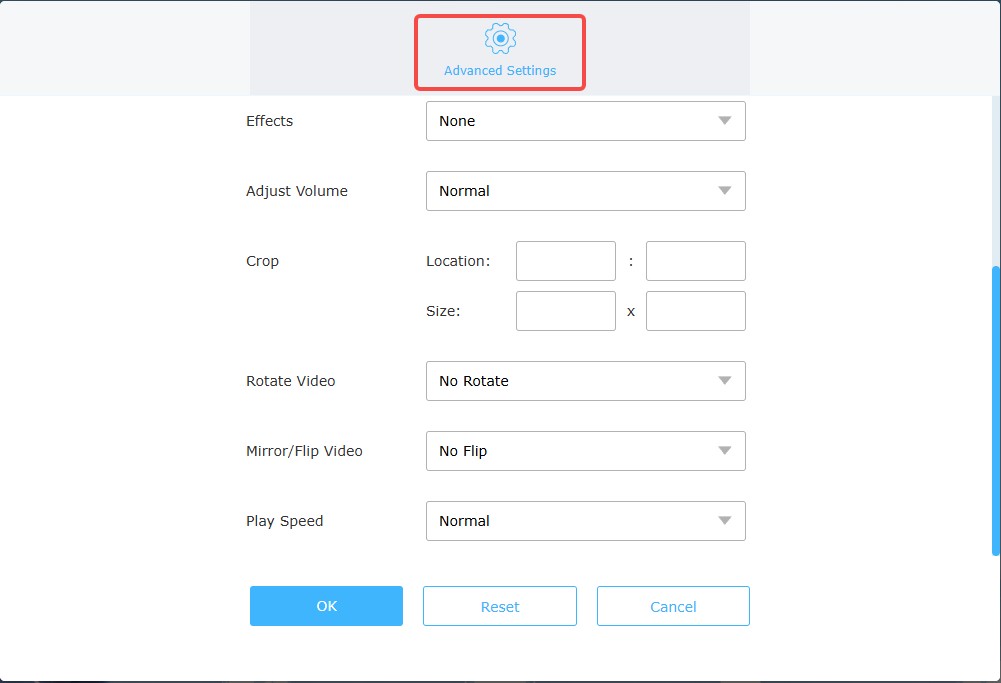
Step 3: Opt for the MP4 format as the output format which is followed by clicking on that 'Convert' button to begin the ISO to MP4 conversion process.
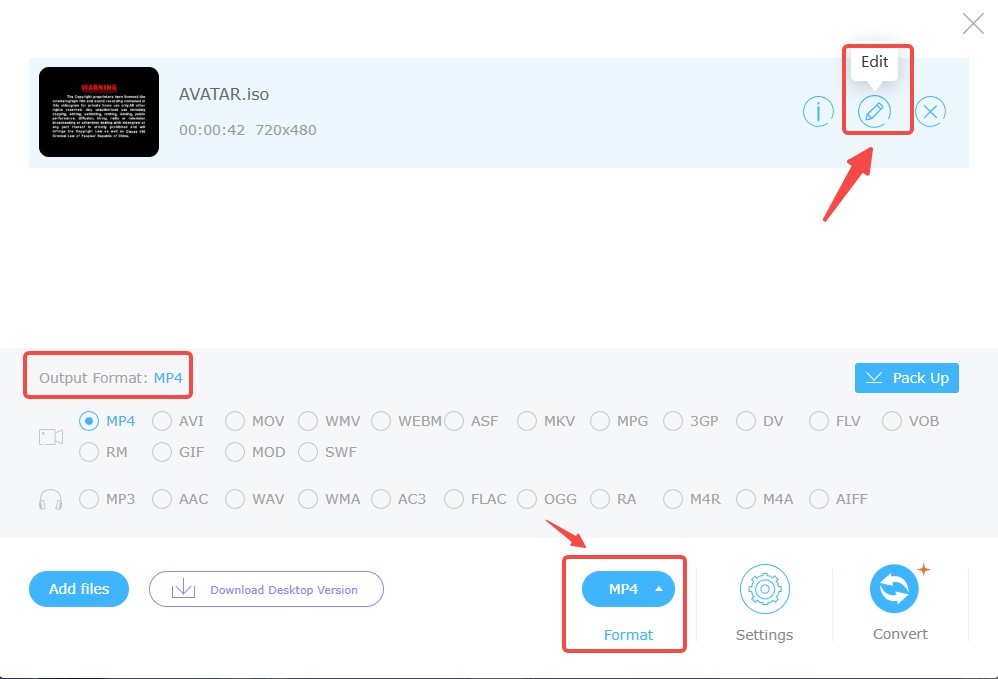
8. Convert ISO to MP4 with ISO to MP4 Converter Online
Best for: users with stable internet and low demands for quality and fine control, purely temporary needs.
If you prefer not to install any software, there is also an online tool that can help you convert ISO files to MP4 or MP3 formats directly through your browser. It supports uploading from local files, Dropbox, Google Drive, or via URL.
Website: https://iso-to-mp4.file-converter-online.com/
- No need to download the installation package
- Supports conversion of various file types including video, audio, images, and documents
- Allows batch conversion of multiple files simultaneously
- Uploading and conversion speeds can be slow
- Cannot process copy-protected ISO files
- Limited output format options compared to desktop software
- Free users are limited to uploading files up to 0.75 GB
- Presence of pop-up ads may disrupt user experience
How to Convert ISO to MP4 with this Online Tool
Step 1: Go to file-converter-online.com and choose your ISO file to upload either from local storage, Dropbox, Google Drive, or by entering a URL.
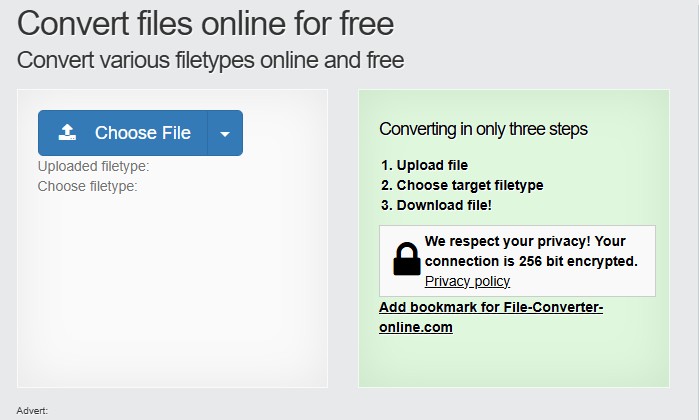
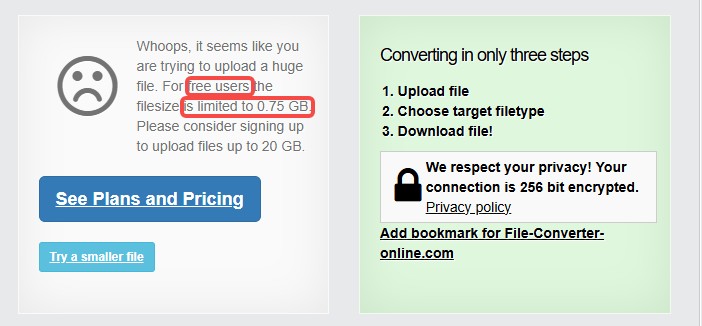
Step 2: Select "MP4" as the desired output format from the format options.
Step 3: Click the "Start Converting" button to transform your ISO file to MP4. Please be patient as large files may require extended processing times.
Step 4: Once the conversion finishes, download the resulting MP4 file to your device.
Comparison: Which is the Best Free ISO to MP4 Converter?
After having a thorough review of the top 8 ISO to MP4 converters, we have compiled an in-depth comparison chart. It is designed to help you compare the features of these tools and determine which one best suits your needs.
| ISO to MP4 Converter | Input Formats | Output Formats | Copy Protection Support | Video Editor | Hardware Acceleration | Bonus Features |
|---|---|---|---|---|---|---|
| DVDFab DVD Ripper | DVD Disc, ISO, Folder | 1000+ video and audio | YES | YES | YES | Extract SRT subtitle & Synchronize Metadata Info |
| Handbrake | ISO (unencrypted), DVD folders, common video files | MP4, MKV, WebM | NO | NO | YES | Preset profiles for devices, live preview |
| VLC Media Player | DVD discs, ISO, media formats | 10+ formats | NO | YES | NO | Media playback, screen recording |
| WonderFox DVD Ripper | DVD discs, ISO files | 300+ formats | Some copy-protected DVDs | YES | YES | Device presets, batch processing |
| Any Video Converter | DVD disc, ISO files, video formats | 200+ video and audio | NO | YES | YES | Video burning, audio extraction |
| Apowersoft | DVD, ISO, Video | 22+ formats | NO | YES | NO | Free online tool |
| Prism Video Converter | DVD disc, folders, ISO, video | 40+ formats | NO | YES | NO | / |
| ISO to MP4 Converter Online | ISO files, video, audio, image | MP4/MP3 | NO | NO | NO | / |
Free ISO to MP4 Converter: Our Top Recommendations

💡Test Environment
- Operating System: Windows 10 X64
- System Memory: 16GB
- Graphics Card: NVIDIA GeForce RTX 4060 Ti 8GB
- Processor: Intel(R) Core(TM) i7-6700 CPU
- Output Format: MP4
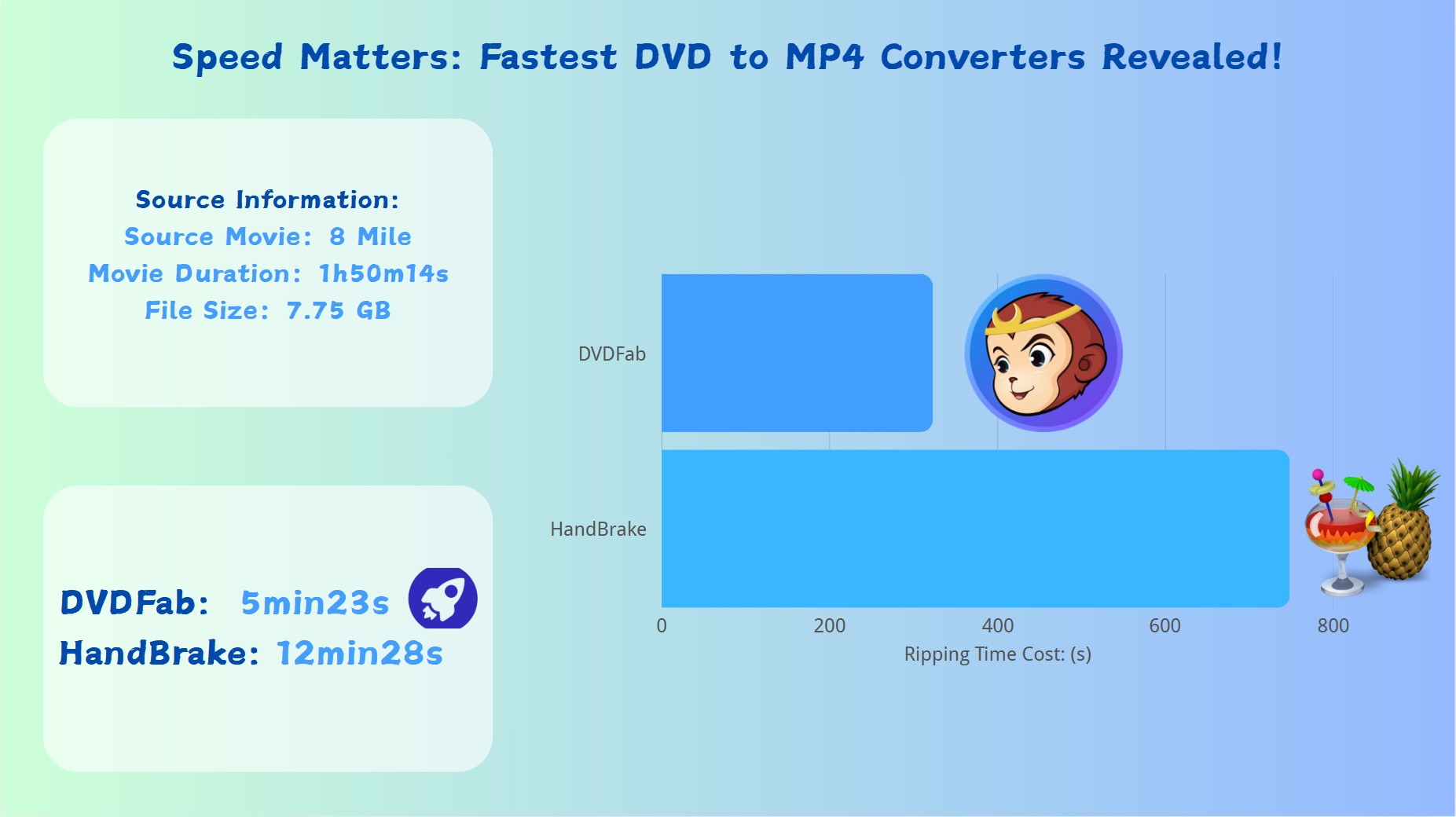
✅Why DVDFab DVD Ripper is our top recommended ripping software?
Based on the data, DVDFab DVD Ripper clearly outperforms HandBrake in several key areas.
It features robust decryption capabilities, supporting protections like ACSS, APS, RC, and Sony DADC,etc., which HandBrake does not handle. DVDFab also delivers higher video and audio quality (720×404 resolution with AAC 5.1 surround sound vs. HandBrake's 720×362 with AAC 2.0 stereo). While the output file size is larger, it reflects the higher quality and surround sound, and users have a full control of the file size by adjusting the preset according to their own needs. Thanks to support for hardware acceleration technologies such as CUDA, DXVA, Intel Quick Sync, and more, DVDFab achieves a much faster conversion time (5 minutes 31 seconds vs. 12 minutes 28 seconds). Overall, DVDFab offers stronger decryption, better performance, higher-quality output, and more advanced encoding options compared to HandBrake.
FAQs
- Step 1: Open VLC and click on 'Media' in the menu. Select 'Convert / Save…' from the dropdown list.
- Step 2: In the next window, click on the 'Disc' tab. Then choose 'ISO Image' option and browse for your ISO file.
- Step 3: After selecting your file, click on 'Convert / Save'. In the next window, select MP4 from profile drop-down list.
- Step 4: Choose a destination for your converted file by clicking 'Browse'. Finally click on Start to begin conversion.
To convert your Blu-ray ISO to MP4 format, you'll need a powerful Blu-ray ripping software like DVDFab Blu-ray Ripper. Here is the step-by-step process:
- Step 1: Launch DVDFab Blu-ray Ripper and load your source Blu-ray ISO by dragging and dropping.
- Step 2: Click 'Choose Other Profile' to select 'MP4' as the output formats and customize the ISO video via 'Advanced Settings' and 'Video Edit'.
- Step 3: Select your output directory and Click the 'Start' button to convert Blu-ray to MP4.
Converting ISO files to MP4 can be done using various online conversion tools, such as Zamzar, CloudConvert and Online-Convert. The conversion process is very simple. First, upload your ISO file to the converter website and select MP4 as the desired output format. Start the conversion process and wait for it to complete. While convenient, it has a limit on the size of the ISO files you can upload. Also, be careful when uploading sensitive content to online services, as they may store your files.
The main advantage to an ISO is that it includes both your DVD or Blu-ray's video and its menu system. But if that doesn't matter to you and you just want to save your movie as a file you can watch or edit later, an MP4 is as good as any format.
Final Thought
Here are the top 8 best ISO to MP4 converters to solve your problems, including DVDFab DVD Ripper, AVC, Handbrake, Wonderfox DVD Ripper Pro, and Apowersoftware Free Online Video Converter. With any of those free tools, you can easily create an MP4 file from ISO images. But among all the listed converters, we still highly recommend DVDFab DVD Ripper.






