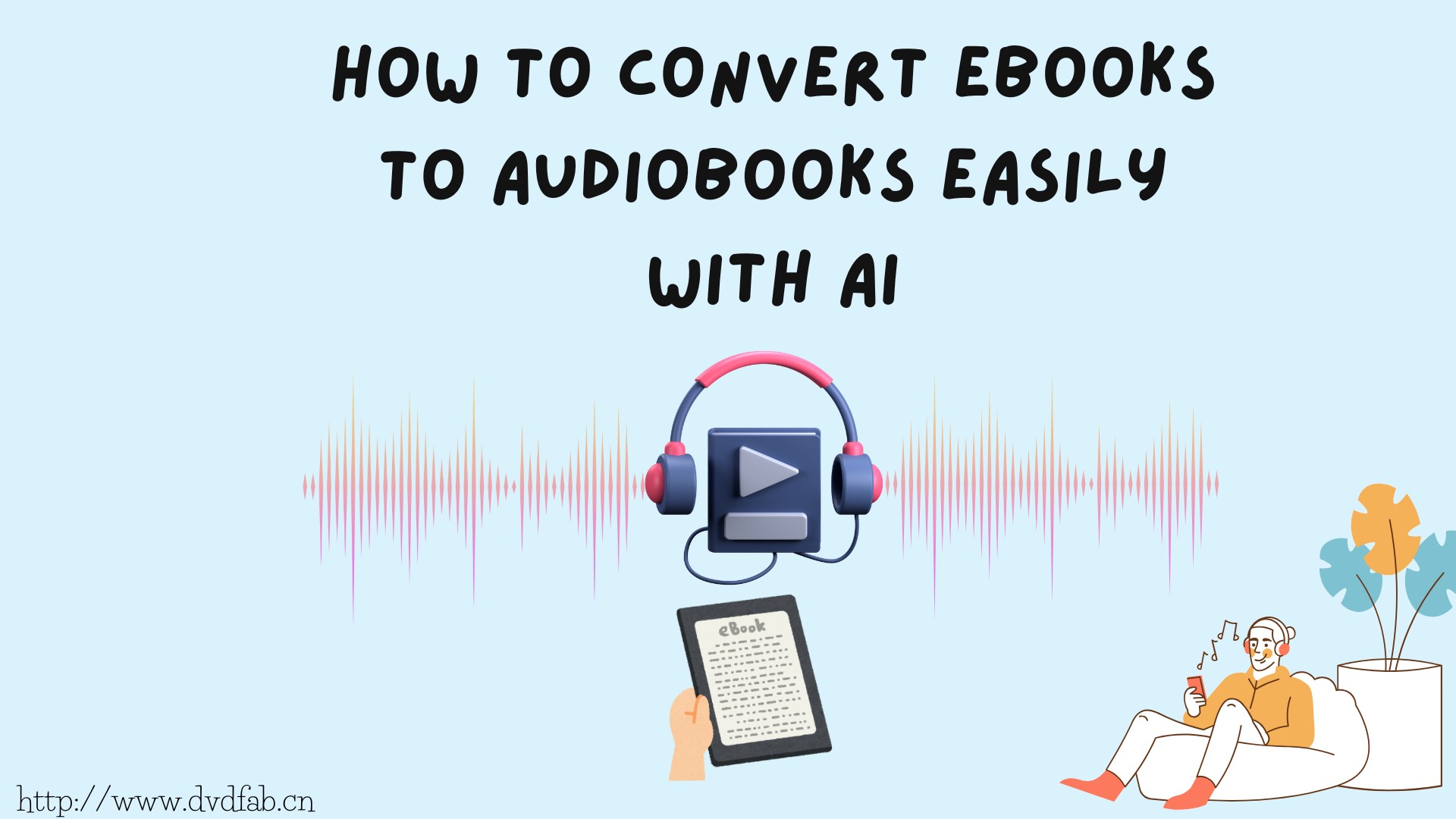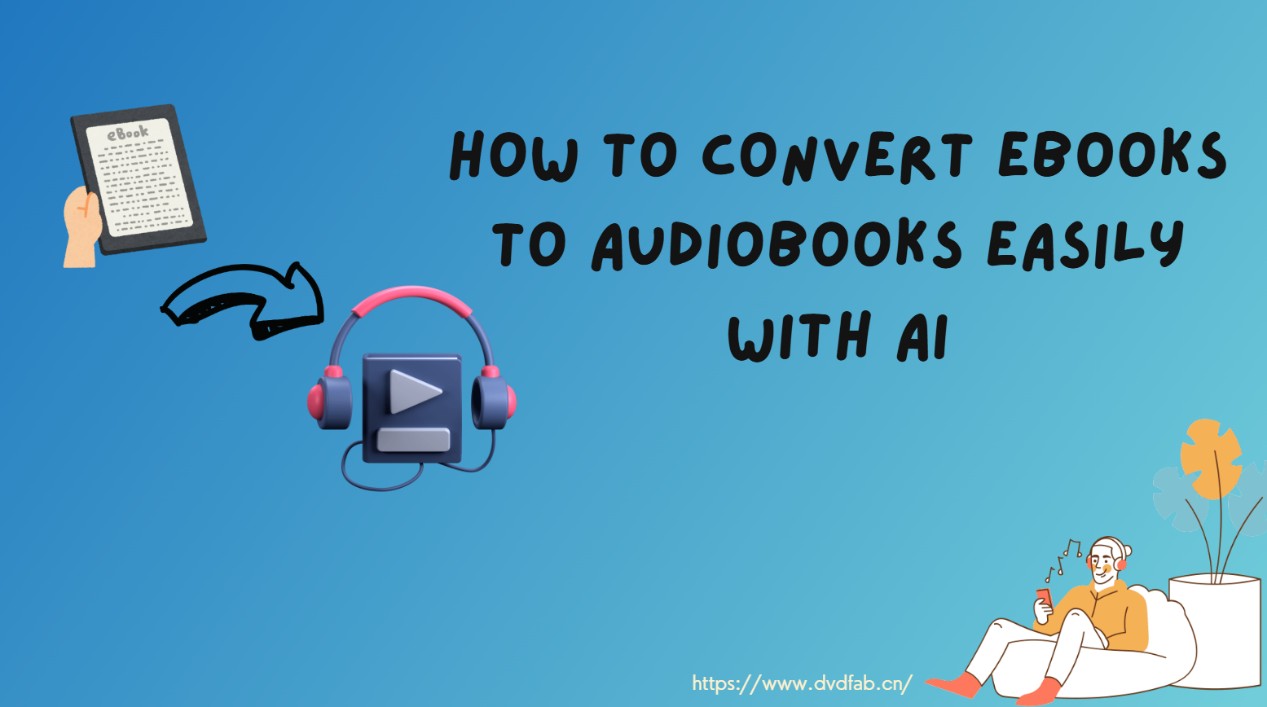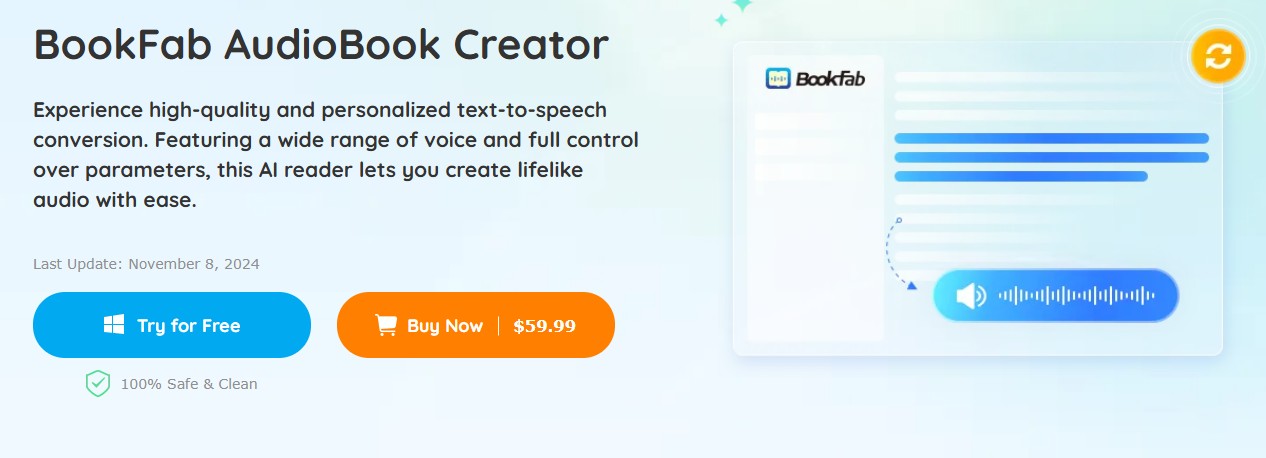BookFab TTS Parameter Guide: How to Make Speech Sound Natural
Summary:Fine-tune BookFab TTS with practical tips on expressivity, silence, speed, loudness, and pronunciation. Make your speech output natural and engaging.
Get to Know BookFab TTS
Before you dive into technical settings and experiments, ever wondered what really sets BookFab TTS apart from other text-to-speech tools—and why simply sticking with “default” options isn’t enough for great results?
What makes BookFab TTS different?
BookFab TTS stands out by offering both high-quality voice synthesis and fine-grained user control over every aspect of speech. Most mainstream TTS solutions provide either excellent naturalness or limited customization, but BookFab balances both. Here, you're not just a passive listener—you can actually shape the speech output to fit your needs.
With BookFab, you aren’t limited to generic, one-size-fits-all voices. Instead, every major speech quality setting—expressivity, silence, prosody, and pronunciation—can be tweaked through clear, user-friendly panels. This means you can adapt narration for audiobooks, adjust pauses for clarity in educational content, or fine-tune pronunciation for industry-specific jargon, all without coding.
Compared to standard solutions that often treat all content the same, BookFab TTS enables a far richer, more tailored listening experience—no matter your audience or material.
Why parameter tuning matters for speech quality
It’s tempting to leave everything at the recommended default, but here’s the catch: what sounds smooth for a news briefing can feel robotic in a novel, and vice versa! Each kind of content, audience, and use case benefits from different settings.
Fine-tuning TTS parameters directly affects:
- The naturalness of the speech: Are emotions and pacing appropriate?
- Listener engagement: Does the story or information sound lively instead of monotonous?
- Comprehension: Are pausing and pronunciation clear, supporting easier understanding?
BookFab TTS parameter tuning lets you adjust expressivity, silence, prosody, and pronunciation to suit your material—boosting clarity, engagement, and a sense of realism, instead of relying solely on generic default settings.
Most users are surprised by how dramatic the impact of small adjustments can be. Suddenly, you realize your bookshelf of audiobooks and study materials sounds lively, human, and fresh—just by moving a slider or two.
Expressivity
Let’s talk about expressivity—a setting that often gets overlooked, yet makes the biggest difference between “okay” and “impressive” TTS audio. Have you ever listened to a synthetic voice that sounded flat, no matter the script? That’s usually a sign the expressivity settings weren’t tuned for the material or the mood.
What is expressivity?
Expressivity in BookFab TTS controls how vivid and emotionally rich the synthesized speech feels. Higher expressivity helps the voice sound more lifelike, as if it “cares” about what it’s reading. The best part? You can match expressivity to the genre, audience, and content type.
When expressivity is set low, the voice will read text in a neutral, somewhat robotic way—useful for technical documentation or when neutrality is required. With medium expressivity, you’ll notice slight inflections that mimic real conversation. Set it high, and the TTS can express excitement, sadness, suspense, or other emotions as appropriate, making narratives and audiobooks much more engaging.
top_k, top_p, temperature: quick definition
- top_k: Decides how many different word choices the AI can pick from when pronouncing each bit of a sentence. Imagine if you always had to pick from just the first 2 ideas in your mind—that's a low top_k. A higher top_k lets the AI consider more options, making speech less repetitive and sometimes more expressive.
- top_p: Sets a "probability basket" for possible word choices. With a lower top_p, the AI only says the most predictable words, keeping things safe but sometimes dull. If you increase top_p, the voice gets a little more freedom, which helps the speech feel less stiff—but go too high, and it might choose odd or unnatural words by accident.
- temperature: Controls risk-taking in voice output. A higher temperature brings more unpredictability and character, while a lower one sticks to the script.
BookFab TTS currently offers these settings as three fixed presets—Low, Medium, and High—so you simply choose the level, without worrying about the technical details behind top_k, top_p, and temperature.
Impact of low, medium, high settings
- Low: Delivers content with minimal intonation or emotional cues. This is best for lists, definitions, or anything where neutrality trumps engagement. However, overusing low expressivity may make stories or marketing copy feel lifeless.
- Medium: Adds subtle inflection to clarify questions, exclamations, or implied emotion—striking a balance between clarity and interest. Often the “safe default” for learning materials, news briefs, and mixed-genre content.
- High: Maximizes emotional dynamism. Used thoughtfully, it can dramatize dialogue, highlight turning points, or keep long-form narration lively. Beware—setting expressivity too high for the wrong content (e.g., legal disclaimers) may sound unnatural or even comical.
Quick reference table:
|
Setting |
top_k |
top_p |
temperature |
Typical Use Case |
|
Low |
5 |
0.8 |
0.6 |
Documentation, instructions(For special neutral needs) |
|
Medium |
20 |
0.9 |
0.7 |
News, e-learning, most general content (Default & recommended) |
|
High |
40 |
1 |
1.2 |
Vivid storytelling, heavy drama (Optional for expressive scenes) |
💭 In most cases, Medium offers the right balance between clarity and naturalness. Unless you have a specific use, start with Medium—it’s the default and our recommended choice for most materials.
Silence Parameters
Ever noticed how a natural conversation or audiobook has just the right pauses—never too rushed or too slow? That’s where BookFab TTS’s silence parameters come in, letting you control the pacing and breaks of each utterance for a truly comfortable listening experience.
Start Silence: pause at the beginning
Start Silence sets how much silence (0–2000ms) BookFab TTS adds before the voice begins speaking. This parameter is especially useful when you want your audio content to feel polished and intentional, rather than abrupt.
A longer start silence (e.g. 1000–2000ms) creates a sense of anticipation or gives listeners an extra moment to focus before content begins—a common choice in professional audiobooks or formal announcements. By contrast, a shorter pause (close to 0ms) gets straight to the point, ideal for instant feedback in apps or quick responses in chatbots.
✔️Checklist:
- Use a longer start silence for formal intros, important statements, or dramatic effects.
- Choose shorter or zero delay for fast, interactive scenarios or notifications.
- Always preview your chosen timing to check the feel.
Sentence Silence: between sentences
Sentence Silence determines the pause after each sentence (0–2000ms). This adjustment ensures each idea has the right amount of breathing room.
- Longer pauses (e.g. > 1000ms): Great for dense information, children’s stories, or when you want listeners to process each sentence fully.
- Shorter pauses: Keeps instructions, lists, or rapid-fire facts sounding fluid and brisk, minimizing attention drift but risking a rushed feel if too short.
Paragraph Silence: when chapters change
Paragraph Silence is your tool for marking bigger structural changes—between paragraphs or chapters. Like the dramatic pause actors use at scene breaks, this setting (0–2000ms) draws a clear line between larger chunks of information.
- Longer paragraph silence makes segments feel more distinct, which is perfect for formal reports, novels, or educational texts with clear topic changes.
- In faster formats (e.g. quick news roundups), a shorter pause keeps the flow tight, but may blur the shifts between sections.
|
Parameter |
Range (ms) |
Typical Use Case |
|
Start Silence |
0–2000 |
0 for instant response, 1000–2000 for formal openings |
|
Sentence Silence |
0–2000 |
200–800 for casual, 1000+ for reflection or clarity |
|
Paragraph Silence |
0–2000 |
200–400 for news/quick text, 800–2000 for books or speeches |
Fine-Tuning Prosody
Not all speech should sound the same, and that’s where prosody settings—speed and loudness—make a powerful difference. Ever wondered why some read-alouds are easy to follow, while others feel rushed or flat? Fine-tuning BookFab TTS’s prosody ensures your audio is just right for the context and your audience.
How speed adjustments affect clarity
Speed controls how fast or slow the speech is delivered, adjustable from ×0.5 (half speed) up to ×2.5 (two and a half times standard speed). This simple slider can transform the listening experience:
- Faster speeds amp up urgency and brevity, which works for bulletins, countdowns, or time-sensitive alerts. But if speed climbs too high, comprehension suffers and listeners may miss key points.
- Slower speeds provide clarity and calm—great for instructional audio, language learning, or accessibility purposes. Too slow, however, may bore the listener or disrupt the flow.
Sound levels: loudness options demystified
Loudness lets you set the volume character of the TTS output. BookFab TTS provides four options, each mapped to a specific value (in dB):
|
Loudness Option |
Value (dB) |
When to Use |
|
Loud |
-14 |
Noisy environments, presentations, outdoor playback (default) |
|
Moderate |
-20 |
General use, headphones, most listening scenarios |
|
Soft |
-24 |
Background listening, night/relaxing, less intrusive |
|
Quiet |
-30 |
Subtle alerts, special accommodation, bedtime use |
By default, Loud (-14 dB) gives your audio a strong, clear presence—especially ideal if you want the TTS to stand out or be heard in less controlled spaces. Moderate (-20 dB) is preferred for extended or close-up listening sessions, such as audiobooks or e-learning, and is often more comfortable with headphones.
Customizing Pronunciation
Even the best TTS models sometimes stumble on names, acronyms, or special terms. BookFab TTS gives you tools to fine-tune how specific words, numbers, or phrases are spoken—with no need for programming skills.
Feature overview
BookFab’s pronunciation customization comes in two smart forms: Aliases and Reading Rules.
- Aliases let you “tell” the system exactly how a word or short phrase should sound, fixing mispronunciations quickly.
- Reading Rules handle more complex tweaks, applying to types of content—think dates, abbreviations, email addresses, or currency.
You access both from the editor sidebar: just highlight a word, open the pronunciation panel, and choose whether to add an Alias or a Reading Rule.
Alias: definition, use case, examples
Alias is your go-to tool when BookFab TTS misreads a unique name or technical term. You enter the word and tell the system how to say it.
Use cases:
- Correcting a mispronounced staff name (“Caoimhe” pronounced as “Kwee-va”)
- Specifying slang or local pronounciation (“GIF” as “jiff” or “gif”)
- Ensuring brand consistency (“iOS” as “eye-oh-ess”)
Suppose you want "SQL" pronounced as “sequel.” In the alias panel:
- Original text: SQL
- Alias: sequel
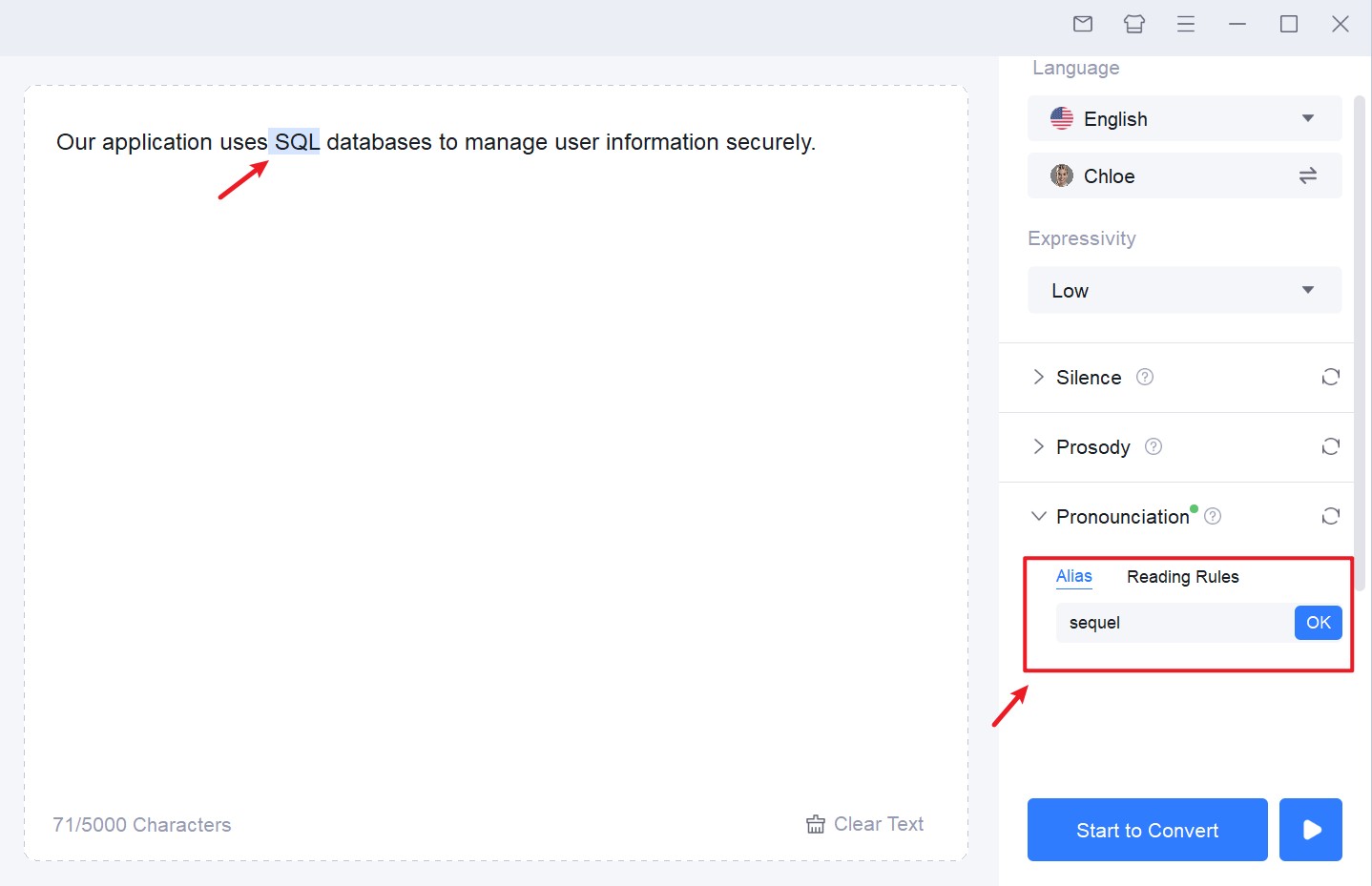
BookFab will then automatically override its standard pronunciation wherever “SQL” appears.
Reading rules: scenarios, types, examples
Reading Rules are designed for cases where you want BookFab to handle categories or formats in a certain way. Example table:
|
Scenario |
Input |
Spoken as |
|
Address |
Ellison St |
Ellison street |
|
Number |
123 |
one hundred and twenty three |
|
Number (spell out) |
123 |
one two three |
|
Date (dmy) |
31/7/2019 |
Thirty-First of July, Twenty Nineteen |
|
Date (ymd) |
2019/7/31 |
Twenty Nineteen, July Thirty-First |
|
|
support@acme.io |
support at acme dot i o |
|
Message |
B4 |
Before |
|
Time (hm12) |
12:30 PM |
Twelve Thirty P M |
|
Time (hm24) |
14:30 |
Fourteen Thirty |
|
Time (hms12) |
4:00 AM |
Four A M |
Effects and Best Practices
Getting the most out of BookFab TTS isn’t just about selecting a voice. The real magic happens when you actively tune parameters, customize pronunciation, and choose settings that fit your content style. So, what improves when you put all these features to work?
How proper tuning boosts naturalness
Fine-tuning TTS parameters and applying pronunciation rules make a huge difference in how human and enjoyable your audio sounds. Here’s what you can expect:
- More natural rhythm: Expressivity and silence settings let the speech flow more like real conversation—with natural pauses, emotion, and the right pace.
- Improved clarity: Adjusted loudness, speed, and pronunciation help listeners clearly understand names, numbers, or technical terms without awkward misreads.
- Audience engagement: Well-tuned TTS feels less robotic, so listeners are more likely to stay engaged—whether in a story, lesson, or announcement.
Common pitfalls & optimization tips
Even powerful TTS tools can sound bland or messy if you overlook a few details. Watch out for these common issues:
- Using only default settings for everything: While defaults work well, they may sound dull for audiobooks or confusing for lists—always test per project.
- Forgetting to adjust silence for different genres: Educational texts often benefit from longer sentence pauses, whereas news needs faster flow.
- Skipping pronunciation tweaks: Neglecting aliases or reading rules can lead to repeated mispronunciations, reducing professionalism.
💭Many users are surprised how much more engaging a book or course sounds with just a few thoughtful settings—give it a try!
Conclusion
When it comes to text-to-speech, small changes make a big difference. Carefully tuning parameters and using pronunciation tools in BookFab TTS turns robotic speech into a listener-friendly, natural experience that stands out.
Don’t be afraid to experiment! Each project—whether it’s an audiobook, an announcement, or a training module—may need a different touch. Start with the “Medium” and “Loud” defaults if unsure, then tweak silence, speed, and pronunciation as you listen to the results.