How to Download Nook Books to Your Devices in 2025
Summary:Learn how to download Nook books in 2025 using Android emulators for PC, the Nook app for iOS and Android, and third-party tools like Epubor, PDFMate, and Calibre to remove DRM. These solutions help you access, convert, and back up your Nook library across various devices.
Table of Contents
Barnes & Noble has removed the option to download Nook ebooks directly to a PC from its website. This change makes it harder to access Nook books on a computer. Even so, there are still several ways to download Nook books to your devices. Here’s how to get them onto a PC, iOS device, or Android device.
How to Download Nook Books to PC
Before we get into how to download Nook books to PC using the Nook app, let's first explore the relationship between Nook and Barnes and Noble (B&N). Nook is a brand of e-readers created and owned by Barnes & Noble. Barnes & Noble fully owns its Nook e-reader business, offering Nook devices and digital content through both their online and physical stores.
Despite Barnes & Noble's efforts to phase out Nook book reading on computers, there are still effective ways to download and decrypt Nook books on a computer. Although the traditional Nook app no longer works, users can now utilize Android virtualization tools to regain access to their Nook library. A new method for Windows users to download books on Nook using an Android emulator is presented below.
Step 1: Configure an Android Emulator on Your Computer
To start, you'll need an Android emulator that can run apps the same way as an actual Android device. Android Studio, the official development environment for Android, includes a built-in emulator suited for this task.
- Visit the Android Studio website to download the installer.
- Follow the on-screen instructions to finish the installation.
Step 2: Create a Virtual Android Device
Once Android Studio is installed, set up a virtual device.
- Open Android Studio.
- Select More Actions, go to Virtual Device Manager, and choose Create virtual device.
- In the Phone category, pick a model (for example, Pixel 5) and click Next.
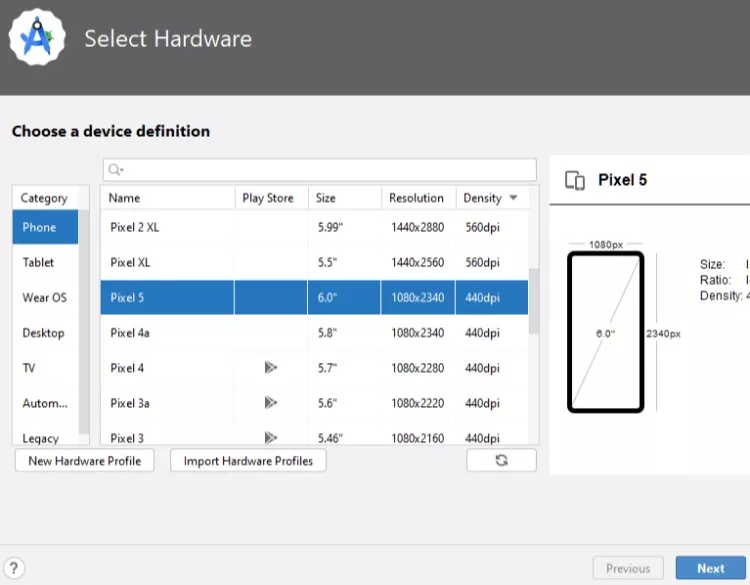
- Select a system image that includes Android 9.0 (Google APIs) or a later version to ensure compatibility.
- Complete the setup and click Finish.
- Launch the virtual device using the triangle "Play" icon.
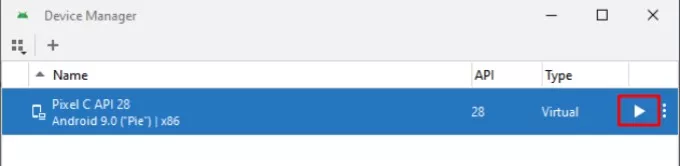
Step 3: Proceed to install the Nook App within the Emulator
With the emulator running:
- Download the latest Nook Android APK from a trusted source.
- Drag the APK file onto the emulator window.
- Wait for the installation to finish.
- Swipe up on the emulator’s home screen to find and open the Nook app.
Step 4: Login and Download Your Nook Books
Once inside the Nook app:
- Sign in using your Barnes & Noble credentials.
- Explore your library and select the download icon for each book or audiobook you wish to download.
- Downloads will be stored within the emulator's internal storage.
Step 5: Remove DRM with Epubor Nook Converter
To extract and convert your downloaded content:
- Authorize Your Nook Account in Epubor Nook Converter
Launch the software, select the user icon located in the top-right corner, and input your Nook login credentials. This enables the software to generate a decryption key.
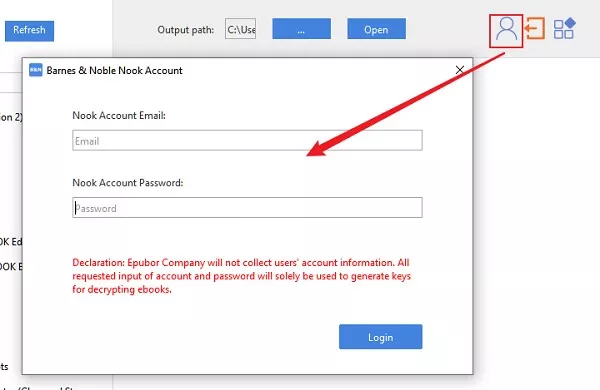
-
Sync Your Library
- To verify downloads, go to ALL TITLES in the Nook app and select Only show downloaded items.
- In Epubor, select Refresh to import the books you have downloaded.
-
Start the Conversion
- Drag the Nook books you want to convert into Epubor's main window.
- Click Start Conversion to begin DRM removal.
- Epubor will then export eBooks in EPUB format, Audiobooks in MP3 format, split by chapters. You can click Open in Epubor to locate your converted files.
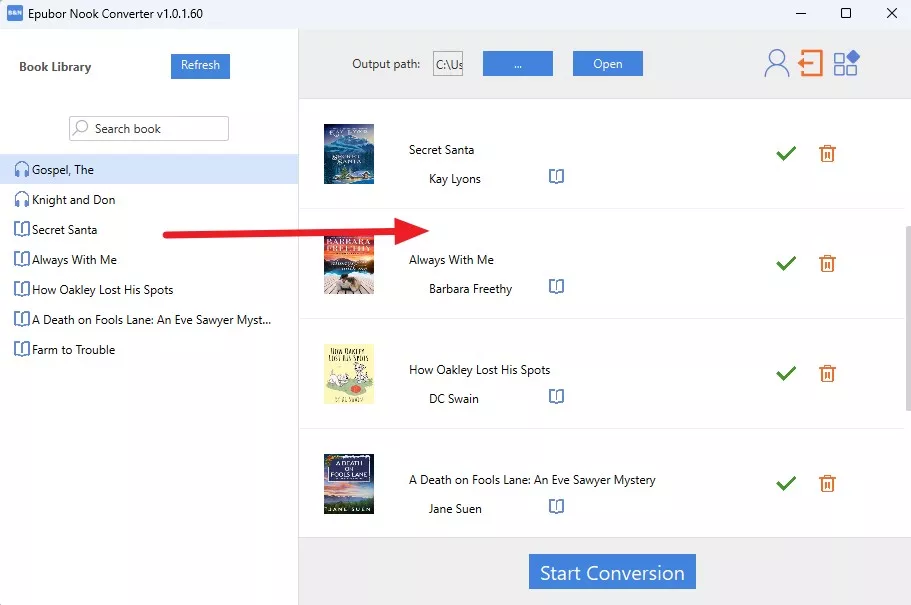
This updated method lets you keep accessing and managing your Nook content on a computer, even without the official Nook app (the Windows version stopped being available for download on 11/29/2023). By using an Android emulator along with tools like Epubor, you can continue to manage your digital library on your own terms.
How to Download Nook Books to Mobile Devices
Reading on the go has become more convenient than ever. If you prefer using your smartphone or tablet, downloading Nook books to Android or iOS devices is quick and easy. In the following section, we’ll walk you through the steps to download Barnes & Noble eBooks directly to your mobile device.
How to Download Nook Books to Android Device
The Nook book app can be downloaded for free on Android devices. To download Nook books onto your Android device, simply follow the steps outlined below.
Step 1. Install the Nook App
- Install the Nook application from your Google Play Store, or you can obtain it from the official Nook website.
Step 2. Log In to Your Nook Account and Download Nook Book
- Once the installation is finished, kindly launch the application and log in with your Nook account.
- Every book will be displayed at your library, accompanied by a download button beside each one. Just tap it to download Nook books.
How to Download Nook Books to iOS Device
While you cannot purchase eBooks directly through the Nook Book app, you can buy them on their official website, and the e-book will appear on your iPad or iPhone following the purchase. Furthermore, here’s a guide on how to download Nook Book on your iPad and iPhone through the iOS app.
Step 1. Download the Nook App
- Open the App Store on your iPhone or iPad, tap the Search tab, and type "Nook" into the search bar.
- Find the Barnes & Noble Nook app, tap the Download (or Free) button, and enter your Apple ID password if required to begin installation.
Step 2. Log In to Nook
- Launch the Nook app after the download has finished.
- Enter your Nook username and password, and the app will display the covers of all the book titles, magazines, and newspapers you have purchased.
Step 3. Download the Nook Books
- To read eBooks offline, tap the Download button beneath any book cover in your Nook library; it will turn into a progress bar showing the download status.
- Once downloaded, your entire Nook Book library becomes accessible on your iPhone or iPad through the Nook app.
How to Remove Nook Book DRM Protection with Third-Party Tools
The previously mentioned step-by-step guide outlines the process to download ebooks from Barnes and Noble using the Nook app. This means the ebook can only be accessed through the Nook app or a Nook device.
Given this limitation, third-party tools can provide more flexibility for readers who want to read Nook books. Using these tools, you can eliminate the DRM from Nook books, allowing you to access and read them on any e-reader. We have gathered a selection of third-party applications that you can explore to remove DRM from Nook books and convert to a more widely compatible format.
Disclaimer: This guide is for educational purposes only. Removing DRM may violate the terms of service of certain platforms or local copyright laws. Please ensure you have legal rights to modify any content you own before proceeding.
Epubor Nook Converter
Following the discontinuation of Nook for Windows and Mac, users may have had issues downloading Nook books, let alone converting Nook to a different format. This is where the Epubor Nook Converter comes into play. It is a leading Nook eBook and audiobook converter designed to help you remove DRM and convert your Nook eBooks and audiobooks for backup or use on other devices.
The application is capable of converting Nook books into EPUB files, ensuring that the original quality is fully maintained. Please keep in mind that you cannot use it to download Nook books directly; you must first download books through the Nook app. Epubor works seamlessly on both Windows and Mac, making it easy to convert your Nook books on any compatible device once they’ve been properly downloaded.
Here are more features of Epubor Nook Converter:
- It can remove the Nook books' DRM easily.
- It allows you to easily convert Nook audiobooks to MP3.
- It has the capability to automatically detect and load Nook books.
Nook eBook usually comes with DRM protection. So to read them in other eBook reading software, you must first remove the DRM protection. To remove DRM from Nook books with Epubor Nook Converter and transfer them to other e-reader software, use the steps detailed below.
Note: The following guide is intended for use with a Windows device.
Step 1. Download and Install the Epubor Nook Converter
- Go to its official website and download the software to your device.
- Launch the software on your device.
Step 2. Launch the Nook App and Sign In
- Once you have downloaded the Nook app on your Windows device, you can easily launch the app directly. If you haven't downloaded it yet, be sure to get the Nook app from the Microsoft Store.
- After signing in to your Nook account through the app, you'll see your library. From there, simply click on any book cover to download it directly to your computer.
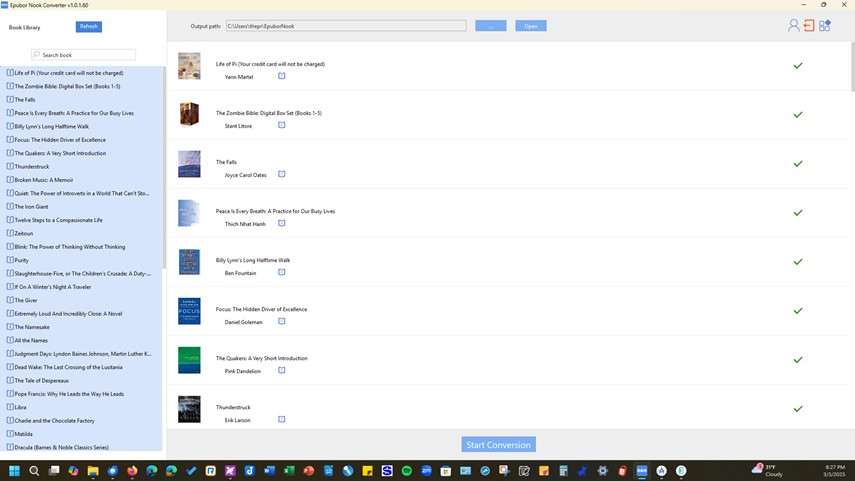
Step 3. Remove the Nook Books' DRM
- Choose the Nook books you’ve downloaded that you want to strip the DRM from. Then, drag and drop them into the main window of the Epubor Nook Converter.
- Click the Start Conversion button to initiate the DRM removal process.
- After removing the Nook DRM, you can use any other e-book reading application to access your Nook books on your PC or Mac. Some of the most popular options include Adobe Digital Editions, Epubor Reader, and Apple Books (available for Mac only).
PDFMate eBook Converter
PDFMate eBook Converter is the next third-party tool for removing DRM and converting Nook books. PDFMate eBook Converter Professional is a multifunctional tool that enables you to convert eBooks from Nook and several other platforms into PDF, EPUB, Mobi, AZW3, TXT, and KFX formats, ensuring you can enjoy reading eBooks whenever and wherever you like.
The converted eBooks are compatible with over 200 devices, including all eReaders, tablets, and smartphones that can open eBooks. Additionally, it allows for the editing of all essential and valuable meta information before the conversion, such as title, publishing date, publisher, author, and more.
Here are more features of PDFMate eBook Converter:
- It supports batch conversion.
- It supports 24 input formats, including HTMLZ, PRC, DOCX, and more.
- It can immediately scan and identify the connected device.
How to download ebooks from Barnes and Noble using PDFMate eBook Converter?
Step 1. Install and Run the PDFMate eBook Converter Software
Step 2. Link the Nook eReader to Your PC
- Connect your Nook eReader to the PC.
- Then click on NookPC. The application will automatically detect and display your book collection in the left panel, letting you select titles for conversion.
- Alternatively, use the Add Files option in the top-left corner to manually import Nook books from your computer.
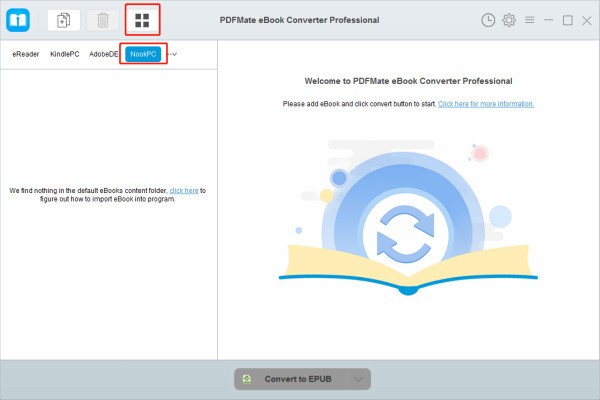
Step 3. Choose Output Settings
- Press the "V" icon and choose the output format you want from the list of available options.
- Click the Setting button to change the output path.
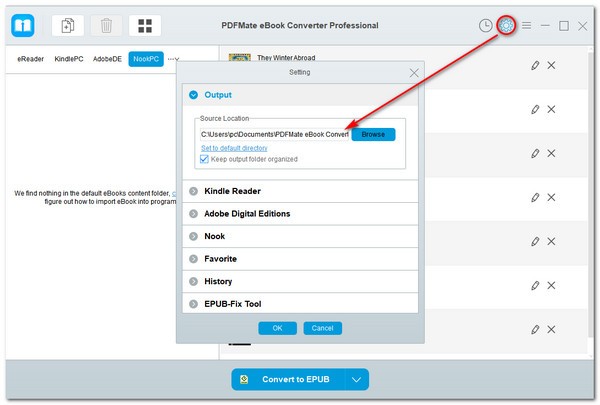
- You may also select the Edit button to update key metadata like title, author, publisher, publish date, and more before converting the file.
Step 4. Convert the Nook Books
- Now, click the Convert button, and PDFMate eBook Converter will promptly begin converting the chosen Nook Books.
Calibre
Calibre is a powerful yet easy-to-use tool for managing eBooks. It enables the arrangement of e-books into virtual libraries, along with the capabilities to display, create, edit, and convert e-books. It also facilitates syncing e-books with various e-readers. It's completely free and open source, ideal for both everyday readers and tech-savvy users.
Conversion and editing can be easily applied to digital books that have the appropriate licenses; however, commercially purchased ebooks might require the removal of digital rights management (DRM) restrictions. Calibre does not naturally support the removal of DRM, but it may allow for this capability after the installation of specific plug-ins designed for that purpose.
Calibre key features are:
- It allows for seamless sharing and backing up of your library.
- It supports most e-readers and continues to expand its device support with each update.
- It enables editing of e-books in the most widely used e-book formats.
To remove Nook DRM with Calibre + Plugin, you can follow the steps below:
Step 1. Install Calibre Software
- Download and install Calibre software from its official website.
- Select the folder where your ebook purchases should be stored when prompted.
- You can then tweak the settings through Calibre Library or go back to the Welcome Wizard.
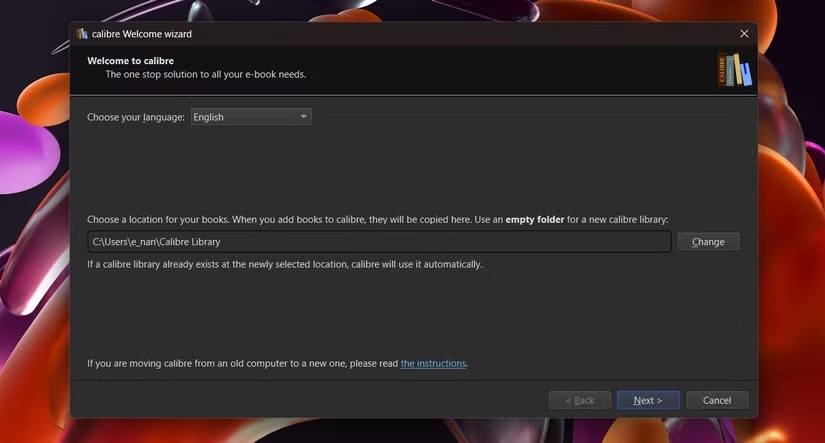
- During setup, you'll be asked to pick your eReader from a list of major brands. After choosing eReader, click Finish, and the app will open automatically.
Step 2. Install the Plugins
- Calibre offers a range of plugins that serve various purposes. For removing DRM, you can use Apprentice Alf's DRM Removal Tool, available on GitHub.
- Download the latest version, extract the files, then go back to Calibre and click the Preferences icon in the top menu.
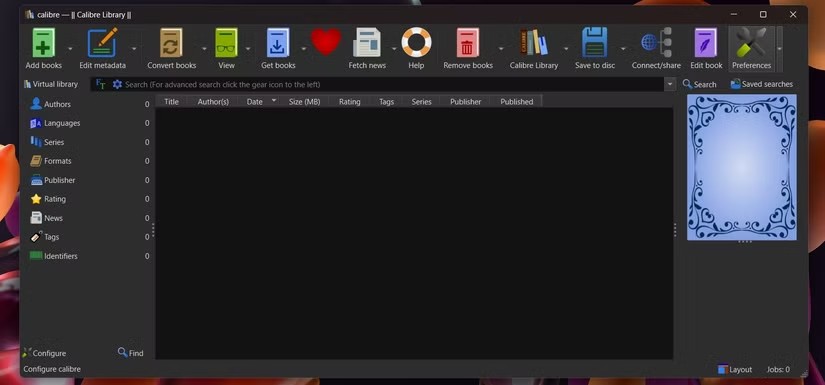
- Select Plugins located at the bottom. Next, choose Load Plugin from File.
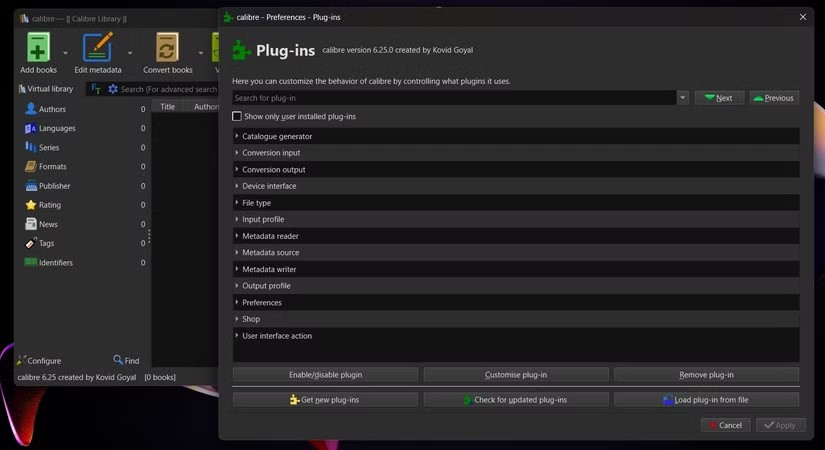
- Locate your unzipped file and proceed to DeDRM_tools_7.2.1 > DeDRM_plugin.zip.
- Confirm the security warning by clicking Yes, and a message will appear confirming the plugin was installed successfully.
- Then, restart the Calibre app as indicated by the on-screen message.
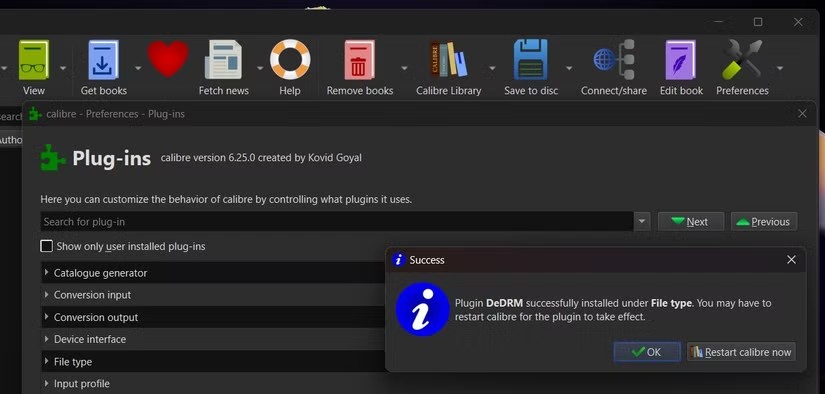
- Select Barnes and Noble ebooks from the list and include the serial number of your device.
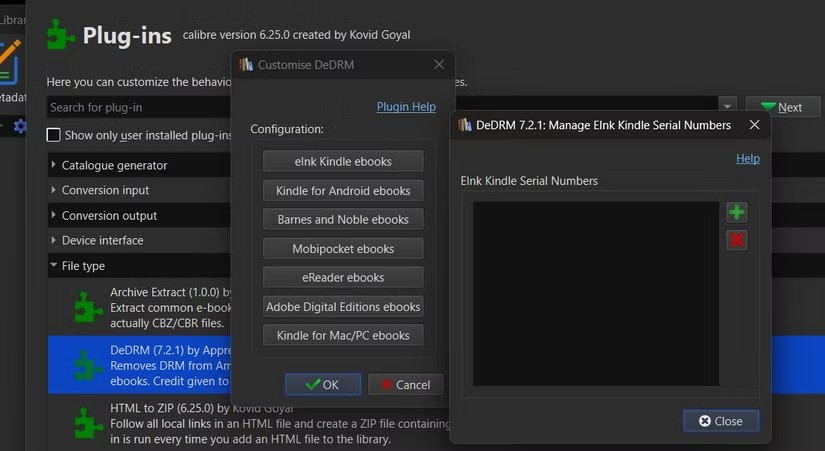
Step 3. Remove the Nook DRM
- The tool functions properly when you load books into Calibre for the first time. It may not remove DRM if you try converting previously imported files. So, if you've already added DRM-protected books, delete and re-import them.
- Drag and drop your ebooks from your eReader or computer into Calibre's main window, and the software will remove the DRM automatically.
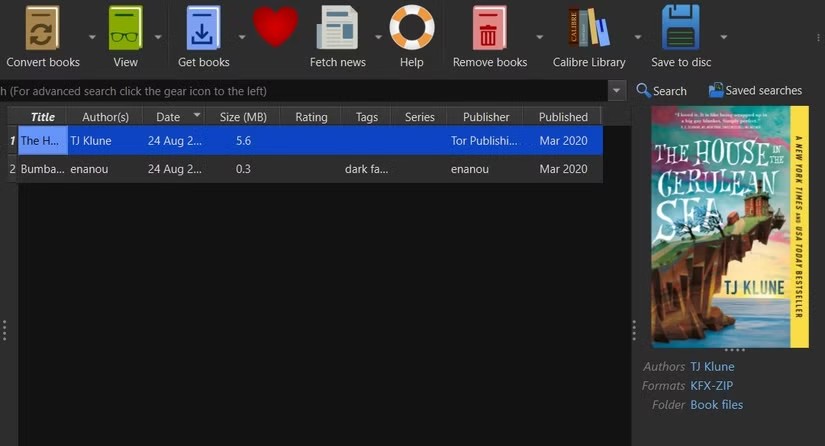
Step 4. Convert the Nook Books and Download Them
- Select Add books and pick one or more titles.
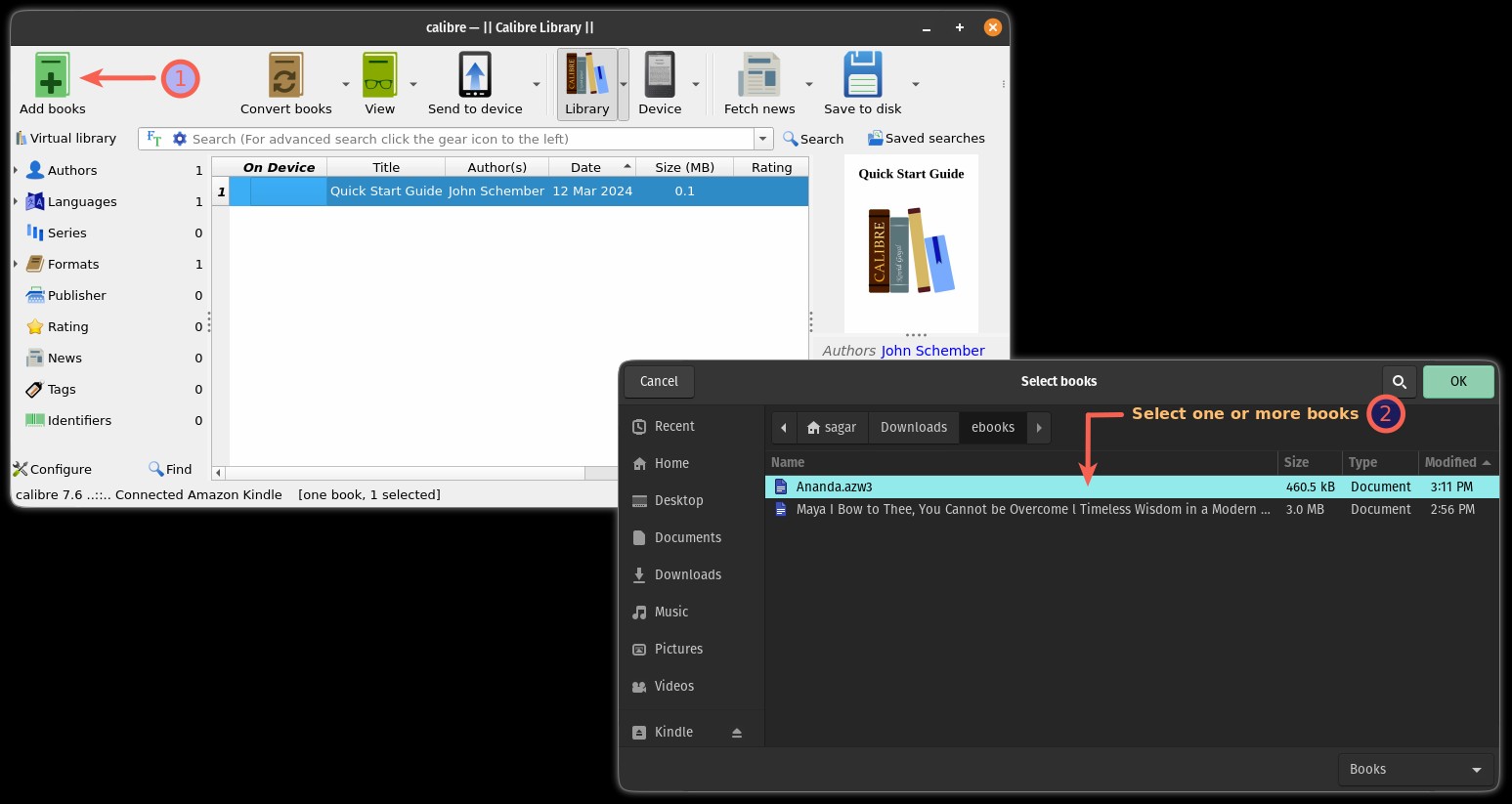
- Once you have added books to the library, choose one or more books and press the Convert books option.
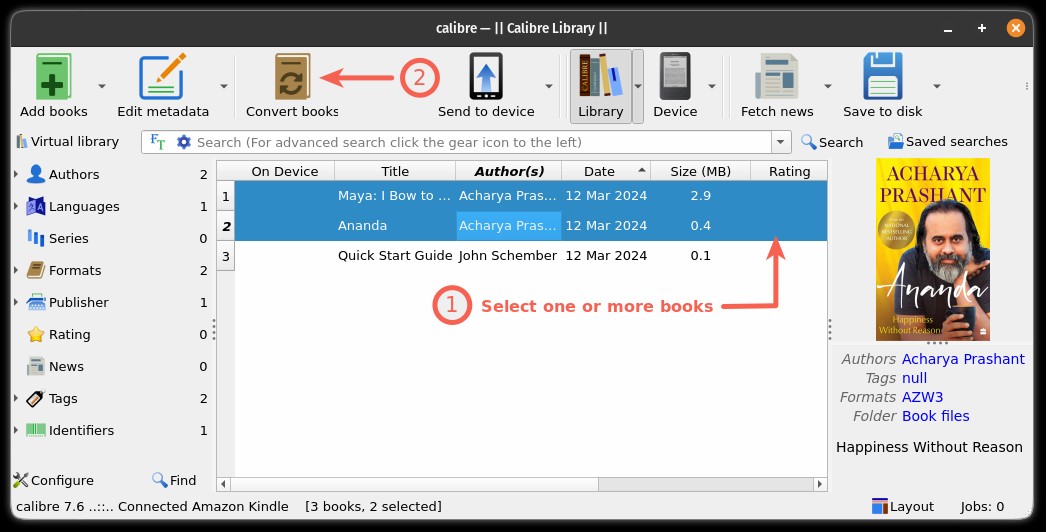
- Then, select your desired output format and click OK.
FAQs
Can I read Nook books without an app?
Indeed, it is possible to read Nook books without the need for an app. Nook for Web allows you to read e-books and samples straight from a web browser. You can also utilize a third-party app to convert and read Nook books on any device.
How to download an ebook from Barnes and Noble to my Kindle?
To download an ebook from Barnes and Noble to your Kindle, you need to use a third-party app such as Epubor or Calibre. Since the books from Barnes & Noble may contain DRM (Digital Rights Management), it is necessary to remove the DRM and convert the book to a Kindle-supported format such as .mobi or .epub.
How to backup Nook books?
To create a backup of your Nook books, consider archiving the book and moving it to the cloud. When you archive an eBook, it is removed from your device but is still stored in your NOOK Account, enabling you to download it again later for future reading. You can also transfer them to your computer and save them in a digital format.
Conclusion
This wraps up the detailed guide on how to download Nook books. There are many methods to download and read your Nook books. You can download them using the Nook Android App, either on your phone or on your computer by running the app through an emulator, or you might consider using a third-party app to remove the Nook DRM, enabling you to enjoy Nook books on any e-reader of your choice.


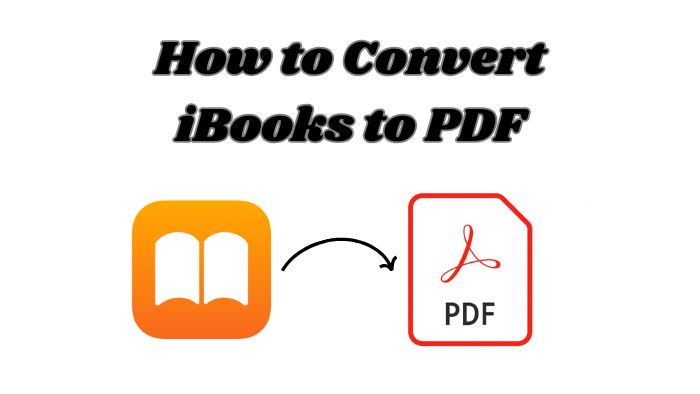
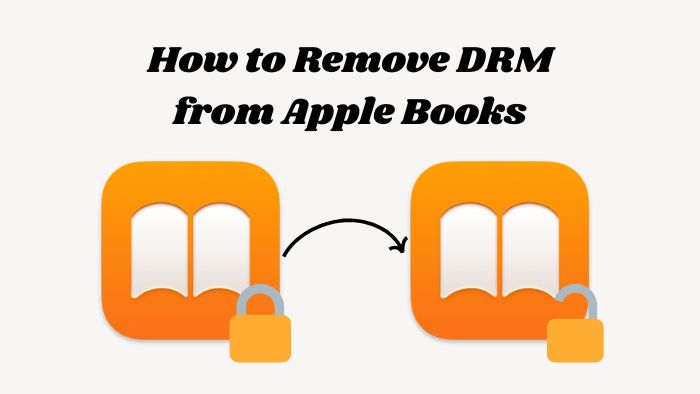
![8 Popular Sites to Get PDF Books For Free [2025 Updated]](https://r1.dvdfab.cn/upload/resource/en/download-pdf-books-for-free-MGp5.jpg)