How to Convert iBooks to PDF in 2025 (Read iBooks on Any Device)
Summary:It's difficult to read iBooks on other devices unless you first convert ibooks to PDF. This article will guide you through converting iBooks to PDF using tools such as iBooks Author, Pages, and online converters.
Table of Contents
"Is there an easy way to convert iBook to PDF so I can read it on my Android Phone?"
iBooks is an e-book reading app developed by Apple and is available on macOS, iOS, and iPadOS devices. However, most ebooks downloaded in iBooks app come in the .ibooks and .iba formats, which are limited to Apple devices. You cannot directly copy these books to other devices for reading.
To read your iBooks on common e-book readers, you can convert iBooks to .pdf format, which has better compatibility and also works well with translation tools. This tutorial will teach you how to convert iBooks to PDF files so that you can read or share the books on different devices.
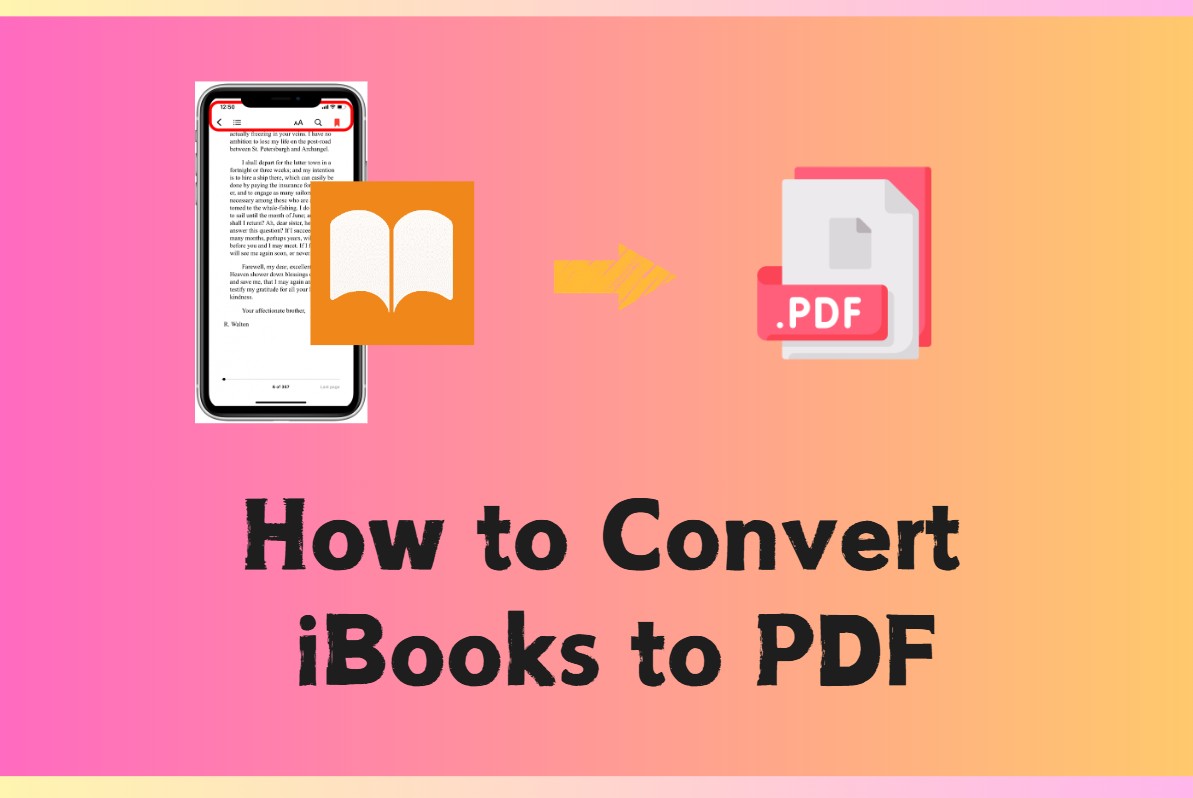
How to Convert Unprotected iBooks to PDF
- Works with: DRM-free .ibooks and .iba files
This section details the steps for converting iBooks to PDF format to improve compatibility. Before we begin, here's a quick comparison table of the two tools, Pages and iBooks Author, to help you understand their differences and limitations.
| Tool | Supported macOS Version | DRM-Protected iBooks Support | Supported File Formats |
| iBooks Author | macOS Catalina and earlier | Not supported | .ibooks (original project file) |
| Pages | Latest macOS | Not supported | .iba or exported Pages file format |
Note: The following two methods only work for iBooks without DRM. If an iBook was downloaded from the Apple Books Store and has DRM protection, Pages and iBooks Author won’t be able to open or convert it to PDF.
Convert .ibooks to PDF Format with iBook Author
Converting .ibooks files into PDF format is straightforward; however, it's important to note that iBooks Author is no longer accessible or receiving updates. If you have downloaded the app before, you can still find it in your App Store history of purchases. iBooks Author remains usable on macOS Catalina and previous versions.
Here is how to convert .ibooks to PDF format using iBook Author:
Step 1. Launch iBook Author
- Please open the iBook Author on your device.
- Next, find the Share button in the top menu and choose the Export option from the drop-down list.
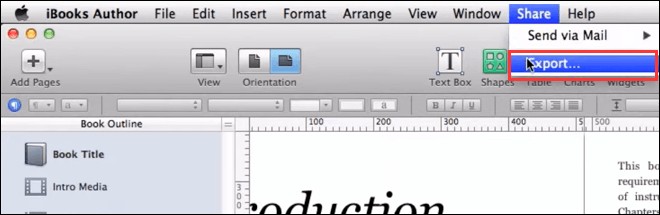
Step 2. Choose PDF as the Output Format
- Select the PDF format button.
- Following that, modify the Image Quality and Security Options to meet your needs.
- Next, click the Next… button to confirm the changes and proceed.
Step 3. Choose the Directory and Convert
- Please select the destination where you would like to save your converted book.
- Proceed by clicking the Export button to initiate the conversion process.
Convert .ibooks to PDF Format with Pages
As mentioned earlier, iBooks Author is no longer accessible or receiving updates. Nonetheless, certain features of iBooks Author have been incorporated into Pages. This includes the ability to convert iBooks files to PDF format. To convert .ibooks files to PDF using Pages, please follow the tutorial below.
Step 1. Launch the Pages App
- Open the Pages application on your Mac.
Step 2. Open the Book
- Open the book by navigating to File > Open With > Pages in the menu bar located at the top of the screen.
- Then select File, click Export To, and then choose PDF as the file format.
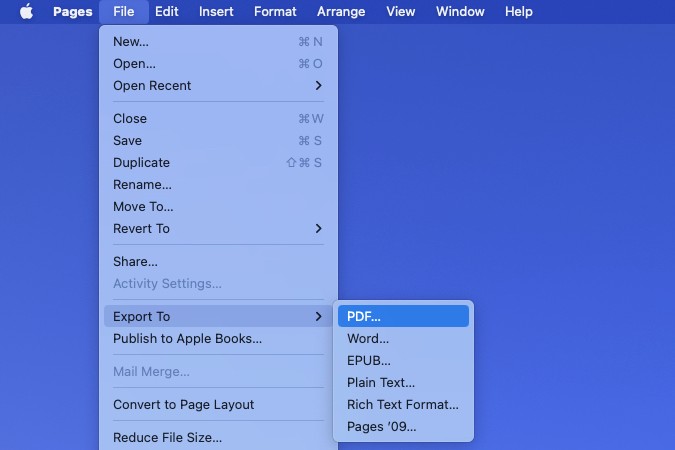
- In the Export Your Document window, click Next... to continue.
Step 3. Choose the Output Path and Export
- Enter a file name for your document in the Save As: box.
- Select your desired location for saving the new file in the Where: box.
- Press the Export button to generate your file.
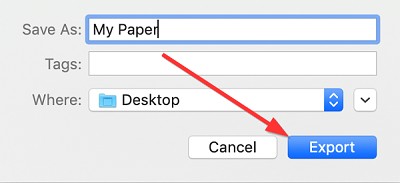
How to Convert DRM-Protected iBooks to PDF
- Works with: iBooks .epub files with DRM
The most popular format for iBooks is .epub. Typically, EPUB iBooks are secured by Apple FairPlay DRM, which restricts their use on non-Apple eReading applications and prevents direct conversion of these iBooks to PDF. In this case, it is necessary to get rid of the DRM before proceeding with the conversion.
ViWizard iBook Copy is a powerful tool for removing DRM from iBooks, enabling you to convert ePub files into DRM-free versions without any loss in quality. This iBook Copy application is capable of removing DRM from iBooks at a speed up to 30 times faster, while also preserving nearly all of the iBooks metadata, such as the cover, author, publisher, and release date. Additionally, it allows for batch processing, enabling you to add multiple iBook files for simultaneous processing.
Please note that ViWizard iBook Copy alone cannot convert iBooks to PDF, as it only works as a DRM removal tool for EPUB files. After using ViWizard to strip the DRM, you can then use a free file converter to convert the DRM-free files to PDF.
Convert iBooks to PDF with ViWizard iBook Copy
Step 1. Install ViWizard iBook Copy on Your Device
- Download the software from its official website.
- Install the software on your device.
- Please ensure that the iBooks app is authorized in advance using the Apple account you used to purchase your Apple eBooks.
Step 2. Import the iBooks into the Software
- Please open the software on your device.
- Next, click on Add Files to select the iBook files from which you wish to remove the DRM. Additionally, you have the option to drag and drop the file into the operation window.
- Next, select OK from the drop-down menu to load the iBooks ePub files.
Step 3. Choose the Output Directory
- Once the books have been properly loaded, you must click on the Output panel to configure the output folder to suit your preferences.
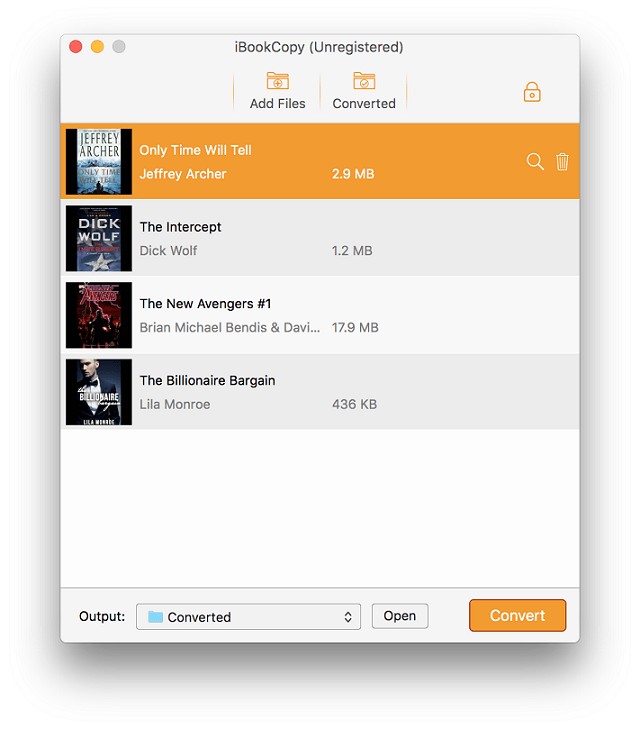
Step 4. Start Removing the iBooks DRM
- To start the copy process, just click the prominent orange Convert button located at the bottom right. This action will initiate the process of removing DRM from your iBooks files and creating copies of the DRM-free ePub files, allowing you to read them on any e-book reader.
Step 5. Convert DRM-free iBooks to PDF
- In the previous step, you already obtained DRM-free iBook files. Now you can use any free file conversion tool (such as Zamzar) to convert the iBooks to PDF.
Recommended Tools to Convert iBook Files to PDF
Here, we will present a selection of dependable tools that you can utilize to convert DRM-free iBooks into PDF format. You have two main options to choose from: online converters and desktop software. Each comes with its own advantages, depending on your preferences for convenience, features, and control.
Online Tools for iBooks to PDF Conversion
Online conversion tools provide an easy and efficient method for converting iBooks. It is accessible directly through your web browser. You can try Online-Convert, ZAMZAR, and CloudConvert as online iBook to PDF converters.
1. Online-Convert
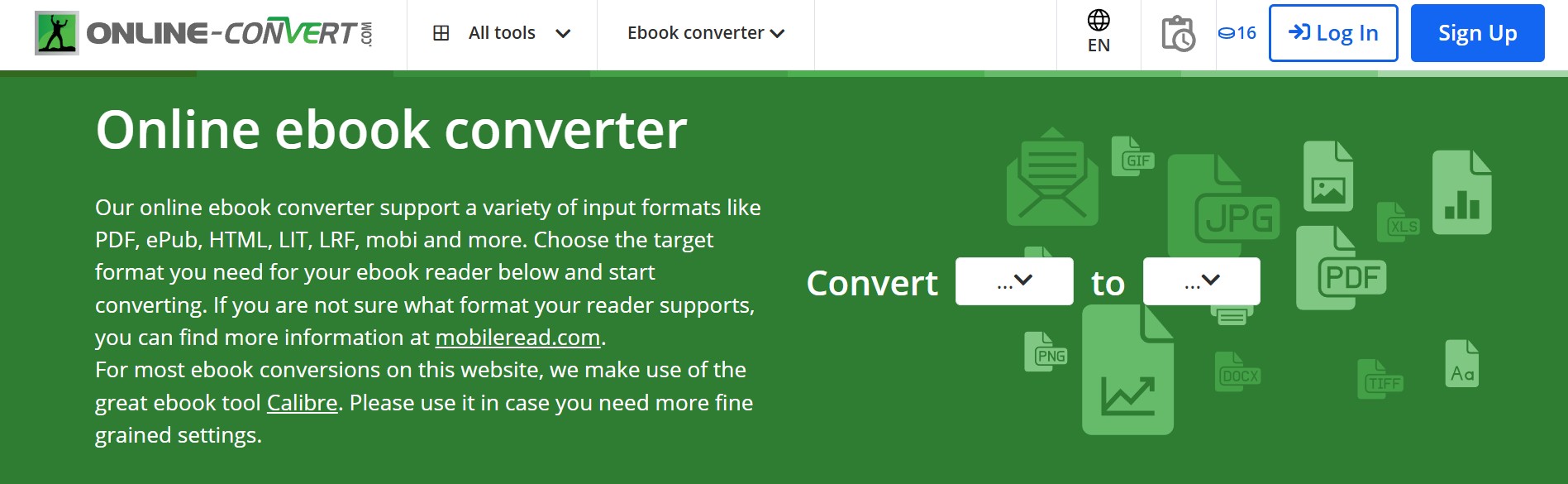
Online-Convert is especially handy for converting .epub iBooks to PDF and allows you to customize the conversion process. It provides additional features such as changing font settings, selecting a target ebook reader, and even embedding fonts in the final PDF. This makes it suitable for customers who want their converted files adapted to certain devices or reading preferences, all from within a web browser.
2. ZAMZAR
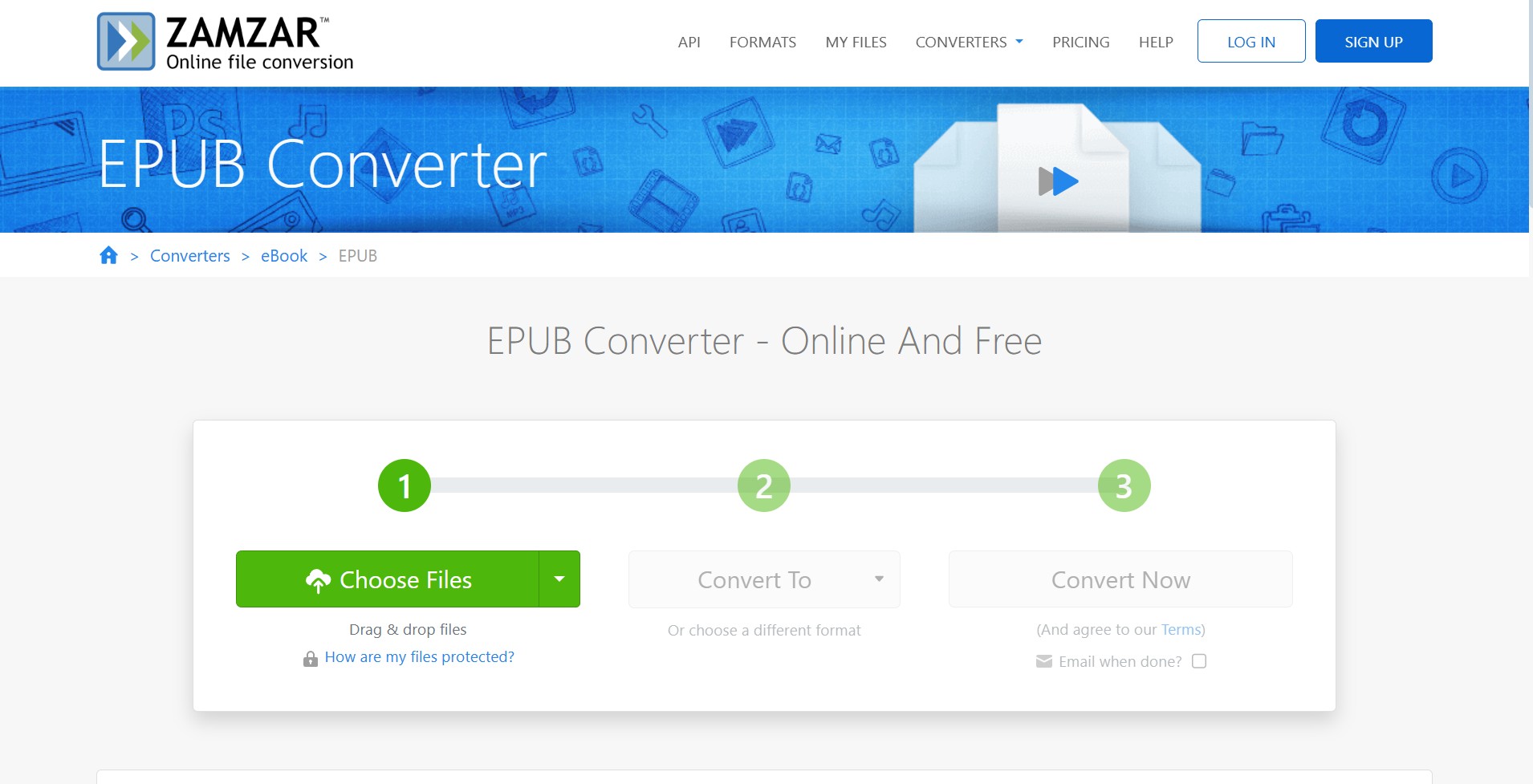
Zamzar makes it easy to convert .epub iBooks to PDF through its user-friendly interface and straightforward steps: simply upload your file, select PDF as the output format, and initiate the conversion. It's ideal for simple, fast conversions when you're pressed for time or working from a device without additional software, even though it doesn't offer extensive customization. It is also one of the most adaptable converters on the market, supporting more than 1,100 file formats.
3. CloudConvert
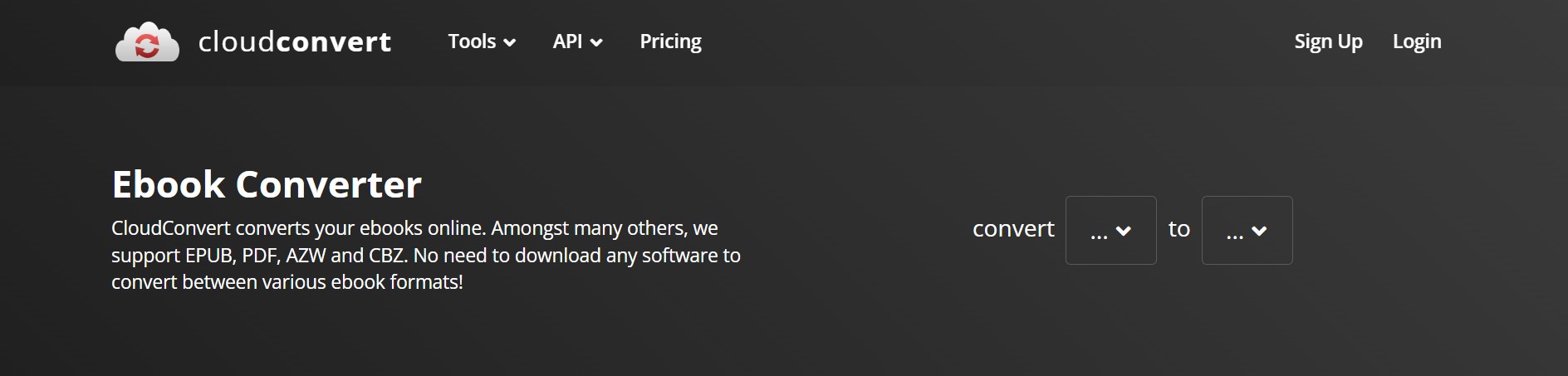
When converting.epub files to PDF with an emphasis on maintaining layout and formatting accuracy, CloudConvert excels. It is perfect for users who manage multiple files or require reliable conversion results for professional use due to its high-quality output and support for file integrations (such as Dropbox or Google Drive). It is a reliable choice for managing personal eBooks due to its reputation for data privacy.
Desktop Software to Convert iBooks to PDF Format
If you prefer working offline or need more control over your file conversions, desktop software offers powerful and flexible solutions. Below are three highly recommended desktop tools for converting .epub iBooks to PDF.
| Tool | Supported OS | DRM Support | Available for Free |
| Calibre | Windows, macOS, Linux | No (DRM removal requires plugin) | Yes |
| Any eBook Converter | Windows | Yes (But not including iBooks DRM) | No |
| Epubor EPUB to PDF Converter | Windows, macOS | No (Only works with DRM-free files) | No |
1. Calibre
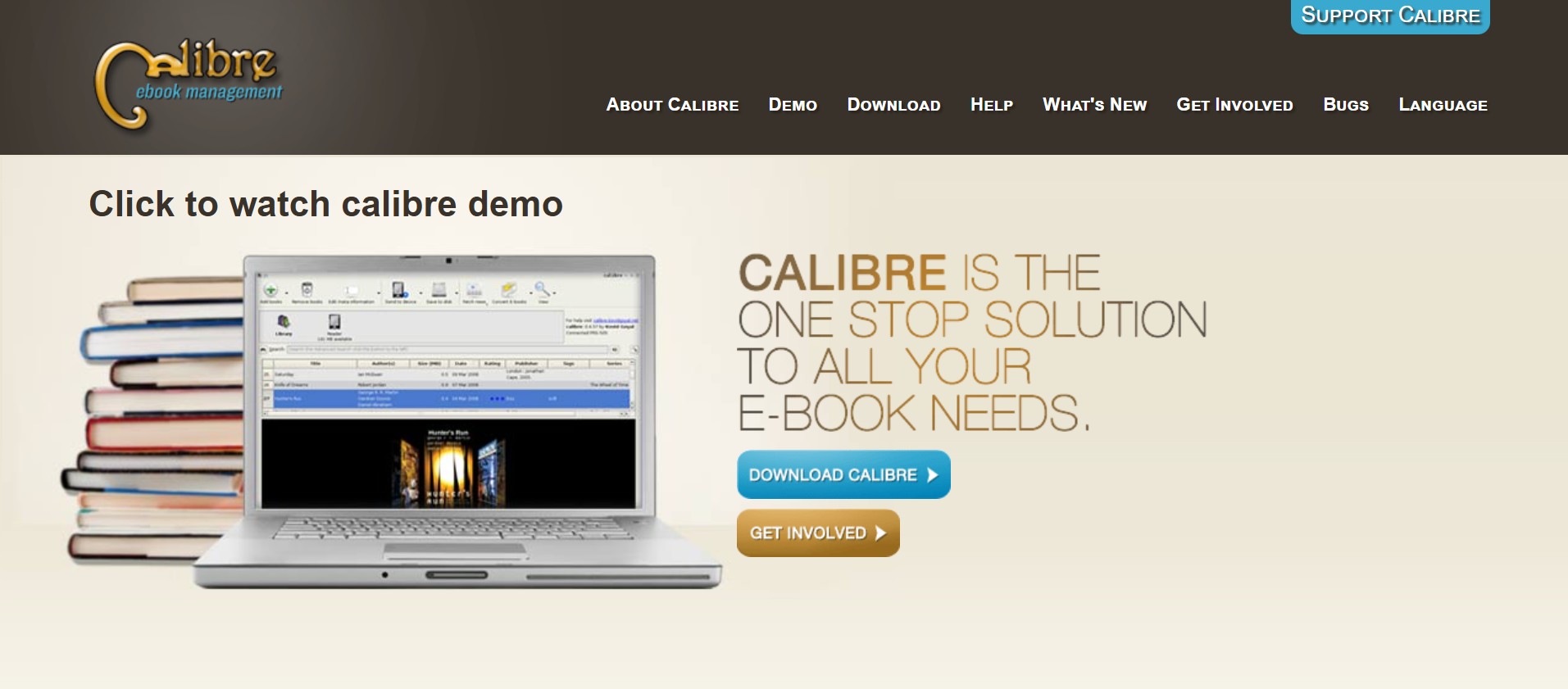
Calibre is a powerful, free, open-source eBook manager for Windows, macOS, and Linux that excels at converting DRM‑free .epub files to high-quality PDFs. In addition to supporting batch conversions and e-reader delivery via email or USB, it provides sophisticated formatting controls like customizable fonts, margins, heuristic processing, and metadata editing. Calibre is a versatile end-to-end solution for organizing and converting eBooks since it can be expanded to eliminate DRM with plugin support.
2. Any eBook Converter
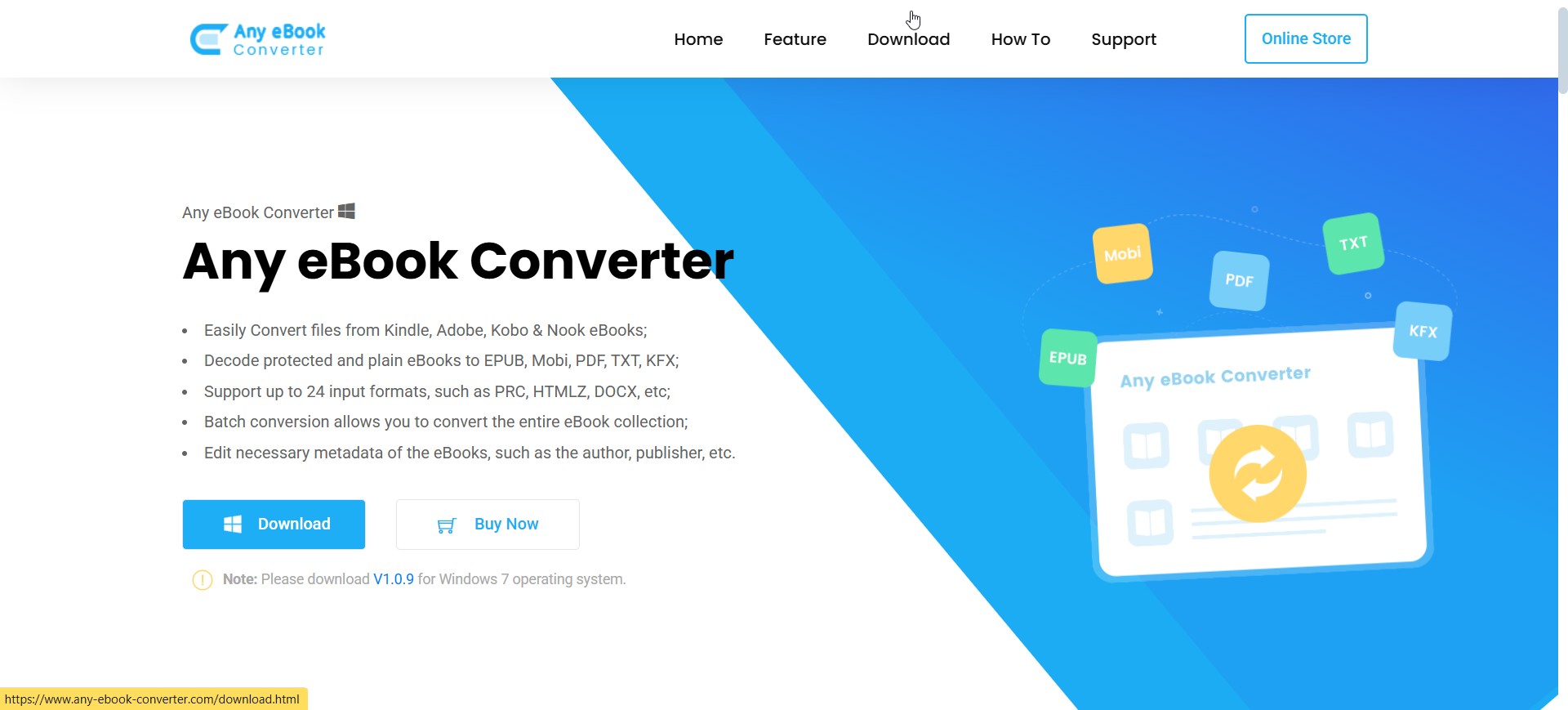
Any eBook Converter is a dedicated desktop tool that handles .epub to PDF conversions swiftly and reliably. Supporting eBooks from Kindle, Adobe, Nook, and Kobo, it covers 24 input formats and outputs to plain PDF (in addition to ePub, Mobi, AZW, and more). Unique features include metadata editing (title, author, publisher, etc.) before conversion and batch processing with a single click, ideal for users with large personal libraries who want polished PDF files with accurate metadata.
3. Epubor EPUB to PDF Converter
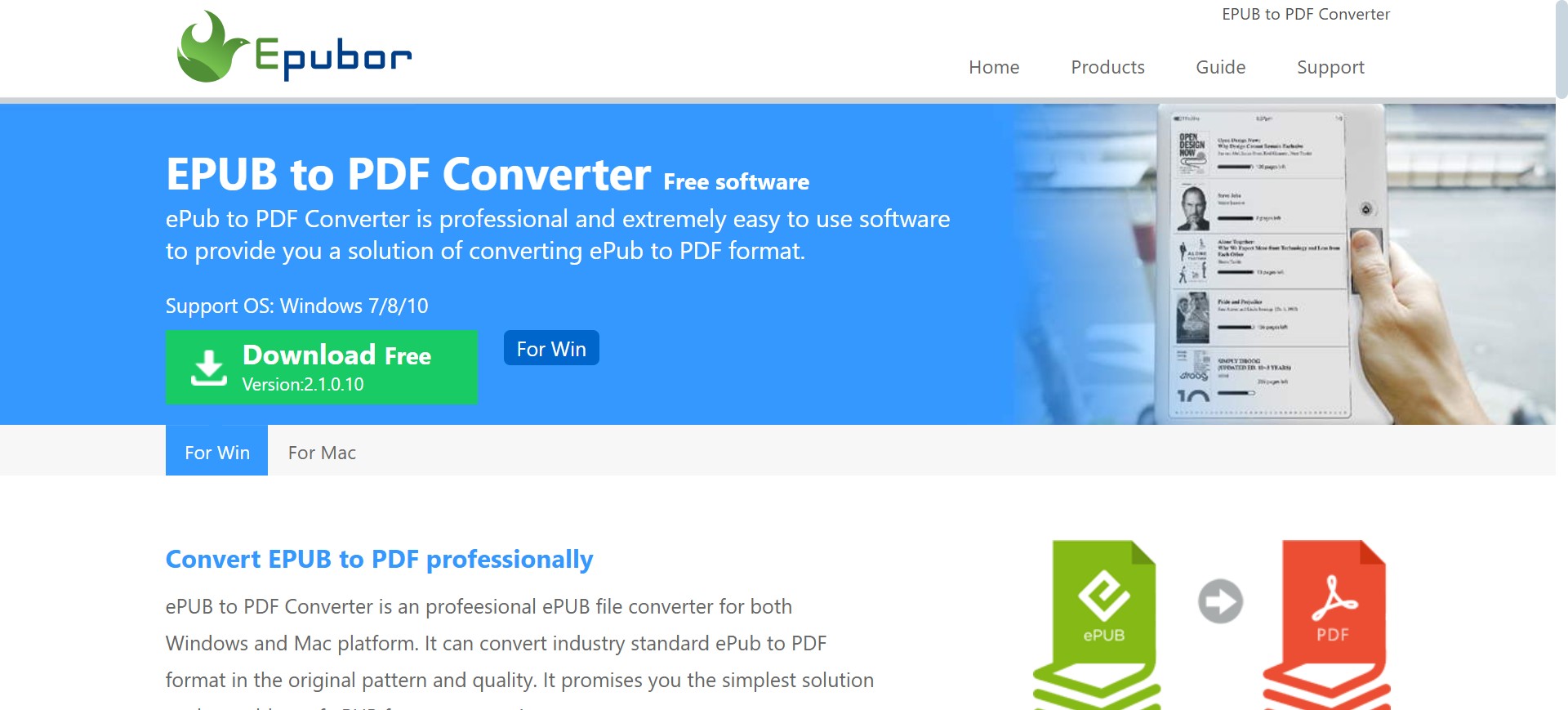
Another program for Windows and Mac that converts DRM-free .epub files to PDF while maintaining formatting is Epubor EPUB to PDF Converter. It provides faster batch conversion thanks to Epubor's eCore engine. The program automatically finds and fixes damaged EPUB files, and users can tailor output for particular devices. Even though it only works with DRM-free EPUBs, it is still a great option for users looking for quick, high-quality conversions that require little work.
Understanding iBook File Formats
Examining the various iBooks file formats in greater detail after mastering the process of converting iBooks to PDF will help you deal with more scenarios. The three iBooks file formats that are currently available are.ibooks,.iba, and.epub.
.epub
.epub files represent an open digital book (eBook) standard established by the W3C. EPUB stands as the most commonly utilized file format extension for the storage of eBooks and related content. It's flexible and easy to convert or read on non-Apple devices.
.ibooks and .iba
The iBooks Author application creates.ibooks and.iba files. The.ibooks files use undocumented, proprietary XML namespaces and CSS extensions to provide features like font selections and greater interaction.
Meanwhile, .iba is an editable project file created by iBooks Author that contains all aspects of a digital book, such as chapters, glossary, and layout. It can also be saved to.ibooks format, which allows you to effortlessly store it to your iPad or share it with others.
FAQs
Can I convert iBooks directly on an iPhone or iPad?
Yes, it is possible to convert iBooks to PDF directly on your iPhone or iPad. You can utilize the Share feature. Kindly follow the tutorial provided below:
- Launch the iBook within the Apple Books application.
- After tapping the Share icon (an arrow-pointing box), choose Print.
- In the Printer Options, perform a two-finger outward pinch gesture on the print preview to expand it to full-screen mode.
- Tap the Share icon once more and choose Save to Files or other options to save it as a PDF.
However, please be aware that if the iBook is secured by DRM, converting it to a PDF may not be legally permissible.
Is it legal to remove DRM from iBooks?
The legality of removing DRM from iBooks depends heavily on your jurisdiction. In any case, distributing DRM-free copies, sharing them publicly, or using them for commercial purposes is illegal. If it is done purely for personal use, it may, to some extent, not be against the law. If you are unsure about the rules that apply in your country or region, you should consult local laws before attempting to remove DRM.
Can I convert iBooks to PDF directly on Windows?
Yes, it is possible to convert iBooks to PDF directly on Windows. An online converter can be accessed directly through your Windows device's browser. Alternatively, you may opt for a third-party application such as Calibre. Keep in mind that only DRM-free iBooks can be converted.
Is it possible to convert iBooks to PDF using iTunes?
Yes, it is possible to utilize iTunes for the manual conversion of iBooks to PDF format. It is essential to begin by removing the iBook DRM. Consider using ViWizard iBook Copy to get rid of DRM, and once the DRM is successfully removed, you can convert iBooks to PDF through iTunes.
Conclusion
Converting iBooks to PDF files is not complicated and can be achieved using applications such as iBooks Author or Apple Pages. However, if your iBook files are protected by FairPlay DRM, direct conversion won't work. In this case, you will need to use a reliable tool to remove the DRM protection first, the convert it to .pdf format.
Disclaimer: This article is for educational and informational purposes only. DVDFab does not support or encourage any form of DRM circumvention for commercial exploitation, reproduction, or distribution. Please make sure that any actions you take are strictly limited to personal, legitimate use.


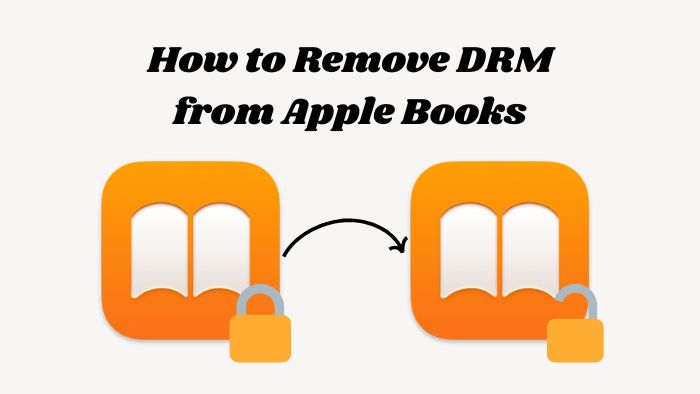
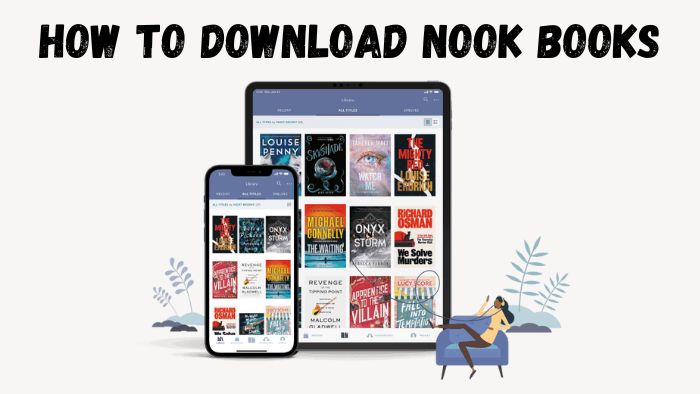
![8 Popular Sites to Get PDF Books For Free [2025 Updated]](https://r1.dvdfab.cn/upload/resource/en/download-pdf-books-for-free-MGp5.jpg)