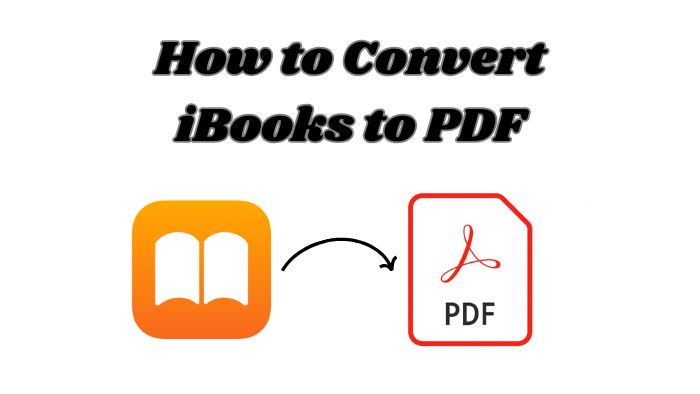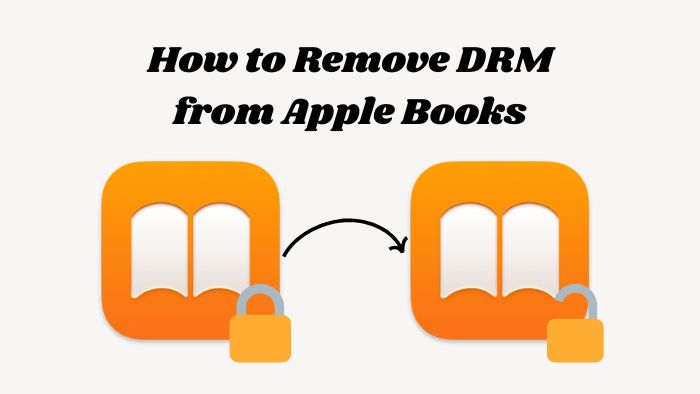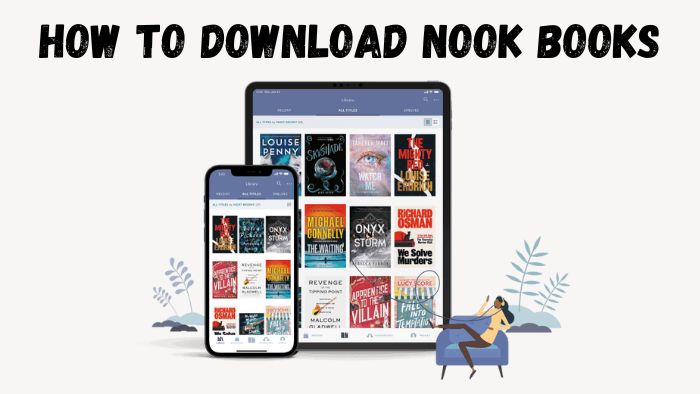How to Convert Apple Books to Kindle and Read iBooks Easily
Summary:Want to convert Apple Books to your Kindle? This article is a comprehensive guide that covers every step of the iBooks to Kindle conversion process: removing DRM, converting formats, and sending the books to your Kindle.
Table of Contents
Is it possible to transfer a book I bought in the Apple Books to my kindle?? — A reddit user asked.
Can you read apple books on Kindle? There are two major obstacles blocking you from transferring iBooks to Kindle that you cannot ignore. The first is the format issue: Kindle uses its own AZW format. The second is that both platforms apply their own DRM protection, which prevents you from reading iBooks directly on a Kindle.
So, if you want to move iBooks to Kindle, you first need to remove iBooks DRM, convert the files to a Kindle-compatible format, and then transfer them to your Kindle. This post will provide you with a detailed, step-by-step guide for the whole process.
First Step: Remove DRM from Apple Books
Before transferring iBooks to a Kindle, there are a few steps to follow. The first step in converting Apple Books for Kindle is to remove the FairPlay DRM. Next, I will introduce two tools and methods to remove DRM from Apple Books, so that users on different devices can choose the one that suits them best.
Option 1: ViWizard iBook Copy
The first tool that can remove DRM from iBooks is ViWizard iBook Copy. This tool is specifically designed for professionals to help iBook users effortlessly remove DRM locks from protected iBook EPUB files, allowing the creation of DRM-free copies while preserving the original metadata.
Additionally, it supports batch processing, enabling you to add multiple iBook files for simultaneous copying. It also features an advanced DRM decryption engine and processor, allowing it to copy and decrypt iBooks up to 30 times faster. ViWizard iBook Copy is available for macOS, making it ideal for users within the Apple ecosystem.
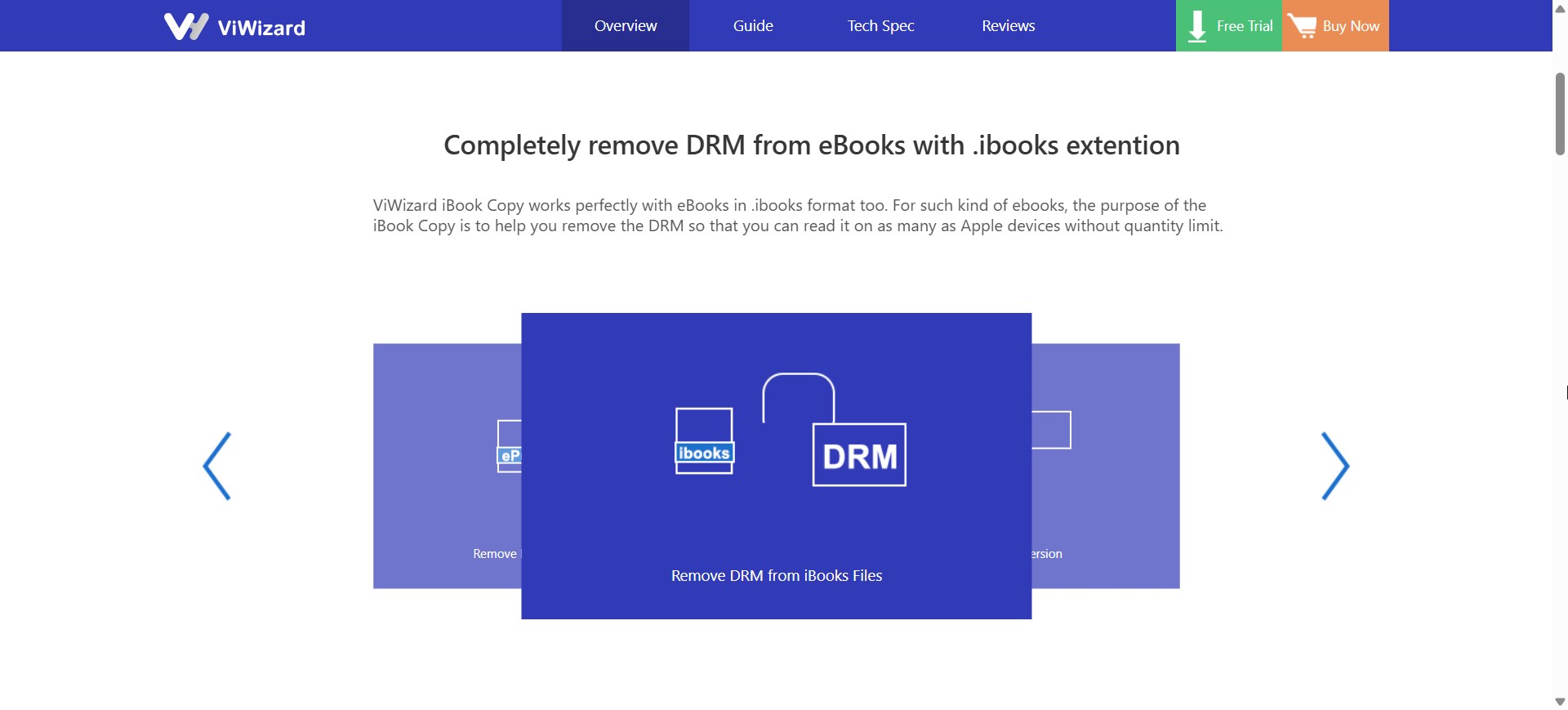
Step 1. Install the ViWizard iBook Copy
- Please download the software from its official website.
- Install the software on your Mac.
Step 2. Import iBooks to the ViWizard iBook Copy
- Launch the software.
- For importing the iBooks, you can either click the Add Files button located at the top of the software. Or, you can drag the iBooks files directly into the main interface.
- After that, click OK to import the file.
Step 3. Select Output Directory
- Once the protected iBooks have been loaded successfully, hit the Output button. There, you can personalize the output settings, such as the output folder, according to your preferences.
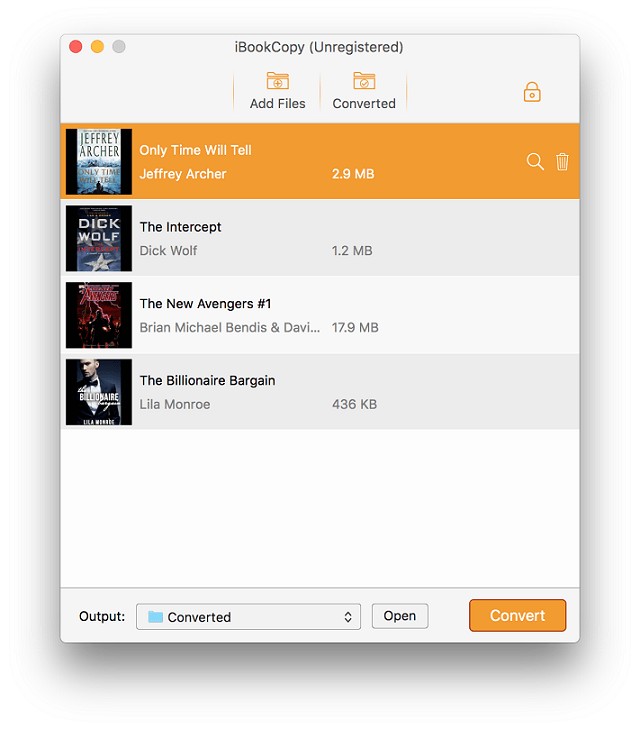
Step 4. Begin the Process of Removing DRM from iBooks
- Once everything is properly configured, you can begin the process of removing DRM from iBooks by pressing the Convert button.
- The process will take some time to complete. The total duration primarily depends on the number of iBook files being converted.
Option 2: RemoveBooksDRM
The following tool is RemoveBooksDRM, an open-source solution designed to remove FairPlay DRM from your legally acquired Apple Books .epub files. This software is designed only for legal purposes, particularly to facilitate eBook compatibility across various devices. This is not intended for, nor should it be utilized for, any type of copyright violation or unlawful activity.
- A macOS device is required.
- Turn off library validation to allow the compiled binary to execute.
- Make sure to disable SIP (System Integrity Protection).
- It is necessary to enable non-Apple-signed arm64e binaries. The CMake build script is designed to verify the presence of the arm64e ABI on relevant systems.
Step 1. Turning Off the SIP (Apple Silicon Macs)
Before proceeding, you’ll need to temporarily disable SIP. The method varies slightly based on your Mac’s processor type:
1. Apple Silicon Macs:
- Shut down your Mac.
- Hold down the power button until you see Loading startup options.
- Select Options, then proceed by clicking Continue.
- Select Terminal from the Utilities menu, and enter:
$ csrutil enable --without fs --without debug --without nvram
$ reboot
2. Intel Macs:
- Shut down your Mac.
- While turning it on, press and hold Command (⌘) + R to enter macOS Recovery.
- Choose Terminal from the Utilities menu and run the following commands:
$ csrutil disable --with kext --with dtrace --with nvram --with basesystem
$ reboot
Step 2. Enable Non-Apple-signed arm64e Binaries
- Signed in as the usual user.
- Open a terminal, and execute the following commands.
$ sudo nvram boot-args=-arm64e_preview_abi
$ sudo reboot
Step 3. Turn Off Library Validation
- Please run this command:
$ sudo defaults write /Library/Preferences/com.apple.security.libraryvalidation.plist DisableLibraryValidation -bool true
Step 4. Remove the DRM
- Clone a copy of the source code and navigate to the designated folder.
$ git clone https://github.com/ReverseApple/RemoveBooksDRM
$ cd RemoveBooksDRM
- Compile the binary for the decryption DYLIB library. To guarantee that you possess all the essential tools for constructing the decryption binary, the simplest approach is to install Xcode along with its command line tools. Next, execute:
$ ./build.sh
- Execute the compiled decryption library:
$ ./decrypt.sh
- A command-line interface will open and display the iBooks you have downloaded in your local Books library.
Step 5. Restore Security Configurations
- To restore library validation, please run:
$ sudo defaults delete /Library/Preferences/com.apple.security.libraryvalidation.plist DisableLibraryValidation
- To restore the arm64e binary check, you can run:
$ sudo nvram -d boot-args
$ sudo reboot
- To restore the System Integrity Protection or SIP, please follow the steps below based on your Mac type:
Apple Silicon Macs:
- Shut down your Mac.
- Press and hold the power button until the screen displays Loading startup options.
- Select Options, then proceed by hitting Continue.
- Select Terminal from the Recovery utilities menu and enter the following:
$ csrutil enable
$ reboot
Intel Macs:
- Power off your Mac.
- When restarting, press and hold Command (⌘) + R until macOS Recovery appears.
- From the Utilities menu, open Terminal and run:
$ csrutil enable
$ reboot
Second Step: Convert DRM-Free iBooks to Kindle Formats
After getting DRM-free iBooks, the next step involves converting the iBooks into Kindle-compatible formats. For this task, Epubor eBook Converter and Calibre are suitable options to consider. For a comprehensive explanation and a step-by-step guide, please refer to the discussion below.
Option 1: Calibre
Calibre can convert, edit, create, and read eBooks in various formats. It is compatible with multiple input formats, including EPUB, MOBI, PDF, TXT, HTML, and several others. It also supports a wide range of output formats, including MOBI, PDF, EPUB, PML, SNB, OEB, LIT, and more. You can easily convert your .epub iBooks file to the Kindle (MOBI) format.
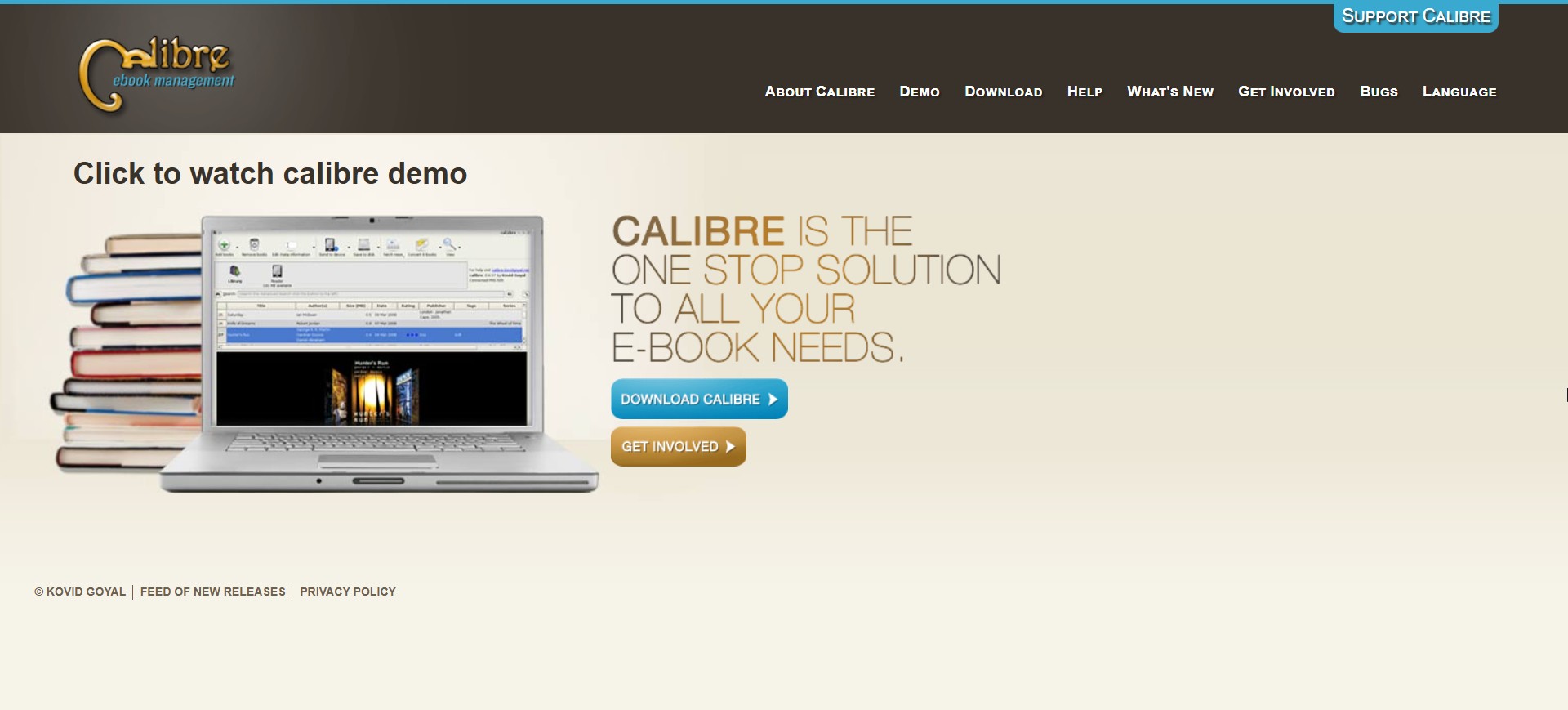
How to convert ibook to Kindle with Calibre?
Step 1. Download Calibre on your Mac, Windows, or Linux Device
- Kindly download and install the Calibre software on your device, ensuring it matches your specific system requirements.
- Then, run the software.
Step 2. Add .epub iBooks to Calibre
- To load iBooks EPUB e-books in the software, just press the Add Books button. Or, you can simply drag and drop the books into the main interface.
- After adding a new book, it will be positioned at the top of the book list.
- After the iBook files have been successfully loaded into the software, you can choose the e-books menu list and press the Convert books button.
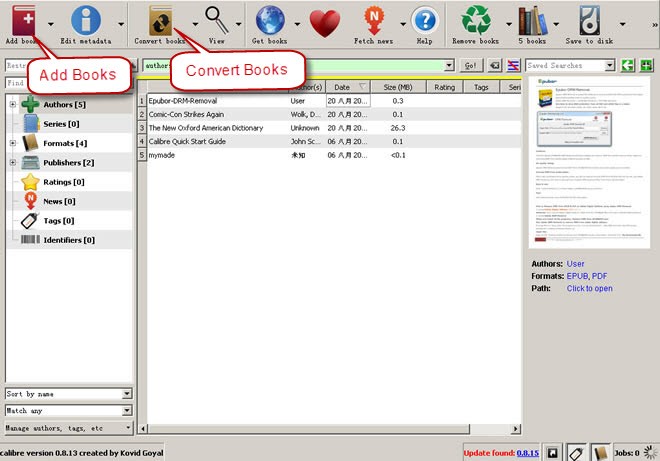
Step 3. Specify the Output Settings and Start Converting
- A window for eBook conversion will appear, prompting you to select the output format for the resulting eBooks. Be sure to choose a Kindle-compatible format, such as MOBI.
- Once you have configured the settings, click the OK button at the bottom of the interface to initiate the conversion of the iBooks files to Kindle format.
Option 2: Epubor eBook Converter
Epubor eBook Converter is a tool designed to convert eBooks to and from various formats.. It can also convert DRM-free iBooks to Kindle-compatible formats. The software is capable of converting nearly all commonly used eBook formats, such as EPUB, MOBI, AZW, AZW1, AZW3, AZW4, TXT, PDF, and several others, into MOBI, EPUB, PDF, AZW3, and TXT.
How to Use Epubor convert apple books to Kindle format?
Step 1. Install the Epubor eBook Converter
- First, download and install the software to your device.
- Once the installation process is finished, launch the software.
Step 2. Upload the DRM-free iBooks
- Next, click Add to load the DRM-free iBooks. You may also drag and drop the file onto the main interface.
- Alternatively, you can click the settings icon to configure your eBook (Favorite) path, and your iBooks files will be displayed in the left section.
Step 3. Choose Kindle-Compatible Format
- Choose between MOBI or AZW3 as your preferred output format. Those two formats are compatible with Kindle.
- After that, hit the Convert to button to initiate the conversion process.
- Your .epub iBooks files will be converted to Kindle-supported formats in just a few seconds.
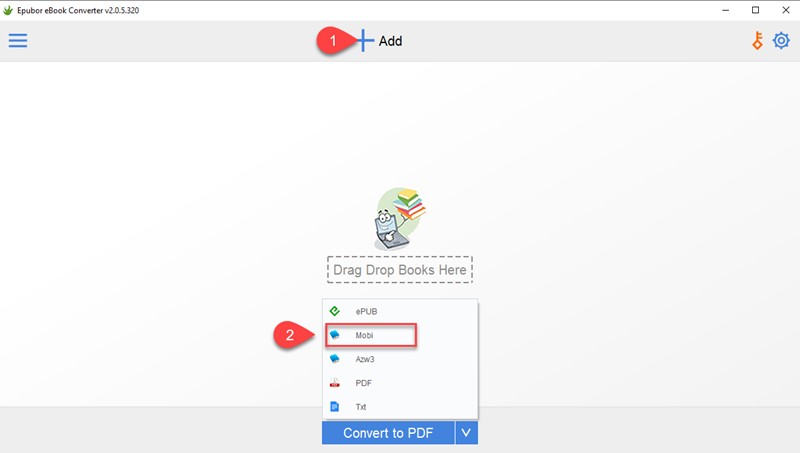
Third Step: Transfer iBooks to Kindle
Can you read Apple Books on Kindle? Yes, but only after removing DRM and converting them to a Kindle-compatible format. Once converted, you can transfer iBooks to Kindle and read them just like any other Kindle eBook. Let’s explore how.
Method 1. Send the Converted iBooks Files to Kindle Email
- Find your Kindle email address by signing in to Amazon.com and navigating to Account and Lists > Your Devices and Content > Manage Devices. From there, go to Devices > Preferences > Privacy and Settings > Devices. Select your Kindle to view its unique email address.

- Go to the Preferences tab, locate the Personal Document Settings section, then scroll down to the Approved Personal Document Email list and add your personal email address.
- Email the converted iBooks files (such as PDF) to your Kindle email address using your approved personal email address.
- After emailing, connect your Kindle to Wi-Fi and sync it. The files will be available on your device shortly.
Method 2. Transfer iBooks to Kindle using a USB connection
- Connect the Kindle to your PC using a USB connection, and you will see a Removable Disc in My Computer.
- Next, transfer iBooks to Kindle by copying and pasting the converted Kindle-compatible file (MOBI or AZW3) into the Documents folder.
Method 3. Use the Send to Kindle Software
- Get and set up the Send to Kindle application for your PC.
- Sign in to your Amazon account within the app.
- In File Explorer, right-click the MOBI file, hover over Send to, and select Kindle (or open the app and drag the file in),
- Select your preferred Kindle device, then click Send to transfer the iBook.
Why You Can't Read Apple Books on Kindle Directly
You can't read Apple Books directly on a Kindle due to several key limitations, which are explained below.
DRM Protection on iBooks
Apple Books titles use FairPlay DRM. This is Apple's digital rights management system that ties purchased iBooks to your Apple account and devices. You can read these books only on Apple hardware and apps, such as iPhone, iPad, or Mac.
FairPlay DRM is intended to stop copying and sharing of paid digital content, including iBooks, music, audiobooks, videos, and apps. The same protection also stops you from moving or opening these books on devices from other companies, such as Kindle e-readers. Even if you paid for the book, the DRM stops the Kindle from opening it unless the protection is removed. Apple does not provide an official way to remove this DRM.
File Format Incompatibility
A second issue is file format. Some iBooks have no DRM, but they still use EPUB or Apple's .ibooks format. Kindle devices do not read these formats. They only read a small set of formats such as KF8 (AZW3), AZW, MOBI, and PRC. If you want to read ibook on a Kindle, you have to convert the file into a format the Kindle can read. Without this conversion step, even books without DRM cannot be opened on a Kindle.
FAQs
What tools do I need to convert iBooks to Kindle format?
To convert iBooks to Kindle format, you will need a few tools. First, you will need a tool to remove the iBooks FairPlay DRM. ViWizard iBook Copy can be utilized for this task. Then, you will need to convert the DRM-free iBooks to Kindle format using Epubor or Calibre.
How can I convert DRM-free iBooks to Kindle?
To convert DRM-free iBooks to Kindle format, you can use Calibre. Here's how to use Calibre to convert DRM-free iBooks to Kindle format:
- Open Calibre on your device.
- Load the DRM-free iBooks by clicking the Add Books button.
- Click Convert books after selecting the e-books menu list.
- Then, choose a Kindle-compatible output format.
- Click OK to start the conversion.
What are the benefits of reading iBooks on Kindle?
There are several benefits to reading iBooks on Kindle devices. Here they are:
- The Kindle offers an eye-friendly screen.
- The Kindle device is remarkably lightweight, weighing just 170g. Holding a Kindle for 1–2 hours while reading isn't overly tiring.
- The battery on a Kindle can last for approximately a week before needing a recharge, allowing you to enjoy reading without worrying about battery life.
Can I use Libby offline on Kindle?
Yes. If you're curious whether does Libby work offline on Kindle, you can follow these steps:
- Open Libby and add your library card by confirming you have one, then enter your library card number and PIN.
- After logging in, use the search bar to find books by title, author, or keyword. Select a book and tap “Borrow” or “Place Hold” if it’s currently checked out.
- Go to your Libby “Shelf,” find your borrowed book, and tap “Read with Kindle.” Connect your Libby account to your Amazon account, choose your target Kindle e-reader or app, then click “Get Library Book”.
- Sync to download the borrowed book on your Kindle e-readers or app and start reading.
Conclusion
Converting iBooks to Kindle devices is entirely possible, but it requires a few extra steps. First, you need to remove the FairPlay DRM from the iBooks. Next, convert the DRM-free iBooks to Kindle formats like MOBI or AZW3. Once that's done, simply transfer the converted iBooks to your Kindle using one of the available methods. After completing these steps, you’ll be able to enjoy your iBooks seamlessly on any Kindle device.